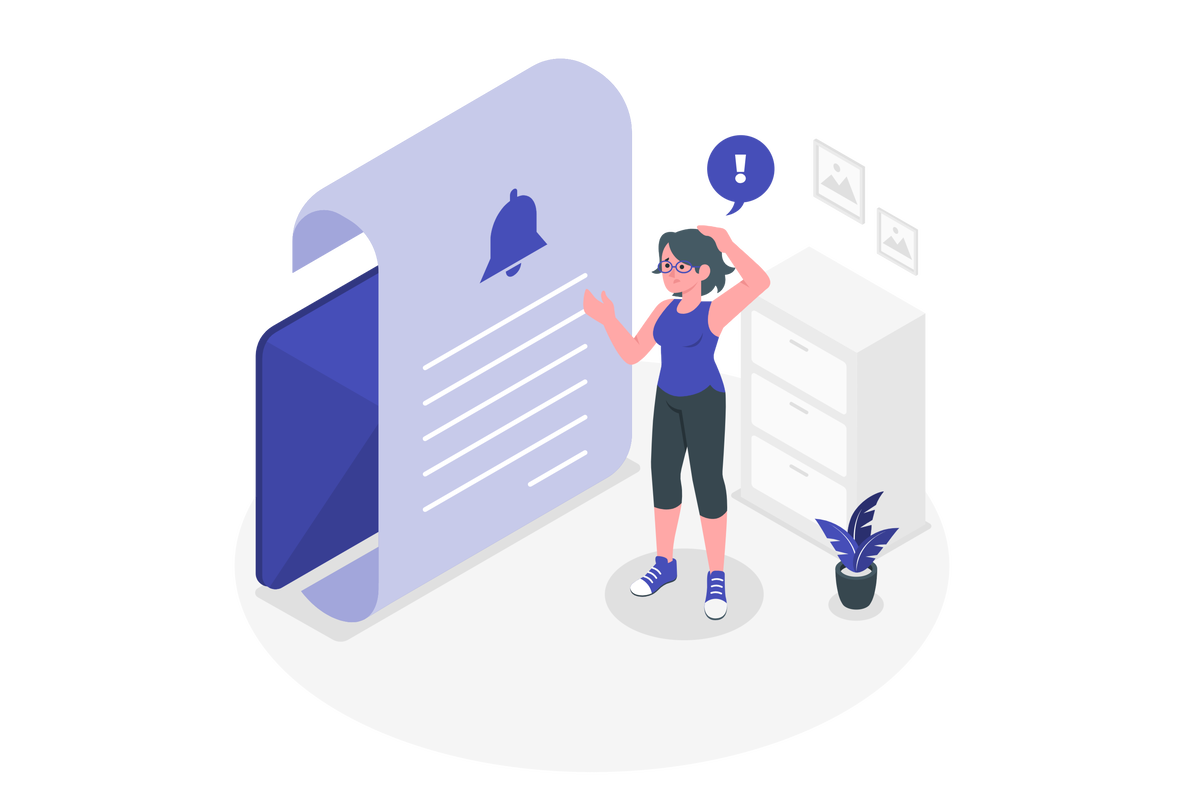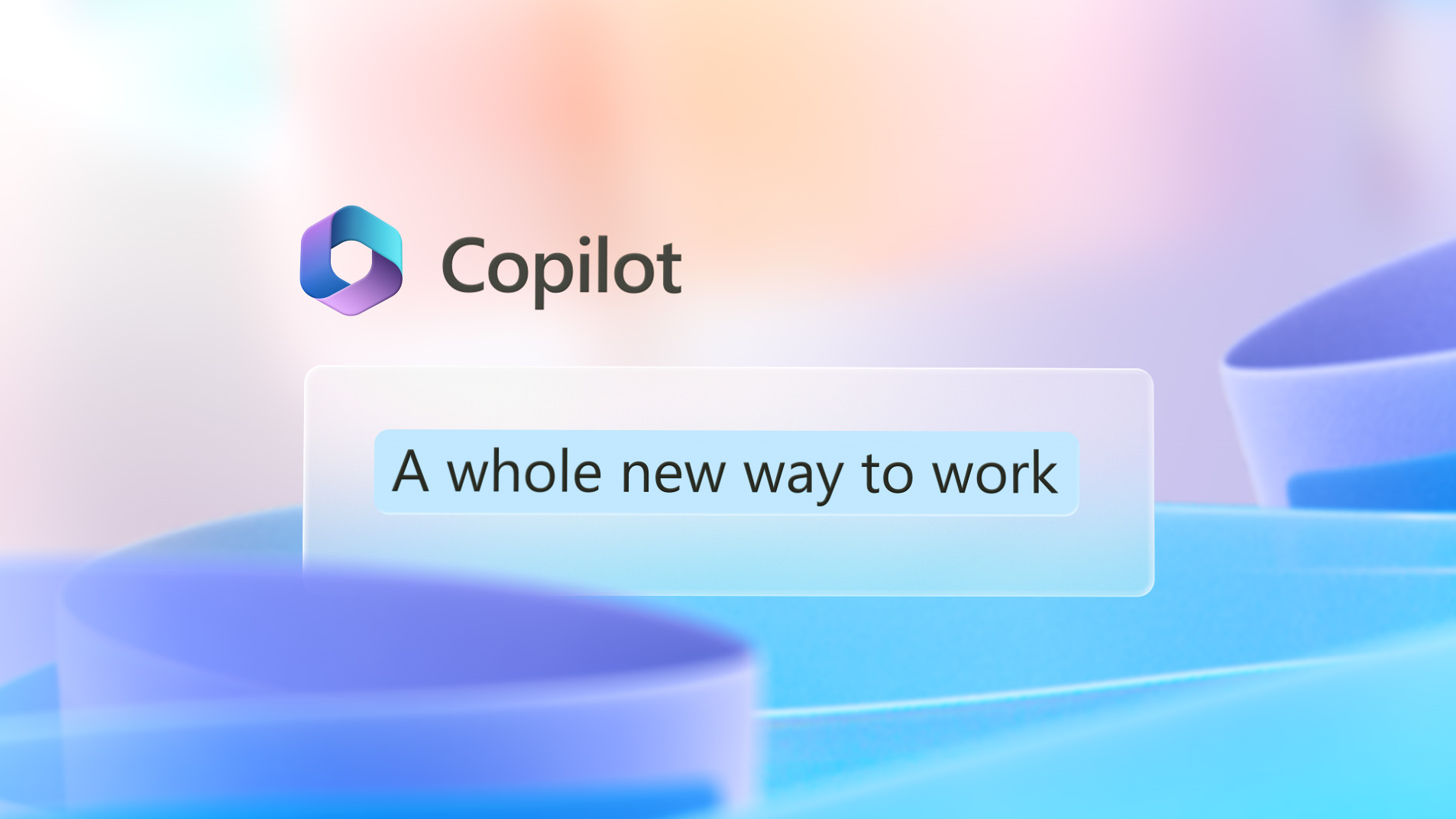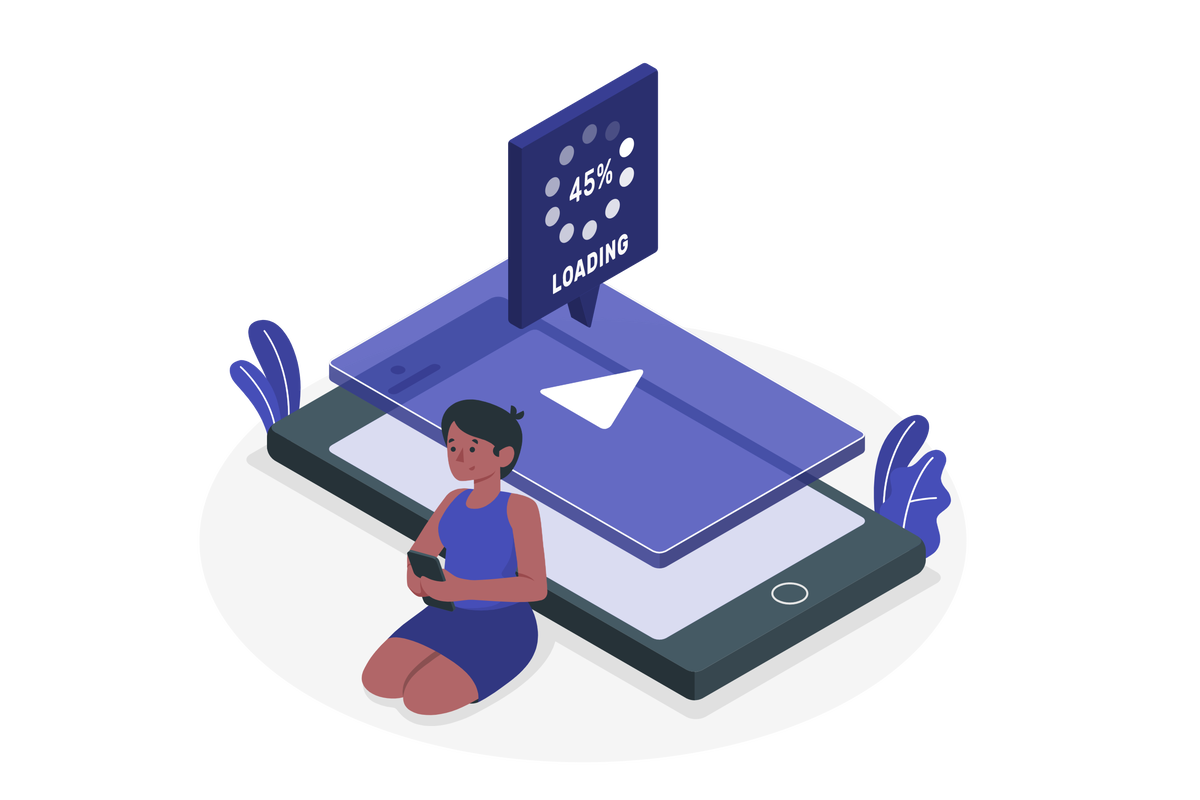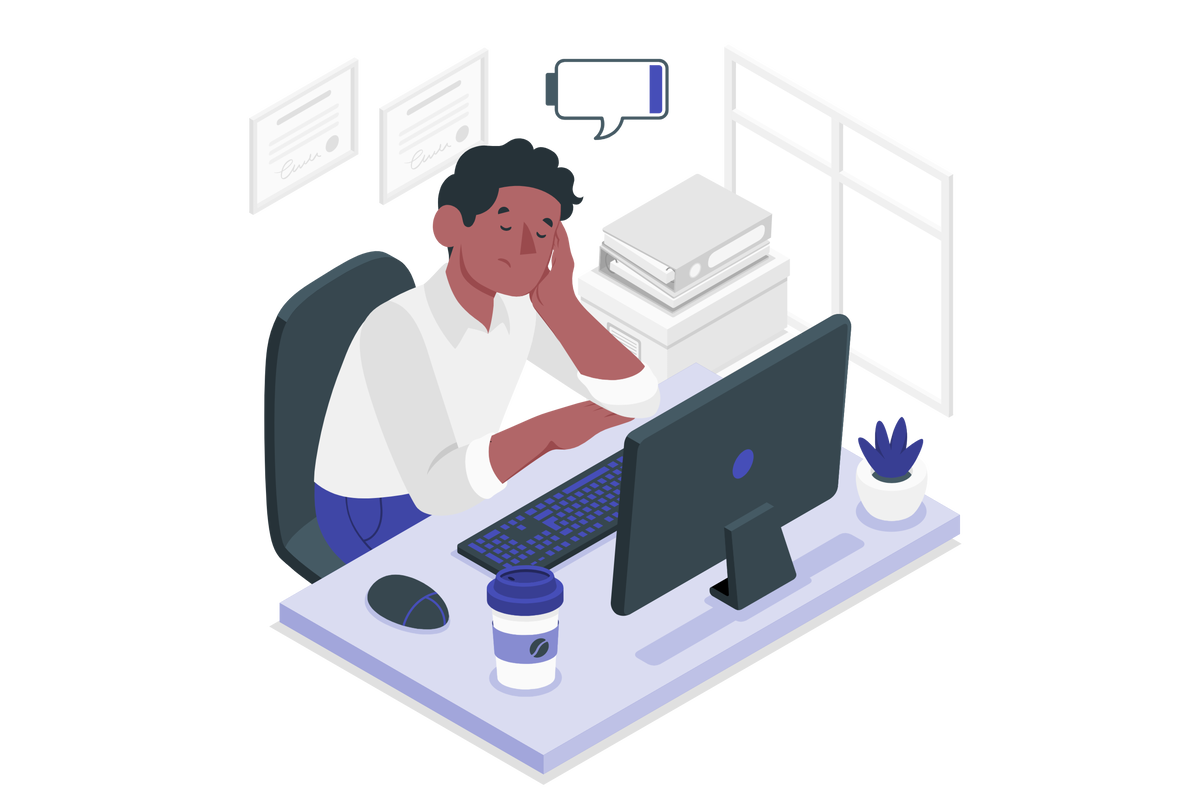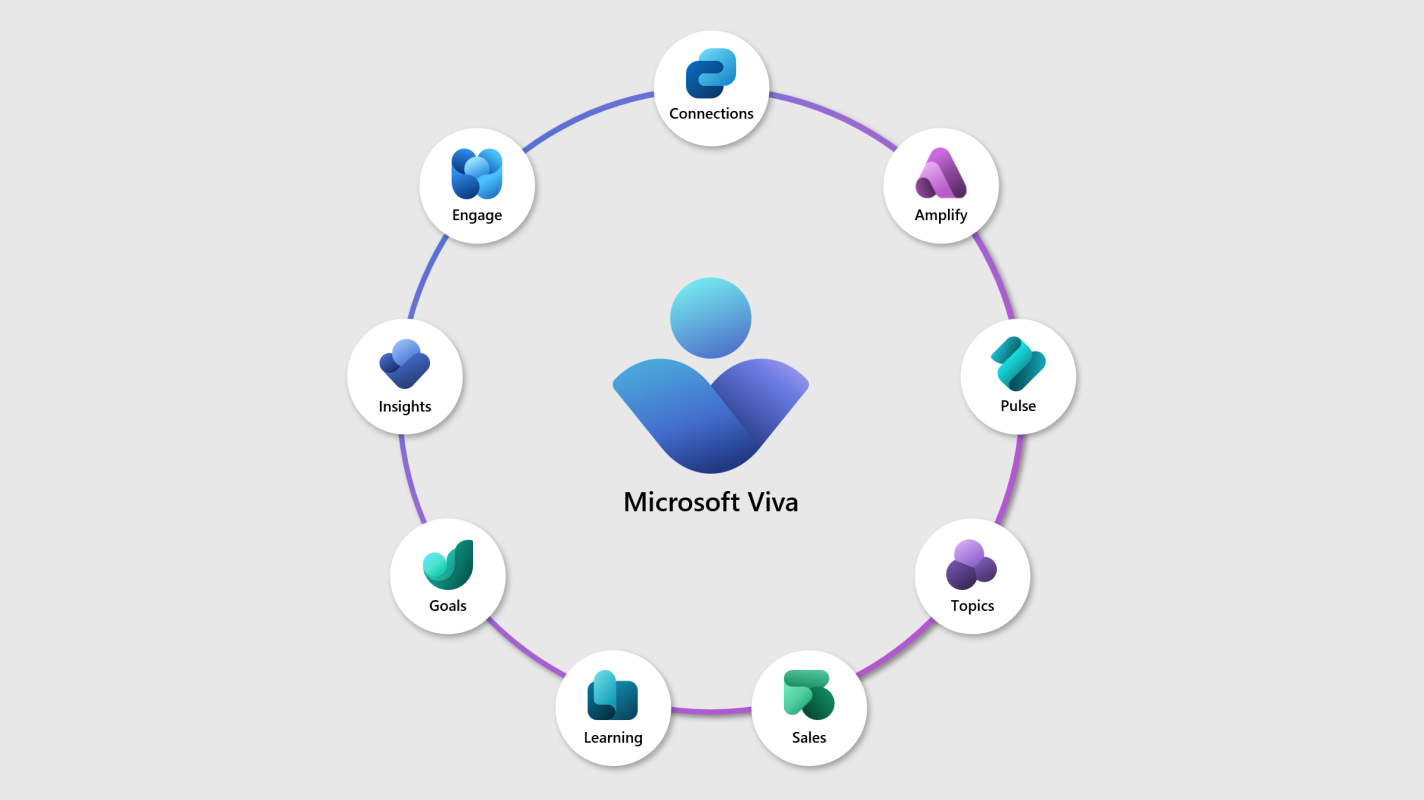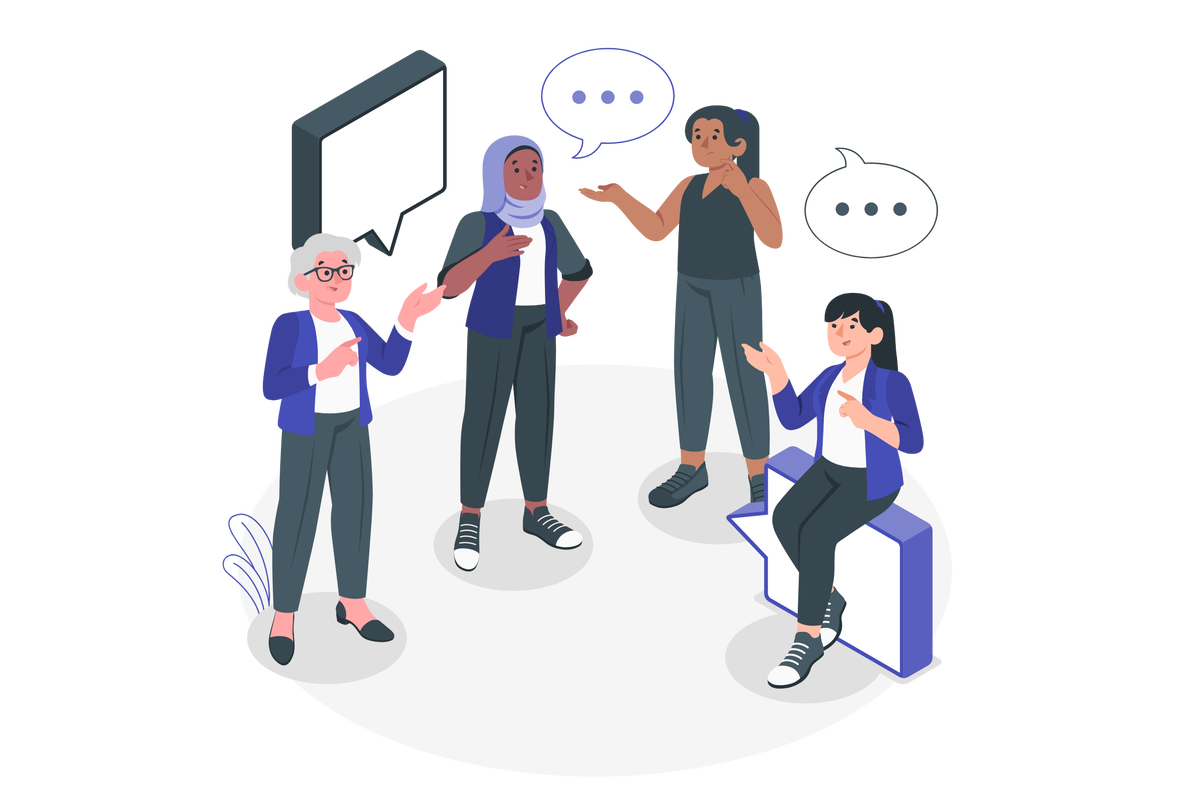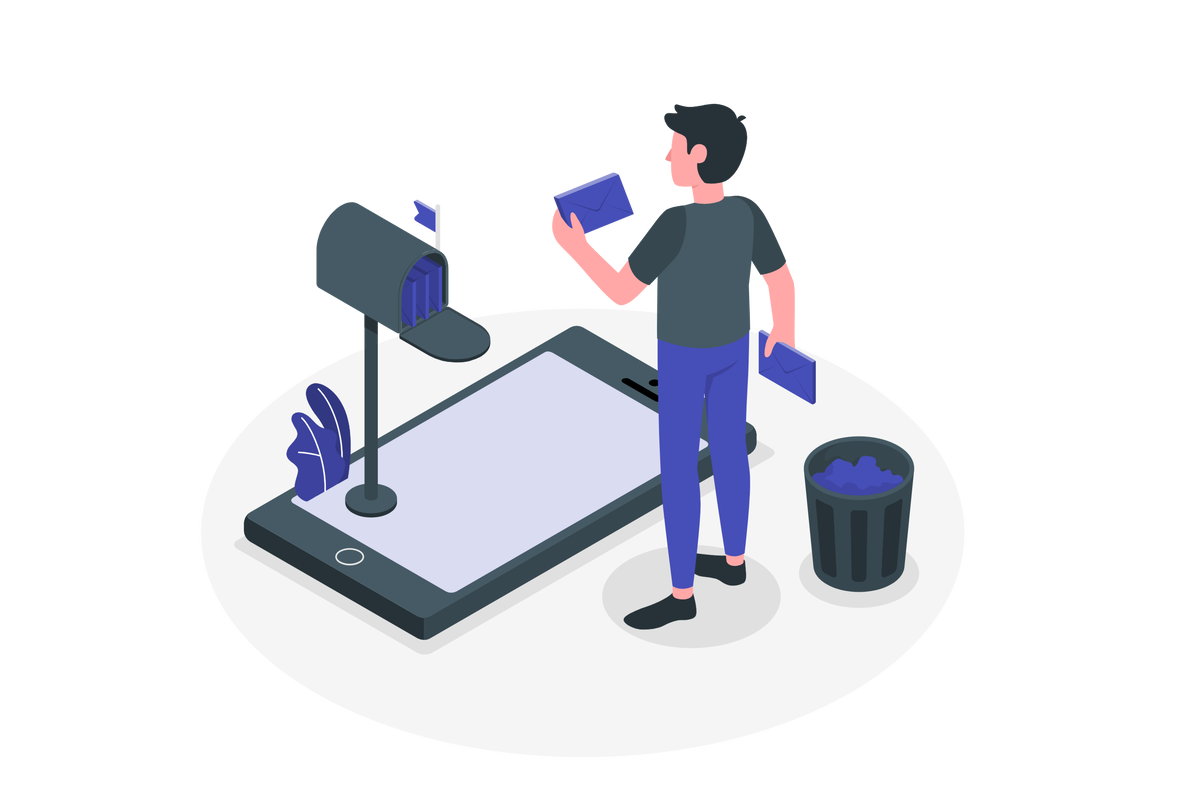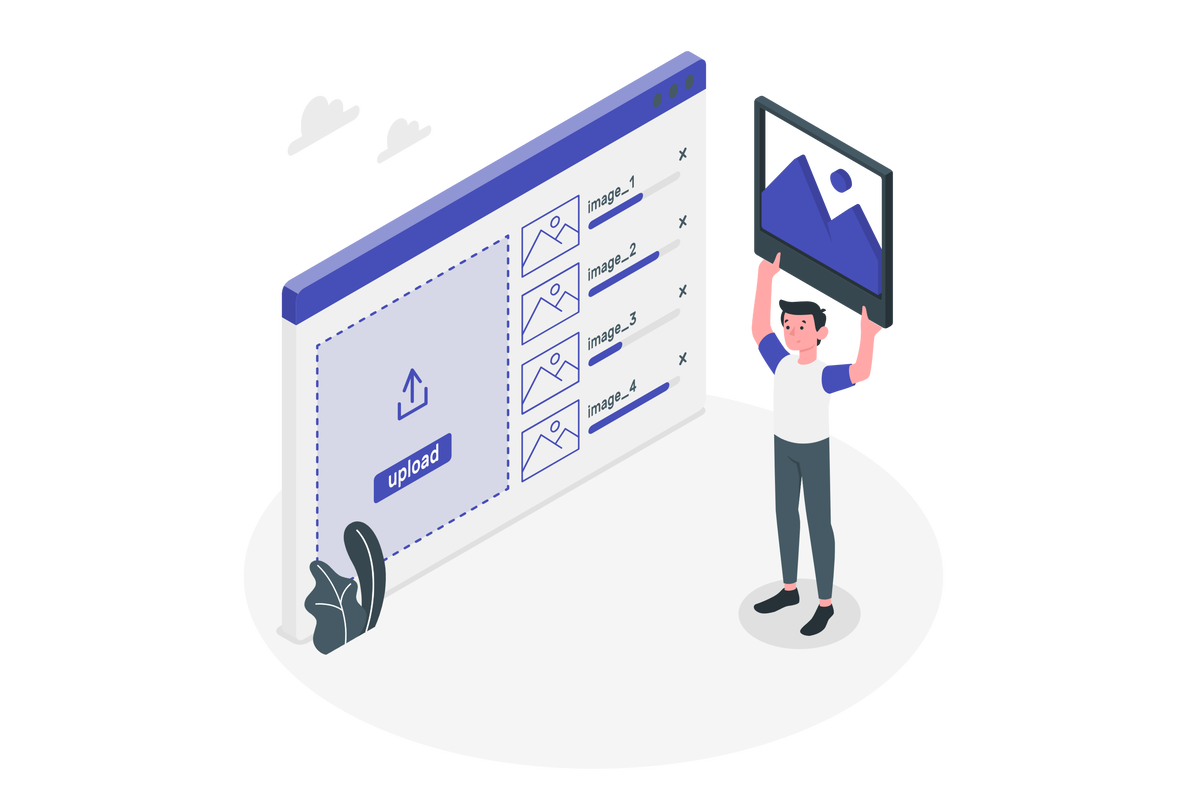Revolutionize Your Workday with the new Lightning-Fast Microsoft Teams – Say Goodbye to Slow Collaboration!
In today’s fast-paced world, the ability to collaborate effectively and efficiently is crucial to the success of any organization. With the rise of remote work and distributed teams, it has become more challenging to stay connected and aligned with colleagues. Fortunately, Microsoft is introducing a new version of Microsoft Teams to address these challenges even better.
The new Teams has been redesigned from the ground up and was built on a new foundation of speed and performance. It provides a modern workplace where working together has never been easier. The streamlined Teams experience ensures that you stay in the flow across all your chats, meetings, apps, and accounts. With everything you need all in one place, you can focus on what matters most to you and your team.
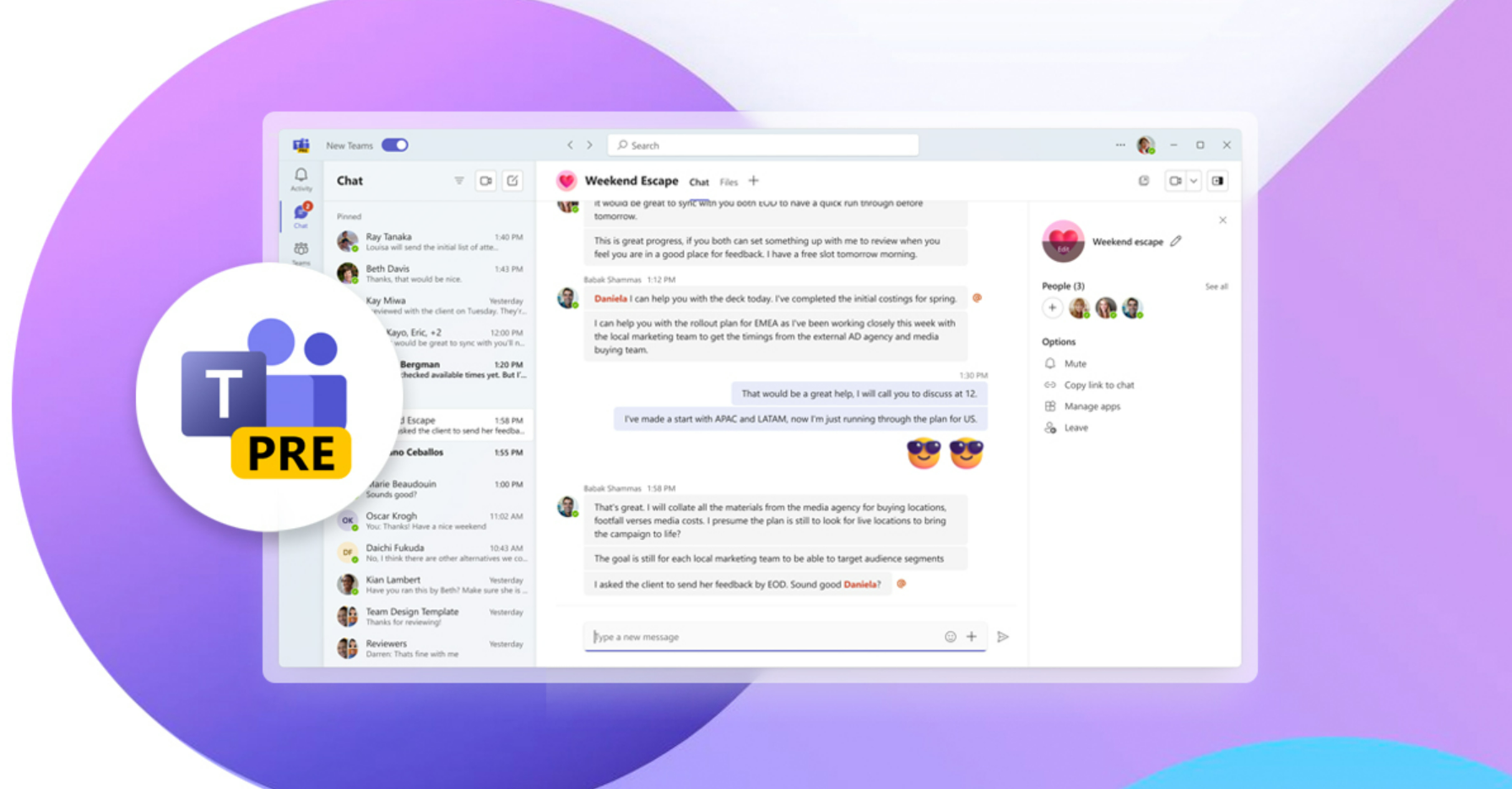

 HANDS ON tek
HANDS ON tek
 M365 Admin
M365 Admin