How to send an email to a channel
Each team on Microsoft Teams has its own email that works as a distribution list, but did you know that each channel inside the team has also its own email?
Channel emails can be used by Team members to post content directly from email to the channel and this include not just the body of the email but also all the attachments.

How to enable the email integration
This feature must be enabled by your admin, if you have access to the Microsoft Teams Admin Center do the following:
- Open Microsoft Teams Admin Center
- On the Vertical Menu go to Org-wide Settings
- Scroll down to Email Integrations
- Turn On the option Allow users to send emails to a channel email address
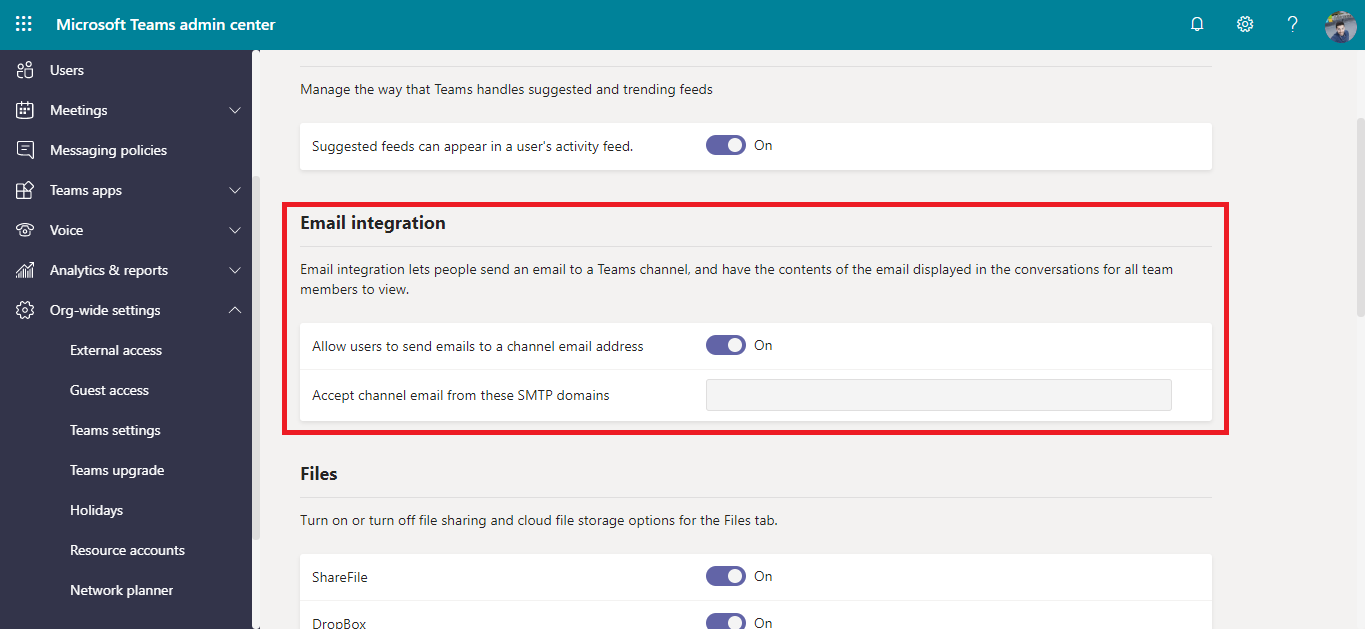
Send an email to a channel
Sending an email to a channel is not rocket science and you will be able to do it with 3 simple steps.
- On Microsoft Teams go the channel you want to email
- Click on the … and then Get email address
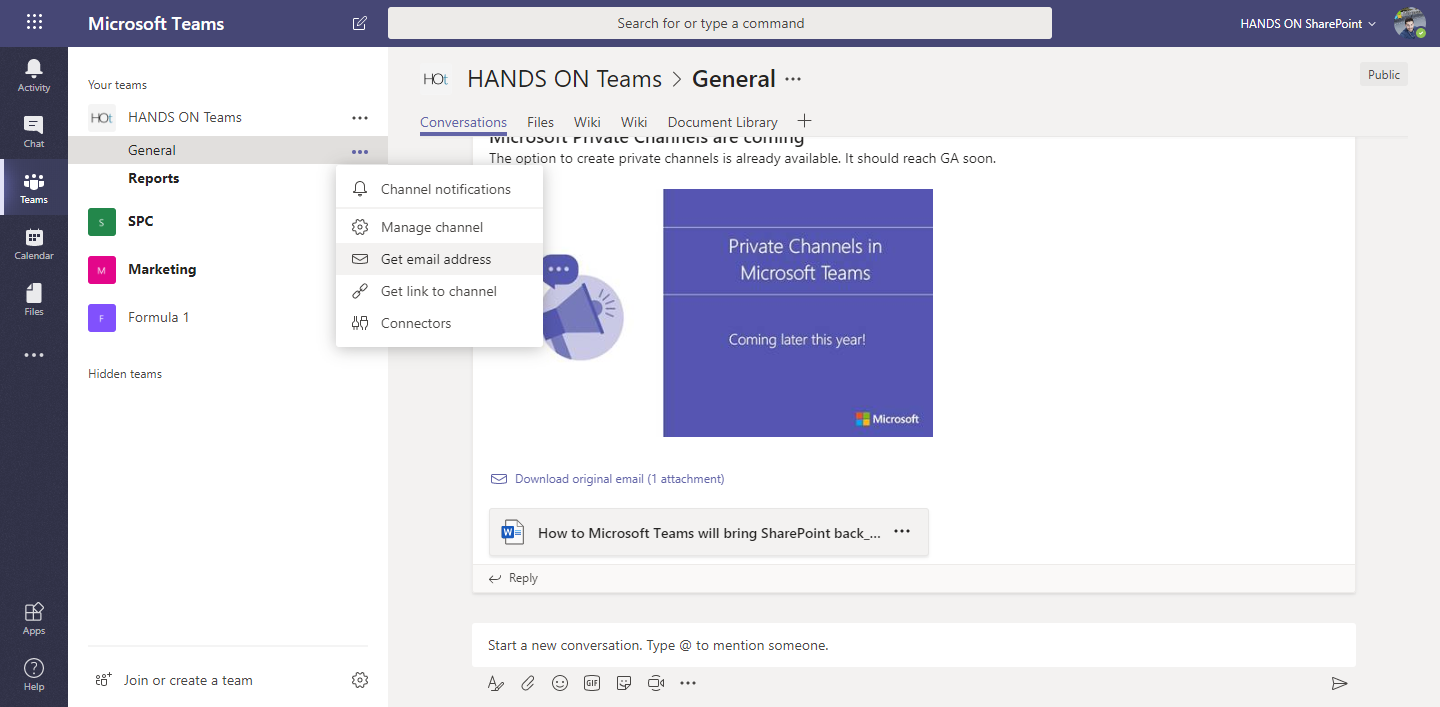
- Send an email to the channel address
Any attachment added to the email will be added directly to the document library of the team inside a folder Email Messages.
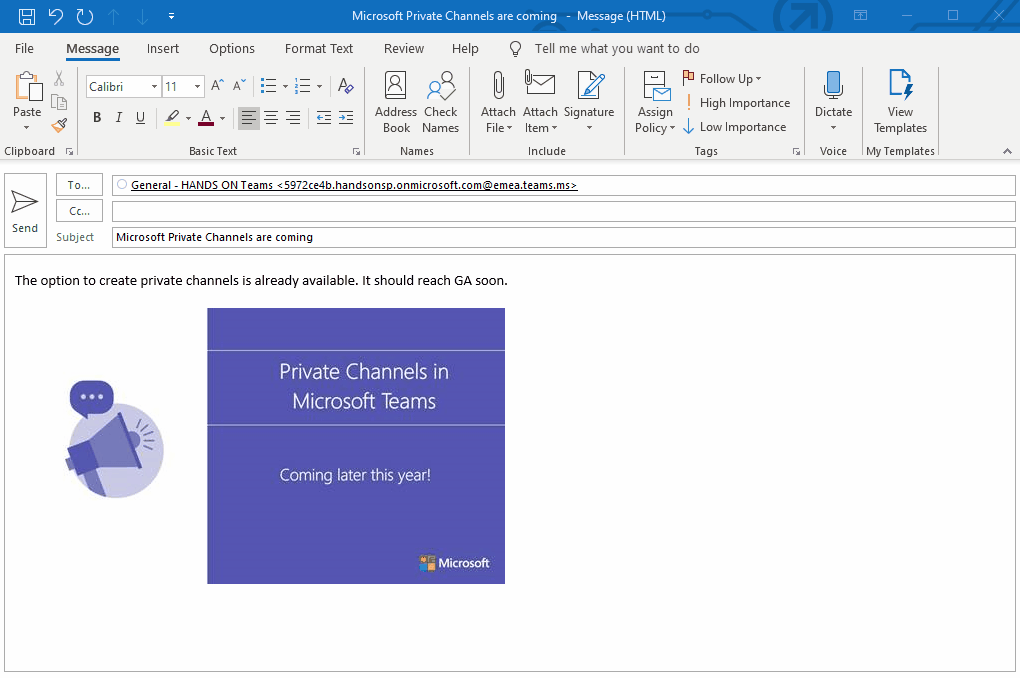
How to control the posts on the channel using the email
A Team owner you can restrict who will be able to post to the Team using this email.
- On Microsoft Teams go to the channel you want to restrict
- Click on the … and then Get email address
- Click on advanced settings
- Select who can post to the channel using the email address
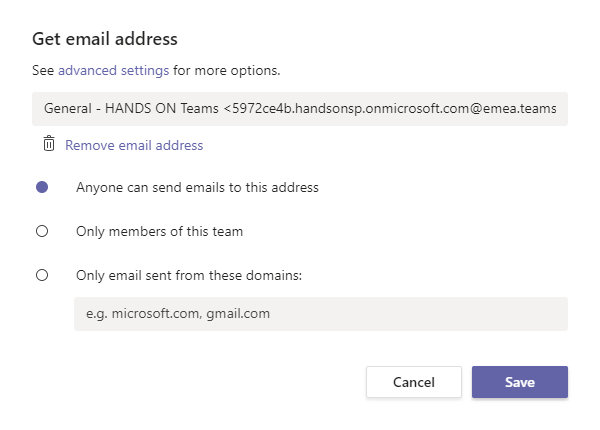

 HANDS ON tek
HANDS ON tek
 M365 Admin
M365 Admin









February 7, 2020
we allow the mails but we didn’t see the link “get email address”. do you have some ideas? is this feature maybe not available for germany or in the latest version?
February 7, 2020
Hi Volker,
If the option is not available in your tenant it was disabled by the teams administrator. If you have admin permissions and want to enable it do the following:
Hope this helps, have a good weekend 🙂
August 6, 2020
Hi, how do I get the e-mail address of a channel, if I’m not a member of that team? I’m the Admin, but I don’t want to insert my user into the group, just want to know it’s general channel e-mail address. Is it somehow possible via PowerShell? Thanks!
August 17, 2020
Hi Daniel,
You can only get it if you belong to the Team, if you try to do it with PowerShell you will get an error because you don’t have permissions to see the team channels.
Have a nice day 🙂
August 19, 2020
Is there any way to show a notification once an email hits the channel? Difficult to know exactly when a new email message is posted on the channel. Ideally, the channel appearing in bold font would be a great indicator if there’s an unread post/email.
I can achieve this manually by marking the message “unread” myself, however new messages routed to the channel do not give any visible “Unread” or “New Message” indicator.
Hoping there’s a solution here. Email to Teams channel is a great feature, but it’s not very beneficial when trying stay on point with instant alerts.
September 23, 2020
Hi Justin,
Unfortunately there is no solution for your issue yet.
Have a nice day 🙂
November 17, 2021
I am able to do this but it takes around 30-45 minutes for the posts to come through. Is this normal?
November 26, 2021
Usually this is immediate I just tested in my tenant and it worked just fine.
Have a nice day