Customize Microsoft Teams meeting requests
Your company logo is your identity and you probably include it in all your communications and in your mail signature so there is no reason to not include it also in the Microsoft Teams meting requests.
Microsoft Teams meting requests can be customized by the global administrator in the Admin Center and the customization is then propagated to all users in the tenant.

To apply your brand to the meeting request do the following:
- Open Microsoft Teams Admin Center
- On the left panel select Mettings and then Meeting Settings
- On the Email invitation section you have the option to customize 4 fields of your meeting requests
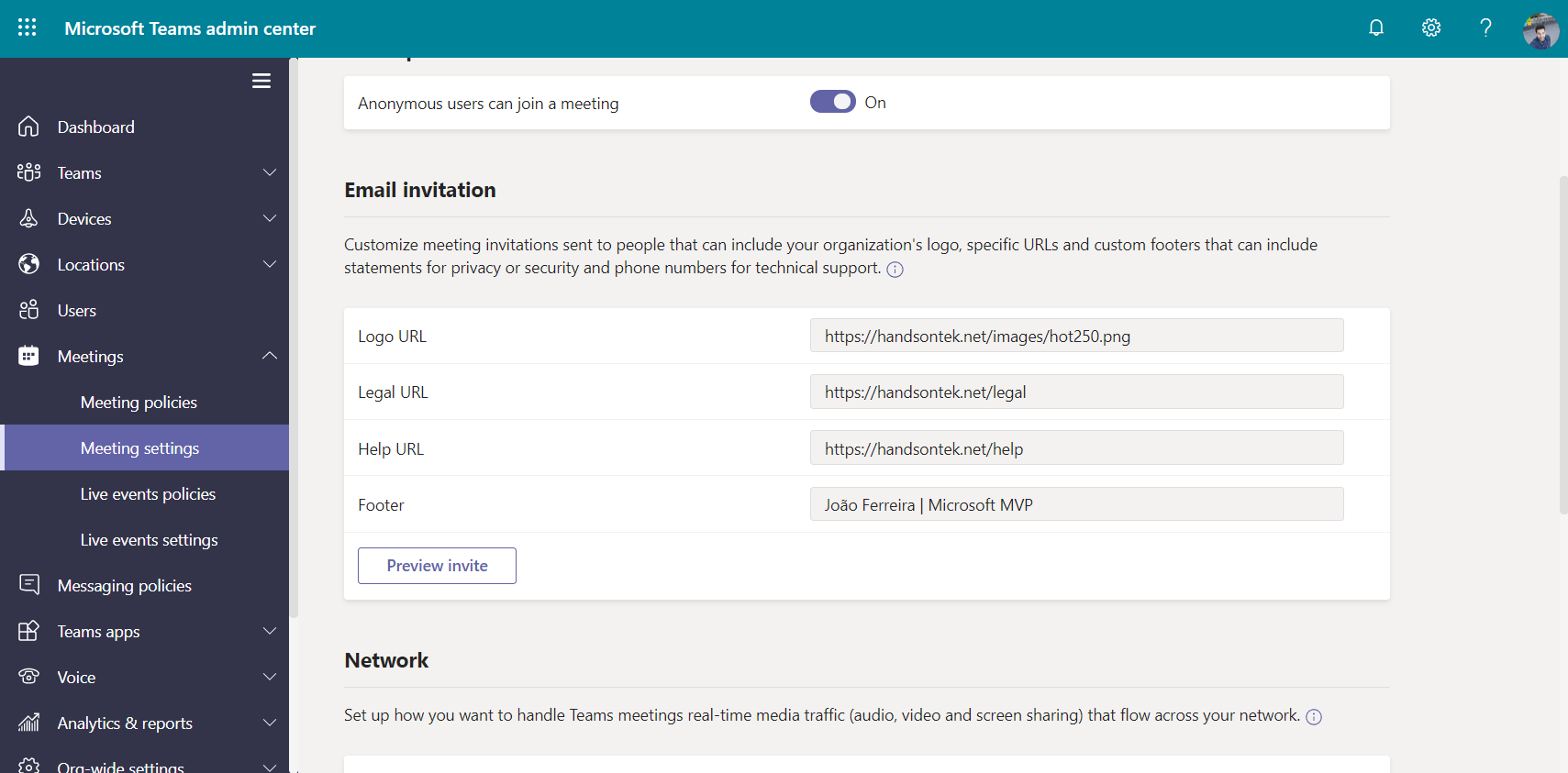
- Logo URL – URL where the logo is stored, you will need to host the logo yourself. The logo format must be JPG with the dimensions 188 x 30 pixels

- Help URL – Use this to add a URL where people can get help if something doesn’t work as expected with the meeting
- Legal URL – If your organization has a legal website you want people to go to if they have legal concerns, enter the URL in this field
- Footer – Small text that is displayed at the bottom of your meeting request
- Click on Preview invite to make sure it looks as you expect
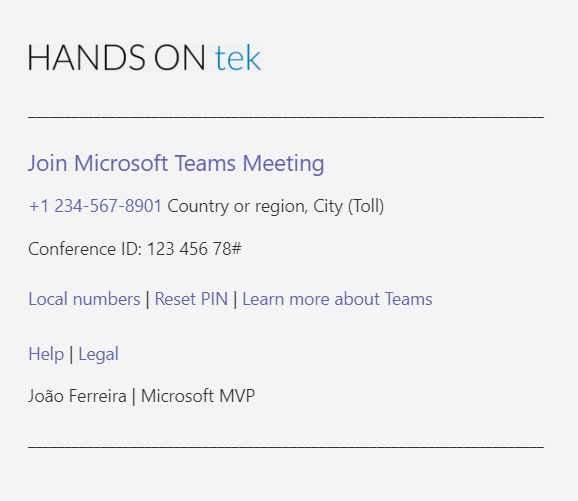
- If everything is ok, scroll to the bottom of the page and click Save
The customization will not be available immediately, wait about an hour to see it being added to new meeting requests. This customization will be added to meeting request if you create it on Microsoft Teams or on Outlook using the Teams addin.

 HANDS ON tek
HANDS ON tek
 M365 Admin
M365 Admin









No comments yet