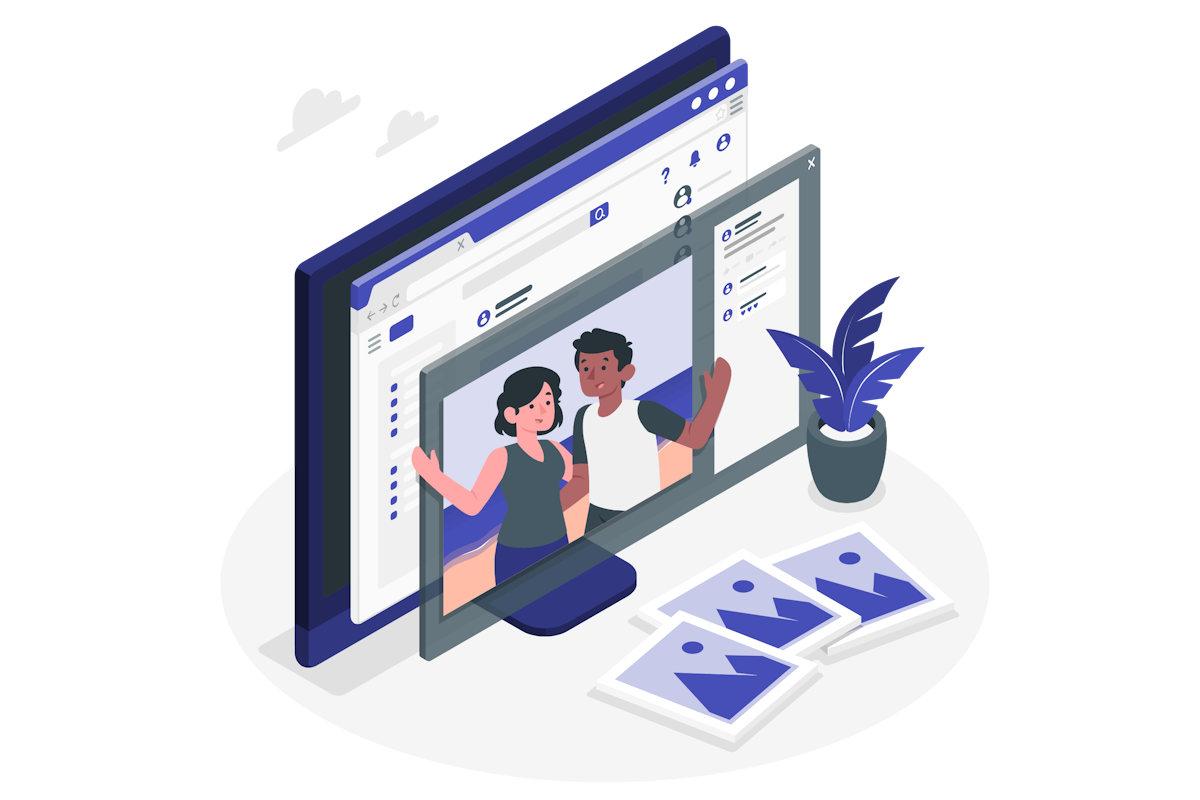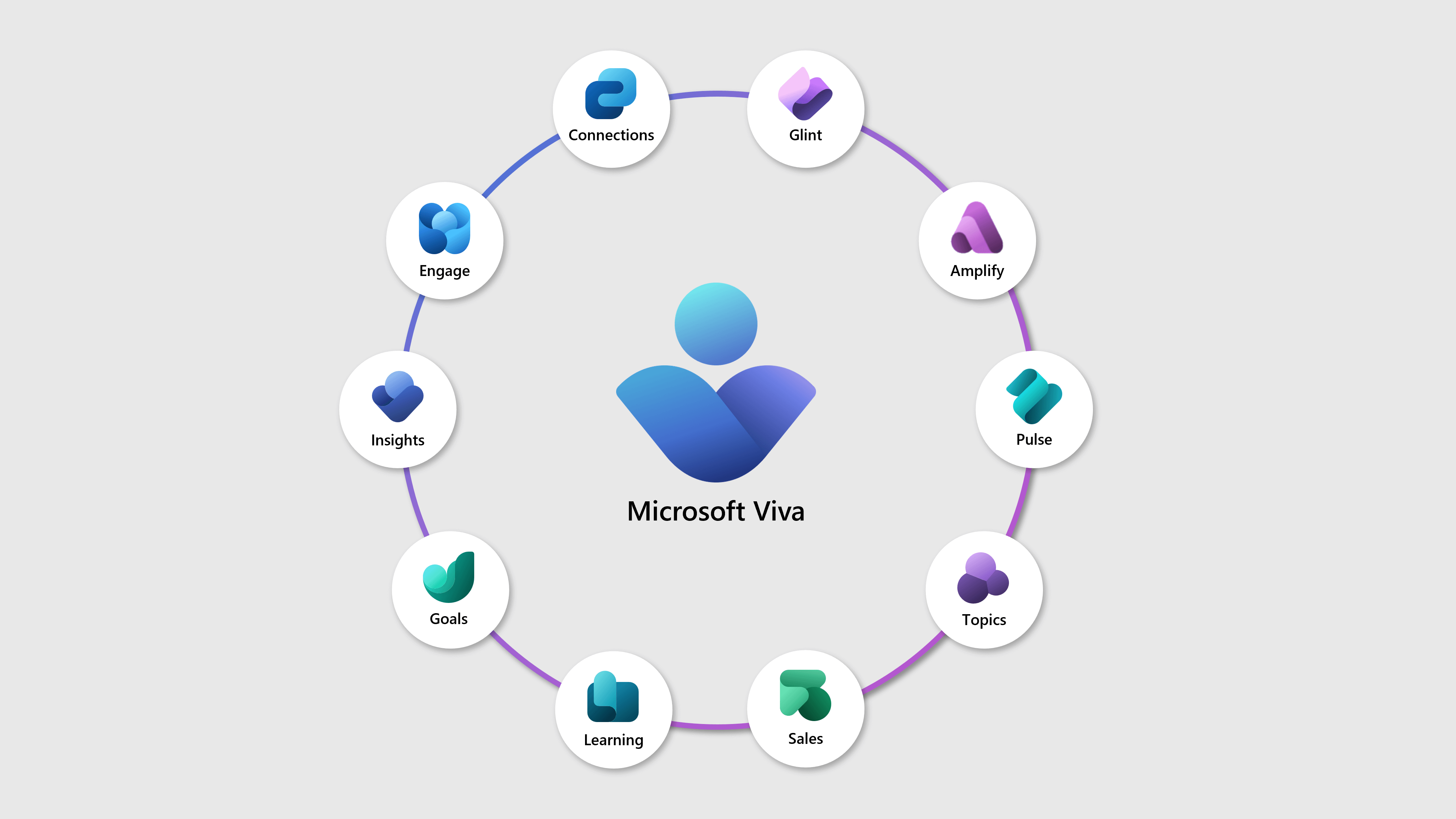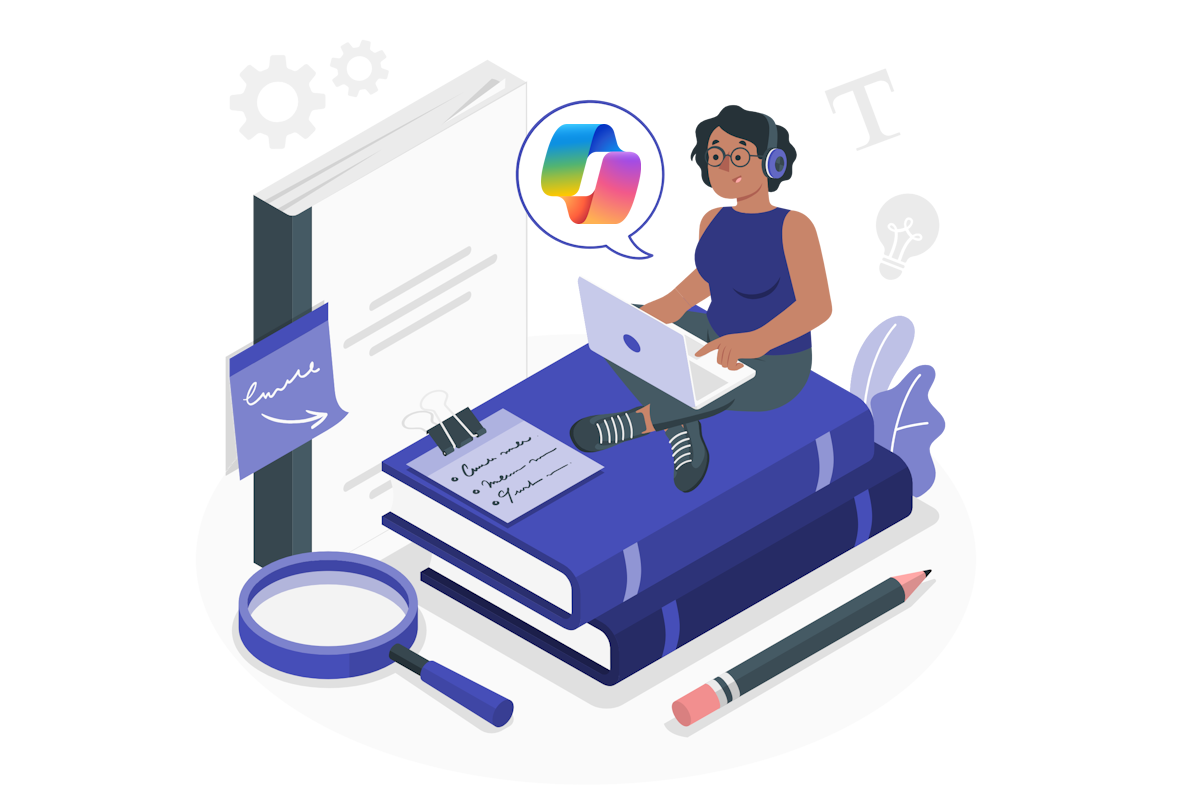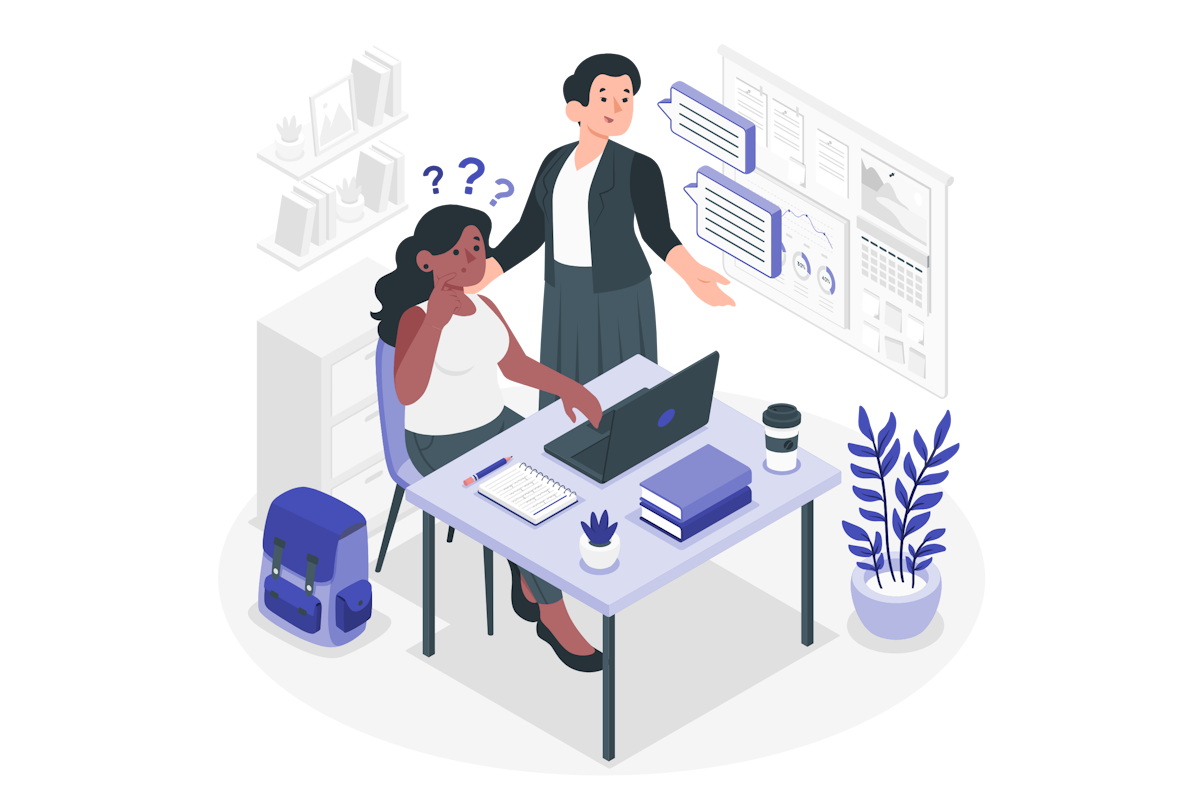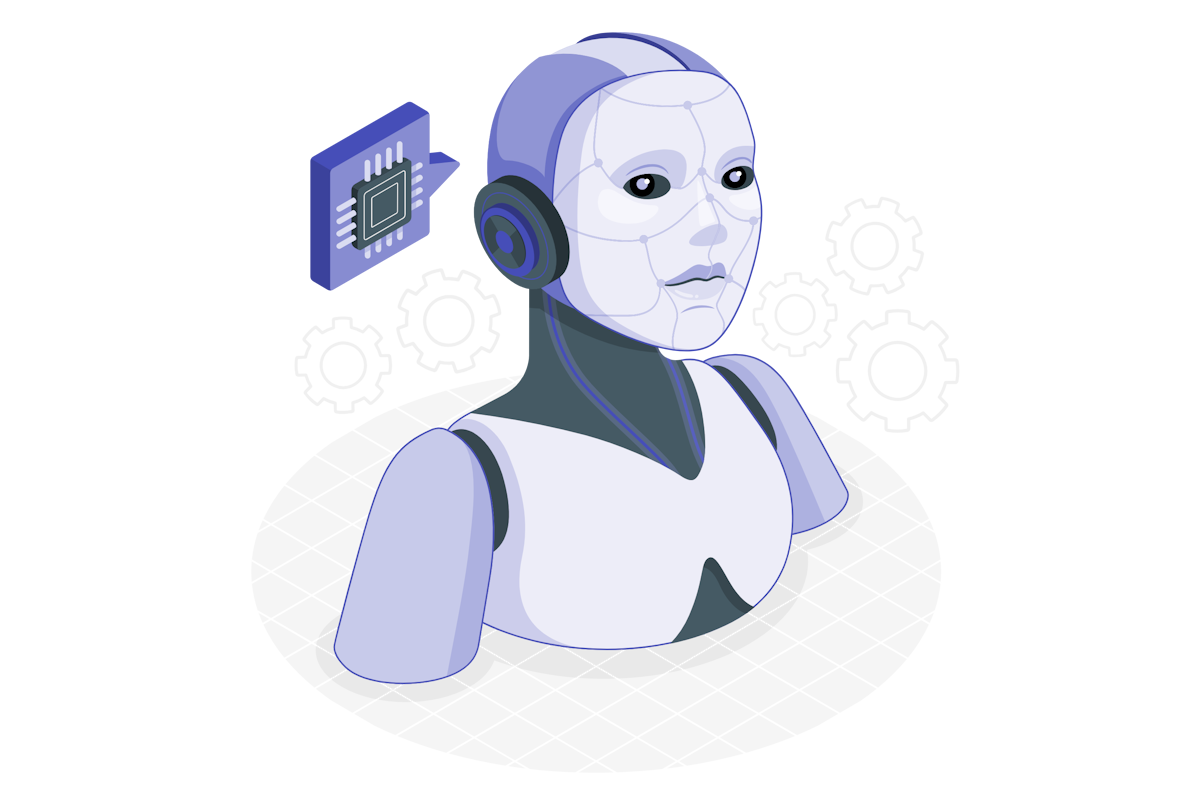How to archive a Microsoft Teams channel
Microsoft Teams has become an essential tool for collaboration and communication within organizations. As projects progress and priorities shift, the ability to archive channels becomes increasingly important. This feature helps team owners declutter their Teams environment and maintain organization by preserving important content without keeping the channel active.
Understanding the Importance of Archiving Archiving channels is crucial for managing the lifecycle of a project. Once a project is completed or paused, archiving the channel allows team owners to keep the workspace focused and free from unnecessary distractions. It ensures that only active projects occupy the immediate workspace, making it easier for team members to navigate and collaborate effectively.
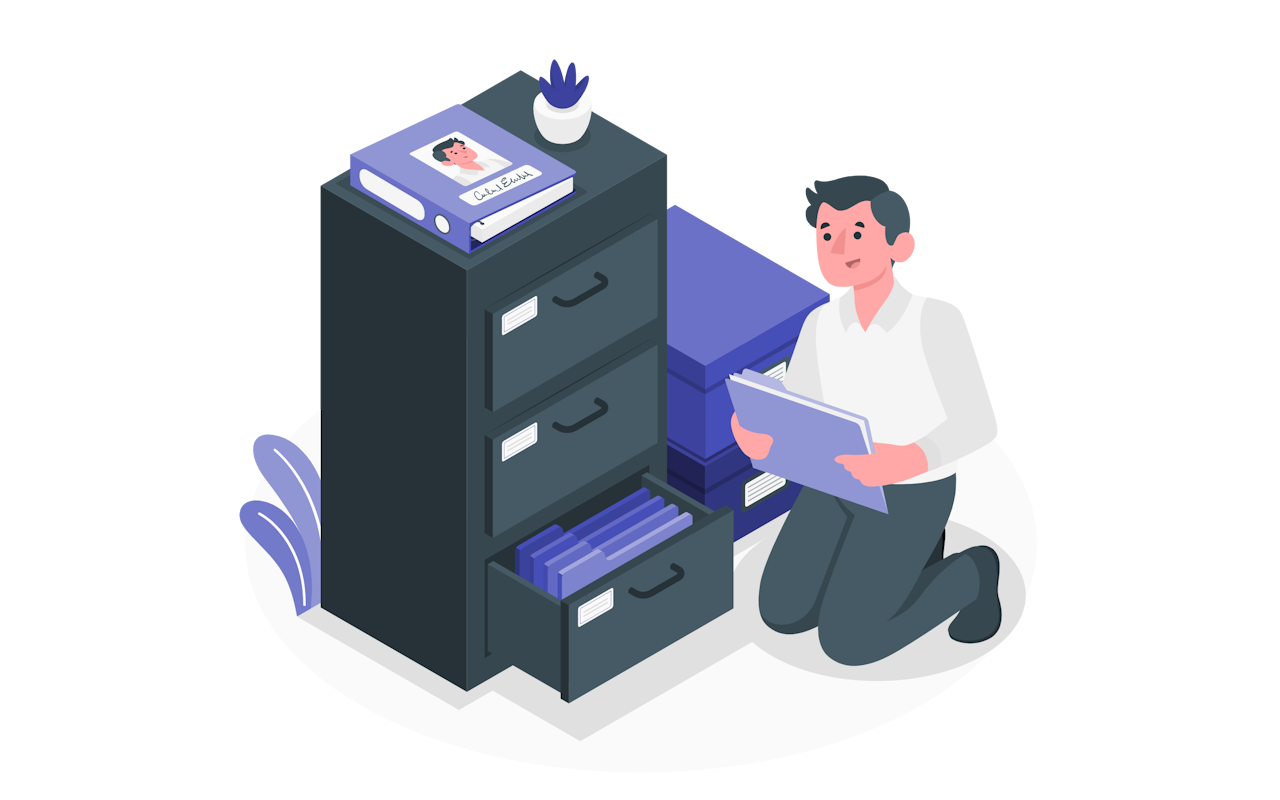

 HANDS ON tek
HANDS ON tek
 M365 Admin
M365 Admin