How to archive a Microsoft Teams channel
Microsoft Teams has become an essential tool for collaboration and communication within organizations. As projects progress and priorities shift, the ability to archive channels becomes increasingly important. This feature helps team owners declutter their Teams environment and maintain organization by preserving important content without keeping the channel active.
Understanding the Importance of Archiving Archiving channels is crucial for managing the lifecycle of a project. Once a project is completed or paused, archiving the channel allows team owners to keep the workspace focused and free from unnecessary distractions. It ensures that only active projects occupy the immediate workspace, making it easier for team members to navigate and collaborate effectively.
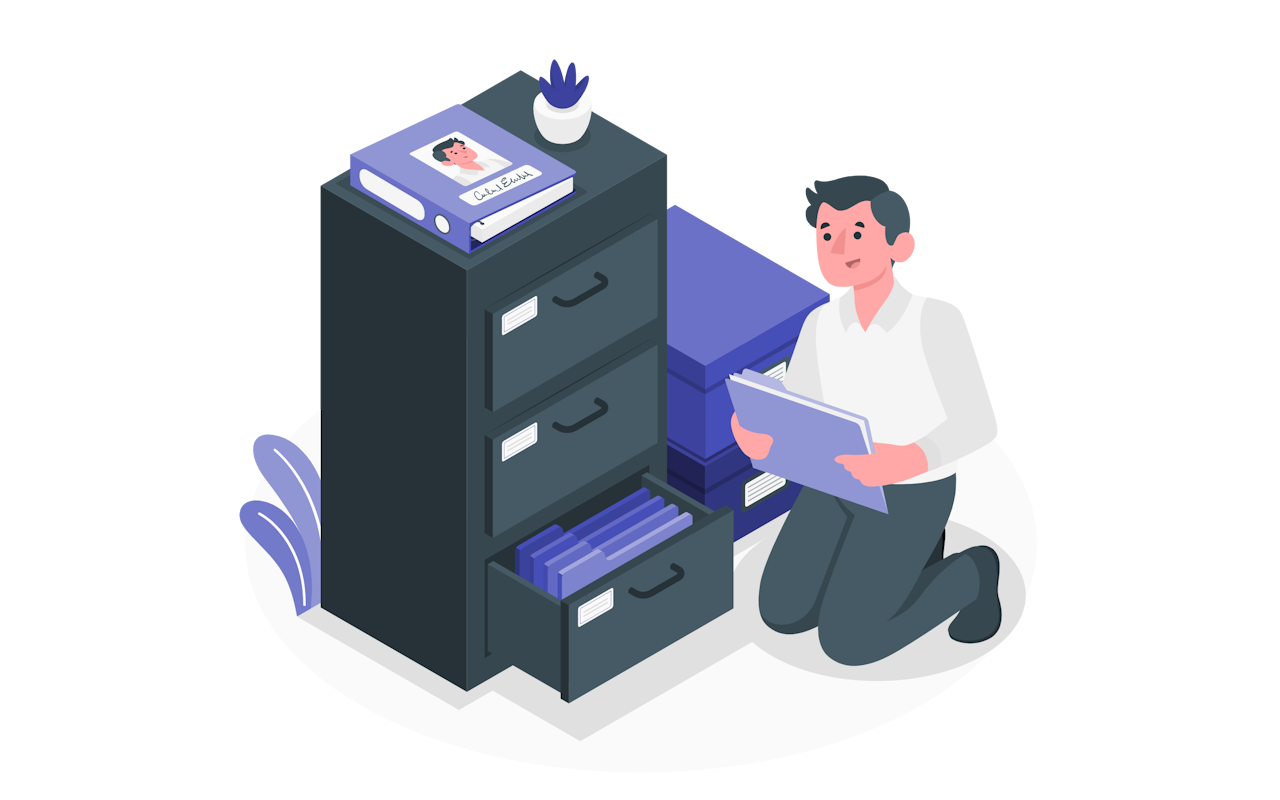
How to Archive a Channel
Archiving a channel is a straightforward process available to team and channel owners:
- Standard channel – team owners
- Private channel – team owners and channel owners
- Shared channel – team owners and channel owners
To archive a channel, navigate to the list of teams and find the desired channel:
- Click the … to open the more options menu
- From the menu click the option Archive Channel
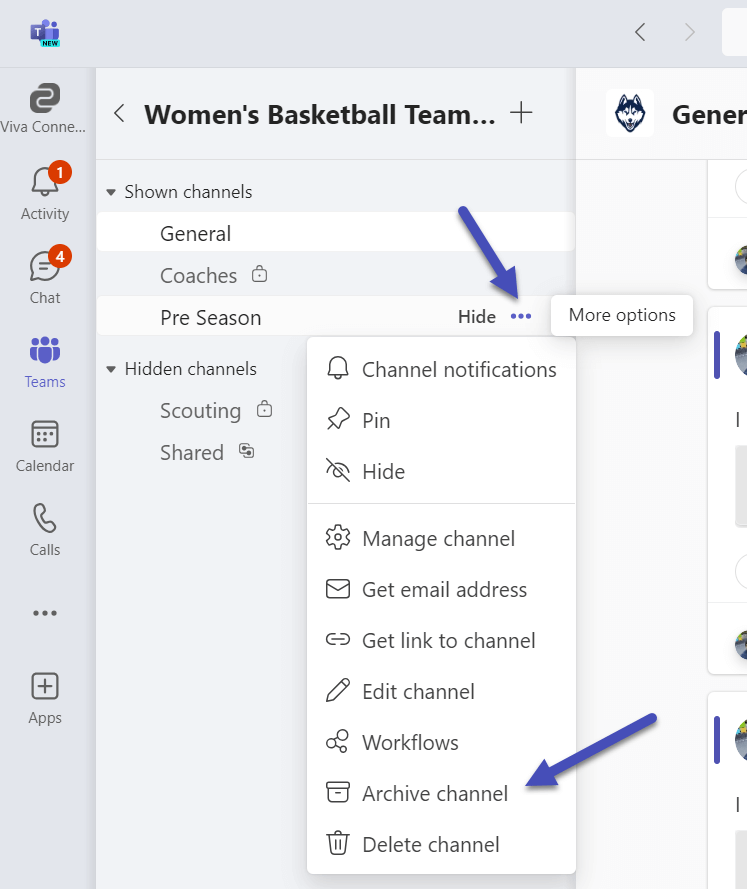
You can also archive a channel by doing the following:
- Go to the team in which you want to archive a channel, click the … to open the More options menu
- From the menu click the option Manage Team
- Click the Channels tab at the top
- Click the … to open the more options menu, from the menu click the option Archive Channel
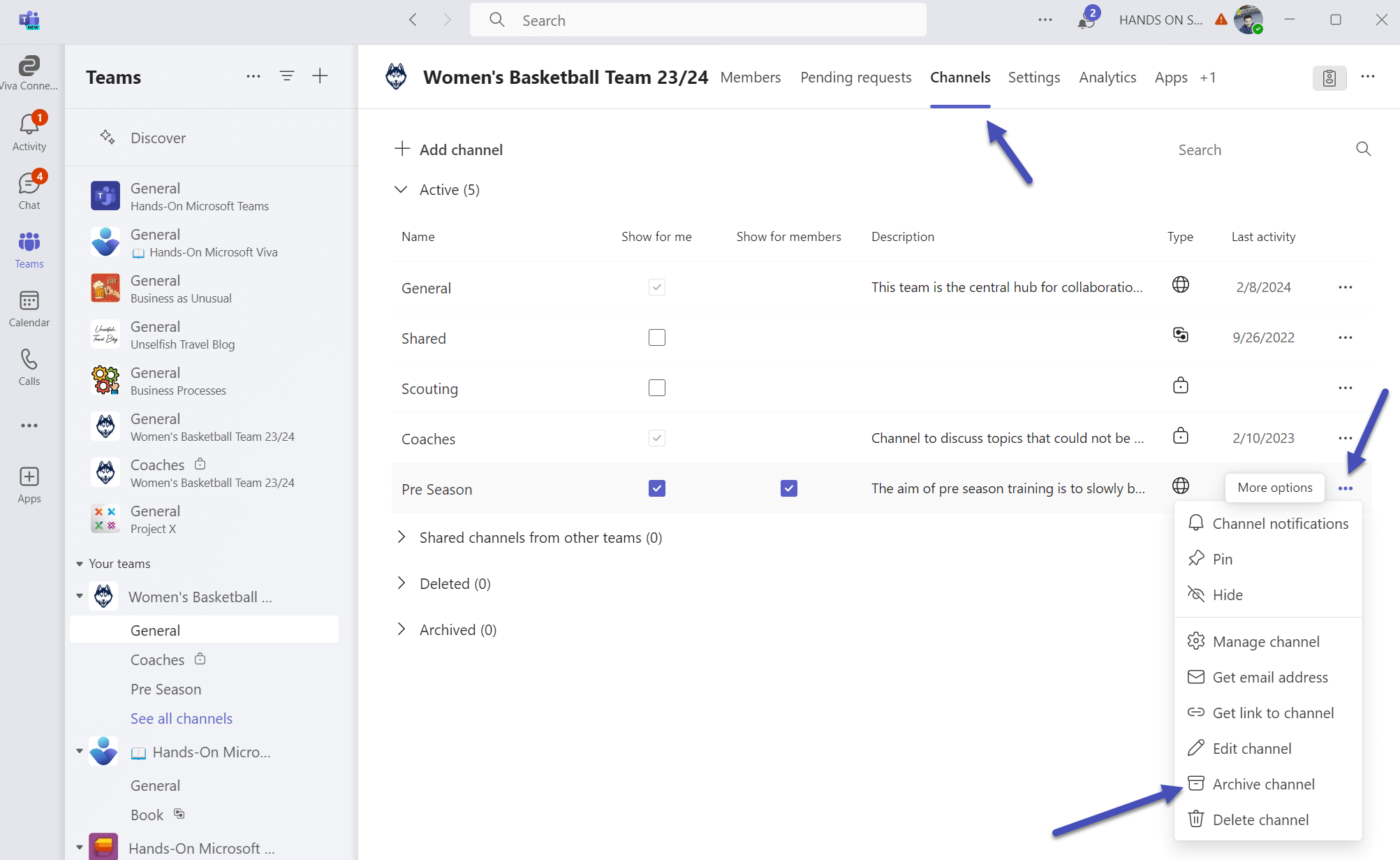
What Happens to Archived Content?
When a channel is archived, all messages and files shared within the channel remain accessible in a read-only format. No further actions, such as messaging, reacting, commenting, or editing, are allowed. This ensures that the content is preserved for future reference while preventing any new activity.
How to Unarchive a Channel
If a channel is needed again, team owners have the option to unarchive it. This can be done by doing the following:
- Go to the team in which you want to unarchive a channel, click the … to open the More options menu
- From the menu click the option Manage Team
- Click the Channels tab at the top
- Expand the Archived section
- Click the … to open the more options menu, from the menu click the option Restore Channel
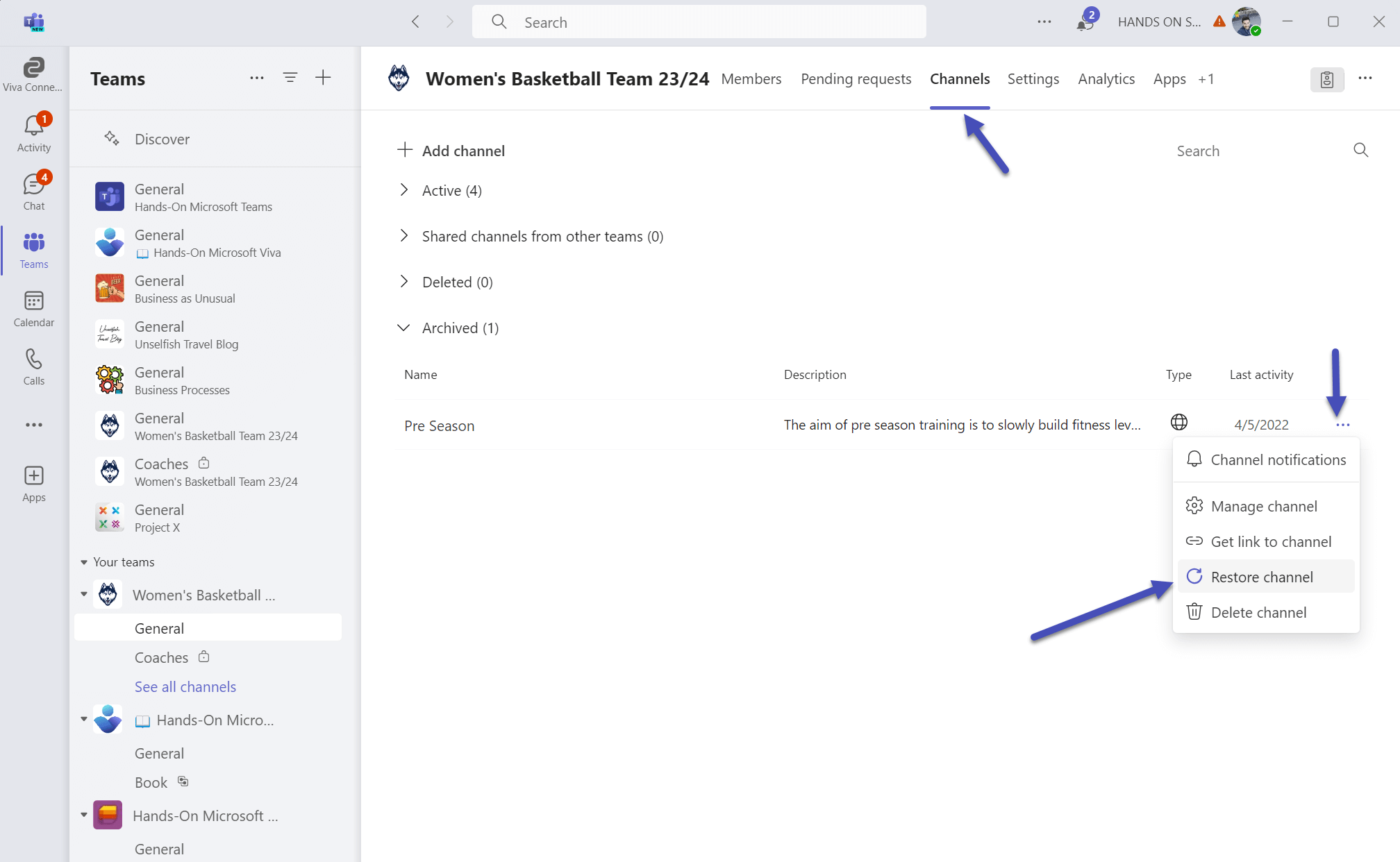
This restores the channel to an active state, allowing members to resume interactions as before.
Conclusion
The ability to archive and unarchive channels in Microsoft Teams is a powerful feature that aids in maintaining an organized and efficient workspace. It allows for the preservation of valuable content while ensuring that the focus remains on current initiatives.

 HANDS ON tek
HANDS ON tek
 M365 Admin
M365 Admin









No comments yet