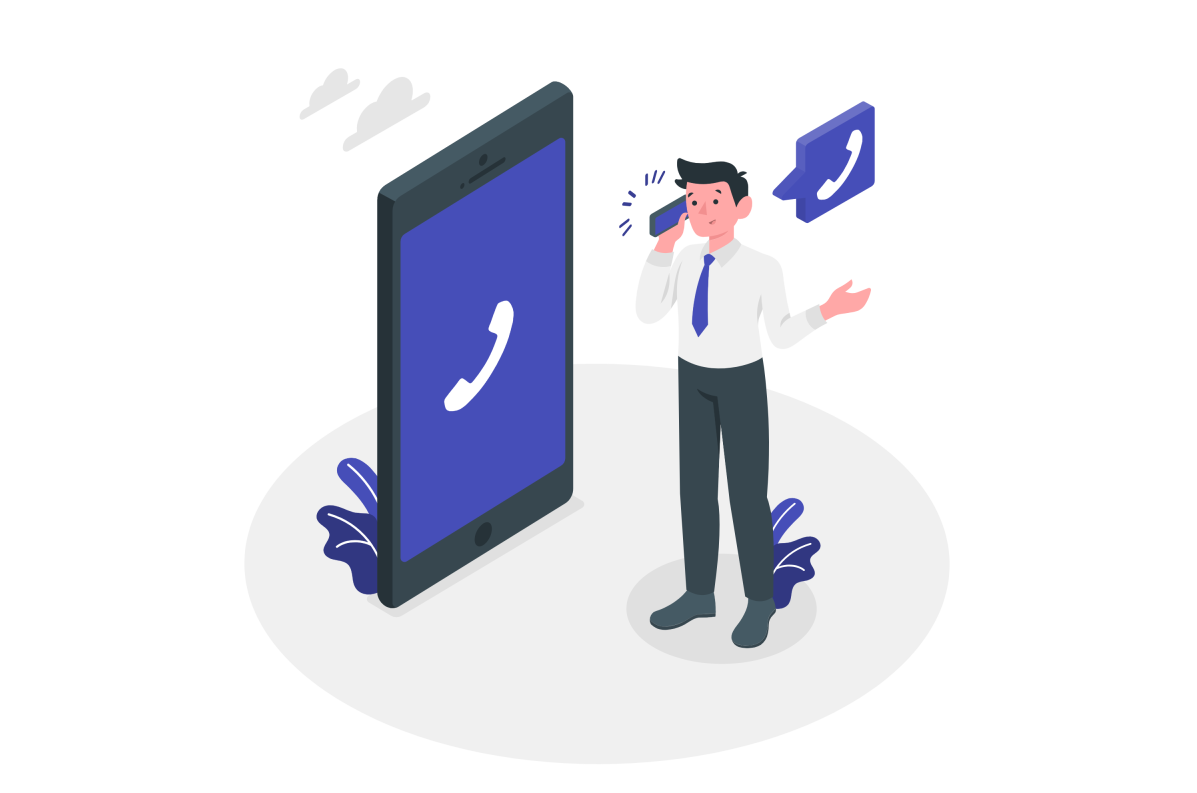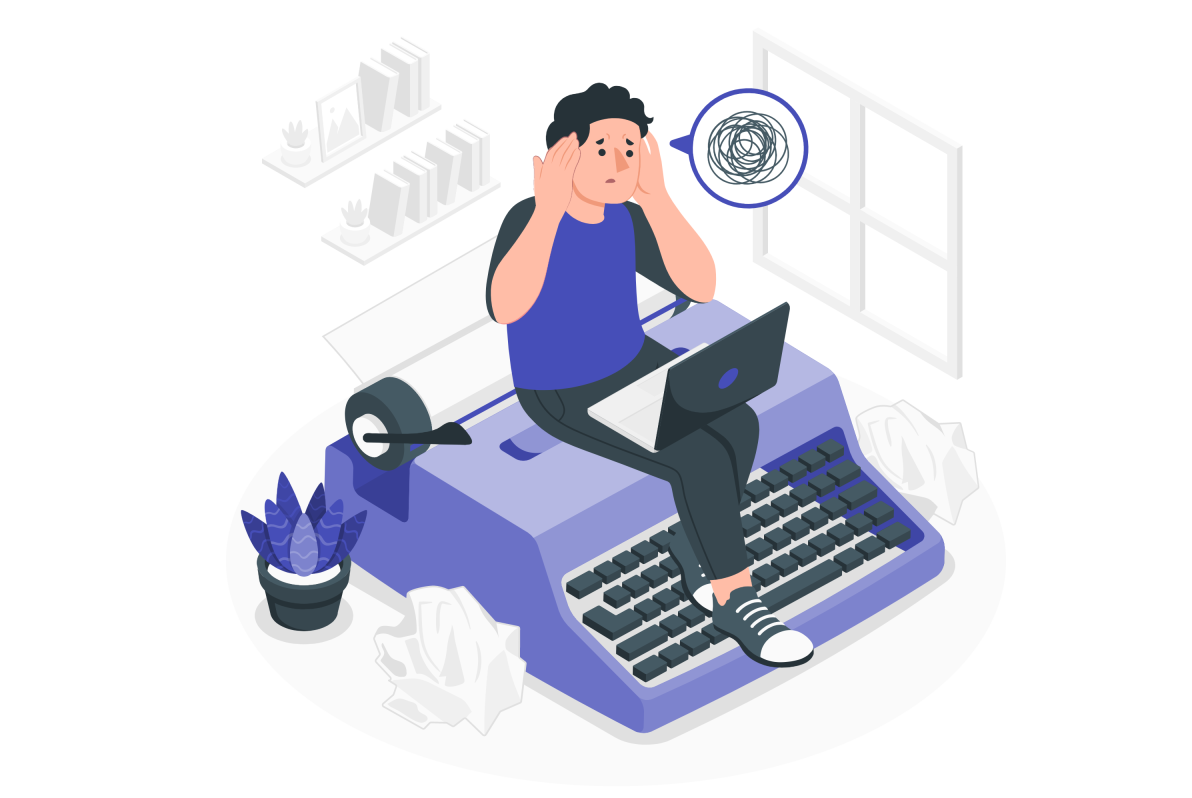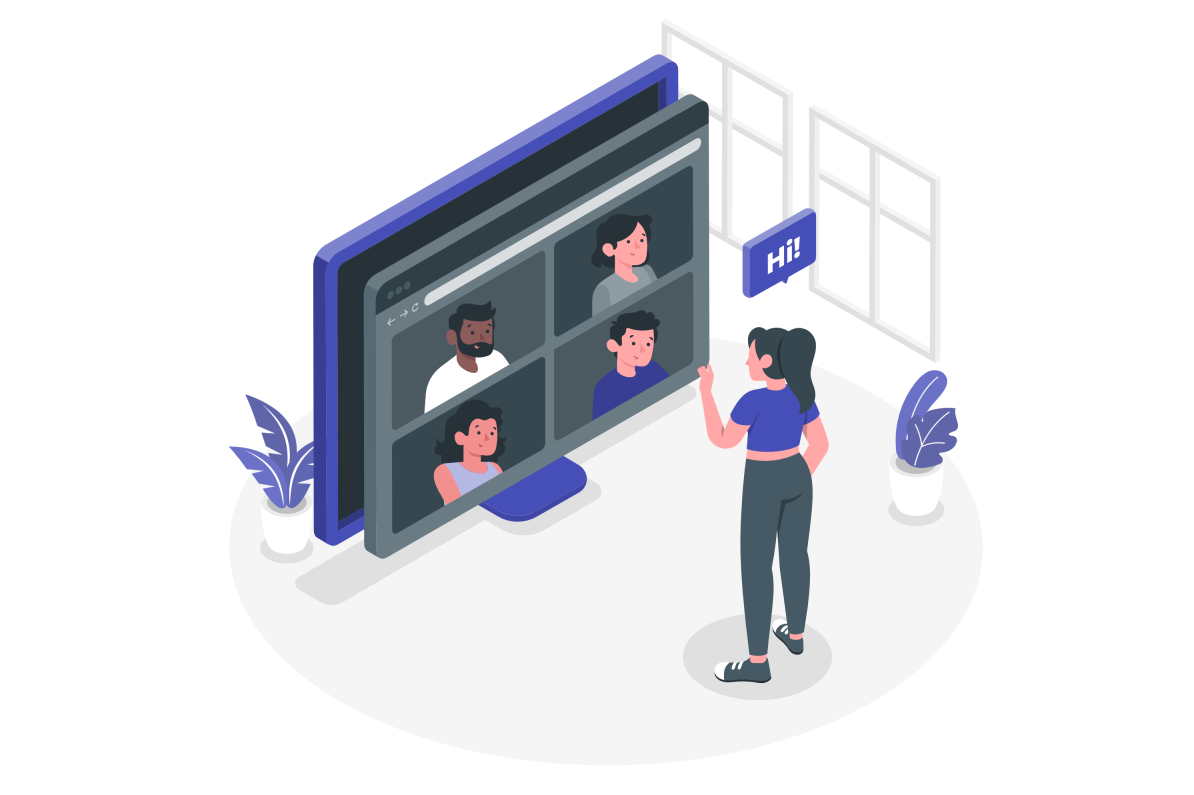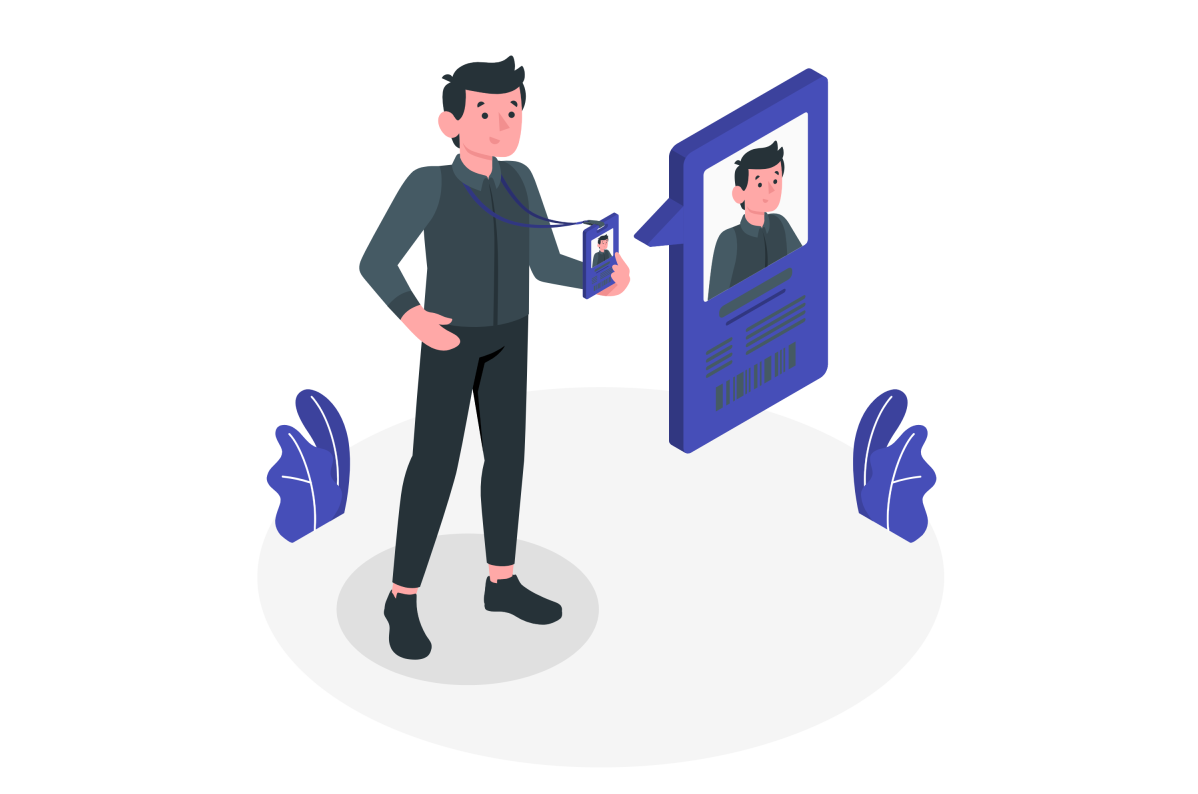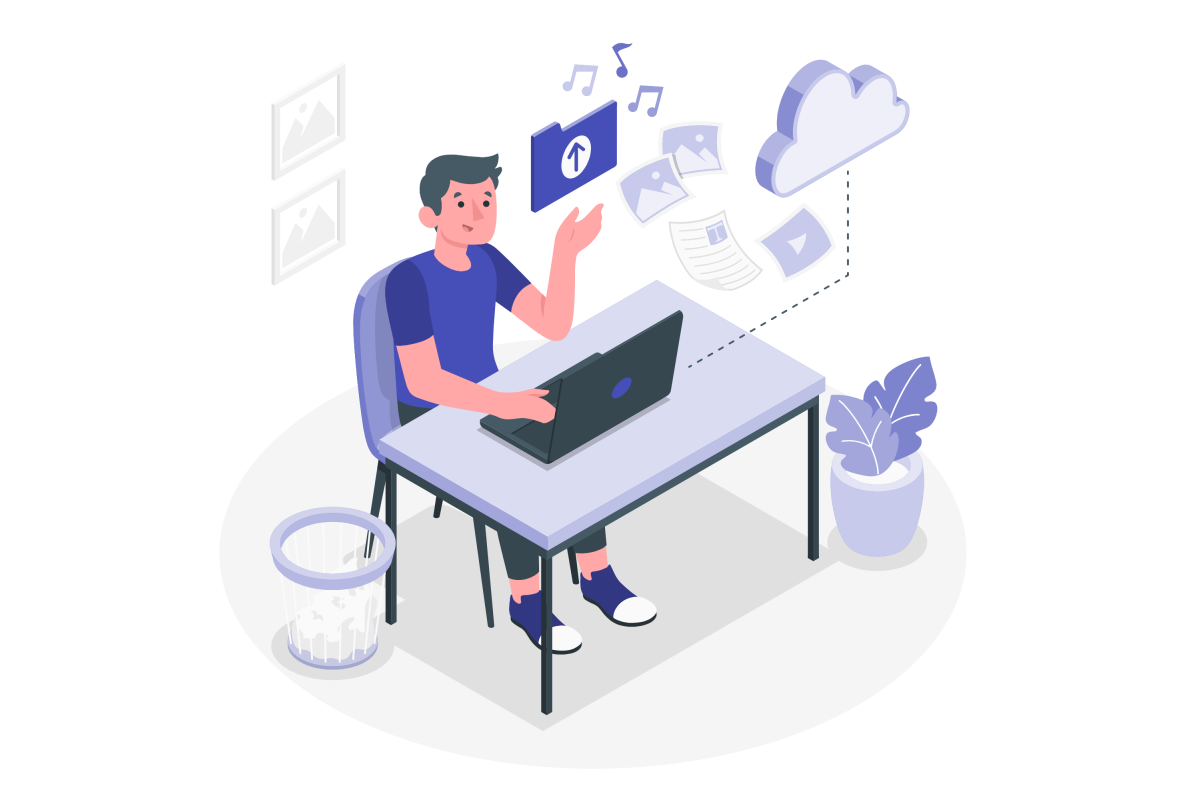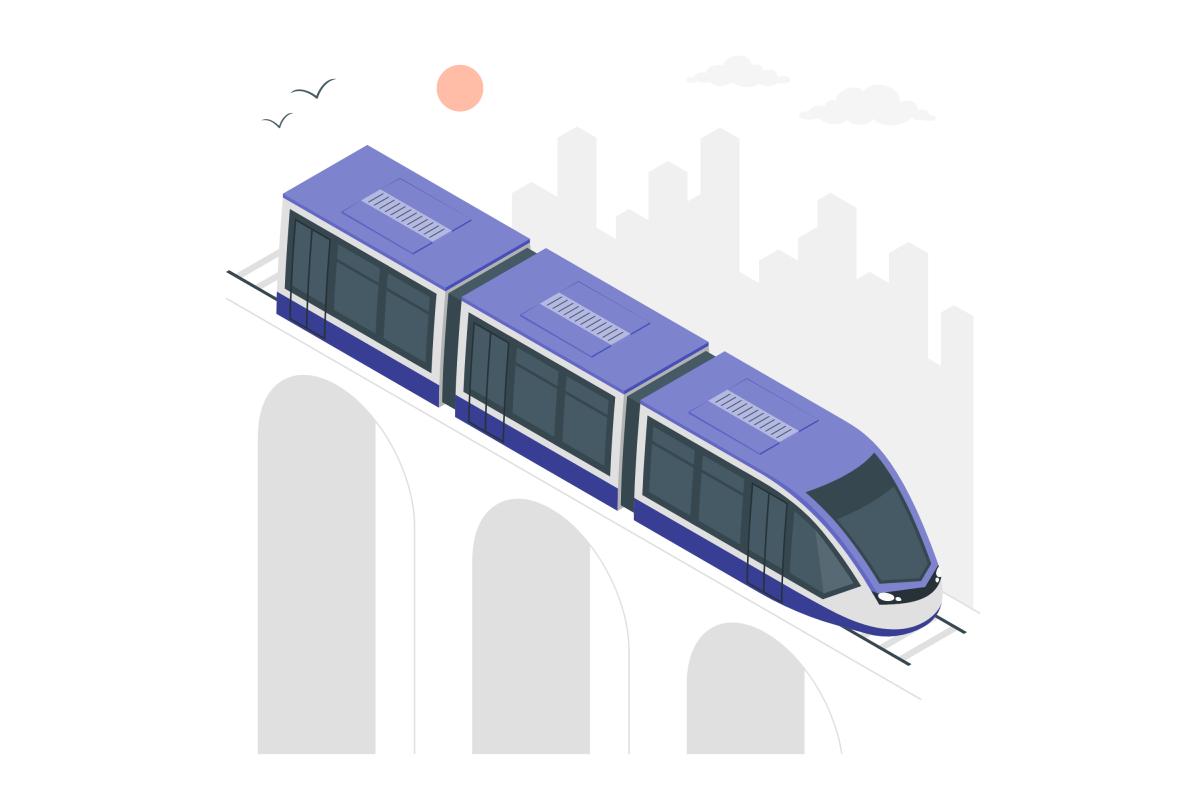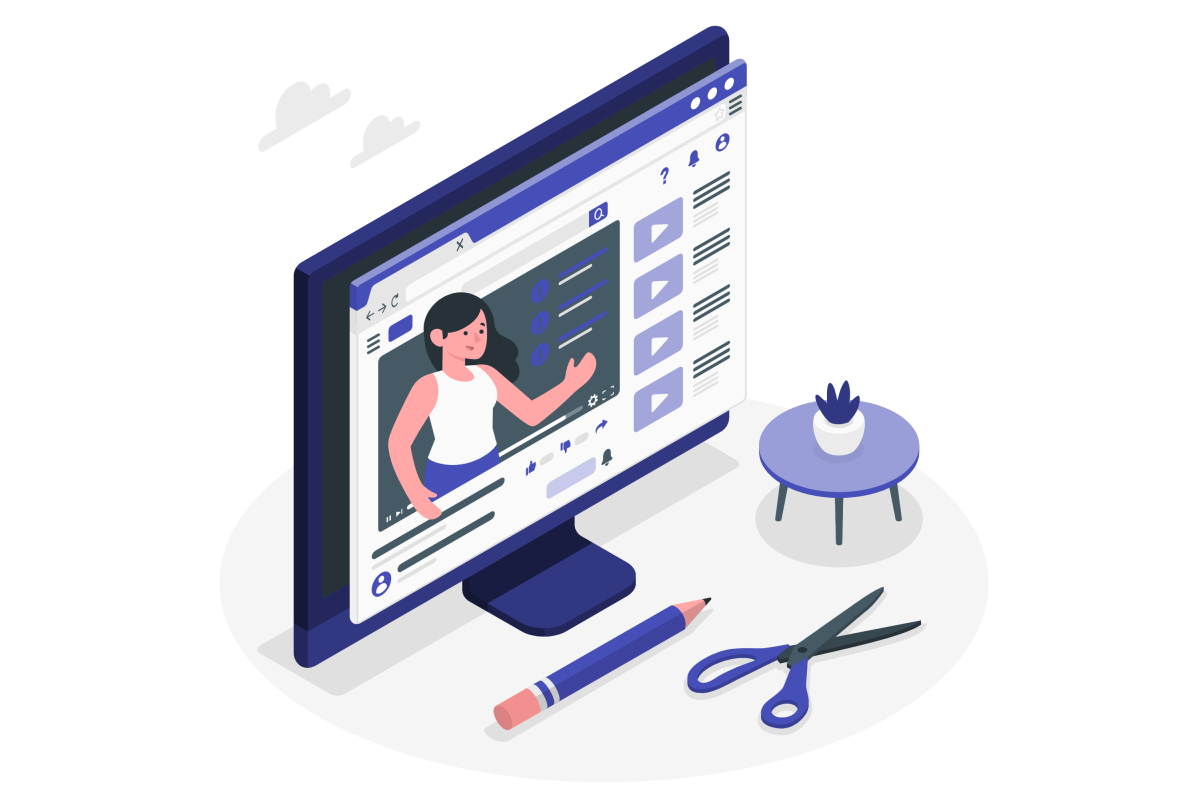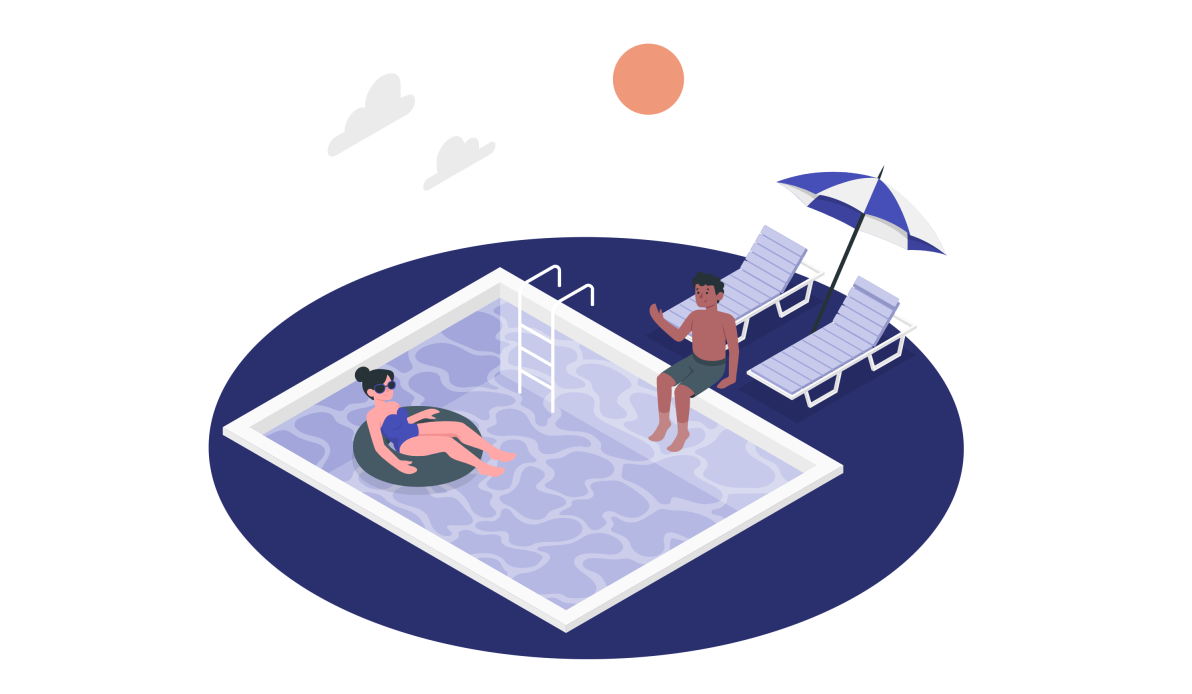How to install PowerShell for Microsoft Teams
PowerShell is a tool that allows the automation of repetitive tasks and has support for pretty much everything Microsoft-related.
Microsoft Teams is not exception and there is dedicated module that allow you to automate the administrative tasks on the platform.


 HANDS ON tek
HANDS ON tek
 M365 Admin
M365 Admin