How to switch the order of new messages in Microsoft Teams channels
With the update of Microsoft Teams Channels, Microsoft has modified the way we view messages. The change, shifting new messages from the bottom of the window to the top, and this created quite a buzz in the Teams community. Some welcomed the adjustment, while others found it a bit upsetting. The discrepancy in behavior between chats and channels left many users yearning for consistency.
To bridge the gap and offer a solution for all, Microsoft is now introducing a feature that allows each user to personalize the placement of new messages in channels – whether they prefer them at the top or the bottom of the window. This update is bound to provide a more customized Teams experience for all users.
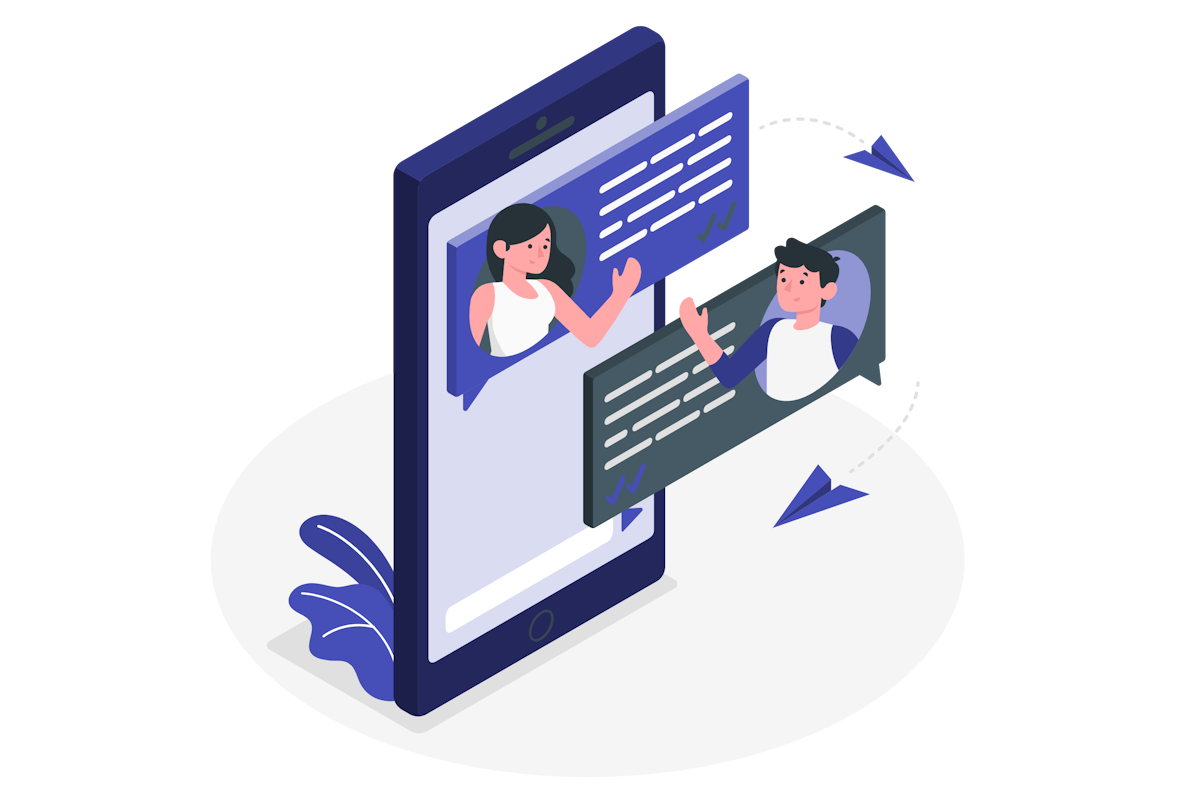
To configure the layout of messages in Microsoft Teams channels you should do the following:
- In the channel chat click in the … located at the top right of the chat window
- Click the option See new post at the top or see new posts at the bottom depending on how you are seeing the posts in your channels
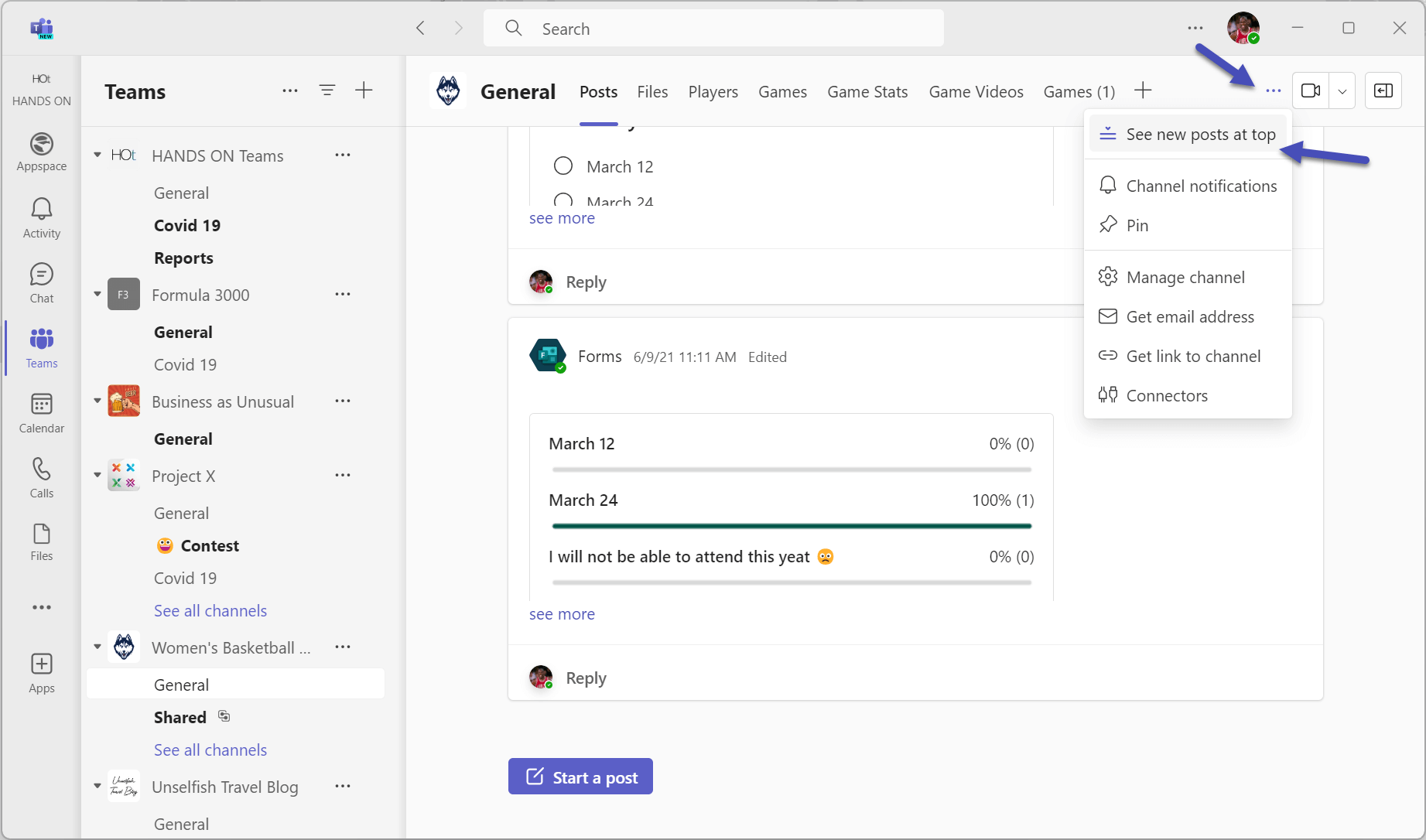
The order of new posts immediately changes, and with it also the interface to create a new thread in a channel.
When you set channels to display new messages at the bottom of the screen, instead of getting a compose box you will see a Start post button, this button is used to prevent you from creating a new thread instead of replying to the last message in the channel. This was a common mistake in the early days of Microsoft Teams when there were 2 compose boxes visible at the bottom of the screen.
If you configured the channels to display messages at the top, you will see the compose box immediately at the top of the screen, ready for you to create a new thread.
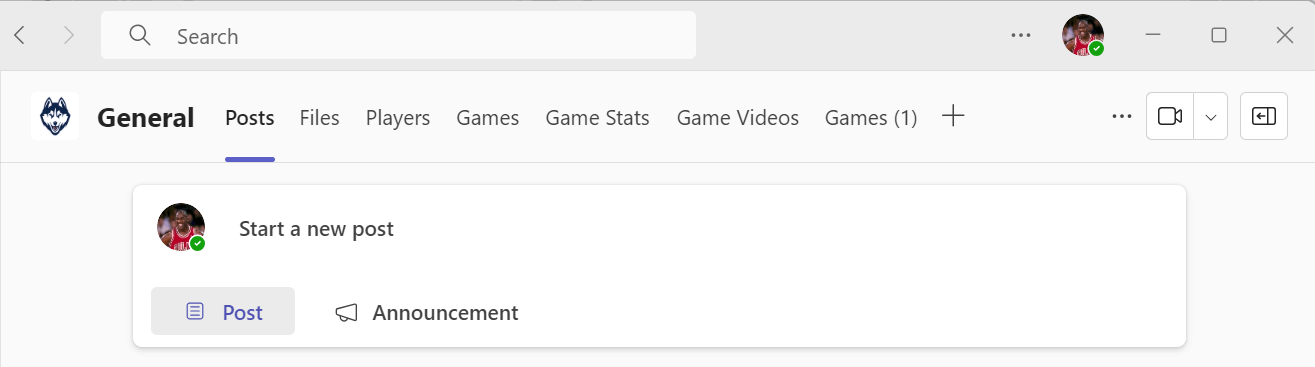
If you have access to multiple tenants please note that this setting is not saved at the application level you will need to configure it accordingly to your preferences for each organization.

 HANDS ON tek
HANDS ON tek
 M365 Admin
M365 Admin









No comments yet