How to turn off incoming video in Microsoft Teams: Save bandwidth for better remote meetings
In today’s digital age, remote work and virtual meetings have become the norm. While the flexibility of working from home or anywhere else is a tremendous advantage, it does come with its own set of challenges. One of the most significant challenges is dealing with less-than-perfect internet connections. We’ve all been there – the video starts buffering, the audio gets choppy, and frustration sets in.
In such situations, every ounce of bandwidth becomes precious. This is where the ability to turn off incoming video in Microsoft Teams becomes a valuable feature. In this blog post, we’ll guide you through the process of disabling incoming video during a Teams meeting. By doing so, you can ensure a smoother and more efficient virtual meeting experience while conserving bandwidth.
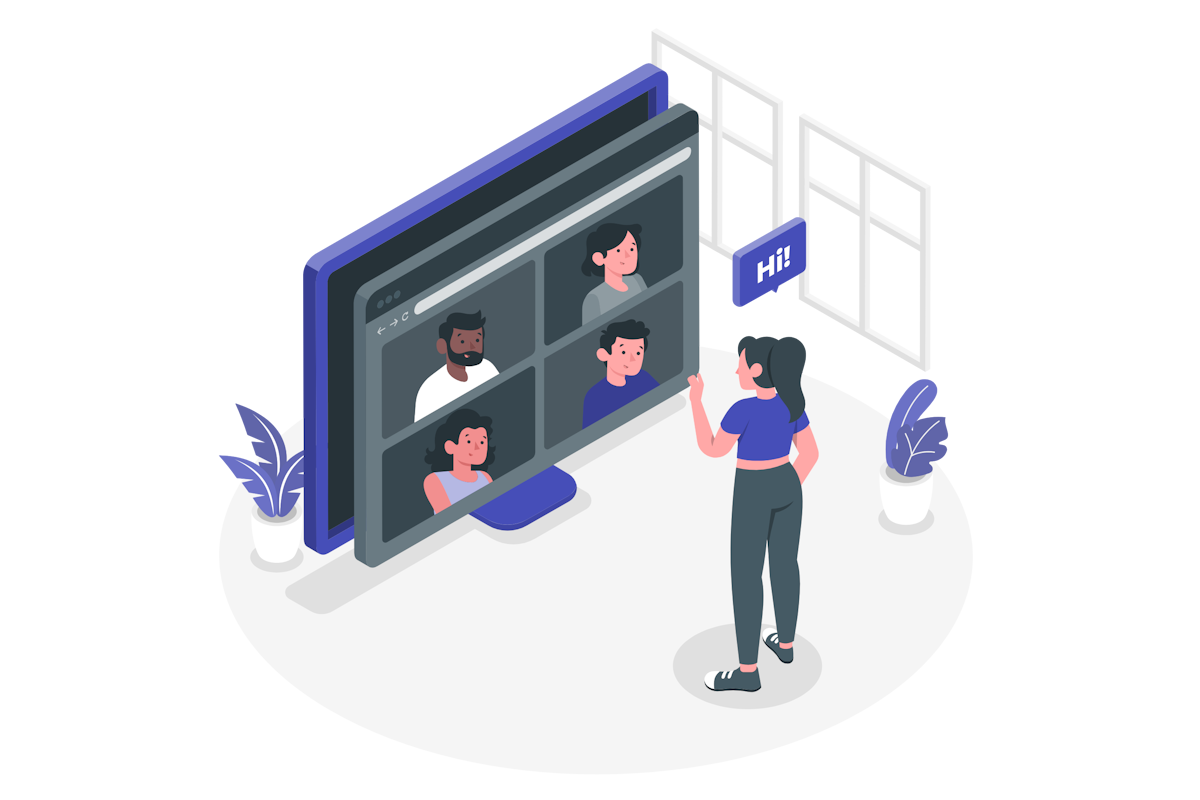
- Start by joining the Teams meeting as you normally would
- Once you are in the meeting, locate the View button located in the meeting toolbar located at the top of the screen
- From the menu expand the More options
- Click on Turn off your incoming video
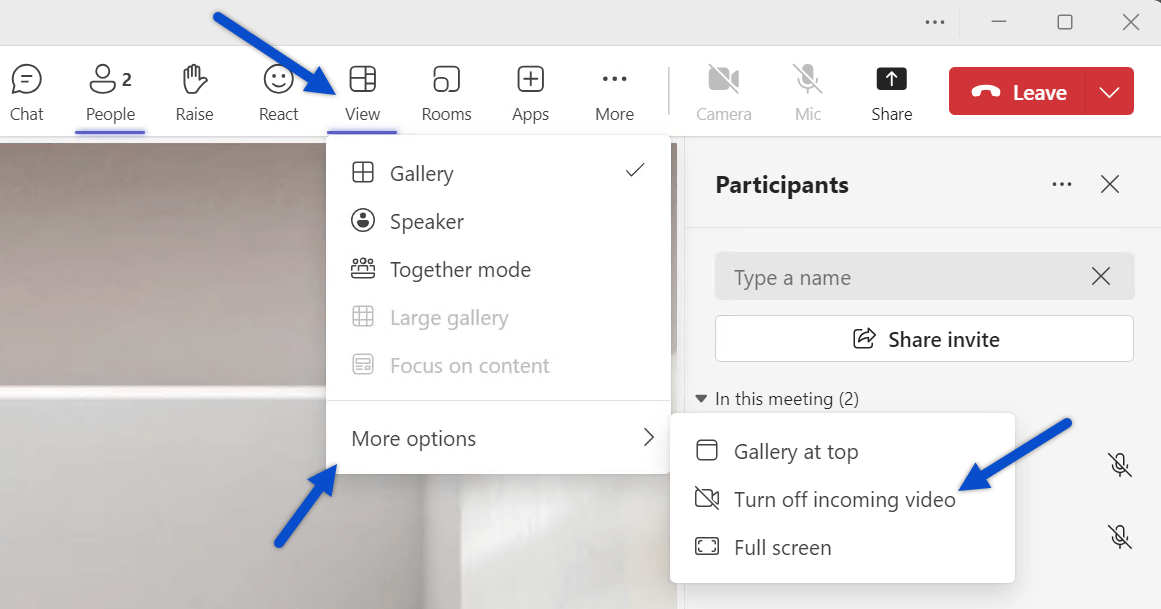
With your incoming video turned off, you can now focus on the meeting content, participate actively, and conserve bandwidth.
If you wish to turn your video back on at any point during the meeting, repeat the same process and click on Turn on your incoming video.

 HANDS ON tek
HANDS ON tek
 M365 Admin
M365 Admin









February 6, 2024
You will still be able to content being shred but the video will be turned off. With your incoming video turned off, you can now focus on the meeting content, participate actively, and conserve bandwidth.
I think this paragraph needs to be reworded, and spell checked.
February 6, 2024
Hi Robin,
Thank you so much for the heads-up. Already fixed.
Have a nice day 🙂