How to create an Announcement in Microsoft Teams
In Microsoft Teams, announcements are a powerful tool for sharing essential updates and information within your channels. They stand out with their distinct formatting and offer a structured way of presenting important content.
This ensures that your message is noticed and provides extended visibility. It’s worth noting that announcements are exclusively available on channels, making them the preferred choice for highlighting important information and maintaining a clean and organized channel environment.

- Select the team and channel where you want to make the announcement
- Depending on how you see posts in channels the option to create an announcement is in a different location
- If you see your most recent post at the top, to create a new announcement simply click in the Announcement button

- If you see your most recent post at the bottom, to create a new announcement click in the Start a post button and switch the post type to announcement as shown below
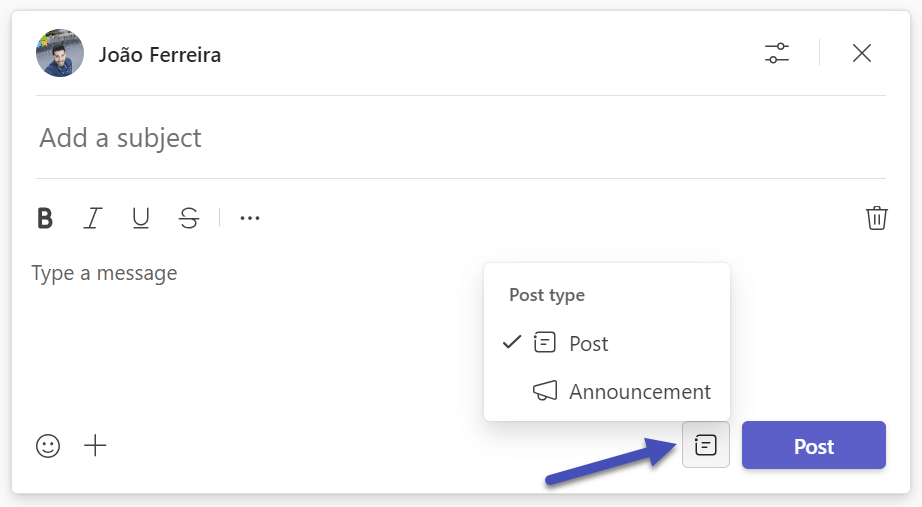
- If you see your most recent post at the top, to create a new announcement simply click in the Announcement button
- Type the headline and configure its background color, users with a Microsoft Teams license have the possibility to define a custom image for the announcement header
- Now, type your announcement. You can include any information you want to share with your team, like updates, news, or important messages. Just type it like you would in an email or chat.
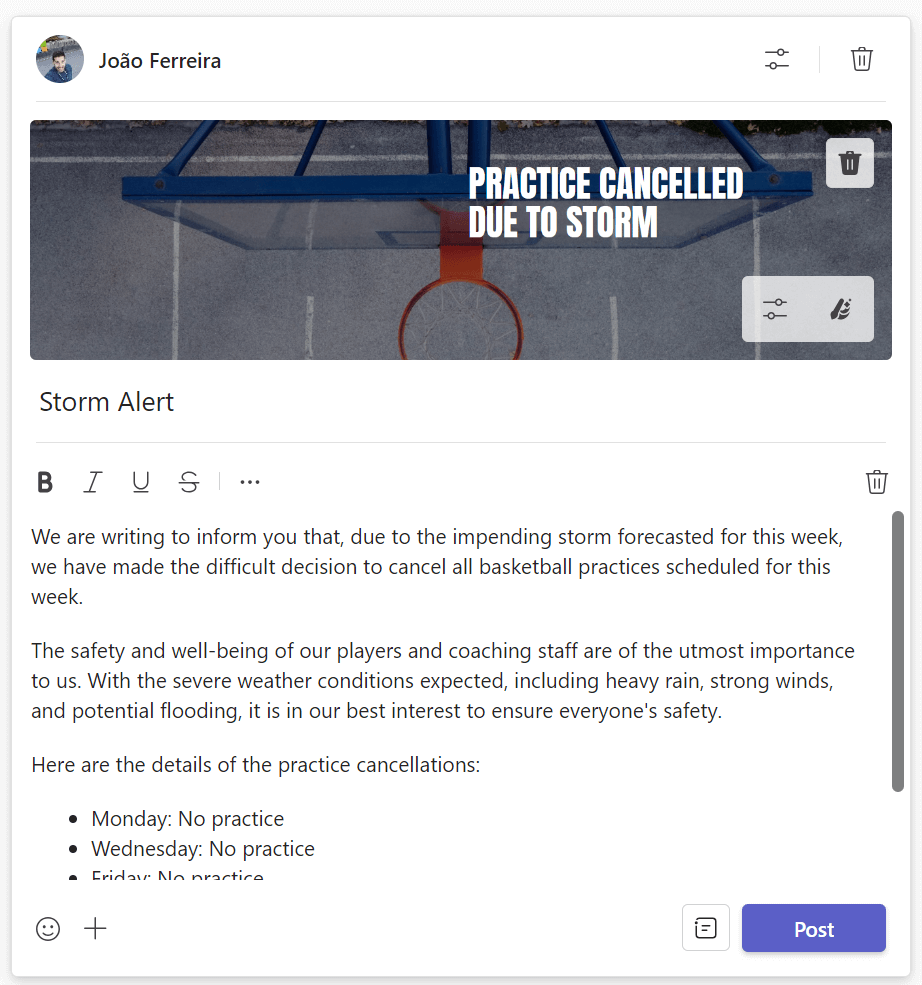
- Click in the settings icon at the top of the compose box to define:
- Who can reply, you can leave it open to all the members or restrict it just to you and the moderators
- Where is the announcement is being posted, you can post it only to the channel where it is being created or in multiple channels
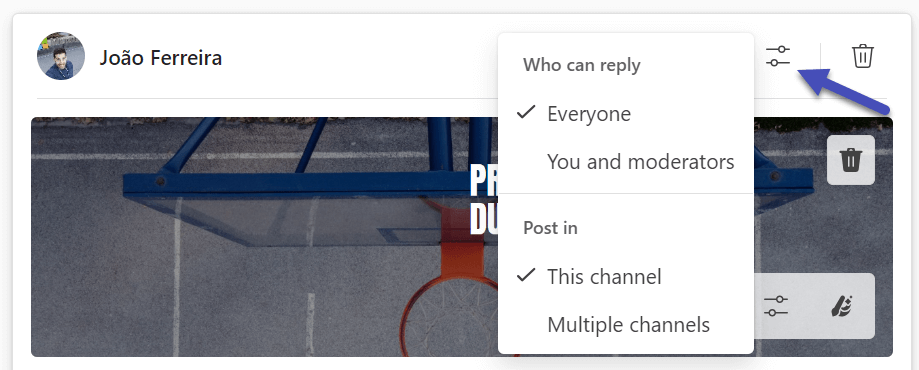
- Click Post to make it available in the channel
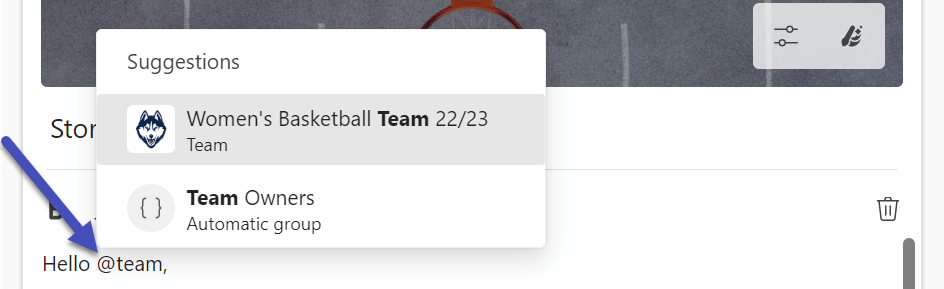
Creating an announcement in Microsoft Teams is a straightforward process that anyone can do. It’s an excellent way to keep your team informed and engaged, and if you want it to stay always one click away, don’t forget to pin it. Happy announcing!

 HANDS ON tek
HANDS ON tek
 M365 Admin
M365 Admin









No comments yet