How to enable automatic Microsoft Teams meeting recordings
Picture this: you’re having an important Microsoft Teams meeting, diving deep into discussions that could shape your projects and decisions. But, whoops! You forgot to hit that record button!!!
Frustration starts to bubble up as you realize that all those critical insights and brilliant ideas are slipping away into the digital abyss. Don’t worry; you’re not alone. In this blog post, I’m going to unravel the mystery of automatic meeting recording in Microsoft Teams. Say goodbye to those missed moments and hello to hassle-free, stress-free recording.
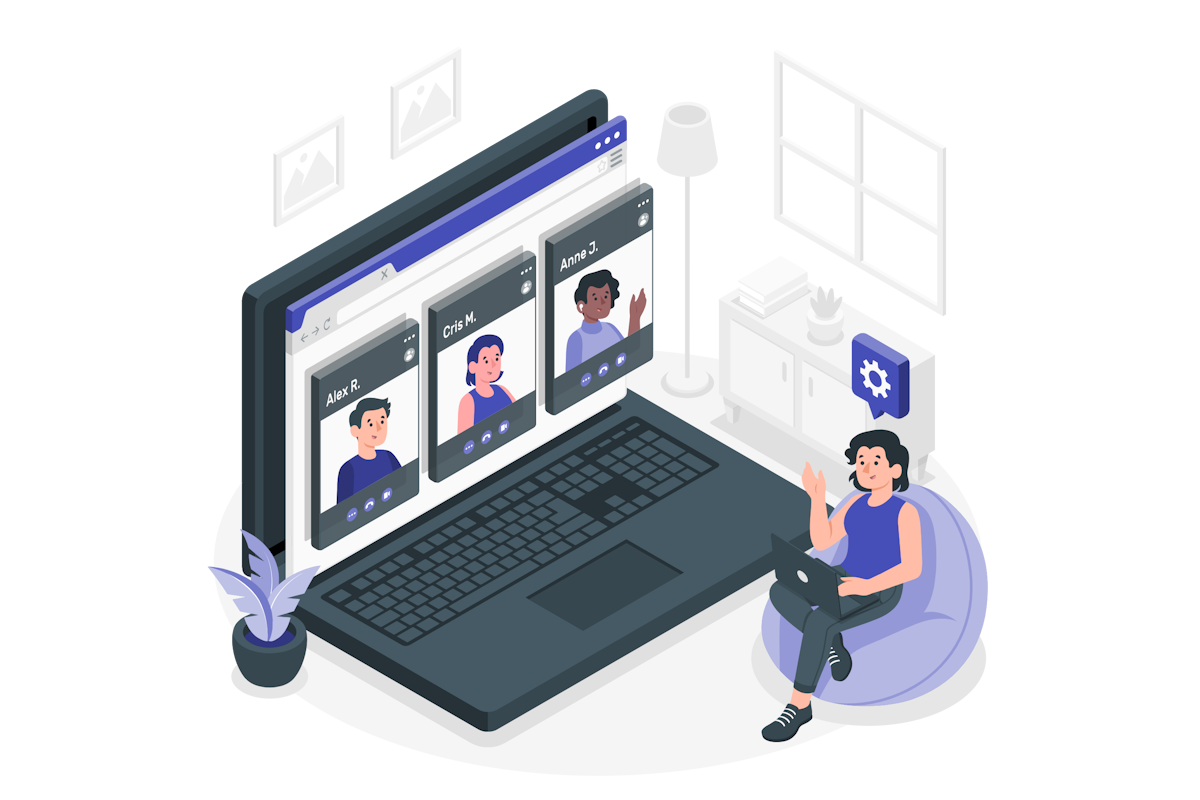
Enable automatic recording in new Meetings
- Start by opening the Calendar in application in Microsoft Teams
- Click New meeting
- In the Options pane, located on the right side of the New Meeting window enable the option Record Automatically
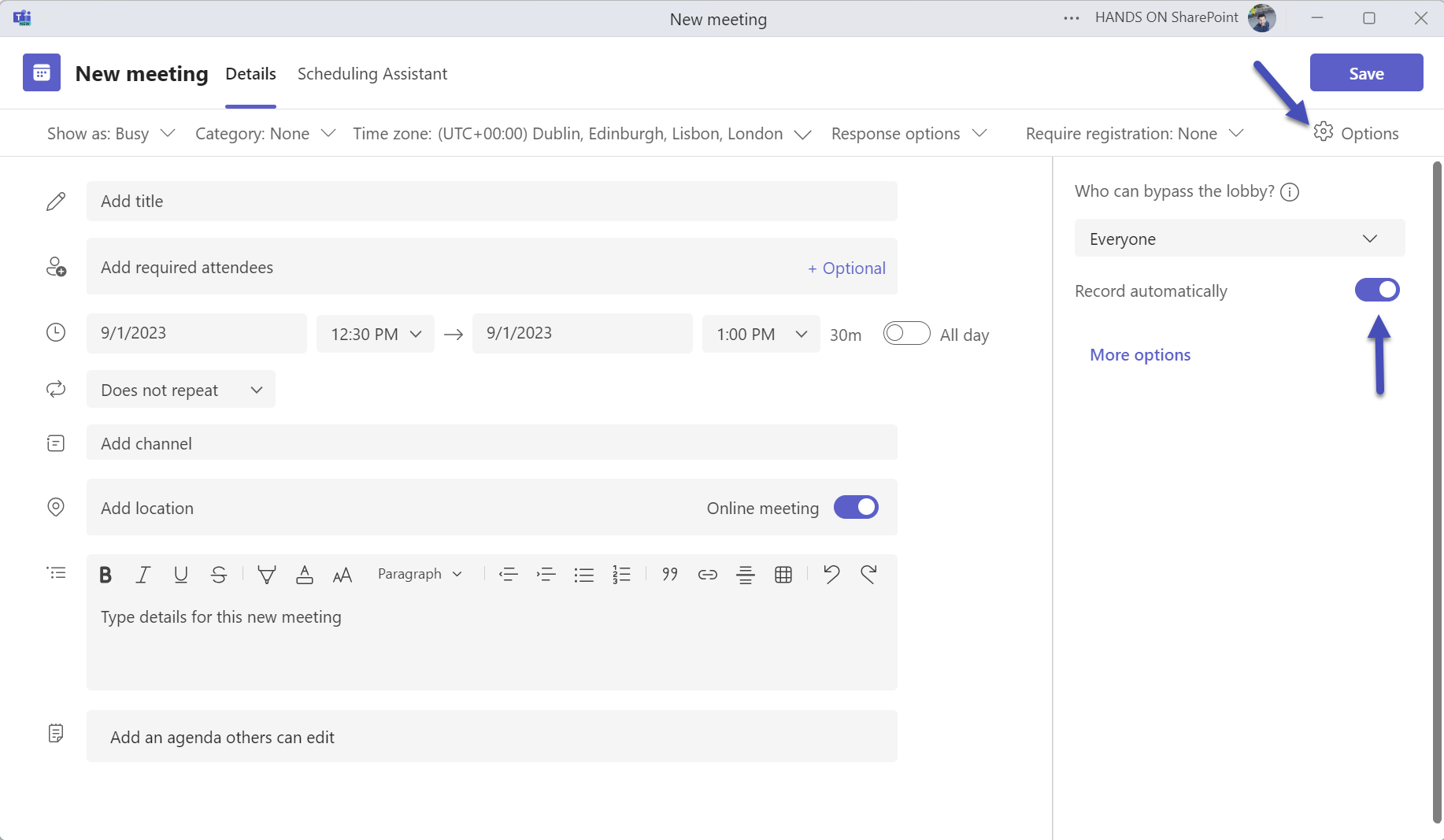
Enable automatic recordings in already scheduled meetings
- Start by opening the Calendar in application in Microsoft Teams
- Locate the meeting you want to modify and click on it
- In the top bar click on Meeting options

- The meeting options will open in the in a browser window, locate the Record Automatically option and enable it
- Click Save to update the meeting
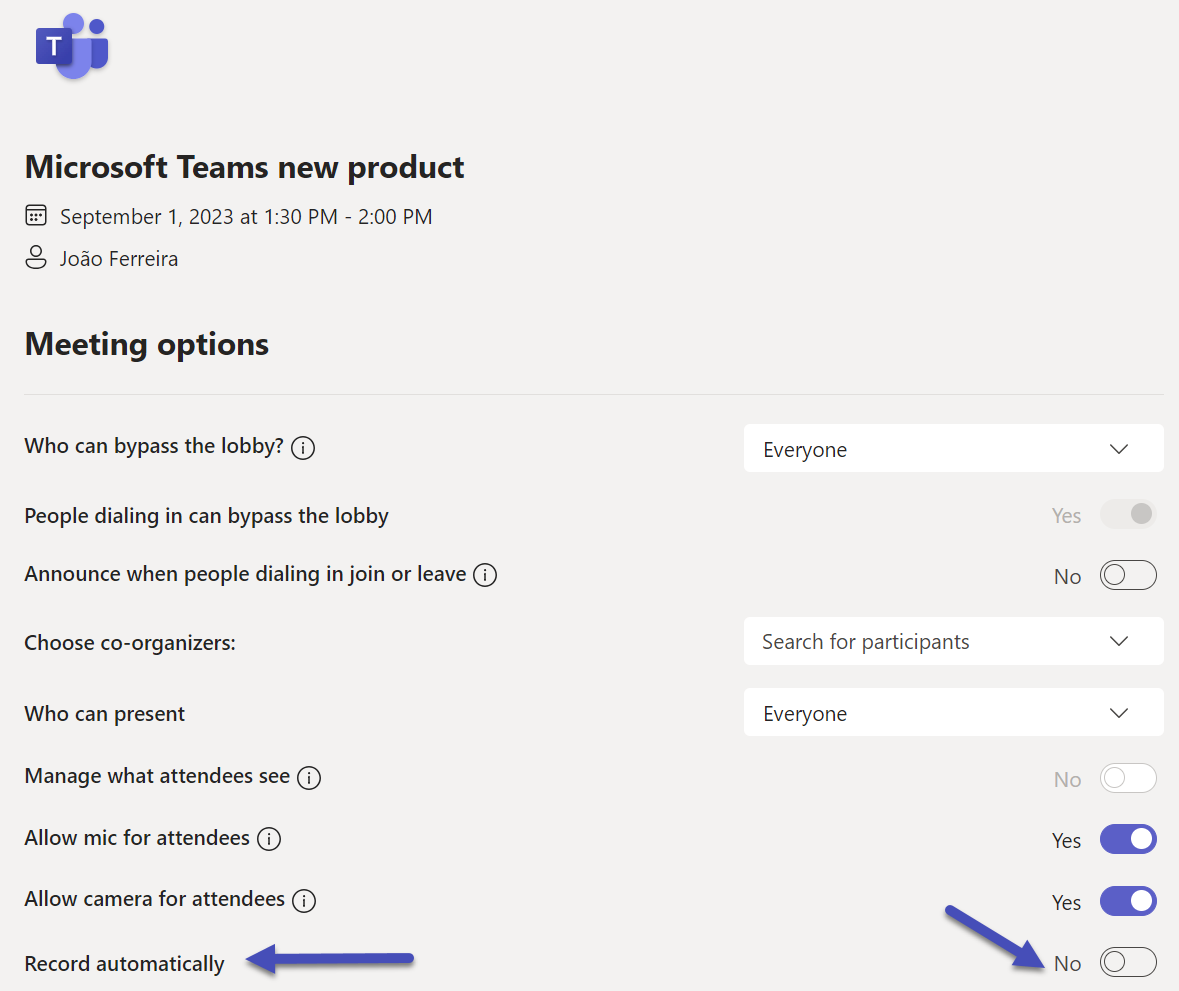
Who owns the automatic meeting recording?
In non-channel meetings the recording ownership goes to the first attendee from the hosting organization, who initiates the recording. This recording is stored on the user OneDrive but the owner of the meeting has access to it to share and download.
In channel meetings the recording ownership goes to the first attendee from the hosting organization, who initiates the recording. This recording is stored in the channel document library and accessible to all the channel members.

 HANDS ON tek
HANDS ON tek
 M365 Admin
M365 Admin









No comments yet