Bringing back the familiarity: The return of the Teams Classic theme in Teams 2.1
Change can be unsettling, especially when it comes to the tools and software we use daily for work. Microsoft Teams, recently introduced a significant update – Teams 2.1.
While it brought several improvements and continues to bring new features, some users found themselves feeling a bit out of place due to the new light theme with its predominant white interface, a stark contrast to the familiar purple accent that had graced their screens for the past six years.
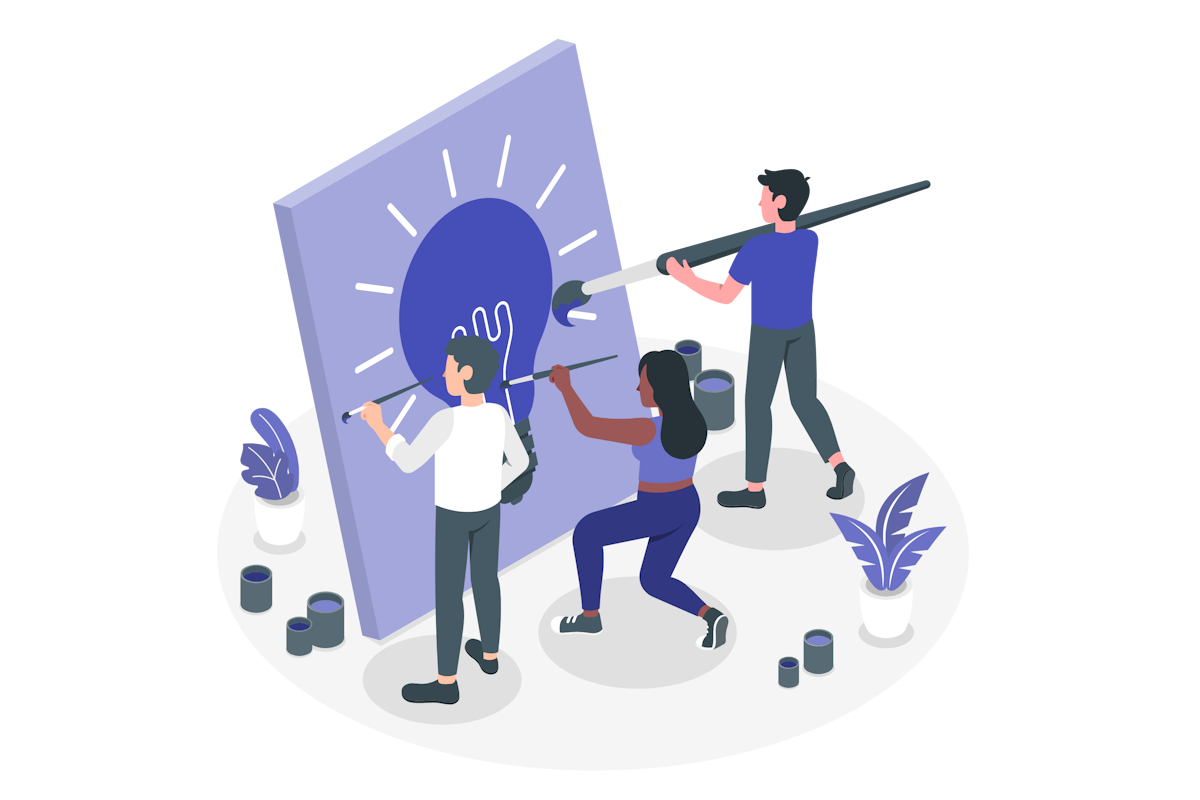
Microsoft understands that comfort and familiarity matter, so they brought back the Teams Classic theme in Teams 2.1, allowing users to revert to the look they know and love. In this blog post, I’ll guide you through applying the Teams Classic theme to your new Teams 2.1 client.
- Click in the … in the Teams bar next to your profile picture
- On the Settings and more menu click on Settings
- On the Settings window click on Appearance and accessibility
- In the Theme section choose Classic
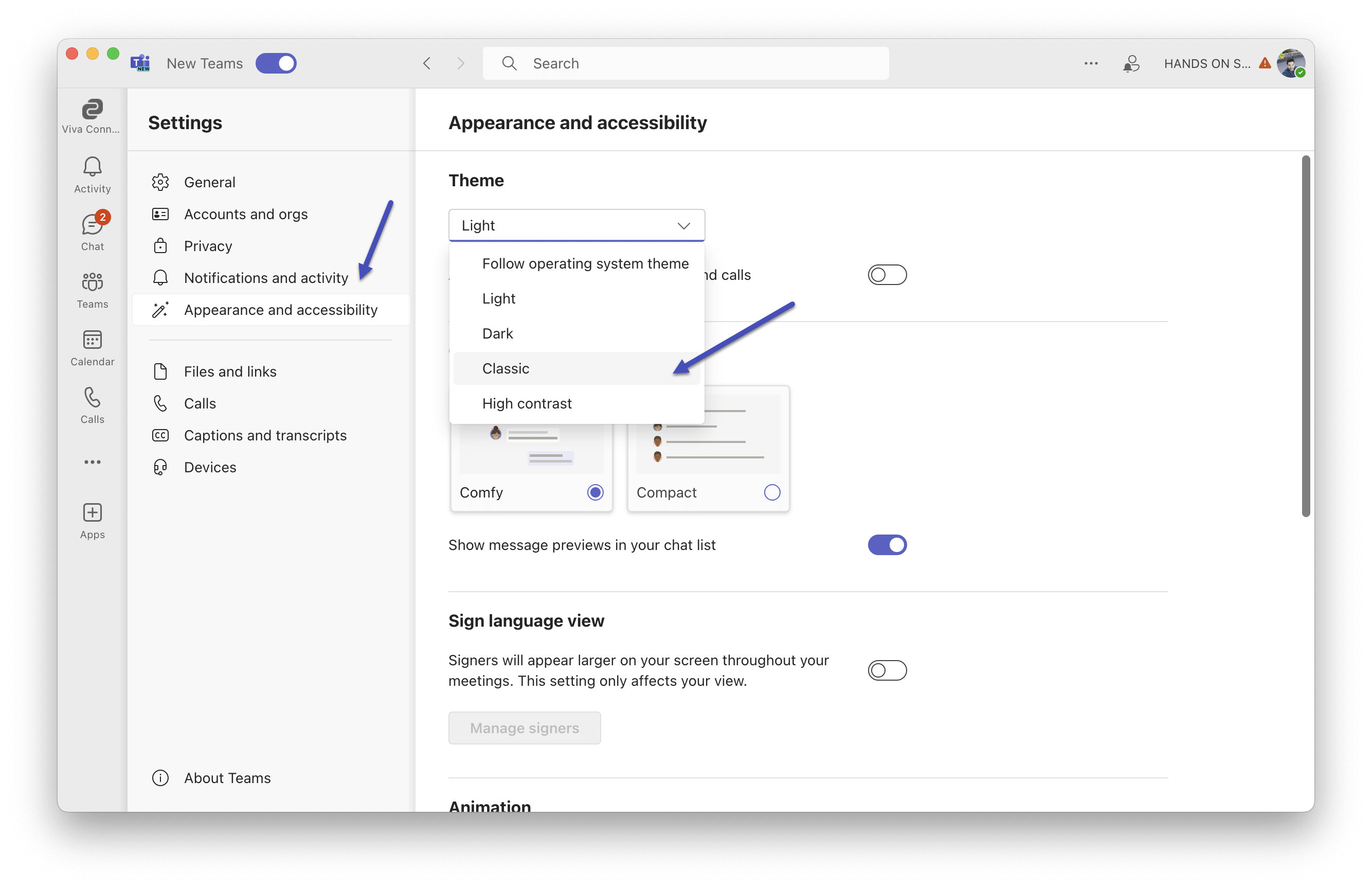
Your will notice that the Teams top bar will now show with the classic color.
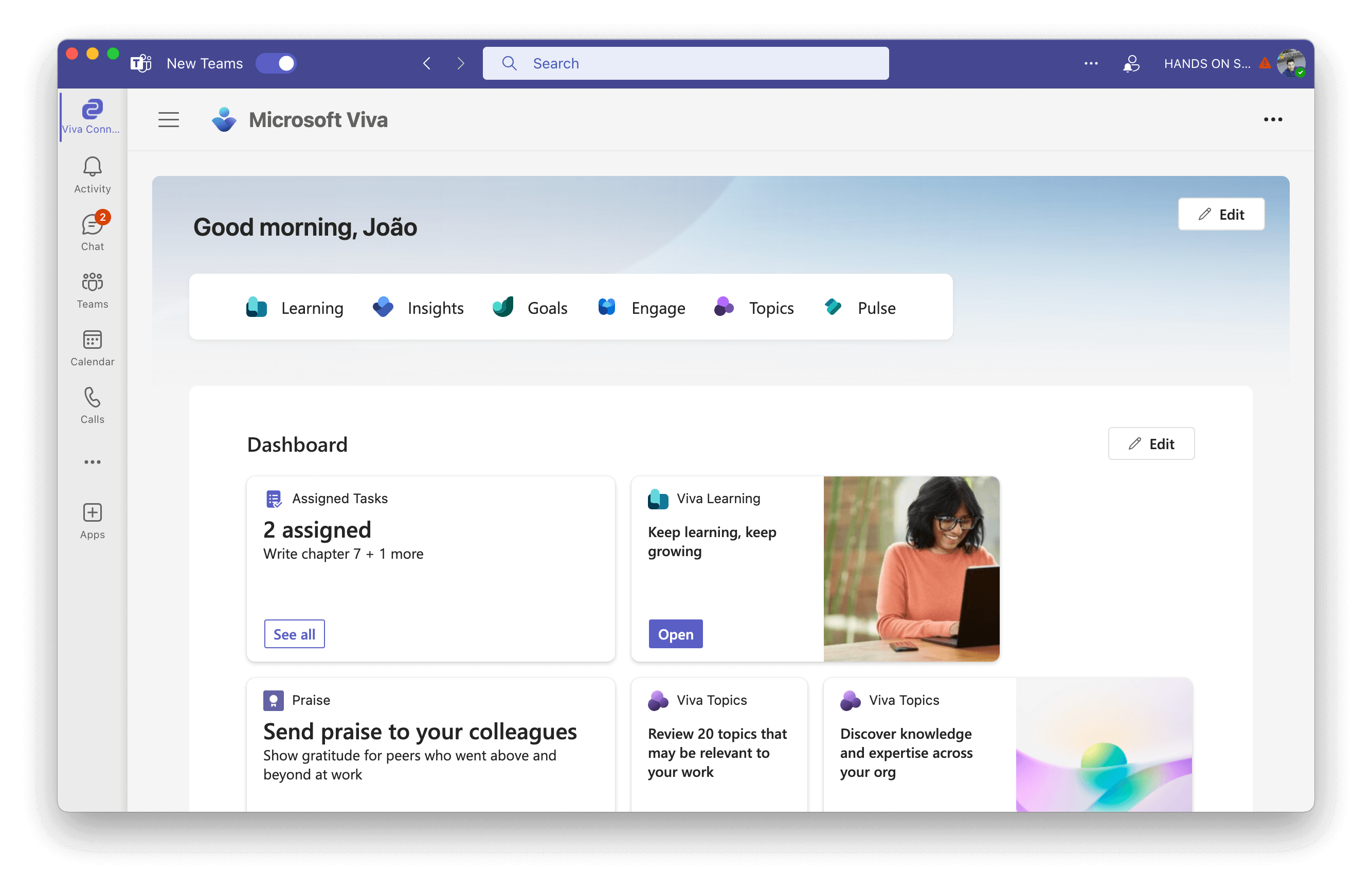
Remember, it’s essential to embrace change, but it’s equally important to have the option to choose what works best for you. With the Teams Classic theme now available in Teams 2.1, you can have the best of both worlds – a modern interface and the comfort of the familiar purple theme.

 HANDS ON tek
HANDS ON tek
 M365 Admin
M365 Admin









No comments yet