How to download Microsoft Teams video messages
With Microsoft Teams, it’s possible to record and send short video messages in chats, if you are not yet familiar with this feature you can have a look to the article I wrote about it here.
While this feature is awesome, unfortunately it does not provide an interface to download the video file locally to your computer. If you want to download video messages, look no further, in this article I’m explaining a workaround to do that.
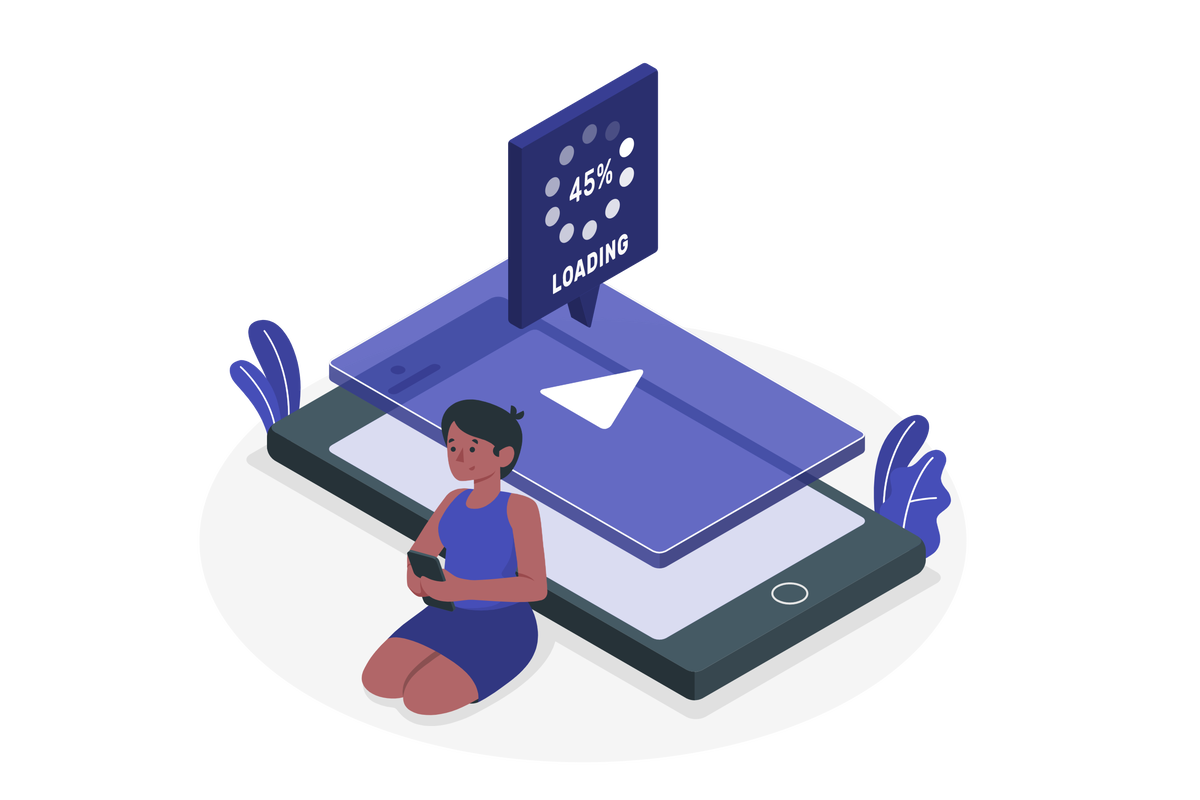
- Start by opening Microsoft Teams in the browser
- Navigate to the chat where the video message is located
- Click Play to start reproducing the video you want to download
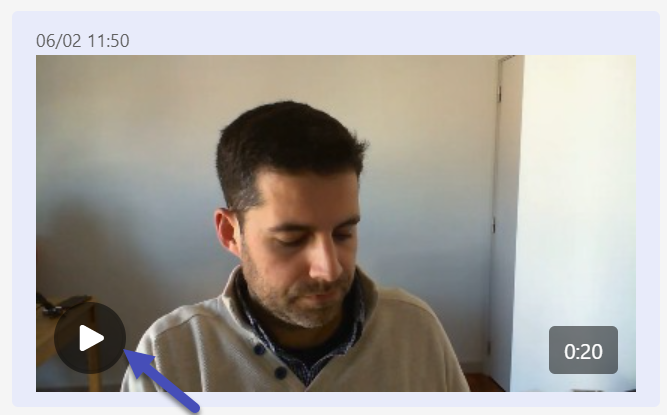
- Press F12 to open the browser developer tools
- Click in the Network tab
- Locate the network event with the name 0 and click on it
- Under Headers copy the Request URL value
- Replace the /dash_video_original/videoSegment/0 by /video
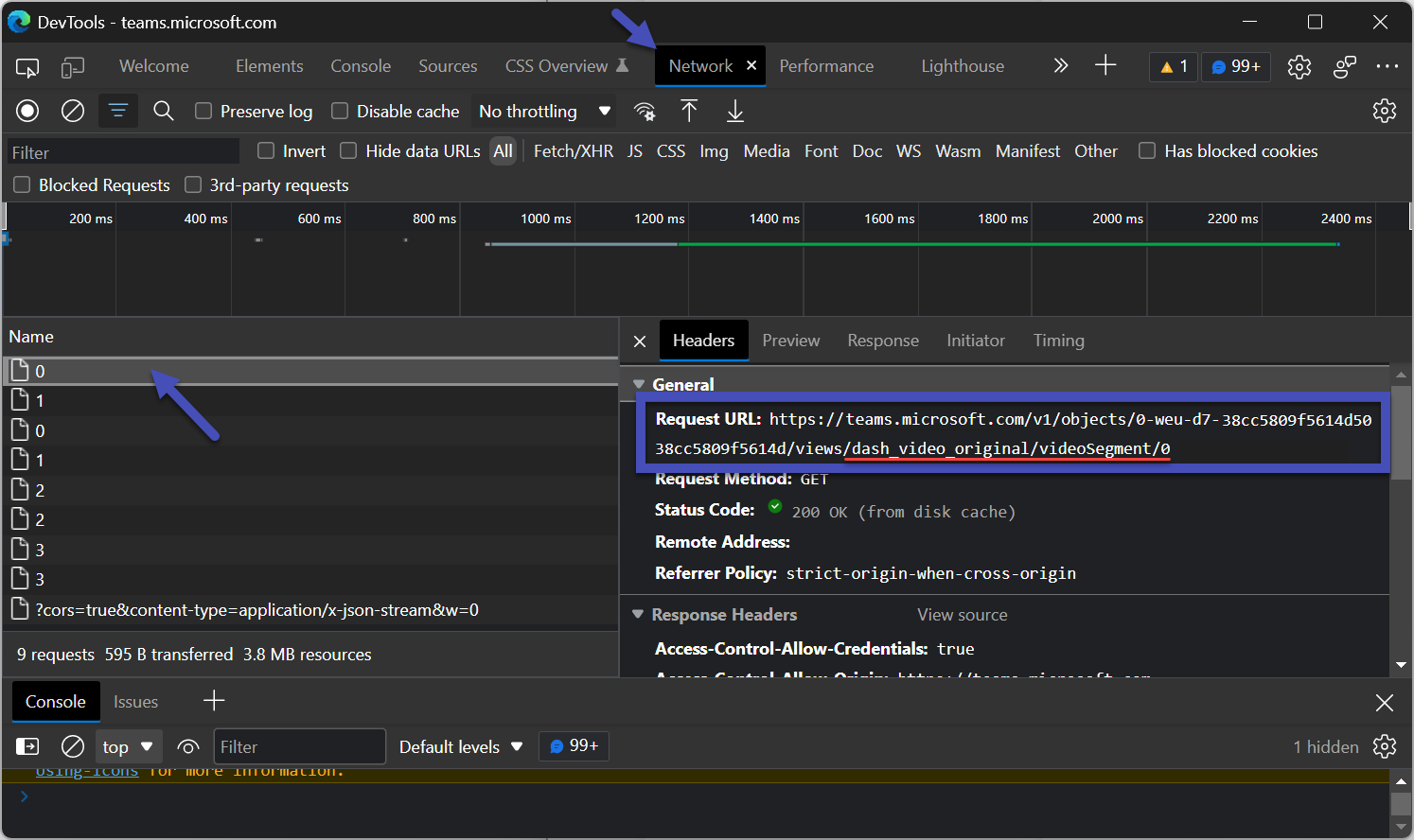
- Open the new URL you just modified in the browser to download the video

 HANDS ON tek
HANDS ON tek
 M365 Admin
M365 Admin









July 5, 2023
Worked great, thanks!
December 6, 2023
Slightly different on mine but it worked nonetheless.
For me, the network event 0’s values were something along the lines of
https://us-prod.asyncgw.teams.microsoft.com/v1/objects/{insert unique value here}/views/video_original/videoSegment/0
I replaced the part after /views with /video and it worked.
February 9, 2024
Thanks for the update Rob.
Have a nice day 🙂
January 15, 2024
does this still work? I can’t seem to find event 0
February 9, 2024
Hi Virtue,
Here is the updated version of the article, using the new method you should be able to download the audio messages.
Let me know if you have any questions about it.
How to download audio messages from Microsoft Teams in 2024
Have a nice day