How to forward chat messages in Microsoft Teams
The forward message feature is a new capability that will enable you to send chat messages from one chat to another. You can forward messages from 1:1 chats, group chats and meeting chats. You can also add additional content to the message in order to provide context and clarity for the recipient.
For example, you can forward a message from a customer to your manager and ask for their input. You can forward a message from a colleague to a group chat and share their insights. You can forward a message from a meeting chat to a 1:1 chat and follow up on an action item.
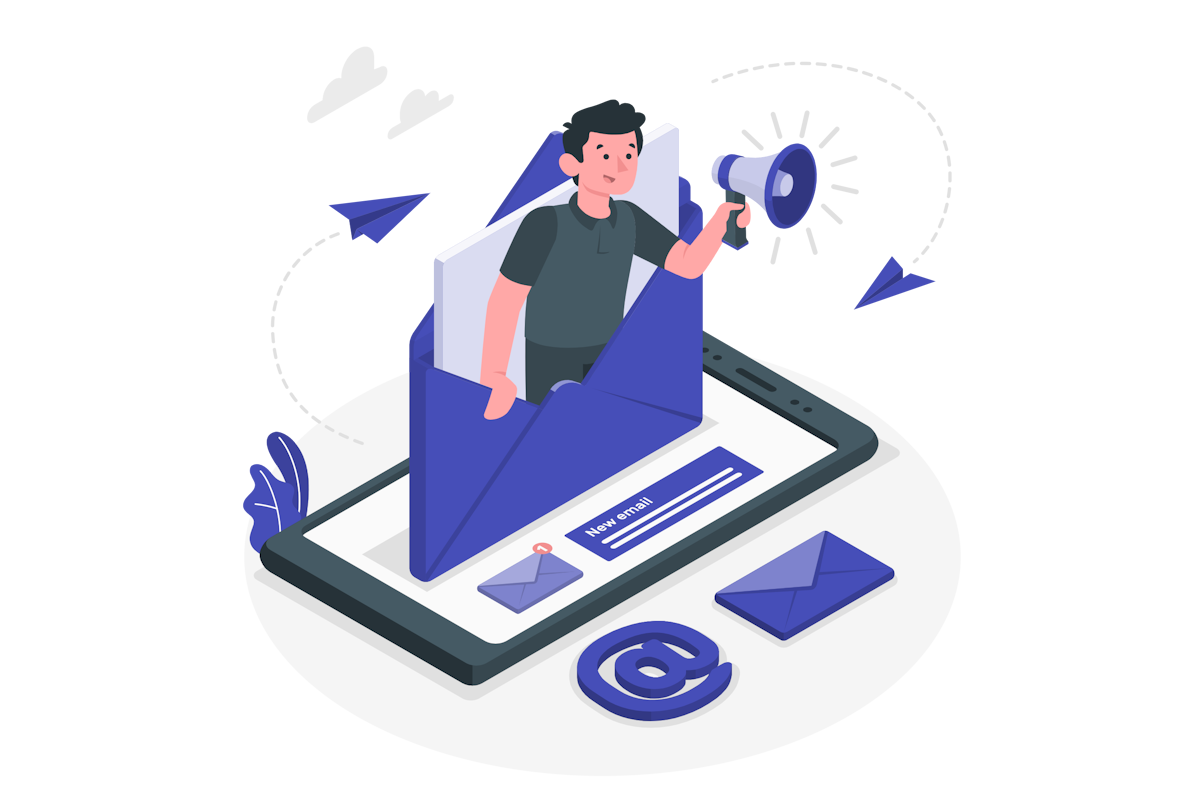
How to use the Microsoft Teams forward message feature?
Using the forward message feature is very simple and intuitive. Here are the steps you need to follow:
- Find the message you want to forward in any chat
- Click on the overflow menu (three dots) next to the message
- Select Forward from the menu
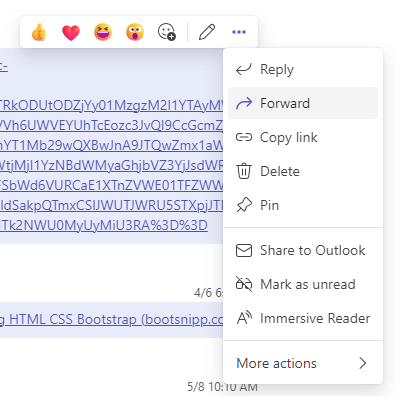
- A dialog box will appear where you can choose who you want to forward the message to. You can search for an existing named group chat, a meeting chat or a 1:1 chat
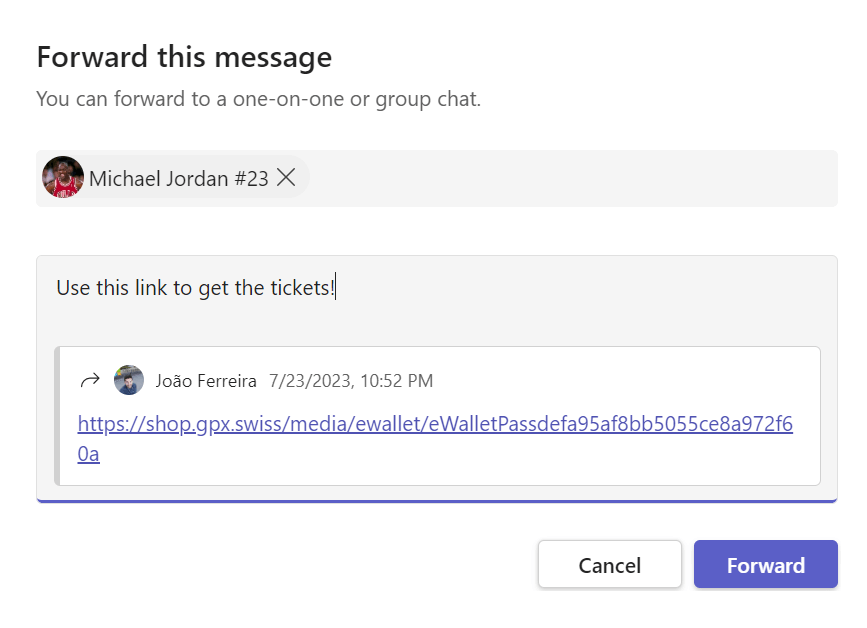
- You can also type an additional message to accompany the forwarded message. This can help you explain why you are forwarding the message or add any relevant information
- Click on Forward to forward the message
- The forwarded message will appear in the chat you selected with a label indicating who sent it and where it came from. The recipient will be able to see the original message as well as your additional message
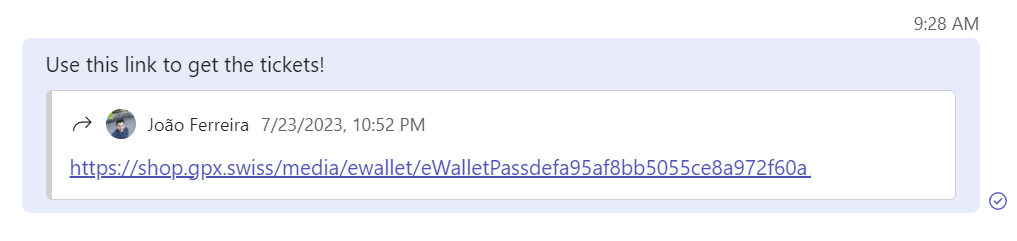
When will the forward message feature be available?
The forward message feature will be rolling out gradually to different users and tenants. Here is the expected timeline:
- Targeted release: Rollout will begin in late November 2023
- Standard release: Rollout will begin in mid-January 2024
- GCC, GCCH and DoD: Rollout will begin in late January 2024 and be complete by mid-February 2024
Please note that these dates are subject to change and may vary depending on your region and configuration.

 HANDS ON tek
HANDS ON tek
 M365 Admin
M365 Admin









No comments yet