How to manage your meetings better with Meet in Microsoft Teams
Are you looking for a better way to manage your meetings in Microsoft Teams? If so, you might want to check out the new Meet application, a central location for all your meetings.
With Meet in Microsoft Teams, you can access everything you need for your meetings in one convenient place. Whether you want to get ready for upcoming meetings, review what happened in previous ones, or find the recordings, chats, and recaps of your meetings, Meet has it all.
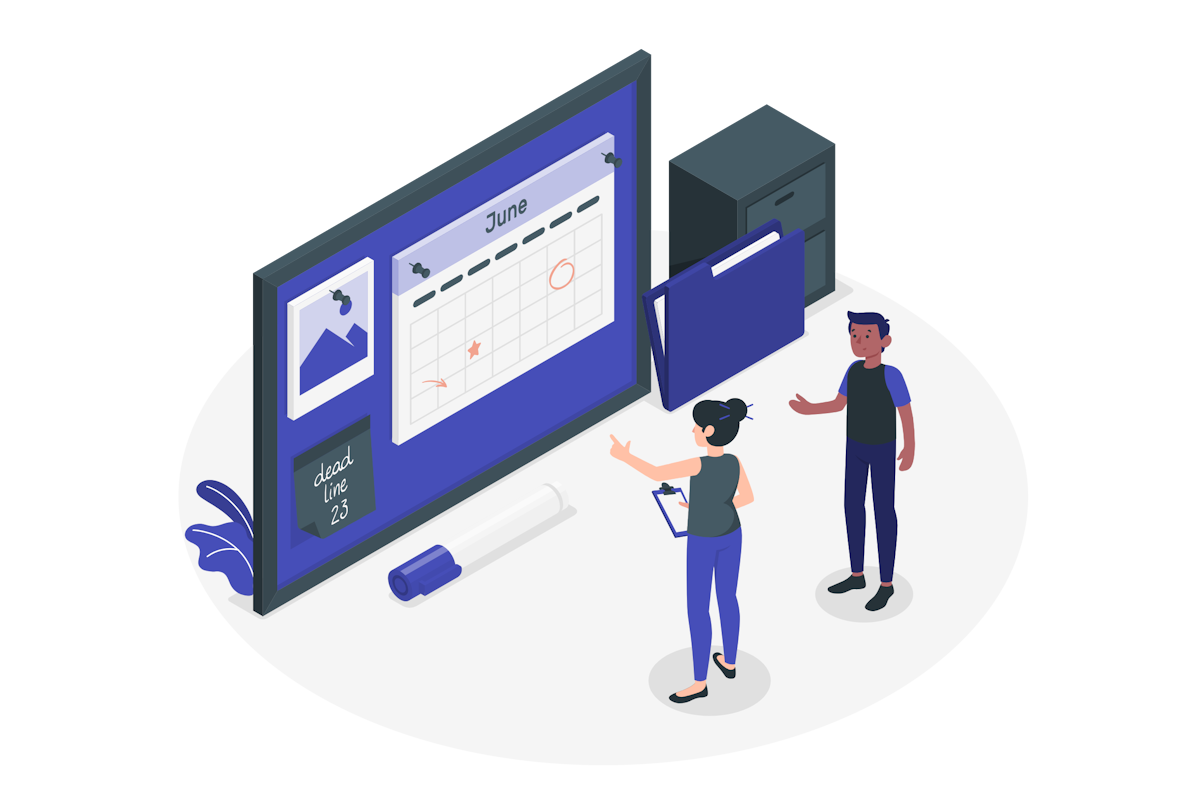
With Meet, you can:
- View upcoming meetings and their latest details, such as dates, times, attendees, and shared materials
- Join a meeting with one click or send a message if you are running late
- Prepare for meetings by reviewing shared materials beforehand and RSVPing to let the organizer know you’re coming
- Review past meetings and access their recordings, chats, and recaps. You can also use AI-powered intelligent meeting recap features, available with a Teams Premium subscription, to focus on the most relevant content for you
- Manage the meetings you organized by seeing who’s already RSVP’d, sending reminders, rescheduling, and more
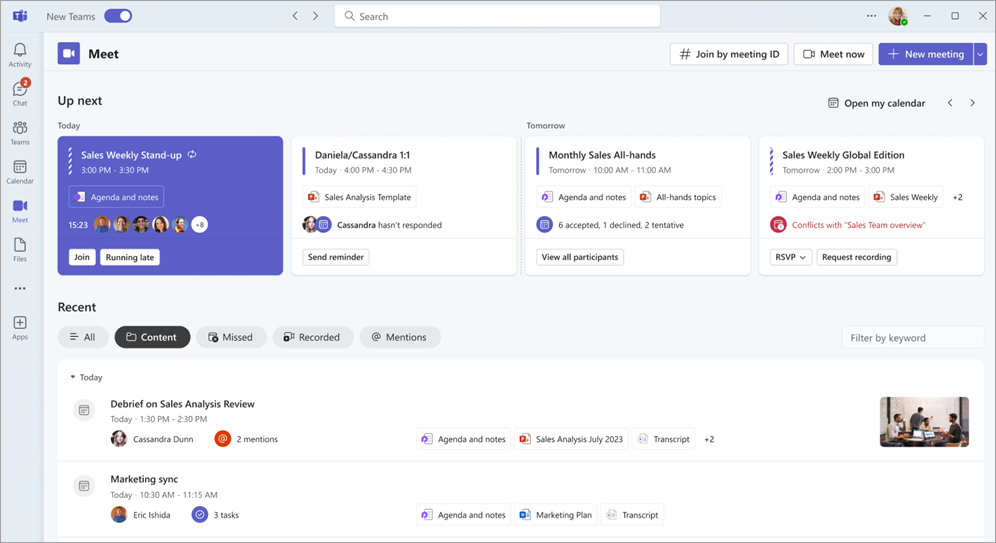
Meet is easy to add and use in Microsoft Teams. Just follow these steps:
- In the Microsoft Teams personal app bar, click on the three dots
- Search for Meet
- Select the Meet app to add it
- To pin Meet to your app bar, right-click it and select Pin. I recommend you to add it to your list of pinned apps right below the calendar
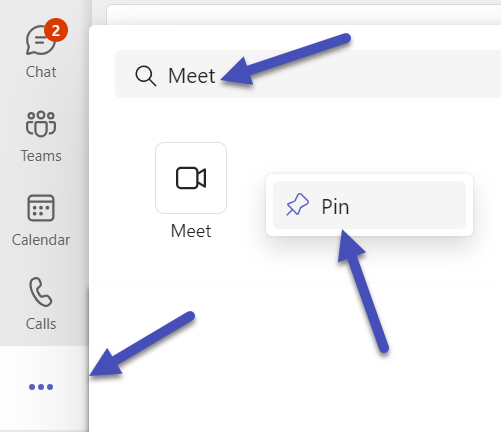
Meet is currently supported on new Teams for web and desktop only. If you haven’t moved yet to the new Teams client, this is the perfect excuse to do it today.

 HANDS ON tek
HANDS ON tek
 M365 Admin
M365 Admin









No comments yet