Enhancing Meeting Etiquette: Disabling Chat Write Access for Anonymous or Unauthenticated Users in Microsoft Teams
Microsoft Teams has revolutionized the way we collaborate and communicate in the workplace, enabling seamless virtual meetings with both internal and external participants. However, the presence of anonymous or unauthenticated users can occasionally lead to challenges, particularly when it comes to maintaining a professional and respectful meeting environment.
To address this concern, Microsoft has introduced a valuable feature that allows Microsoft Teams administrators to disable chat write access for anonymous or unauthenticated users, effectively minimizing the possibility of inappropriate content jeopardizing meeting discussions.
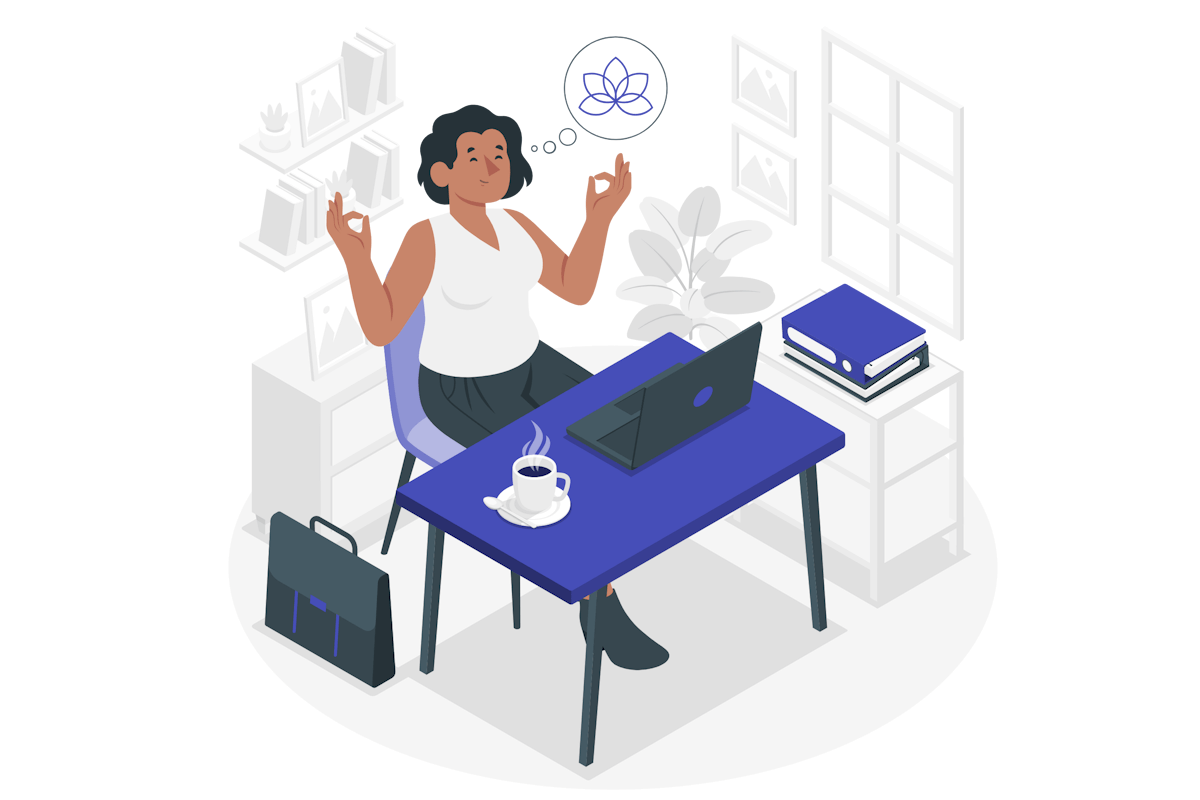
In this blog post, I’m going to show you how to disable chat in meetings:
- As an administrator start by opening the Microsoft Teams admin center
- On the right menu click on Meetings and then Meeting Policies
- Open the policy that you would like to modify
- Scroll down to the Meeting engagement section
- In the Meeting Chat dropdown select On for everyone but anonymous users
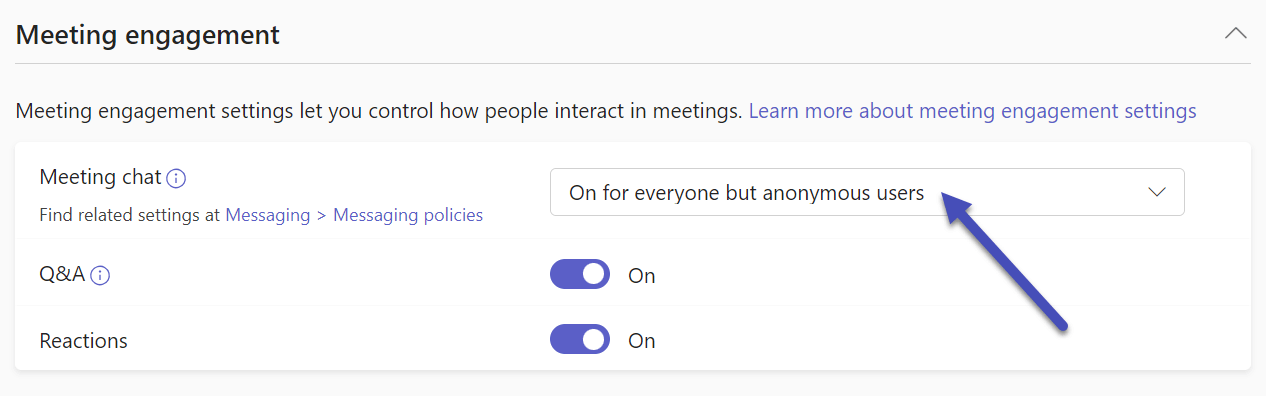
- Click Save
Microsoft Teams feature of disabling chat write access for anonymous or unauthenticated users addresses the potential risks of inappropriate content and disruptive behavior during meetings. By implementing this policy, organizations can create a safe and inclusive space for meaningful discussions, protect their reputation, and instill confidence among participants.

 HANDS ON tek
HANDS ON tek
 M365 Admin
M365 Admin









No comments yet