How to work with multiple accounts using the new Microsoft Teams
In today’s interconnected and fast-paced work environment, collaboration across different organizations and tenants is becoming increasingly common. However, with the rise of remote work, managing different accounts and staying up to date on critical conversations can be challenging.
Fortunately, Microsoft Teams has received a major investment in supporting multiple accounts and tenants, addressing several limitations and challenges associated with using the platform across different organizations.
In this blog post, I’m explaining the limitations solved by the new Microsoft Teams, and how you can take advantage of the new features to easily manage your multiple accounts. Let’s dive in!
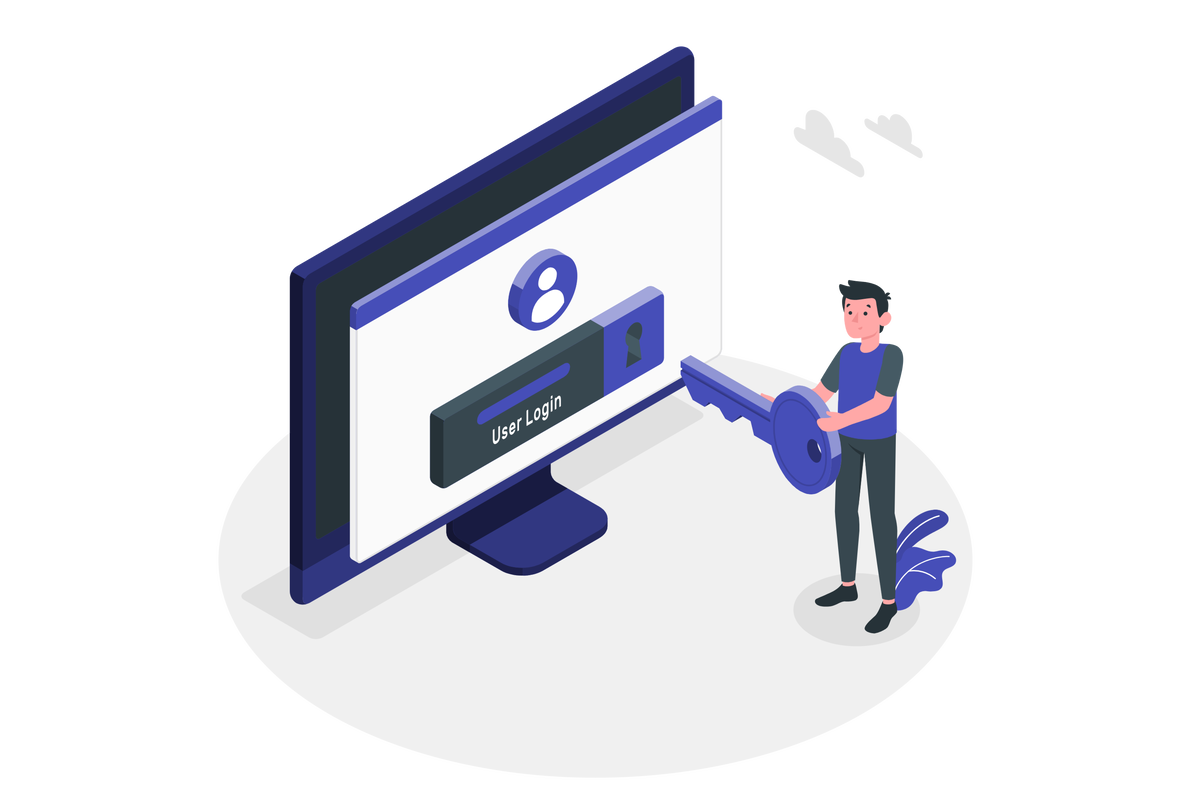
Here is a list of problems you may have faced with the classic version of Microsoft Teams that are now solved in the new version:
- Authentication challenges: With the improved authentication model, users no longer have to worry about the complexity of logging in and out of different accounts and tenants. This saves time and reduces the risk of errors or confusion associated with multiple logins.
- Synchronization issues: Previously, it was difficult to keep track of content and conversations across multiple tenants or accounts, which created a disjointed experience for users. With the improved synchronization system, Microsoft Teams can seamlessly synchronize content and conversations across different accounts, making it easier for users to stay up to date with their work and collaborations.
- Notification problems: With the enhanced notification system, users receive notifications no matter which account they are currently using, making it easier for them to stay on top of important conversations and tasks. This solves the problem of missing out on critical information or tasks when using multiple accounts.
How to add multiple accounts to Microsoft teams
Important! To take advantage of Microsoft Teams improved support for multiple accounts and tenants, users need to switch to the new Teams experience. To learn how to do it, have a look here.
- In the new Microsoft Teams client click in your profile picture located at top right of the window
- From the menu Click in the option Add another work account
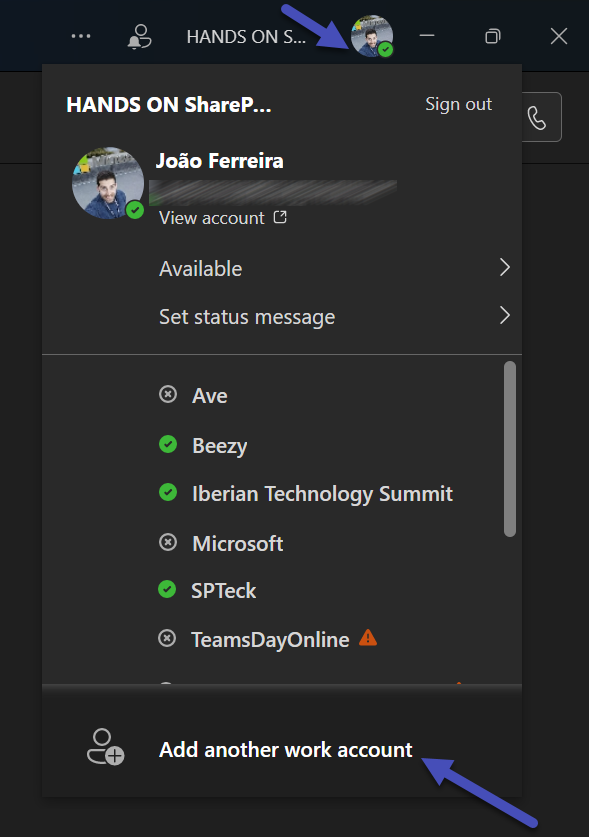
- Select one of the available accounts already connected in your device, or add a new one by clicking in Use another account
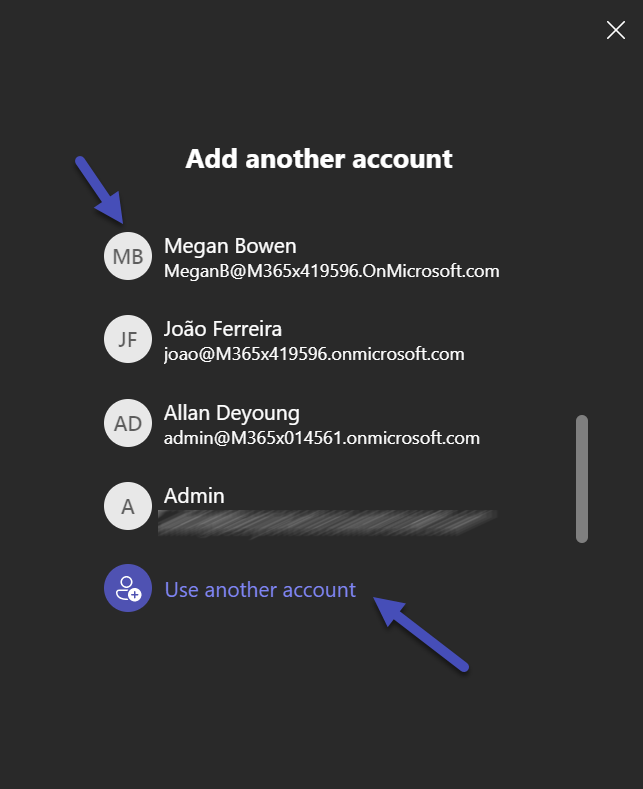
Repeat the process for all the accounts you would like to add to Microsoft Teams, each new account becomes available in the profile menu. To switch tenant, simply click in the account entry in the menu as highlighted in the following picture.
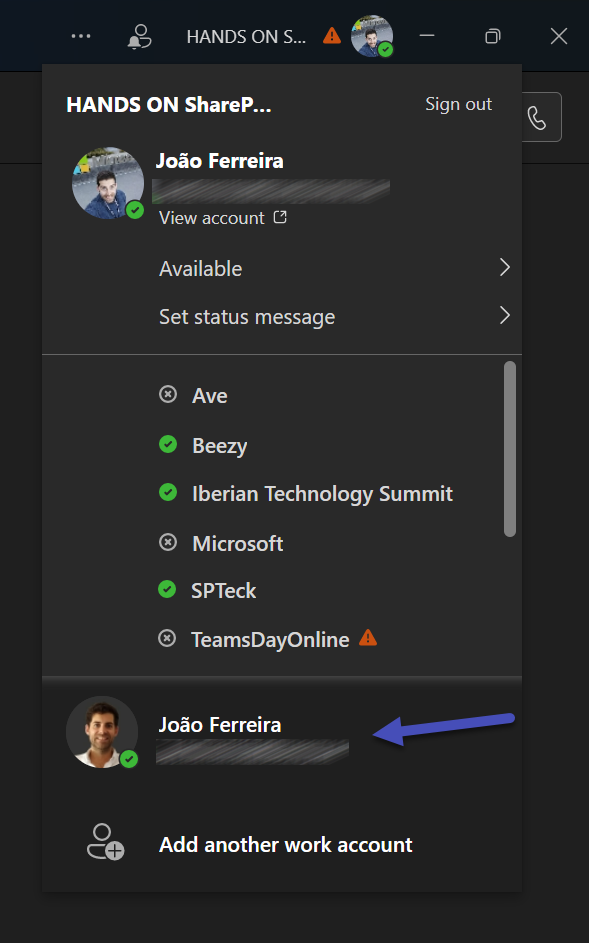
As mentioned in the beginning of the article, Microsoft improved notifications in the application for all the connected accounts across tenants. At any given time after establishing the connections you will be able to see pending notifications in each one of the accounts.
The global notification system is located at the top right of the window next to your profile picture as illustrated below. The notification menu shows the number of pending notifications for each one of the tenants and the type of notification you have missed.
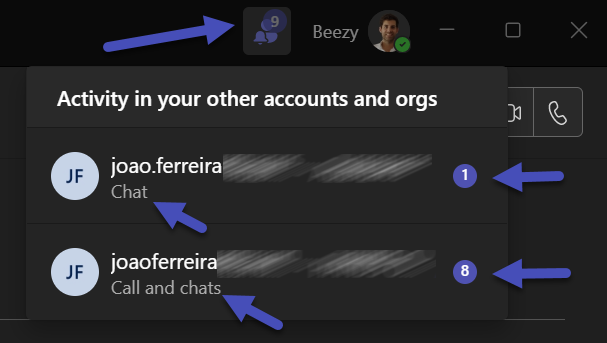
Conclusion
Overall, Microsoft Teams investment in supporting multiple accounts and tenants has addressed several limitations and challenges associated with using the platform across different organizations. This has improved the user experience, reduced errors, and made it easier for users to collaborate across organizational boundaries.

 HANDS ON tek
HANDS ON tek
 M365 Admin
M365 Admin









January 17, 2024
Hey, Thanks for sharing.
I cannot find the option to add multiple users on Microsoft New Teams Web version.
Do you know if this is possible?
thanks
Alex
February 9, 2024
Hi Alex,
In the web version it is not possible to do it, I recommend you to use different browser profiles and then install Teams as a PWA for each profile.
This will allow you to run multiple instances of Microsoft Teams, you can learn more about it here.
Hope this helps!
Have a nice day 🙂
February 8, 2024
Hi Joao!
Thanks so much for this info. When linking multiple accounts in teams (or outlook) on a work device, does my work organization have access/visibility to the external accounts content that is now linked to the device?
Kevin
February 8, 2024
Hi Kevin,
No, your organization does not have access to the other accounts.
Have a nice day 🙂