Create a self-chat in Microsoft Teams
Microsoft Teams will soon allow users to create chats with themselves to easily take notes, write quick messages, or even store files or images.
This feature is planned to be released in June 2022 but while it doesn’t happen here is a workaround to take advantage of self-chats.

📢 This feature is now officially available in Microsoft Teams, checkout here how to create your self-chat. 😀
- In the Microsoft Teams application click in the Calendar application
- At the top of the window click Meet now
- Provide a name for the meeting, this will be also the name of your self-chat
- Click Start Meeting
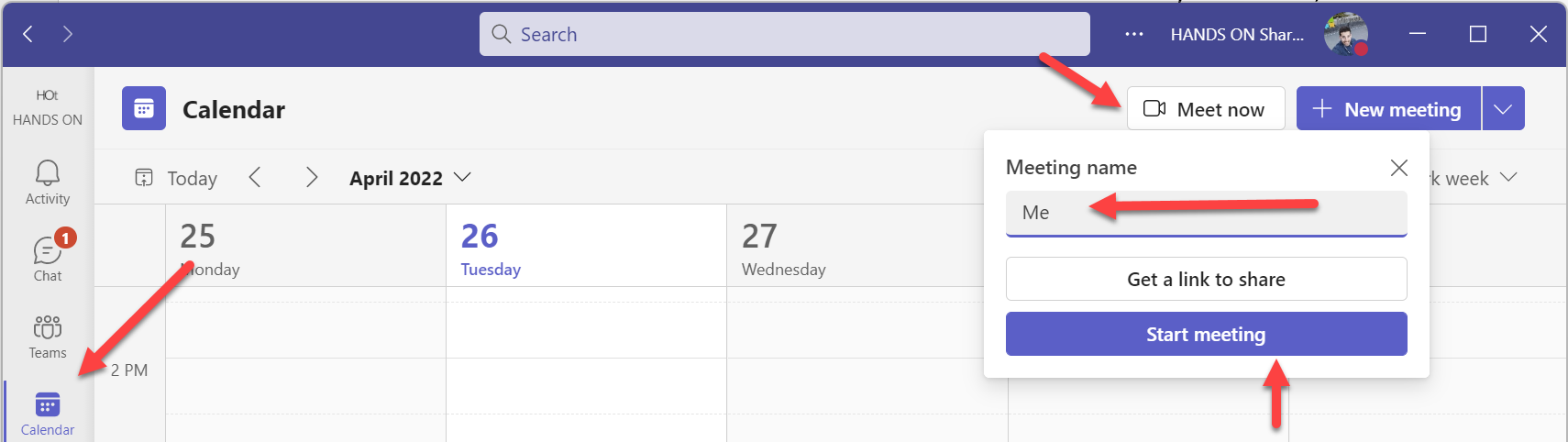
- In the pre-join screen click Join now, don’t need to pay much attention to configurations as you will be the only one in the meeting
- Click in the Chat option and type something
- Click Leave to finish the meeting
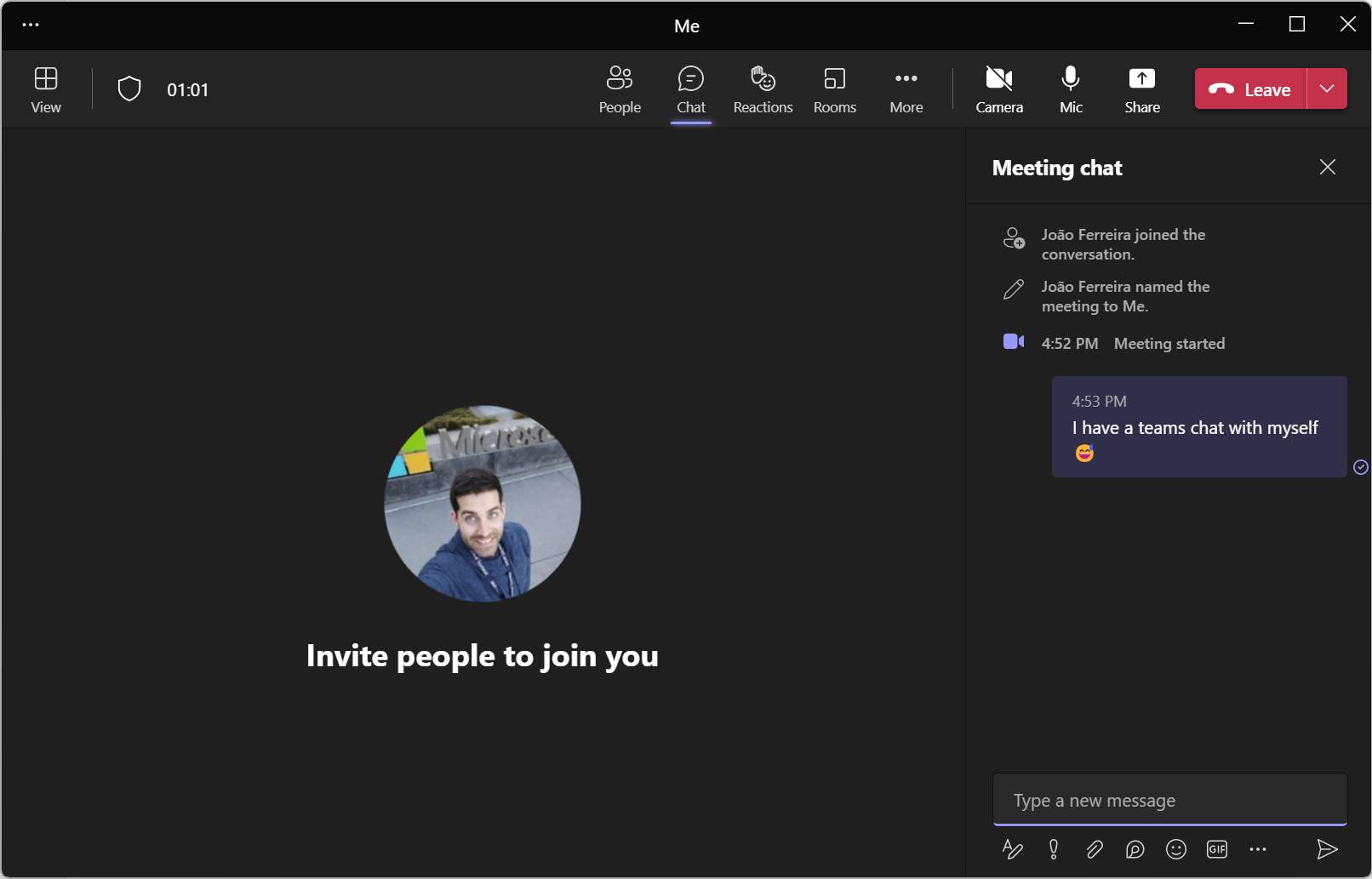
- Returning to the main Microsoft Teams window, click on Chat and look for your meeting, it will show with the name provided when you clicked the meet now button
- Right click on it and select Pin to get it always at hand when it is needed, note that this chat will be shown in the list with the calendar icon
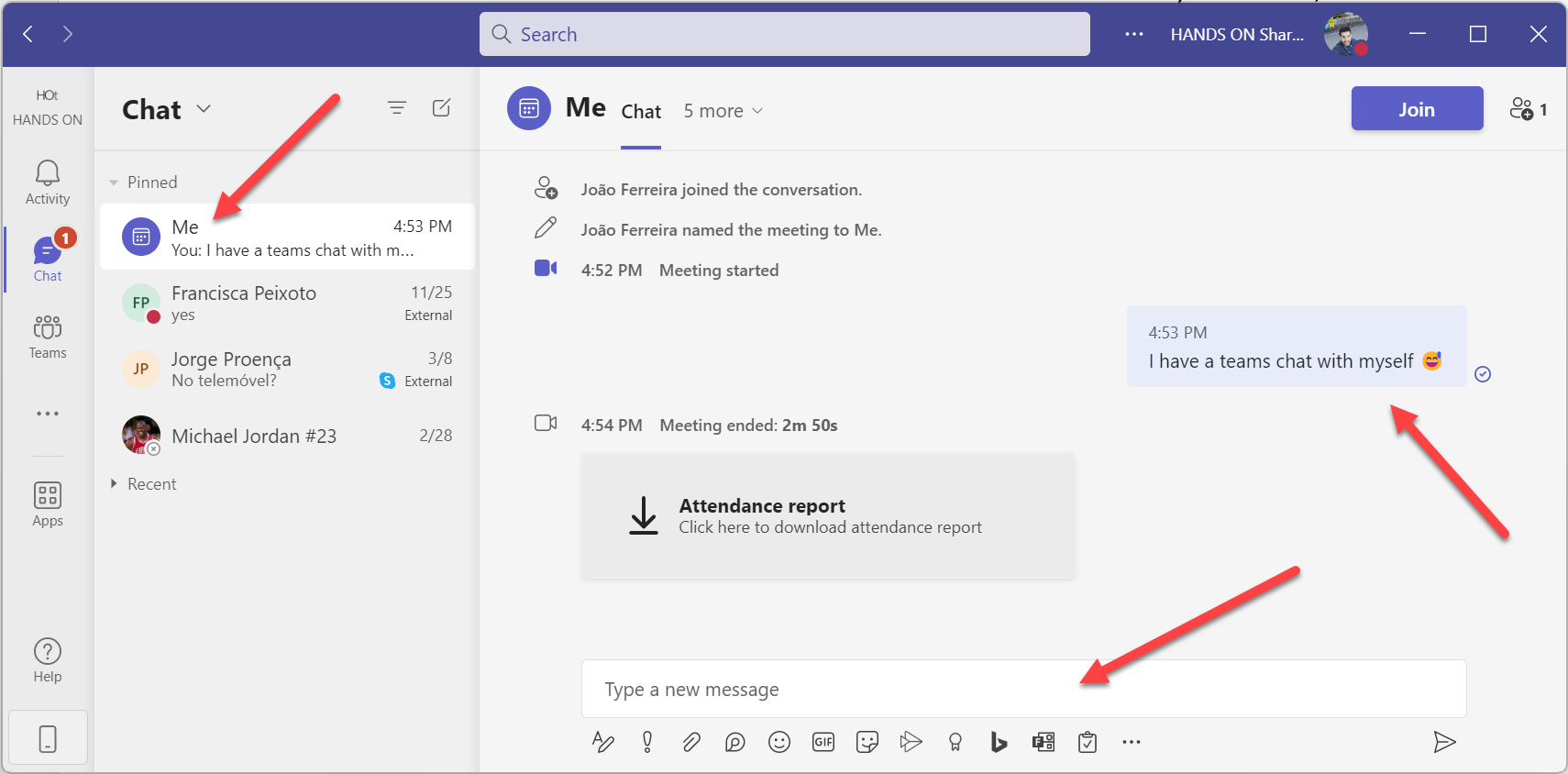
From this moment on you will be able to type whatever you want in this meeting chat and use it to quickly take notes or even to easily share files between different devices where you are singed in with the same account.

 HANDS ON tek
HANDS ON tek
 M365 Admin
M365 Admin









No comments yet