How to Fix a Windows MTR Device Not Onboarding in Microsoft Teams Admin Center and Rooms Pro Management
While playing with a Windows MTR, I noticed it was not being onboarded and was not available in the Microsoft Teams Admin Center, neither in the Microsoft Teams Rooms Pro Management portal.
After waiting a few days for it to show up, I decided to investigate further the reason why it was not being detected.
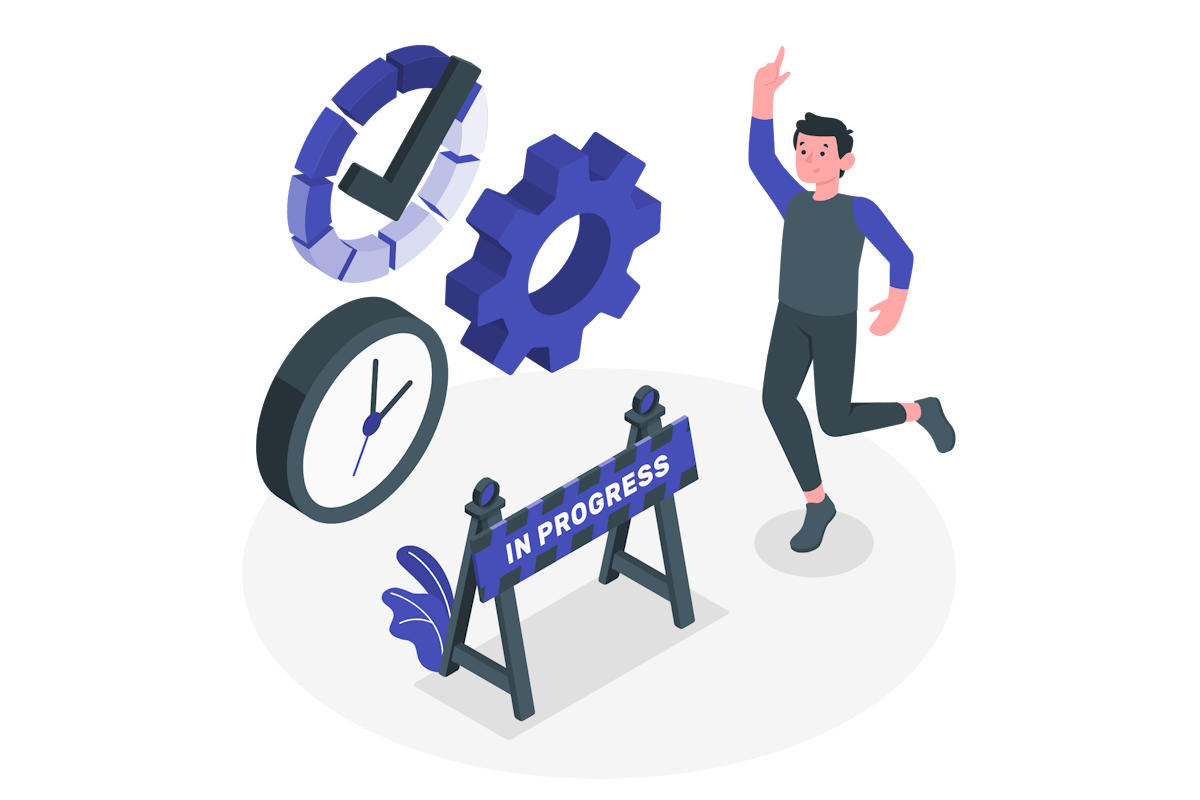
Check the Win Device Admin Agent Service status
Devices are enrolled by the Win Device Admin Agent Service, so the first step on your device is to check if the service exists and if it is running.
- On the MTR tap … More and then Settings
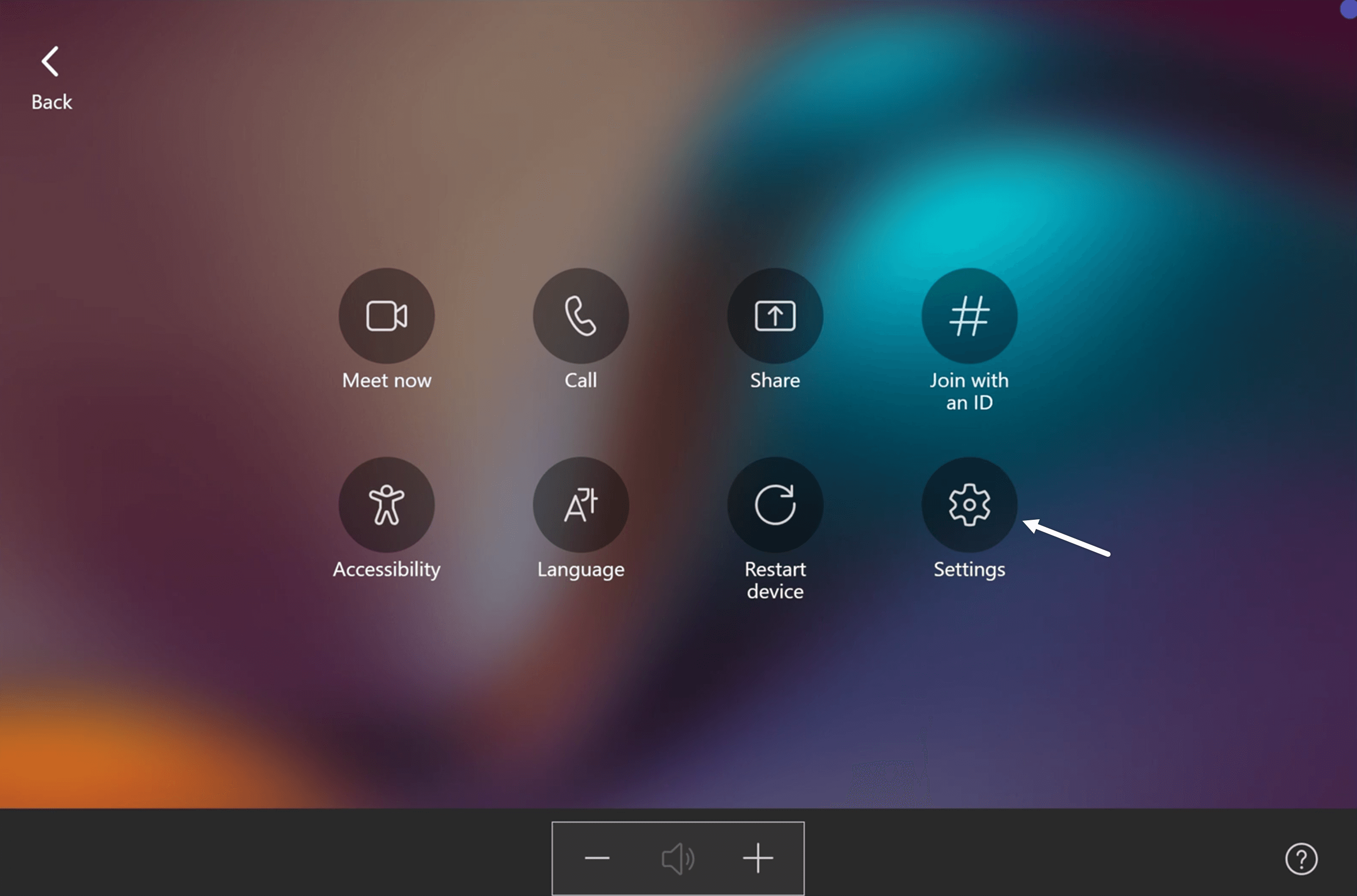
- Authenticate using the Administrator account
Note: The default password for Windows MTRs is sfb. Consider to change it once the configuration is finished.
- Once in the Settings, click on Windows Settings to open the Administrator account on Windows
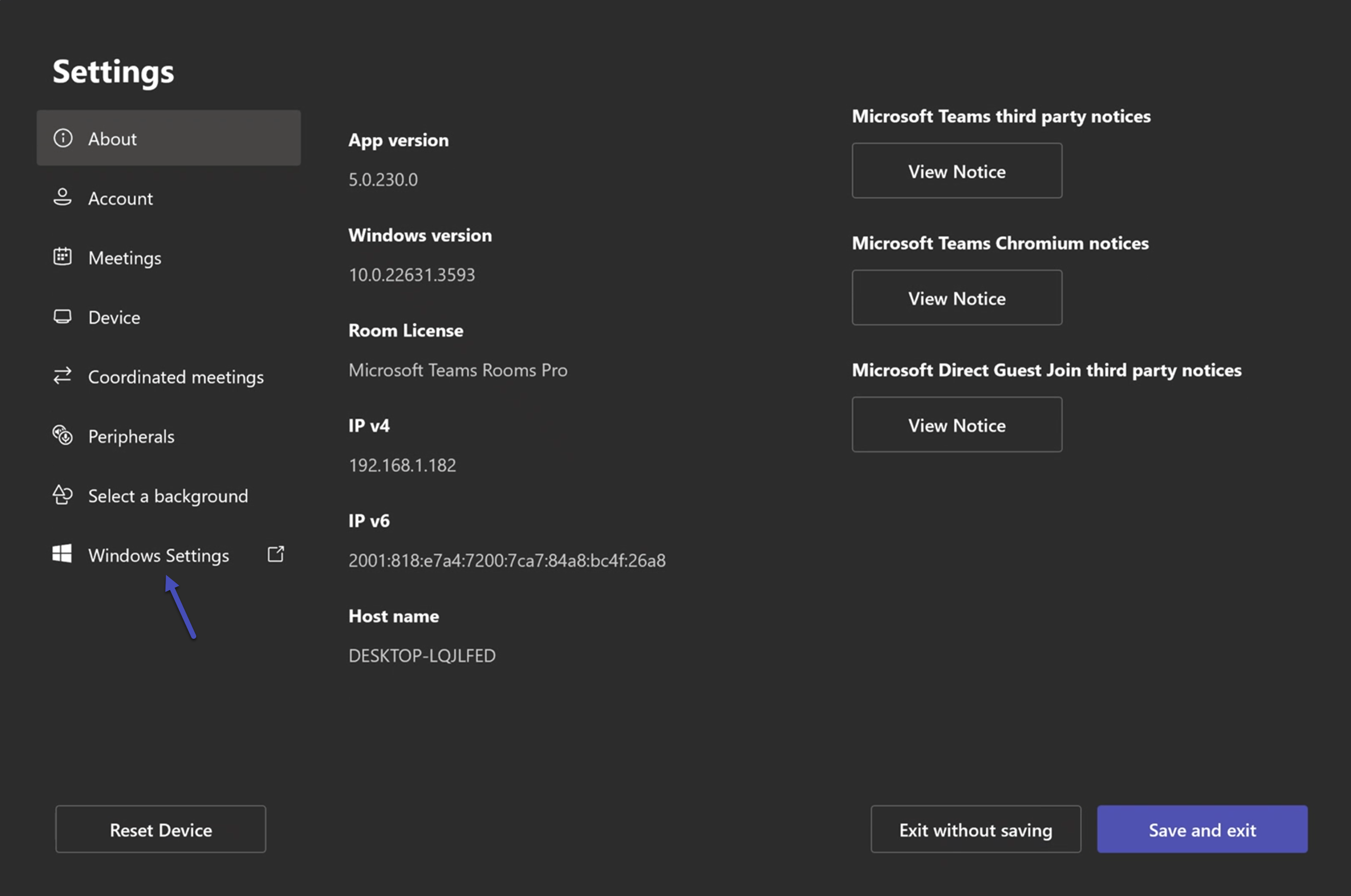
- Authenticate on Windows again using the administrator account
- Press the Start button and search for Services
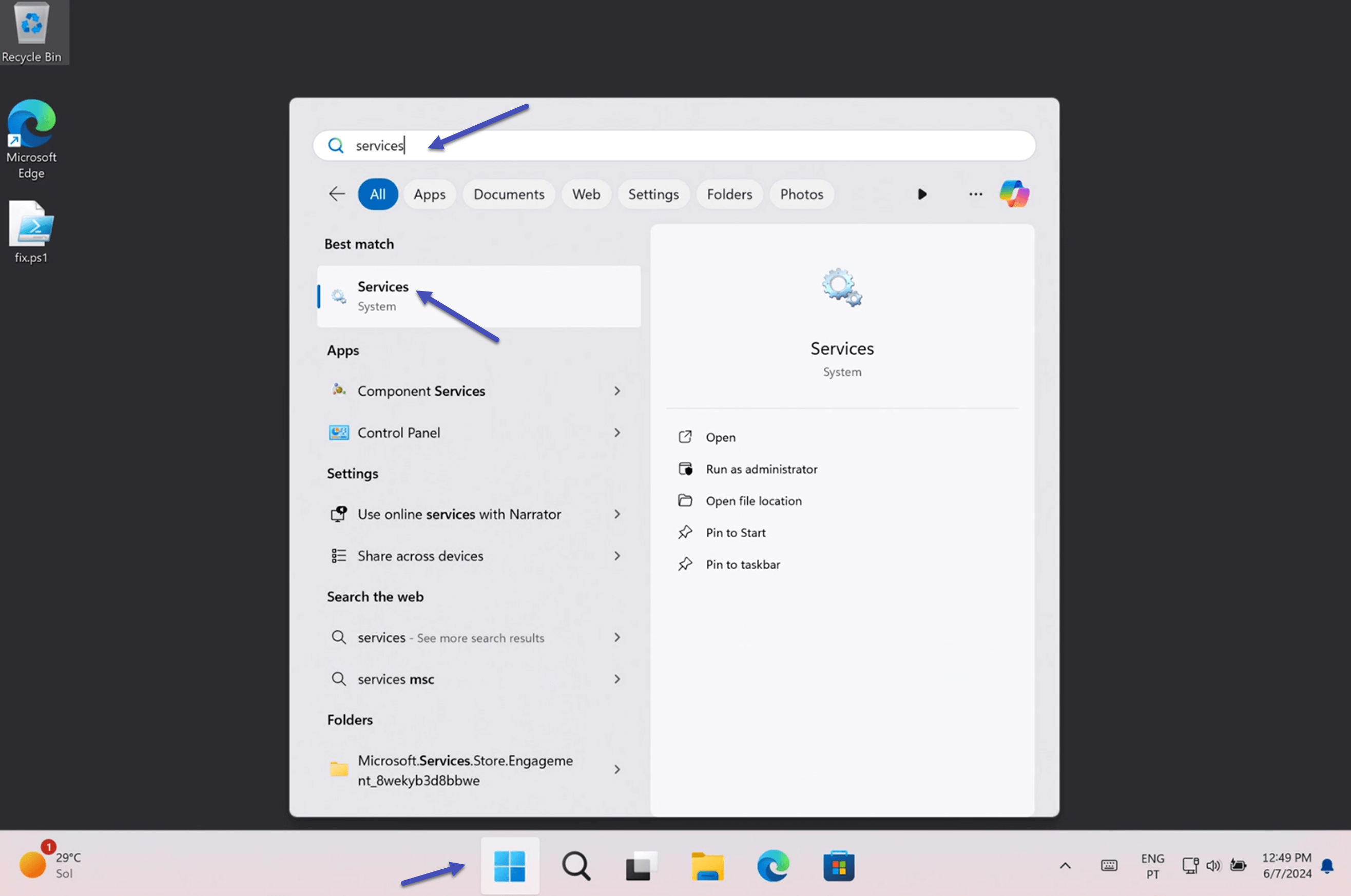
- Open the Services application and check if the Win Device Admin Agent Service exits
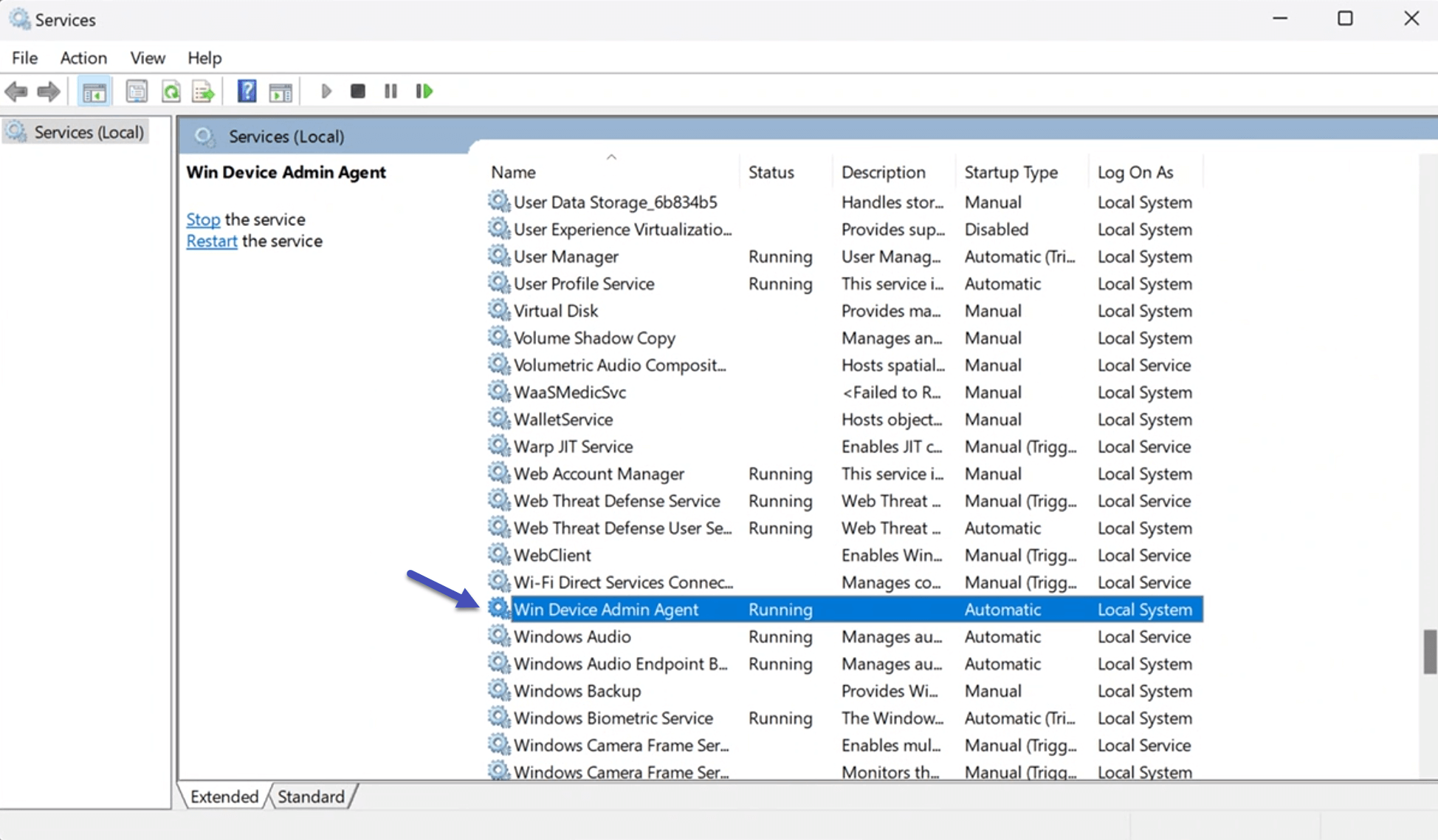
- If it exists and is not running, start it
- If it does not exist check the Restore the Win Device Admin Agent Service section
Restart the MTR and in a few minutes, you should see it onboard on TAC if you are using a Basic Teams Room License and in the Microsoft Teams Rooms Pro Management Portal if you are using a Pro License
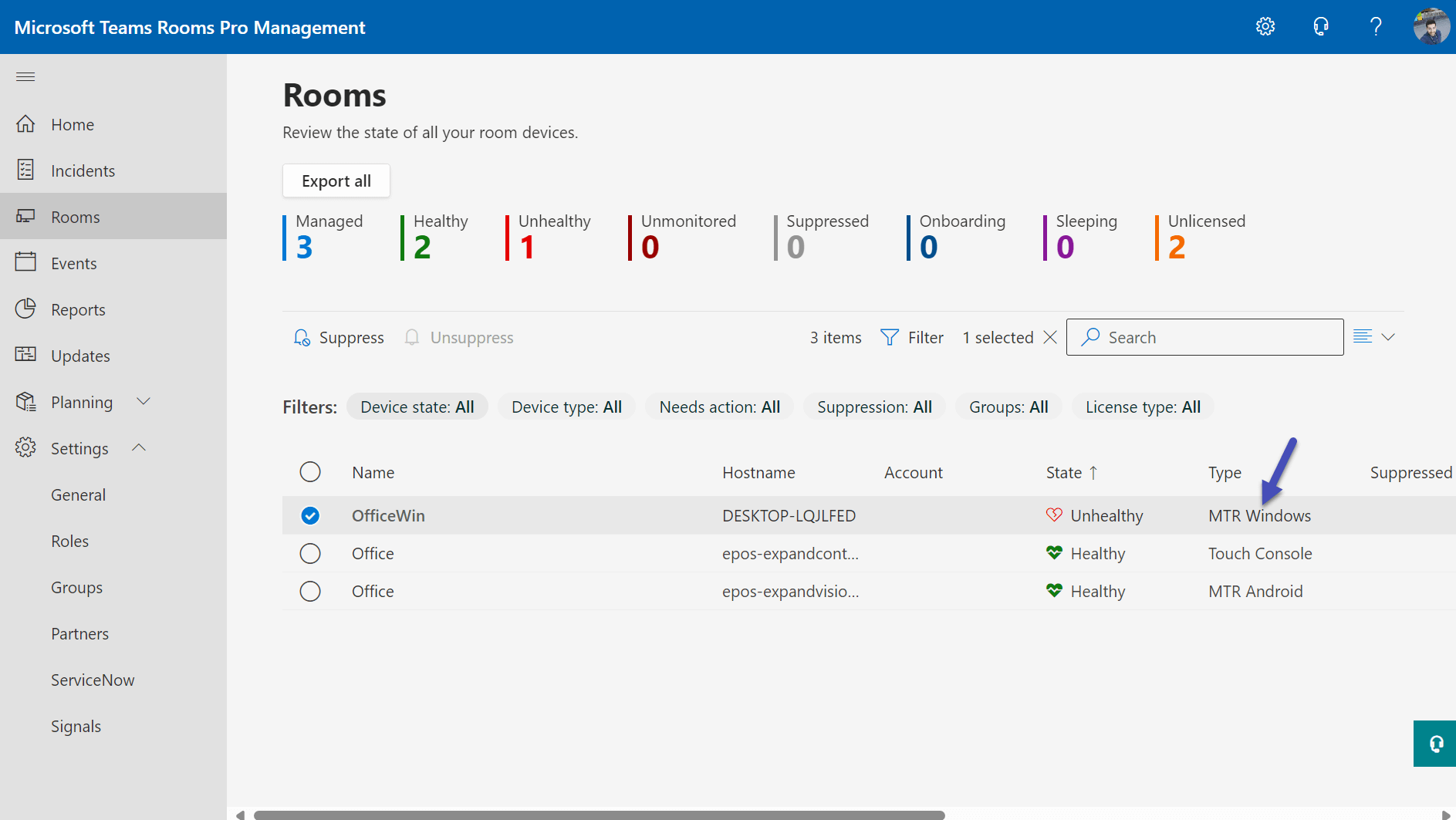
Restore the Win Device Admin Agent Service
In my case, the Win Device Admin Agent Service was nonexistent which means that it needs to be restored/created. Thankfully, Fabio Gross a Microsoft Tech community user built a PowerShell script that restores the service like a charm.
If you are facing this situation do the following:
- Copy the following script and save it as a PS1 file on your MTR device
$AARegistryPath = "HKLM:\SOFTWARE\Microsoft\PPI\SkypeSettings\INSTALL_AA" $registryKey = "EnableAAInstall" $SRSUser = "Skype" $SRSPackage = "Microsoft.SkypeRoomSystem" $AgentBinaryName = "WinAgentSvc.exe" $ServiceName = "WinDeviceAdminAgent" $ServiceDisplayName = "Win Device Admin Agent" $ServiceDescription = "Teams Admin Agent for Microsoft Teams Room" function Join-Paths2 { $path = $args[0] $args[1..$args.Count] | ForEach-Object { $path = Join-Path $path $_ } $path } function Get-IsAdminAgentInstallationEnabled { $IsEnableAAInstallSet = $true; if (Test-Path -Path $AARegistryPath) { $registry = Get-Item -path $AARegistryPath -ErrorAction SilentlyContinue if ($null -ne $registry) { try { $IsEnableAAInstallSet = ([bool]::Parse($registry.GetValue($registryKey, $true))) } catch { } } } return $IsEnableAAInstallSet } function Get-SRSInstallPath { $installPath = "" $user = $SRSUser $packageName = $SRSPackage $package = Get-AppxPackage -User $user -Name $packageName if ($null -ne $package) { $installPath = $package.InstallLocation } return $installPath } function Get-AdminAgentVersionInFolder { param( [parameter(Mandatory = $true)] [string]$FolderPath ) $version = $null $serviceFilePath = Join-Path $FolderPath $AgentBinaryName if (Test-Path -Path $serviceFilePath) { try { $version = [System.Diagnostics.FileVersionInfo]::GetVersionInfo($serviceFilePath).FileVersion } catch { Write-Error -Message "Cannot find admin agent version in path $FolderPath" -Exception $_.Exception } } return $version } function CreateServiceUsingServiceController { param( [parameter(Mandatory = $true)] [string]$ServiceFilePath ) $processArgs = "create $ServiceName binPath=""\""$ServiceFilePath\"""" start=auto DisplayName=""$ServiceDisplayName""" $process = [System.Diagnostics.Process]::Start("sc.exe", $processArgs) $process.WaitForExit(); } $DefaultAgentInstallPath = Join-Paths2 ${env:SystemDrive} "Program Files" "AdminAgent" # Must be running as admin $isElevated = "non-elevated" if (([Security.Principal.WindowsPrincipal] [Security.Principal.WindowsIdentity]::GetCurrent()).IsInRole([Security.Principal.WindowsBuiltInRole] "Administrator")) { $isElevated = "elevated" } if ($isElevated -ne "elevated") { Write-Output "This script must be run with administrative privileges. Use an elevated command prompt." exit 1 } $IsAgentInstallationEnabled = Get-IsAdminAgentInstallationEnabled if ($IsAgentInstallationEnabled -eq $false) { Write-Output "Admin Agent installation is disabled in the registry." Write-Output "Removing registry key: $AARegistryPath" Remove-Item -Path $AARegistryPath -Recurse Write-Output "Admin Agent installation is now enabled." } Write-Output "Checking if service ""$ServiceDisplayName"" is already installed and running ..." # If agent is installed, service must be in stopped state $AgentService = Get-Service -Name $ServiceName -ErrorAction SilentlyContinue if ($null -ne $AgentService -and $AgentService.Status -ne [System.ServiceProcess.ServiceControllerStatus]::Stopped) { Write-Output "The service ""$AgentService.DisplayName"" must be stopped for repair." Write-Output "Please stop the service using the Powershell command:" Write-Output "Stop-Service -Name ""$ServiceName""" exit 1 } Write-Output "Service ""$ServiceDisplayName"" is not present" Write-Output "Checking for package $SRSPackage ..." $SRSInstallPath = Get-SRSInstallPath # Check if the agent source path is available and valid if (($null -eq $SRSInstallPath) -or ($SRSInstallPath.Length -eq 0)) { Write-Output "Skype Room System is not installed. This app must be installed for this script to proceed. Please install this app and run this script again if the issue persists." exit 1 } if (-not (Test-Path -Path $SRSInstallPath)) { Write-Output "The path ""$SRSInstallPath"" is not valid. This path must exist." exit 1 } Write-Output "The package ""$SRSPackage"" is present." $AgentSourceDirectory = Join-Path $SRSInstallPath "Scripts\\AdminAgent" if (-not (Test-Path -Path $AgentSourceDirectory)) { Write-Output "Unable to find the path ""$AgentSourceDirectory"". Cannot proceed with the repair." exit 1 } # Check if we have a valid version of admin agent in the source folder $AgentSourceVersion = Get-AdminAgentVersionInFolder -FolderPath $AgentSourceDirectory if ($null -eq $AgentSourceVersion) { Write-Output "Cannot find version information of admin agent in source folder. Cannot proceed with the repair." exit 1 } Write-Output "Found Admin Agent version $AgentSourceVersion bundled in the package." $AgentInstallPath = $DefaultAgentInstallPath Write-Output "Checking for existing installations at ""$AgentInstallPath""." # Remove older installations if (Test-Path -Path $AgentInstallPath) { Write-Output "Removing existing installation at ""$AgentInstallPath""..." Remove-Item "$AgentInstallPath\\*.*" -Recurse Start-Sleep -Seconds 2 Remove-Item $AgentInstallPath -Recurse Start-Sleep -Seconds 2 } # Copy admin agent binaries if (-not (Test-Path -Path $AgentInstallPath)) { Write-Output "Creating folder ""$AgentInstallPath""." New-Item -Path $AgentInstallPath -ItemType Directory } Write-Output "Copying files for Admin Agent..." Copy-Item -Path $AgentSourceDirectory\* -Destination $AgentInstallPath -Recurse Write-Output "Admin Agent files copied." $AgentService = Get-Service -Name $ServiceName -ErrorAction SilentlyContinue # Delete existing service registration if present if ($null -ne $AgentService) { Write-Output "Removing existing service registration for $ServiceDisplayName" sc.exe delete $ServiceName } $AgentService = Get-Service -Name $ServiceName -ErrorAction SilentlyContinue # Create a new service if required if ($null -eq $AgentService) { Write-Output "Registering service $ServiceDisplayName" $serviceFilePath = Join-Path $AgentInstallPath $AgentBinaryName CreateServiceUsingServiceController -ServiceFilePath $serviceFilePath sc.exe failure $ServiceName reset=600 actions=restart/60000/restart/120000/restart/240000 } else { Write-Output "W: Service registration not removed" } Write-Output "Starting service ""$ServiceName""" # Start the service sc.exe start $ServiceName Write-Output "Repair is complete" - On the MTR open the Terminal as an administrator
- Change the PowerShell execution Policy to allow you to execute unsigned scripts, you can learn more about it here.
- Execute the script and wait for it to finish

- Restart the MTR and in a few minutes, you should see it onboard on TAC if you are using a Basic Teams Room License and in the Microsoft Teams Rooms Pro Management Portal if you are using a Pro License
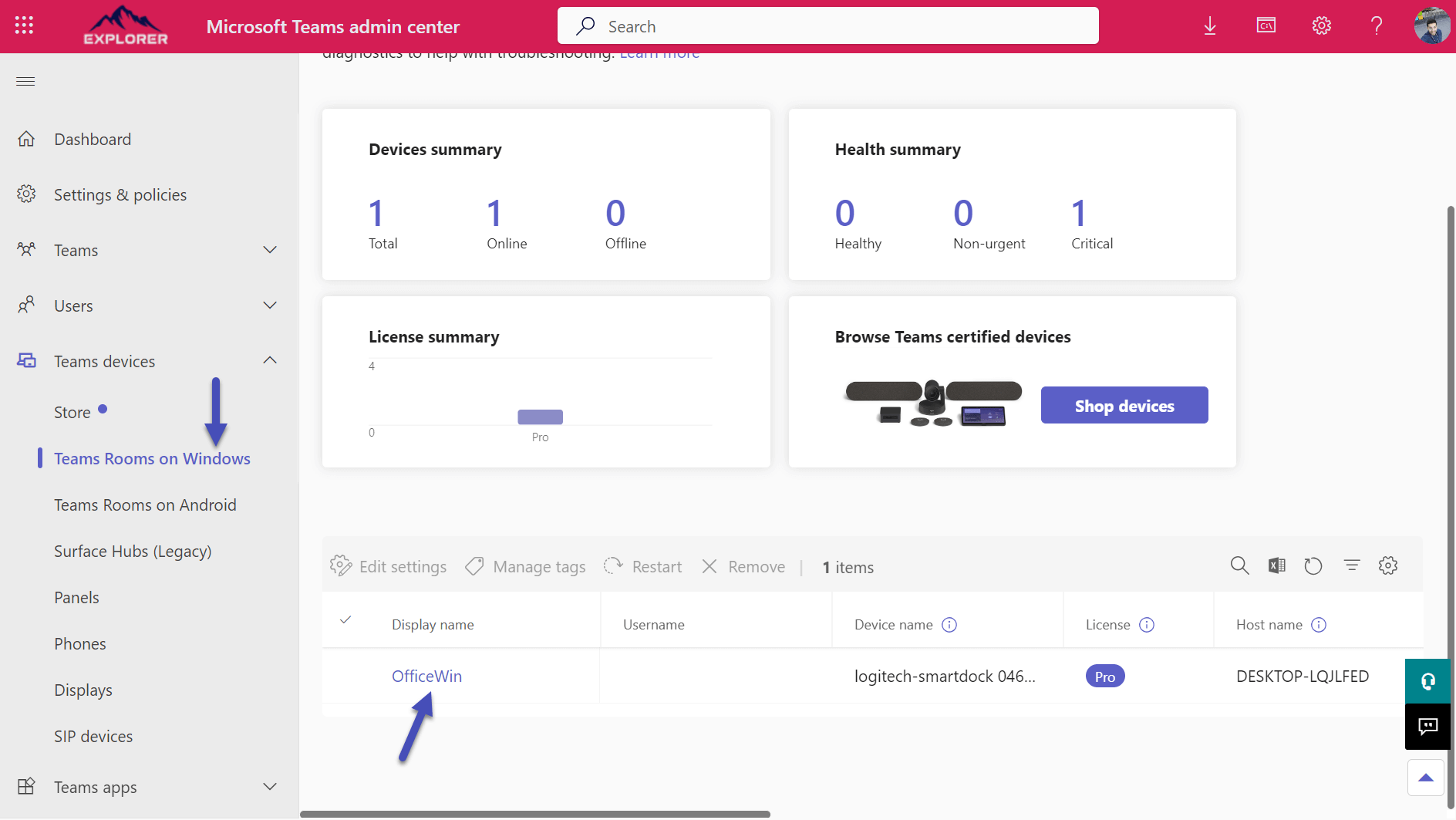

 HANDS ON tek
HANDS ON tek
 M365 Admin
M365 Admin









No comments yet