How to Show or Hide Copilot from Your Chat List in Microsoft Teams
If you are a licensed user for Copilot for Microsoft 365, you want to make sure that you are taking full advantage of the investment your organization made in you to give you access to this fantastic tool. Copilot is an AI companion that can assist you with various tasks such as information, conversation, and content creation.
Copilot in Microsoft Teams is available as a personal application but it also appears as a conversation in chat and you can use it from both locations. Despite being available in two different places, they provide exactly the same functionality and if you have it pinned to the sidebar as I do, you probably don’t need it to take valuable real estate space in the chat application.
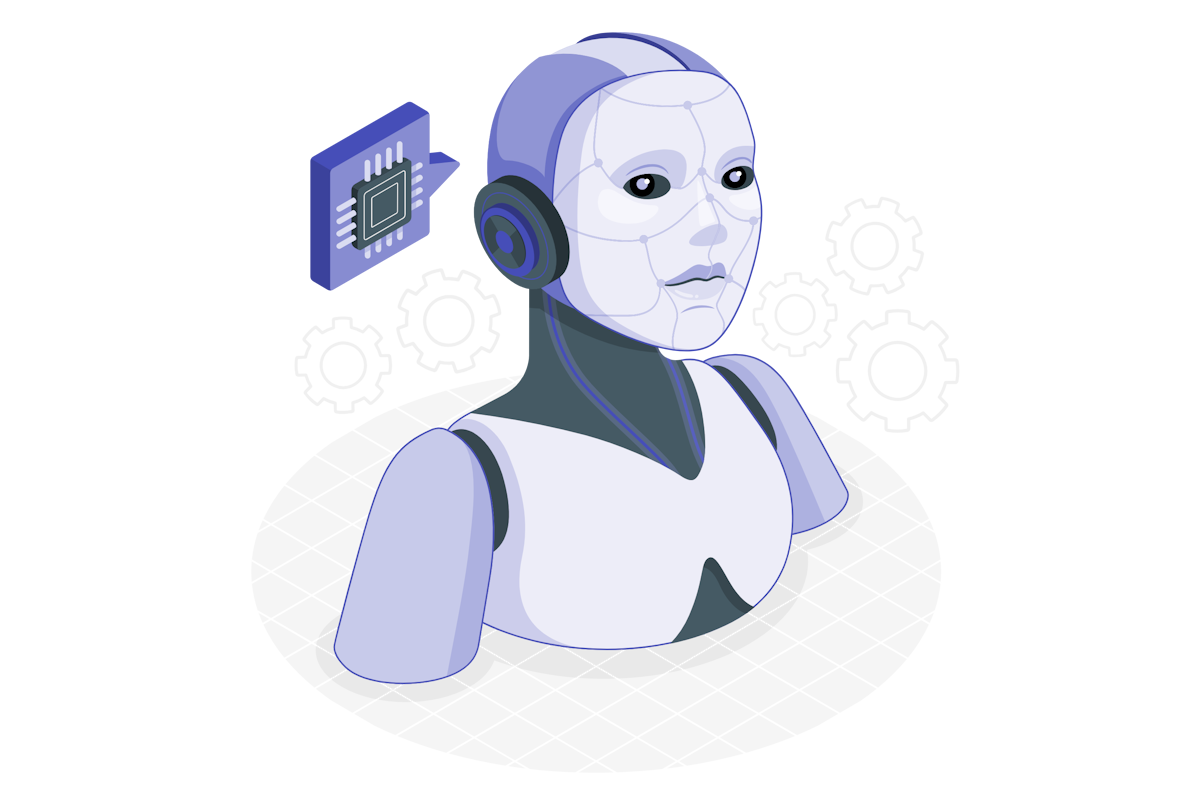
If you want to get back the space for your chats and want to use Copilot just from the personal app bar, do the following:
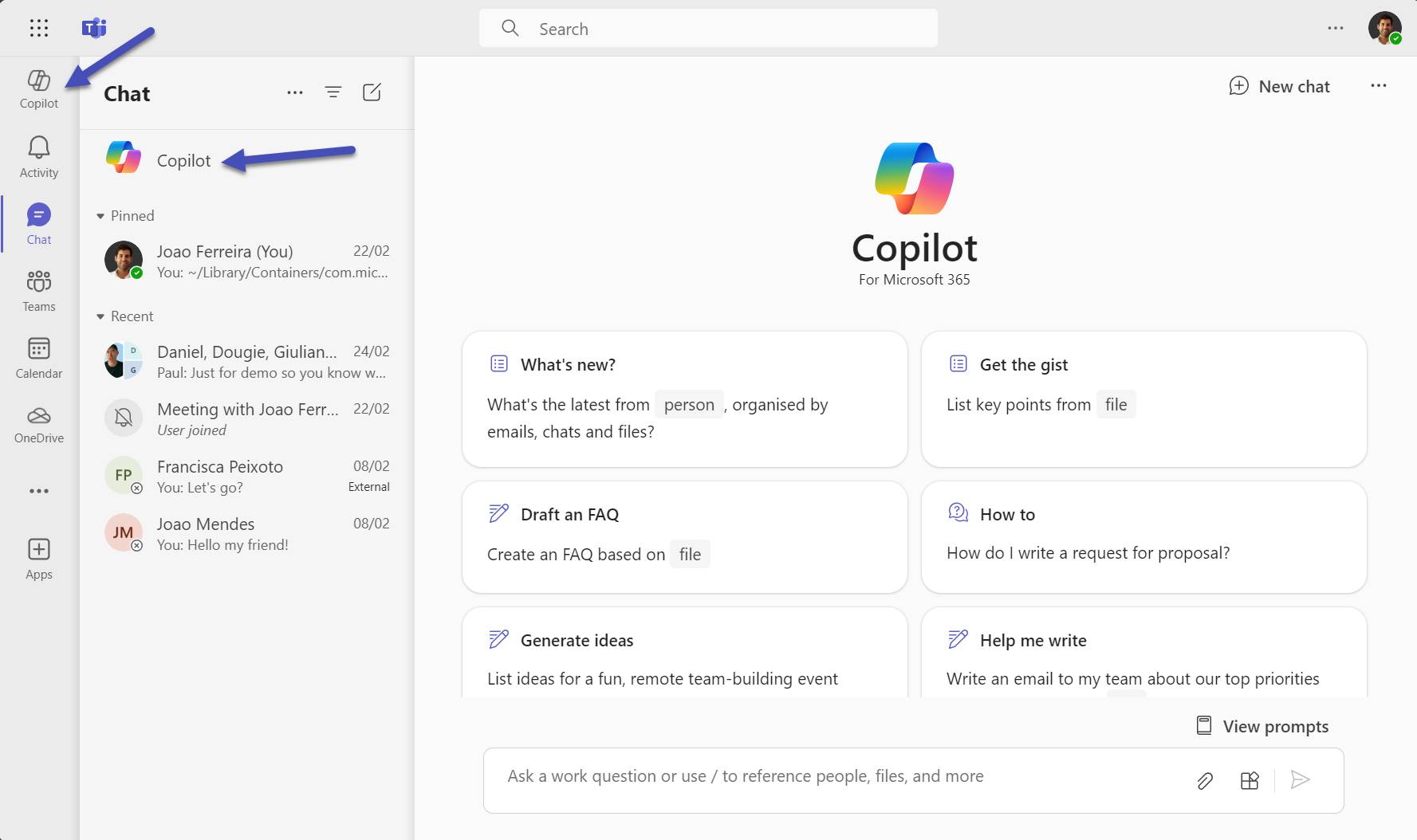
- Click in the … at the top right corer of Microsoft Teams to open the Settings
- In the General section toggle the option Copilot in chat to hide it or show it next to your conversations
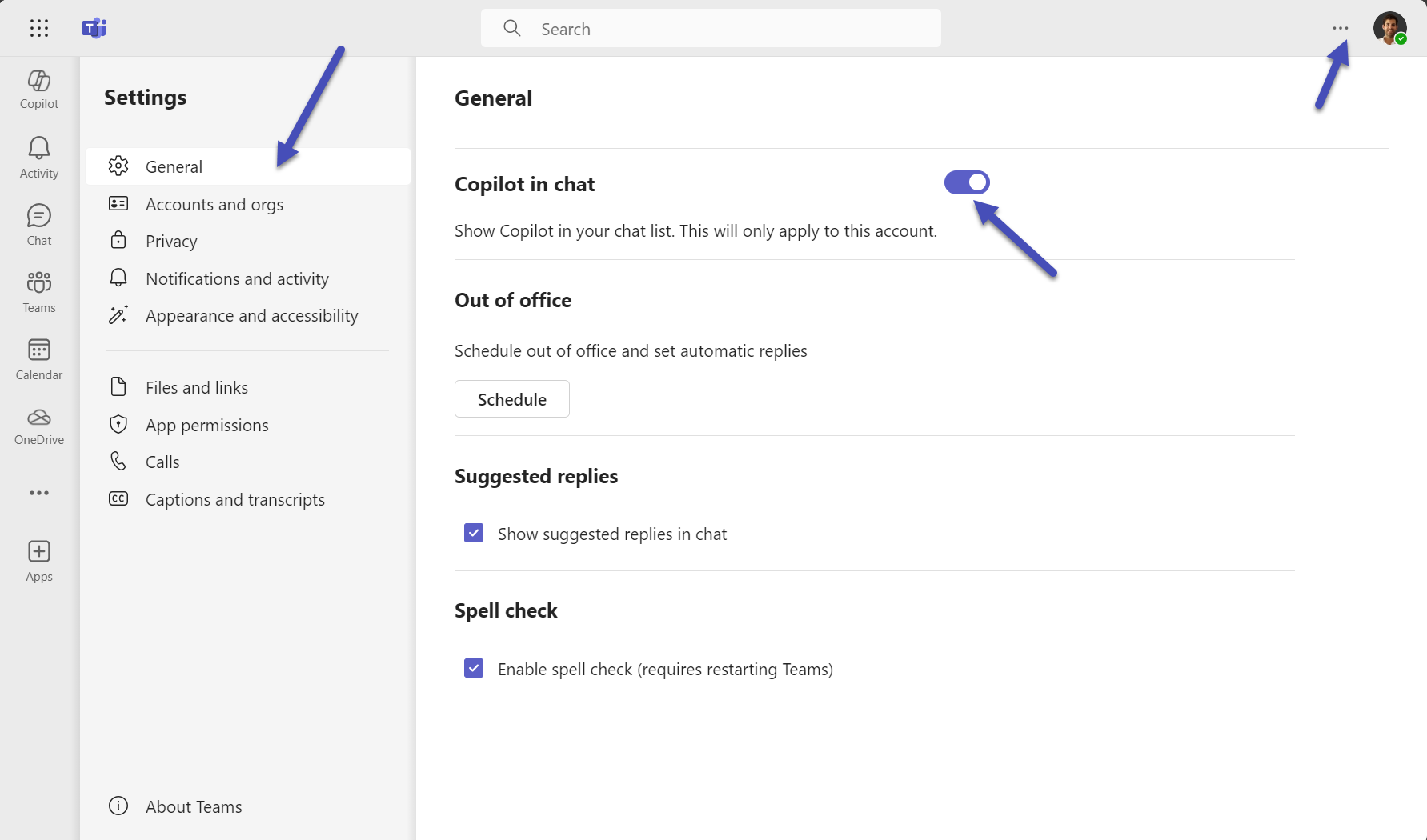
By showing or hiding Copilot from your chat list, you can customize your Teams experience and use Copilot whenever you need it. Copilot is always ready to help you with your work and make your day more productive and enjoyable.

 HANDS ON tek
HANDS ON tek
 M365 Admin
M365 Admin









No comments yet