How to save the decorated background images generated by Microsoft Teams Premium
Microsoft Teams Premium is a new subscription that enhances the existing Teams features with more options that make Teams meetings more personalized, smart, and secure.
One of the most amazing features in Teams Premium is Decorate your background, a new creative background effect in Teams that makes meetings more enjoyable and personal by using AI to transform your meeting background. This feature allows you to seamlessly merge your physical and digital spaces, enabling you to change the appearance of your physical meeting room for each call. This technology allows for easy room makeovers, adding virtual plants, or festive decorations for special events, all without the need for an extreme makeover to your room.

Decorate your background uses AI-powered image to image processing to take a snapshot of your video feed and generate a new image that is based on the basic elements of your physical room, while changing its overall look by adding decorations and reimagining it in a new style. You can choose from different themes, such as Clean up, Plants, Festive, and more, and preview the generated backgrounds before applying them to your video.
In this blog post, I’m showing you how to save and reuse the generated images in other tenants as custom backgrounds.
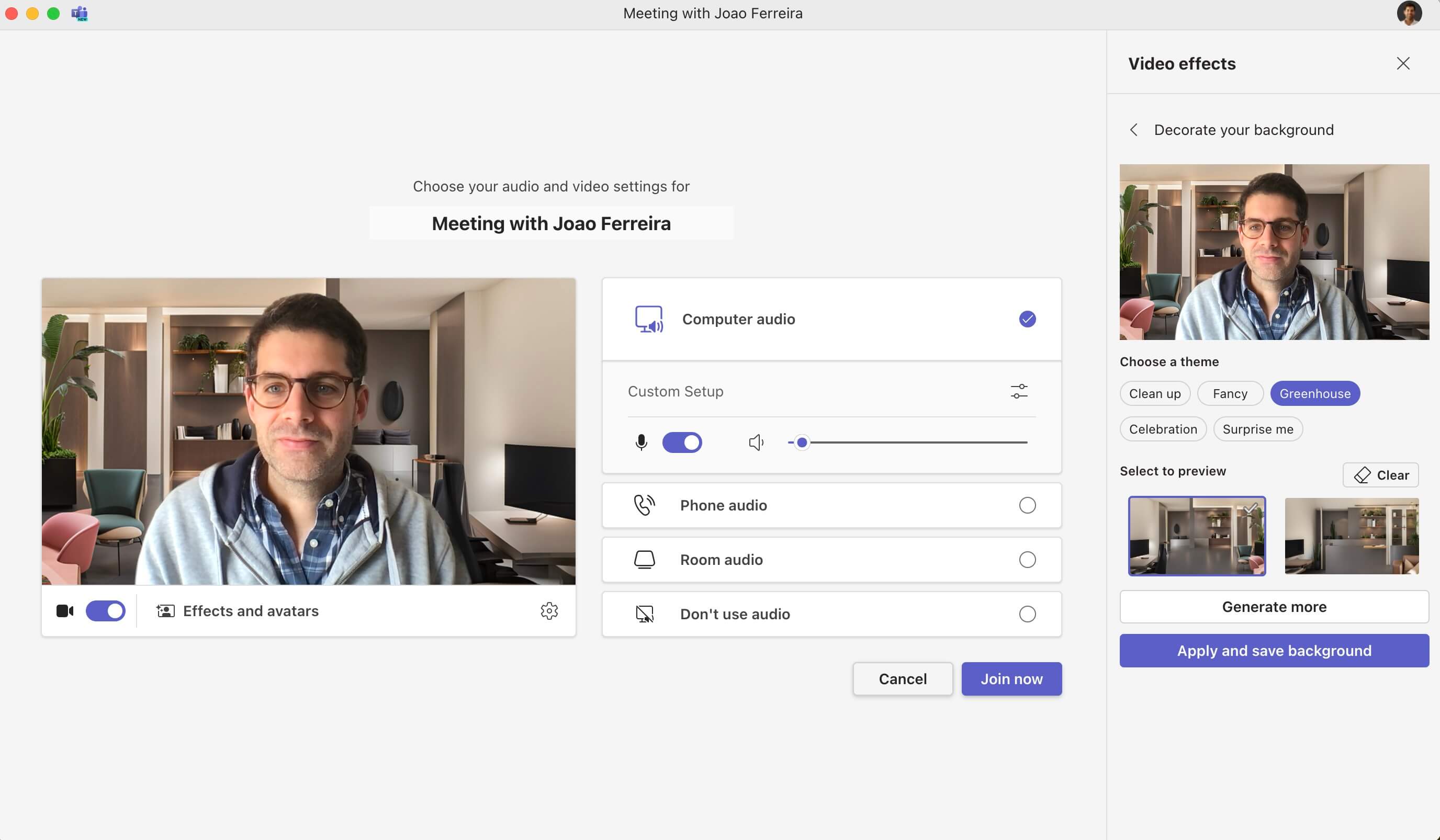
How to save and reuse the generated images in other tenants as custom backgrounds
Decorate your background is a feature that is only available for Microsoft Teams Premium users, which means that when you switch to another organization or tenant, you will not be able to use it or access the backgrounds that you have generated. However, you can still reuse the generated images as custom backgrounds in other tenants, by following these steps:
- Access to the folder where the backgrounds are saved in the Teams folder on your computer:
- On Windows
%HOMEPATH%\AppData\Local\Packages\MSTeams_8wekyb3d8bbwe\LocalCache\Microsoft\MSTeams\Backgrounds\Style My Room\Generated
- On MacOS
~/Library/Containers/com.microsoft.teams2/Data/Library/Application Support/Microsoft/MSTeams/Backgrounds/Style My Room/Generated
- On Windows
- Copy the background images you would like to use in another tenant, note that in the folder you will find a background image and the correspondent thumbnail, make sure you save the one with higher resolution
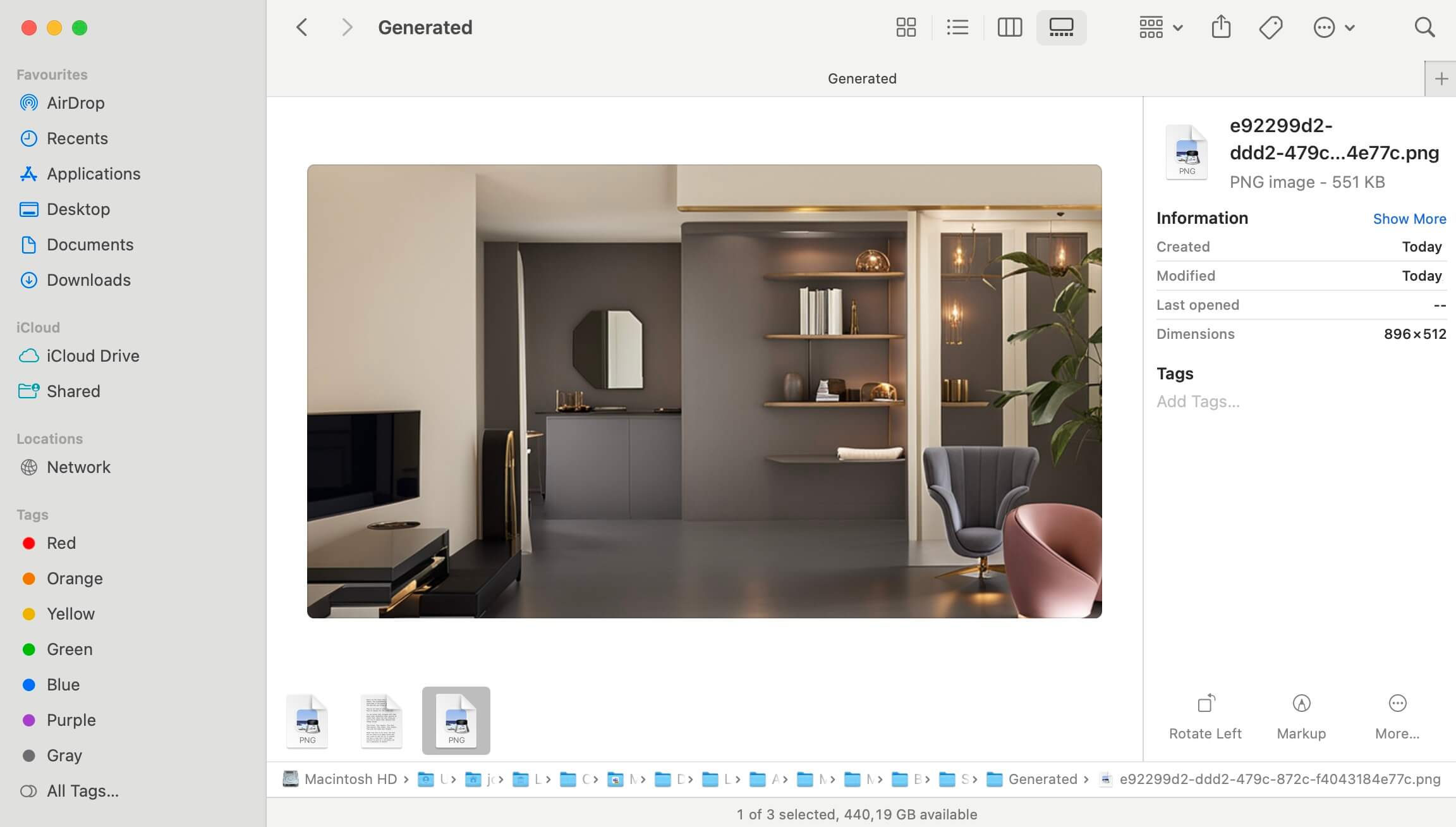
- Finally, switch to the other tenant or organization where you want to use the custom backgrounds, and join or start a meeting. In the pre-join screen or during the meeting, select Effects and Avatars from the meeting controls, and then select the More video effects to upload your decorated background.
Conclusion
Decorate your background is a new feature in Microsoft Teams Premium that allows you to use AI to augment your real-life surroundings and create a personalized atmosphere for your video calls. This feature cleans the mess behind you and adds nice touches to make it more clean, still being your working location. You can choose from different themes, such as Clean up, Plants, Festive, and Art, and generate different backgrounds based on your video feed. You can also save and reuse the generated images in other tenants as custom backgrounds, by copying or moving them to the folder where Teams stores the custom backgrounds.

 HANDS ON tek
HANDS ON tek
 M365 Admin
M365 Admin









No comments yet