The New Channel Creation Experience in Microsoft Teams: What You Need to Know
One of the reasons why users create more teams than necessary is that the team creation option is more prominent and accessible than the channel creation option.
To address this issue, Microsoft just made an improvement to the channel creation flow that will help with the teams governance and will likely reduce the number of teams in the organization moving forward.

What are teams and channels?
Teams are groups of people who work together on a common goal or project. Each team has its own name, settings, members, and apps.
Channels are the conversations you have with your teammates within a team. Each channel is dedicated to a specific topic, department, or project. A standard channel is open for all members, and anything posted is searchable by others.
If you need a smaller audience for a specific project, you can create a private channel for your team. Only owners or members of the private channel can access it.
If you need to collaborate with people outside of your organization, you can create a shared channel in your team. Only team owners can create shared channels, and only shared channel owners can add or remove members.
How to create a new channel in Teams?
With the recent update that Microsoft released, creating a new channel in Teams is easier and faster than ever. The Create a channel option is now moved to the creation menu next to the Create a team. Instead of going to different places to create new teams or channels, now you can see both options side by side and compare their features and benefits before choosing one.
To create a new channel, follow these steps:
- Click the + icon located at the top of the Teams app within Microsoft Teams
- Select Create channel
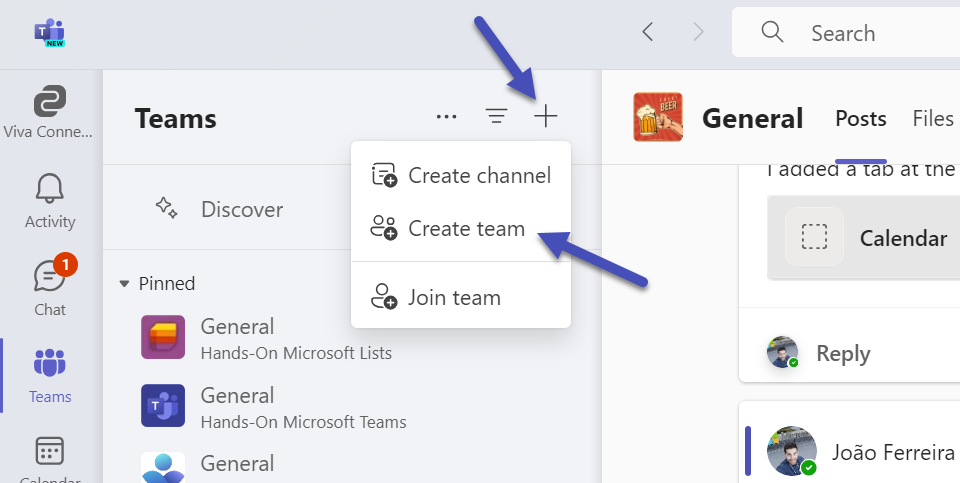
- Select the Team where you want to create the new channel
- Fill in some quick details about your channel by choosing a name, entering an optional description, and a channel type. This is where you’ll choose to make your channel standard, private, or shared.
- Click Create, the channel appears immediately in your team’s channel list
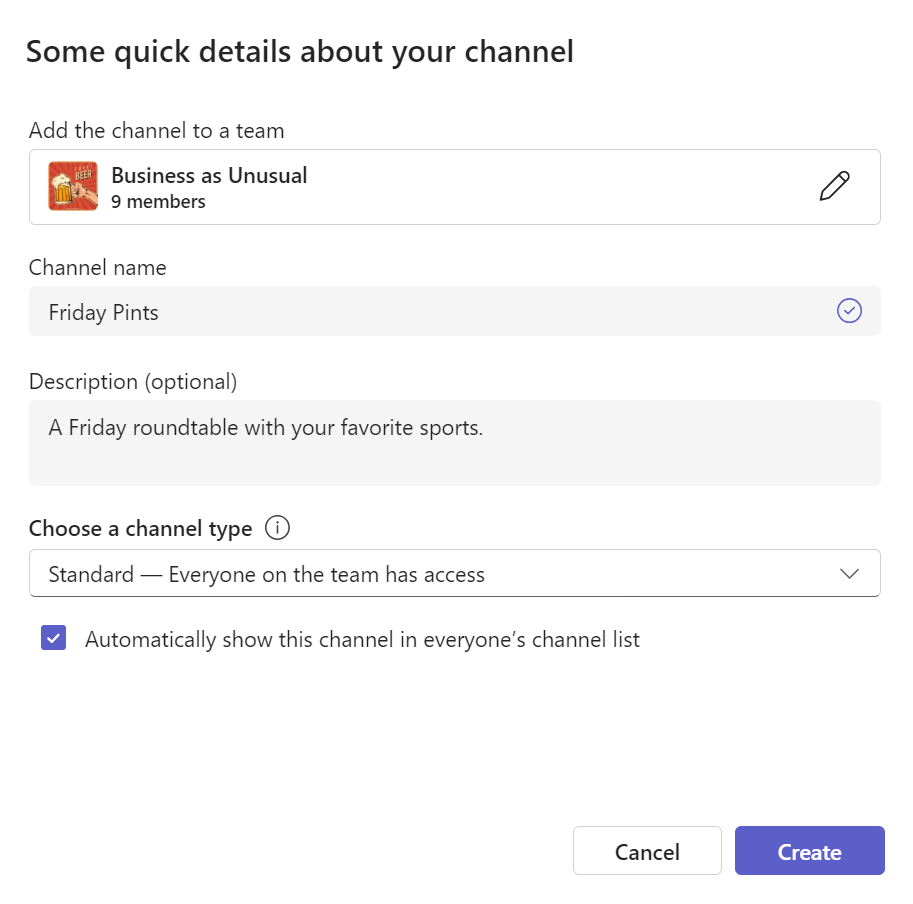
You can also create a new channel from a team name, or from the Manage team option as before.
Conclusion
Creating a new channel in Teams is now simpler and more convenient than ever. By making the channel creation option more visible and accessible, Microsoft hopes to encourage users to create channels instead of teams when appropriate. This will help reduce the team sprawl and improve the teams governance and management. It will also help users collaborate more effectively within channels, as they can access all the features and integrations of Teams.

 HANDS ON tek
HANDS ON tek
 M365 Admin
M365 Admin









February 6, 2024
What is the best way to notify staff of a new channel? We have a org wide team that I’ve created a new channel and put information into. When i do the @mention, most people did not get the notification. I ended up @mentioning the team name instead which most likely didn’t get the result I wanted. What is best practice for creating a new channel and alerting team members to the new channel (we have alot of channels on this team).
February 6, 2024
Hi Erin,
There is no solution for this issue when you mention the channel or the team people should receive the notification.
To increase higher visibility on the channel I recommend you to make it visible in the list of channels for the team.
As an alternative and to increase the reach of your message you can combine the mention with Announcements feature of Viva Connections, you can learn more about it in the following link.
https://sharepoint.handsontek.net/2023/09/22/solving-communication-challenges-new-announcements-feature-viva-connections/
Hope this helps.
Have a nice day 🙂