How to restore expired and deleted Microsoft Teams meeting recordings
In today’s fast-paced digital world, Microsoft Teams has become the go-to platform for seamless communication and collaboration among teams, regardless of their physical locations. One of the valuable features of Teams is the ability to record meetings, allowing participants to revisit discussions, presentations, and decisions at their convenience.
However, to reduce the amount of storage older recordings use, OneDrive and SharePoint monitor the expiration setting on all meeting recordings and automatically move recordings to the recycle bin on their expiration date.
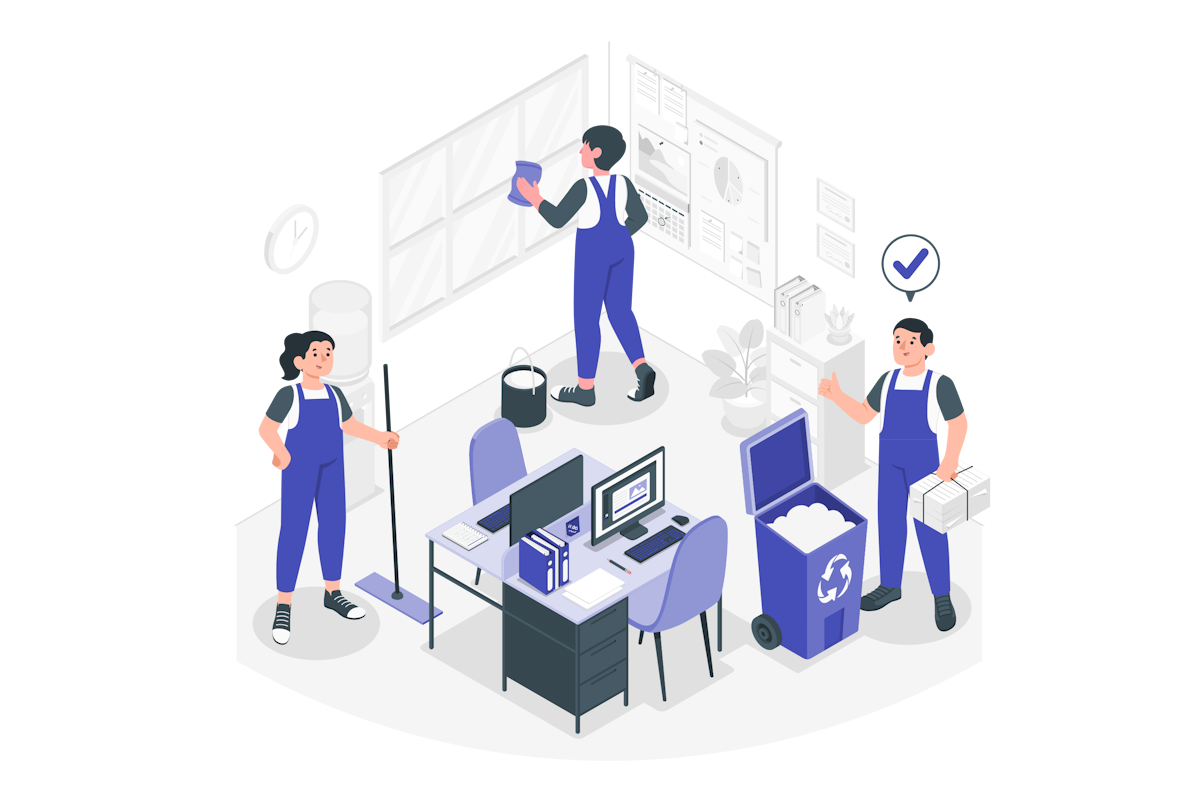
Before diving into the recovery steps, it’s essential to comprehend how Microsoft Teams manage and stores meeting recordings. When you record a Teams meeting, the recording is automatically saved to the user One Drive who started the recording or to the SharePoint site if the meeting was schedule in a channel.
Recover a Microsoft Teams expired meeting
After a meeting recording expires the owner of the file will receive a notification by email saying that the recording has been deleted. From this moment you have approximately 90 days to recover it from the recycle bin before it gets permanently deleted (this value can change if you have the recycle bin full, if this is the case, the older files will be deleted to accommodate the newly deleted ones even if they were deleted less than 90 days ago).
- From the email you got informing that the meeting was deleted click in the Go to recycle bin button, alternatively open the OneDrive or SharePoint recycle bin directly
- Select the meeting recording
- Click Restore
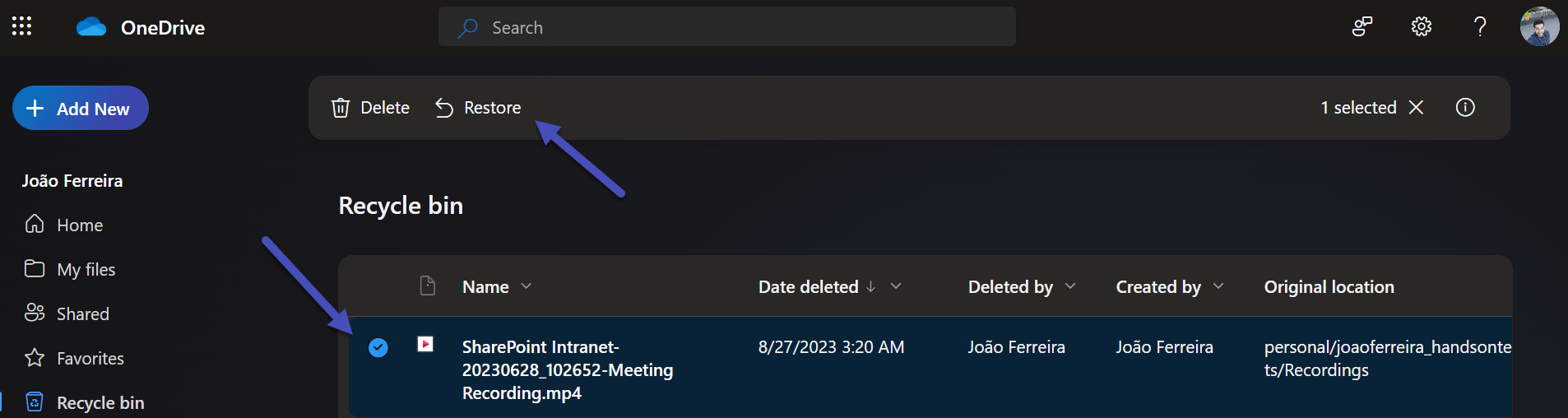
- The file is moved immediately to the Recordings folder
After recovering the meeting recording it will no longer be affected by the automatic expiration date defined by the Microsoft Teams meeting policy.

 HANDS ON tek
HANDS ON tek
 M365 Admin
M365 Admin
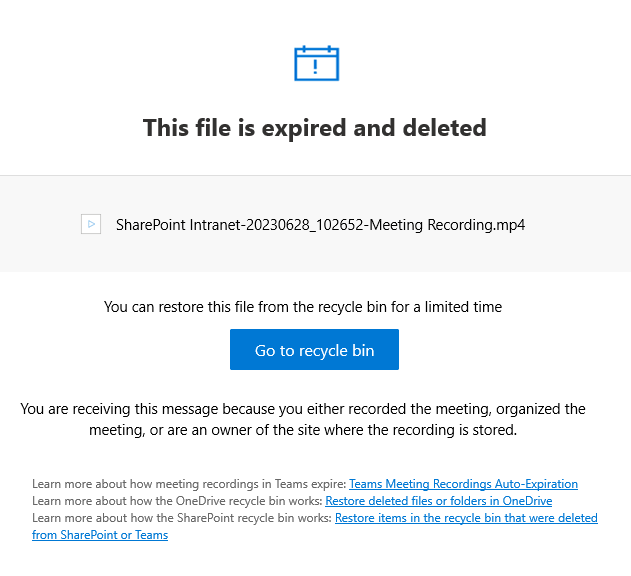









No comments yet