How to export teams users to CSV from Microsoft Teams Admin Center
Microsoft Teams has become an essential communication and collaboration tool for organizations worldwide. With Teams, administrators can manage users, teams, and channels to ensure smooth communication and collaboration.
One essential feature for administrators is the ability to export a list of teams users from the Teams Admin Center. This feature allows administrators to get a list of the users, including user name, user id, title, location and role. The data is exported in a CSV format, which is easily readable and can be used for analysis or reporting.
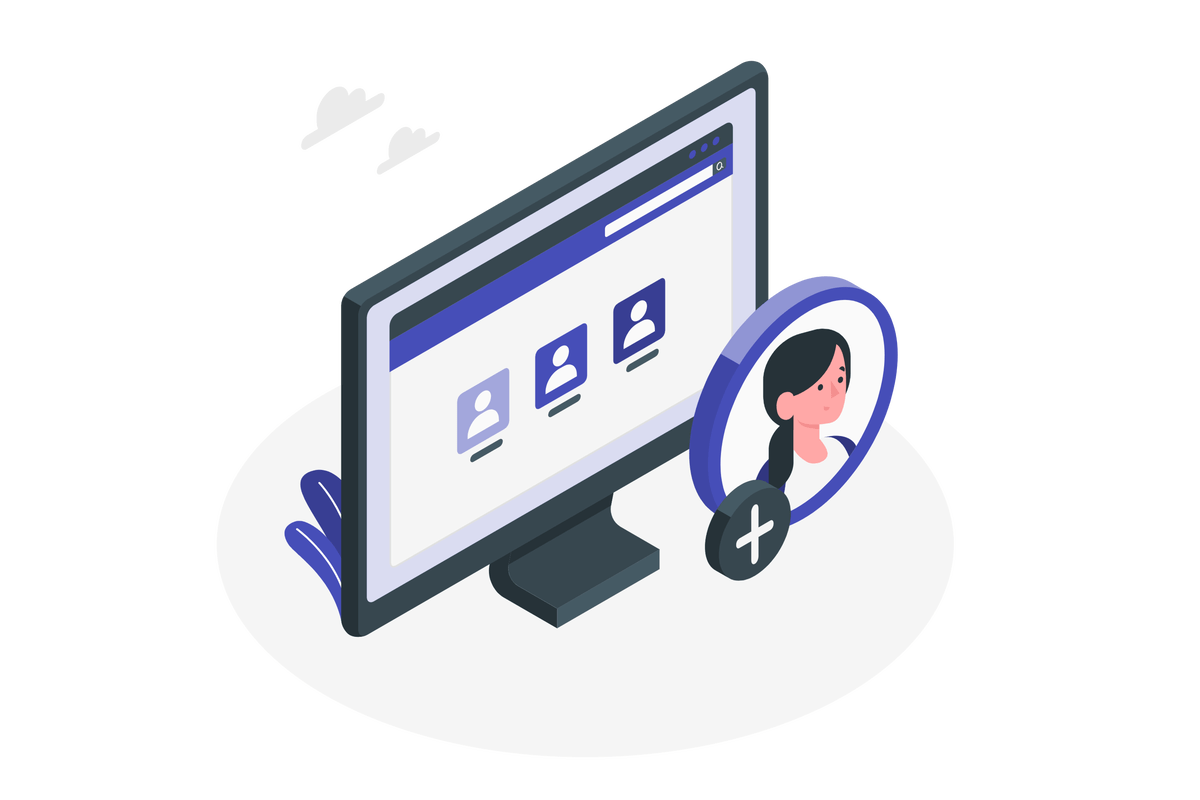
- Log in to the Teams Admin Center using your administrator credentials https://admin.teams.microsoft.com
- In the left navigation pane, click on Teams
- In the sub menu click on Manage teams
- Select the team you would like to export to CSV
- Click in the Excel icon as highlighted in the following image
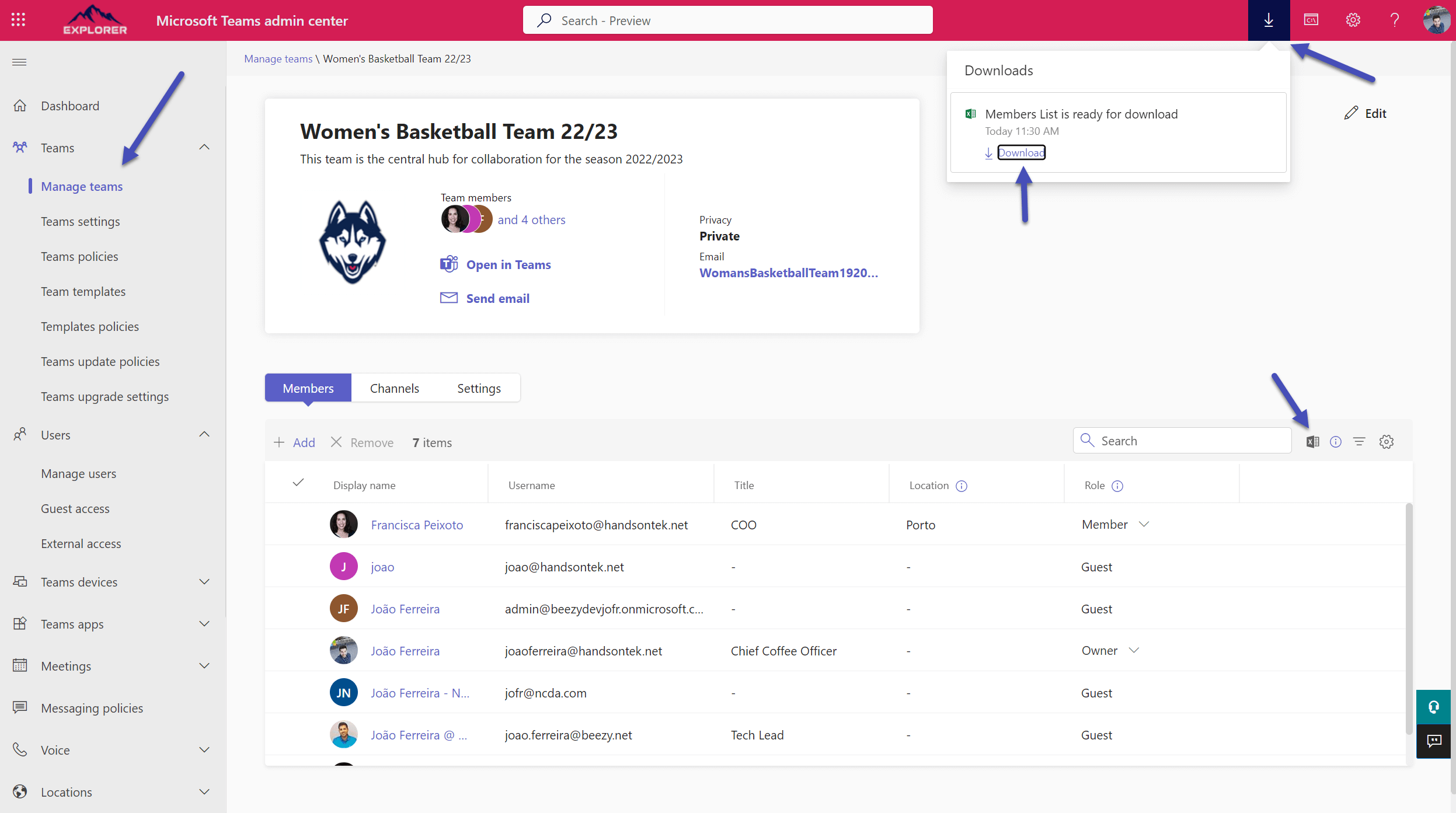
- Wait for the CSV to be generated
- Click in the download button located in the suite bar and choose where to save the CSV file
After exporting the Teams Users list to a CSV file using the Teams Admin Center, the data can be further analyzed and presented in an Excel table. The process of converting the CSV file to an Excel table is straightforward and can be done using the instructions provided in my blog.
Once the data is in an Excel table, it can be sorted, filtered, and manipulated to generate valuable insights into your Teams usage. You can use this method to create reports about your teams, including the number of members in each team, team activity, and growth trends.
By analyzing this data, you can make informed decisions about your Teams management, identify areas for improvement, and streamline your team management tasks. With the ability to export Teams Users list to CSV and convert it to an Excel table, you can effortlessly manage your Teams and ensure smooth communication and collaboration across your organization.

 HANDS ON tek
HANDS ON tek
 M365 Admin
M365 Admin









No comments yet