Power up your presentations with Microsoft Presenter+: A comprehensive review of the must-have Microsoft Teams device
Are you someone who frequently uses Microsoft Teams for work or school? If so, you might be interested in Microsoft Presenter+, a remote designed to enhance your Teams experience. In this comprehensive review, I’ll take a closer look at the device’s features and capabilities to help you determine whether it’s the right fit for you.
Microsoft Presenter+ is a certified remote that you can use for meetings and calls in Microsoft Teams for work or school. It allows you to deliver engaging presentations during online, in-person, or hybrid Teams meetings. Furthermore, you can use Microsoft Presenter+ to quickly join Teams meetings with the touch of a button, whether you’re sitting at your computer or stepping away from it.

The Microsoft Presenter+ has an ergonomic and sturdy design, which makes it easy to hold and use. The remote features a comfortable grip and is made of high-quality materials that are built to last. Its compact size and light weight make it easy to carry around, making it ideal for on-the-go presentations.
Connecting Microsoft Presenter+
The Microsoft Presenter + connects to your computer using Bluetooth, so the first thing you will need to do is pair the device with your machine by doing the following:
- Turn on the presenter using the power button located in the back of the device, by default the first time you turn it on it goes immediately into pairing mode
- On your Windows 11 computer go to Settings and then Bluetooth and devices
- Click on Add device and select Bluetooth
- From the list of available devices select Microsoft Presenter+
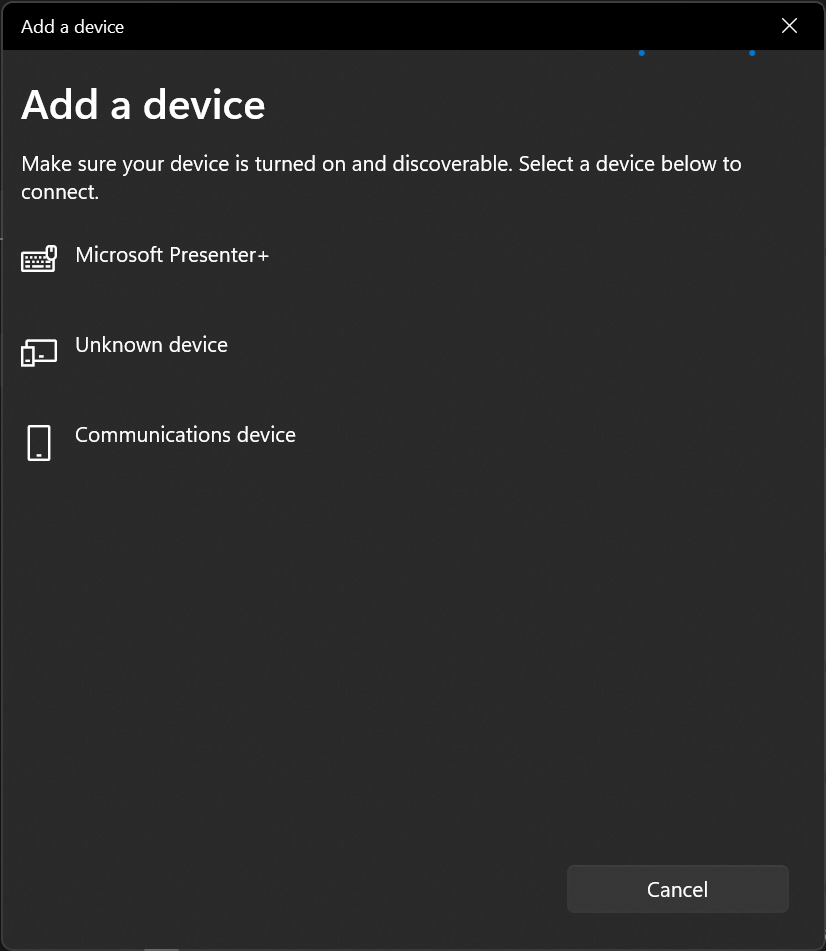
- Once connected click on Done
Once the connection is established, the Teams button will begin to blink. When the blinking stops, it indicates that your device is now ready to use. Simply push the button and the Microsoft Teams application will open on your computer.
Use Microsoft Presenter+ in Microsoft Teams
The Microsoft Presenter+ is designed to help you deliver engaging presentations during online, in-person, or hybrid Teams meetings. It comes with a built-in laser pointer, which is great for highlighting important points in your presentation.
When you’re not presenting, you can use Microsoft Presenter+ to participate in Teams meetings with the touch of a button. Whether you’re sitting at your computer or stepping away from it, the remote makes it easy to join meetings, mute and unmute yourself, and control the volume. You can also use it to navigate through meeting content and engage with other participants.
- Join a meeting by pressing the Teams button
- Press and hold the Teams button to raise your hand
- Press and hold to use the laser pointer with PowerPoint live in Teams
- Control PowerPoint presentations
- Mute or unmute your microphone
- Push to talk when muted in a Teams meeting
- Charge and use it during meetings
- Control your computer volume using the navigation arrows (alternative use)
- Turn on/off video in Microsoft Teams
- Start a PowerPoint presentation
- Scroll on webpages using the navigation arrows
Customize the Microsoft Presenter+
To customize the functionalities of the Microsoft Presenter+, first is necessary to install the Microsoft Accessory Center, an all-in-one app that allows to customize the settings of Microsoft accessories.
- Open the Microsoft Store application on your computer and search for Microsoft Accessory Center
- Click on Get to install it
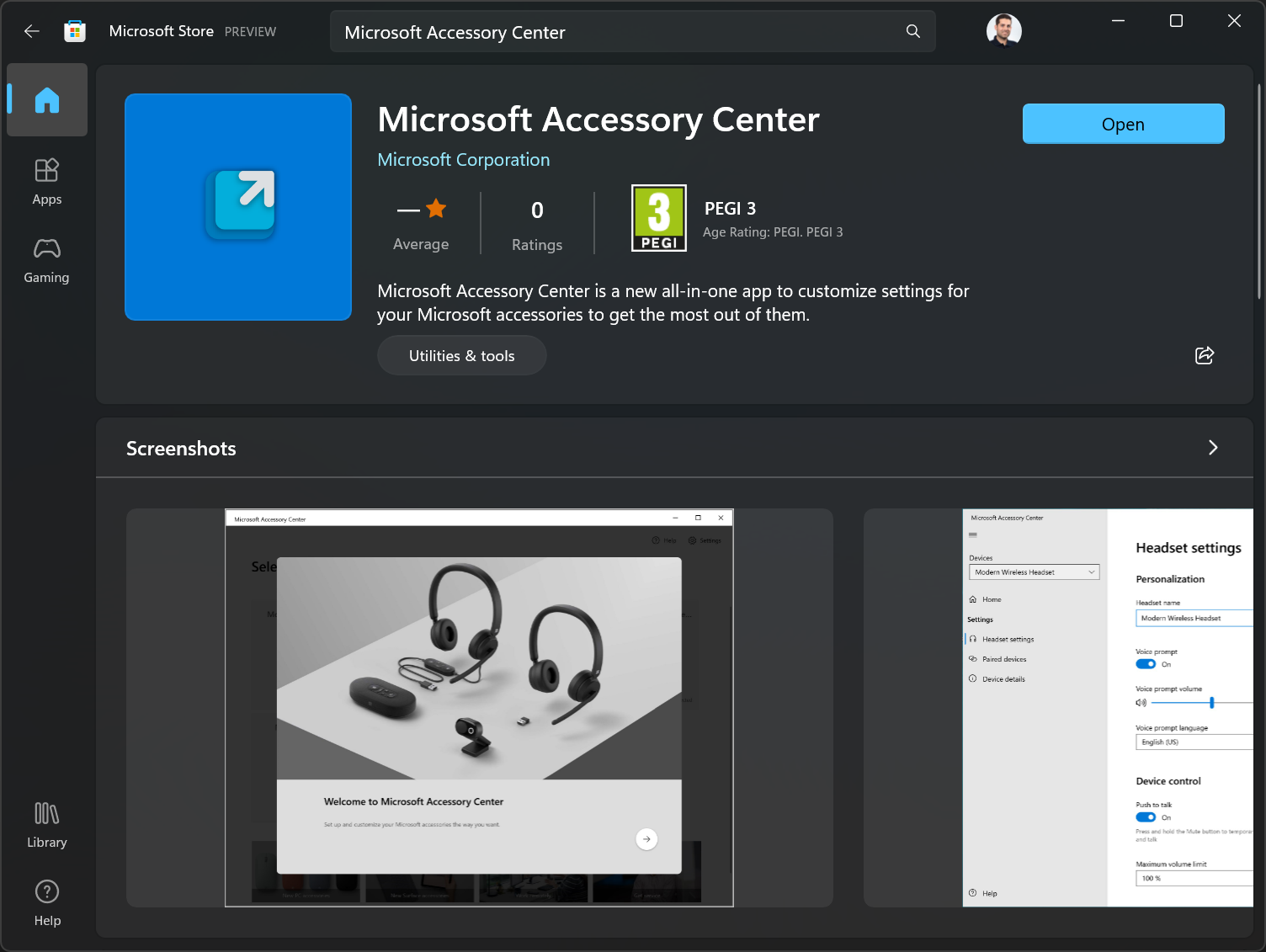
- Once the installation completes, open the Accessory Center
With the Microsoft Accessory app you will be able to:
- Change digital laser pointer size, color, and sensitivity
- Customize navigation buttons
- Turn on/off Push to talk
- Turn on/off tactile signals, change tactile intensity and tactile scenarios
- View device info
- Find your device by making it vibrate
- Configure the actions for a long press in the arrow buttons
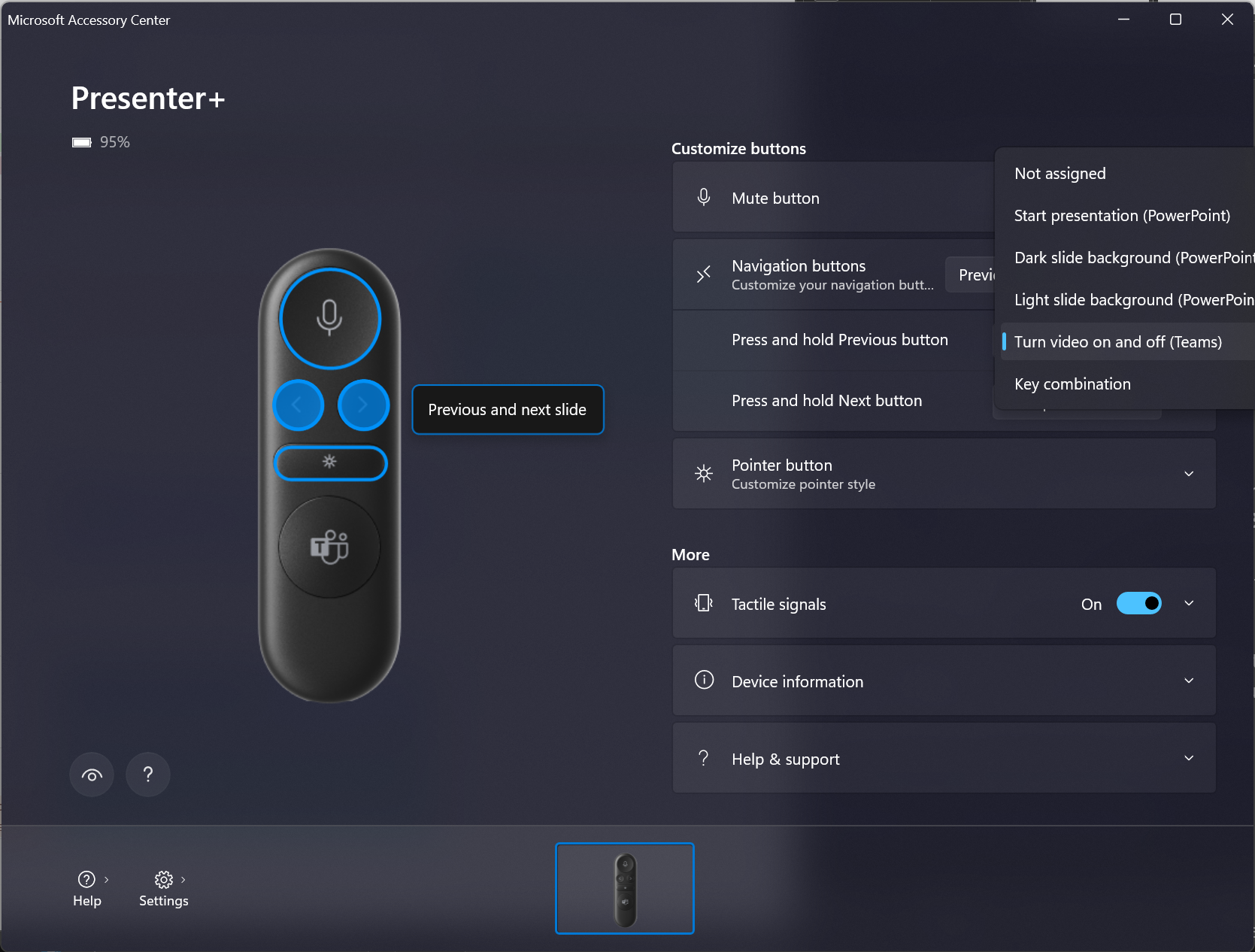
My experience with the Microsoft Presenter+
I’ve been using the Microsoft Presenter+ for 6 months now and had the opportunity to use it in remote, hybrid and in-person meetings, it became a travel must have an also a device that I cannot live without in my desk.
The customization options available allowed me to configure it even further to my liking. I particularly appreciate the push-to-talk feature and the ability to turn the camera on or off by long-pressing one of the arrow keys.
The virtual pointer made all my presentations so much easier, and I really like how it works outside of the PowerPoint ecosystem, I often use it while I’m simply sharing my screen in a meeting to highlight content.
The Microsoft team put a lot of thought into designing this device, with a focus on versatility for all types of meetings. When used at home, it can sit in its dock, always charged and ready to use. And if you’re on-the-go and the battery runs low, you can easily charge it using the USB-C port.
If I could choose an extra feature for this device, I would add an option to disable the Teams button, more than once while presenting in person I pushed the button by mistake and my Teams app became visible for everyone to see. 😅
Overall, the Microsoft Presenter+ is a reliable and feature-packed remote that can enhance your Teams experience. Its design and build quality are top-notch, and its ease of use makes it a great option for people who are looking for a hassle-free way to present or participate in Teams meetings.

 HANDS ON tek
HANDS ON tek
 M365 Admin
M365 Admin
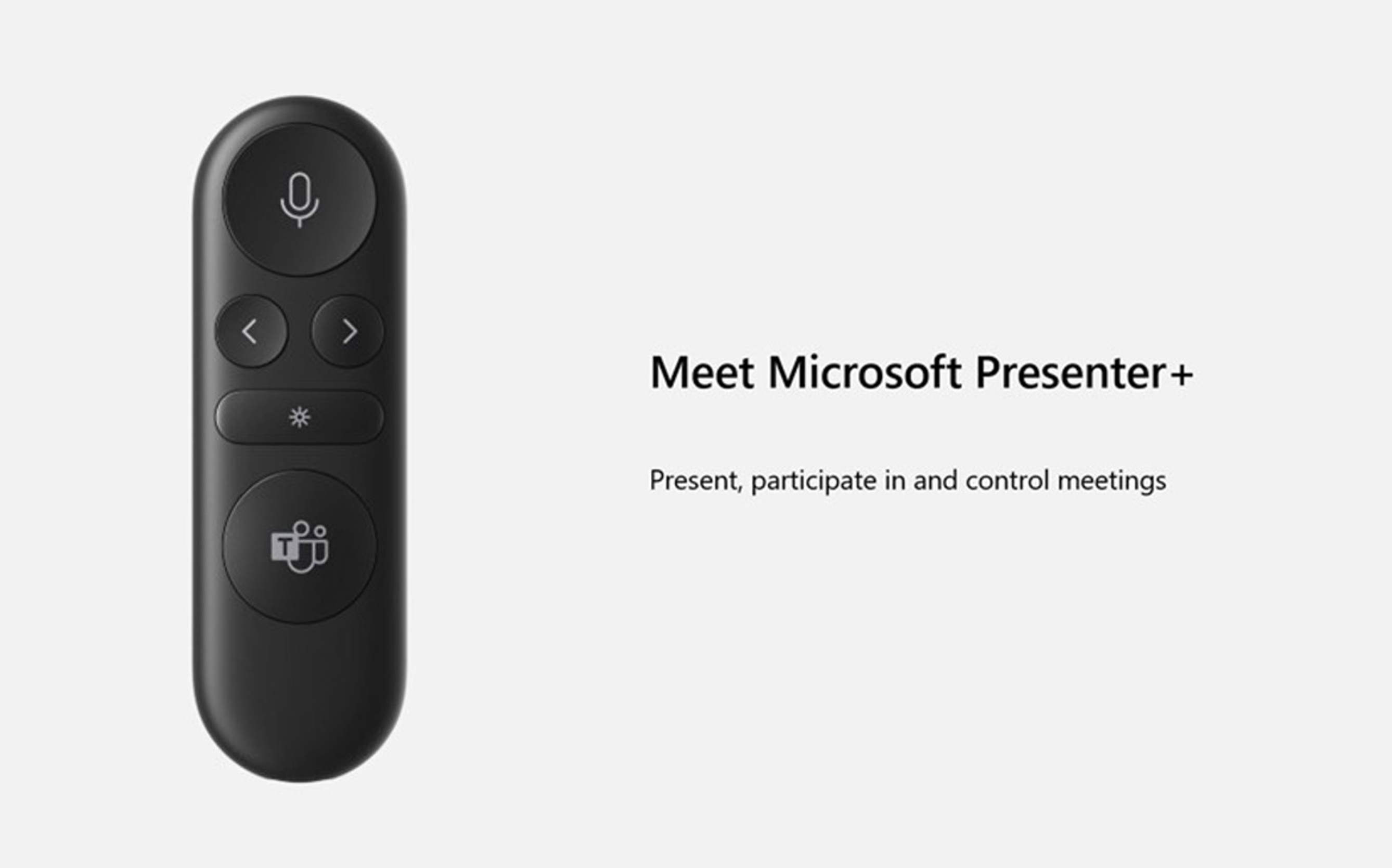
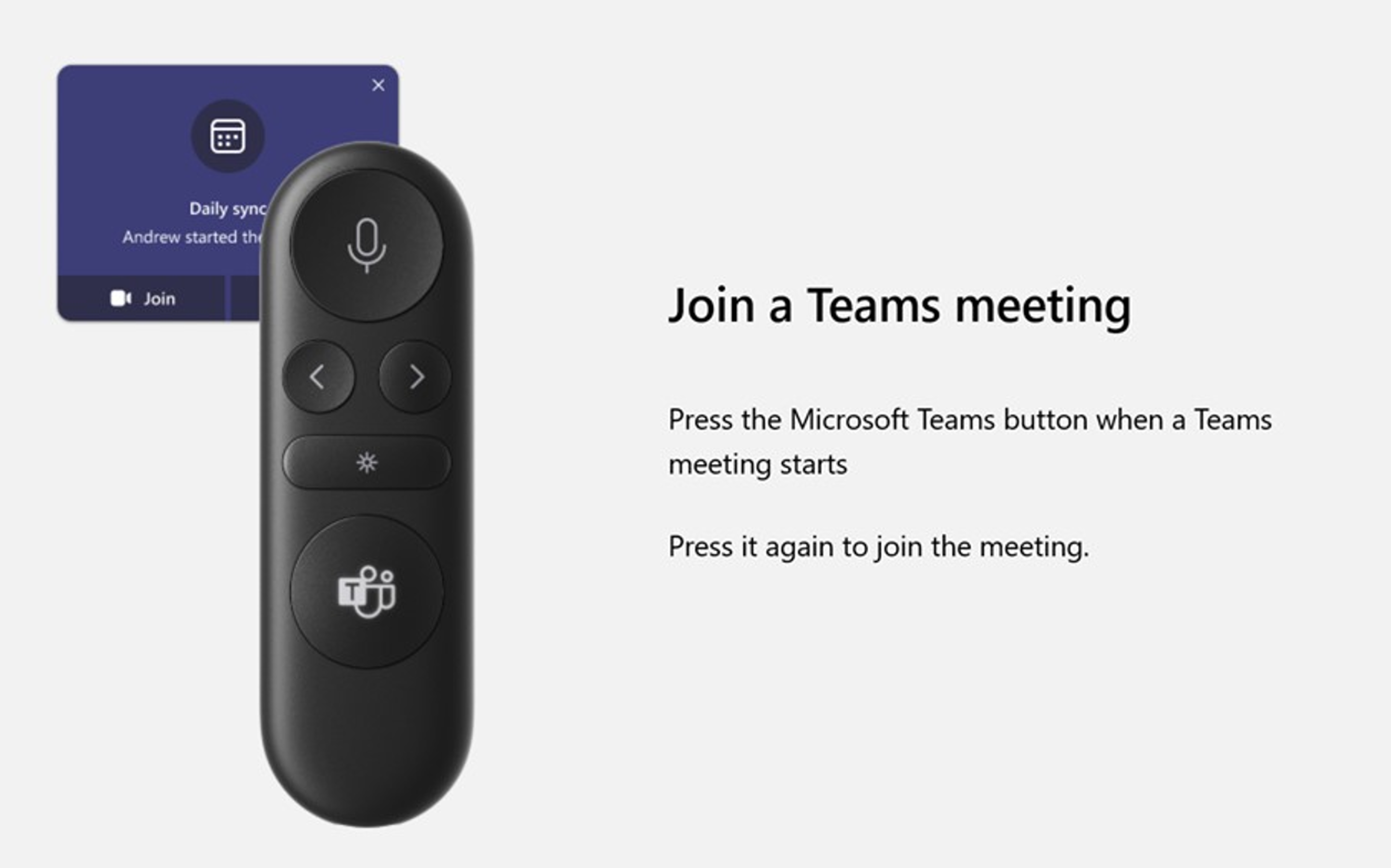
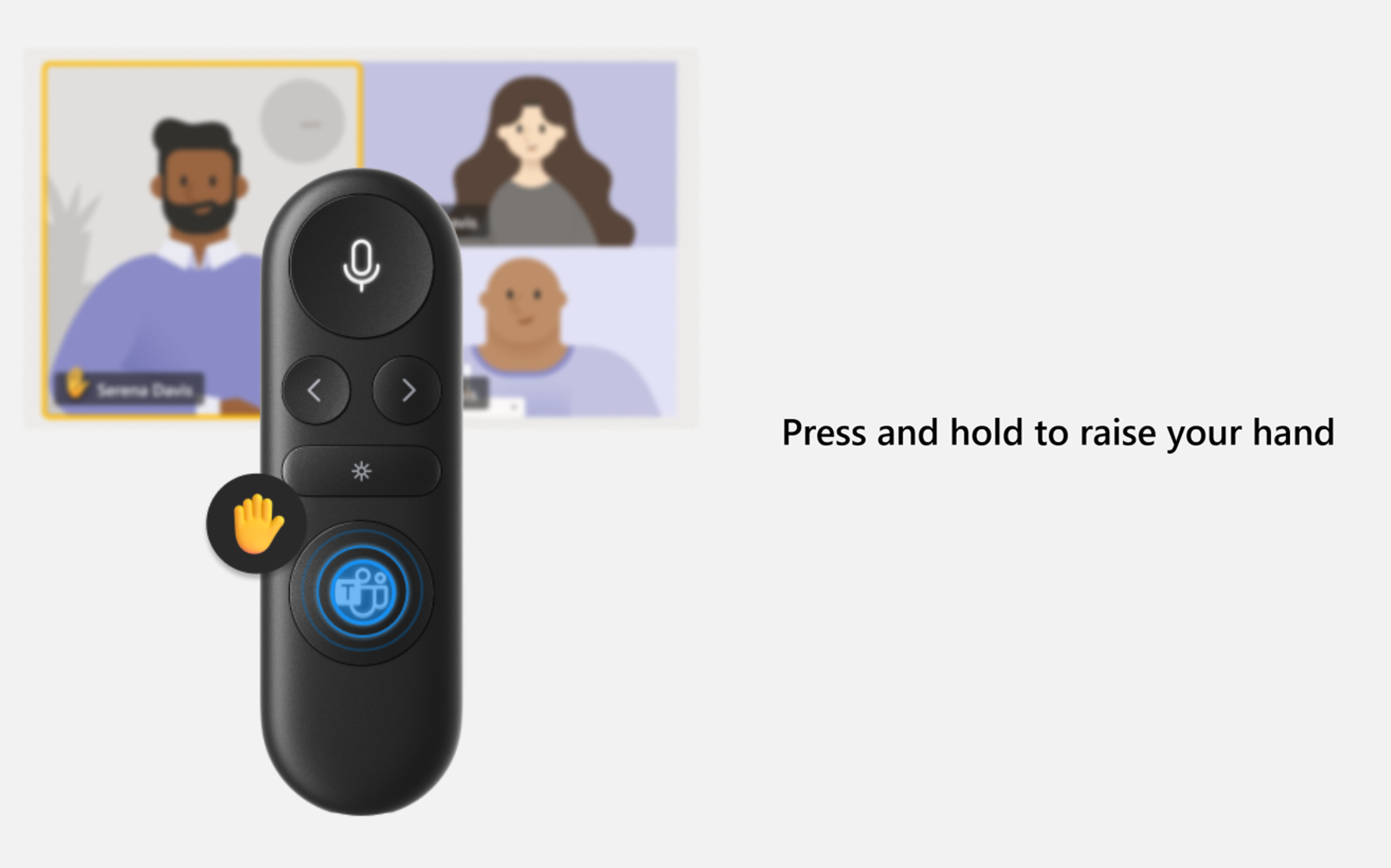
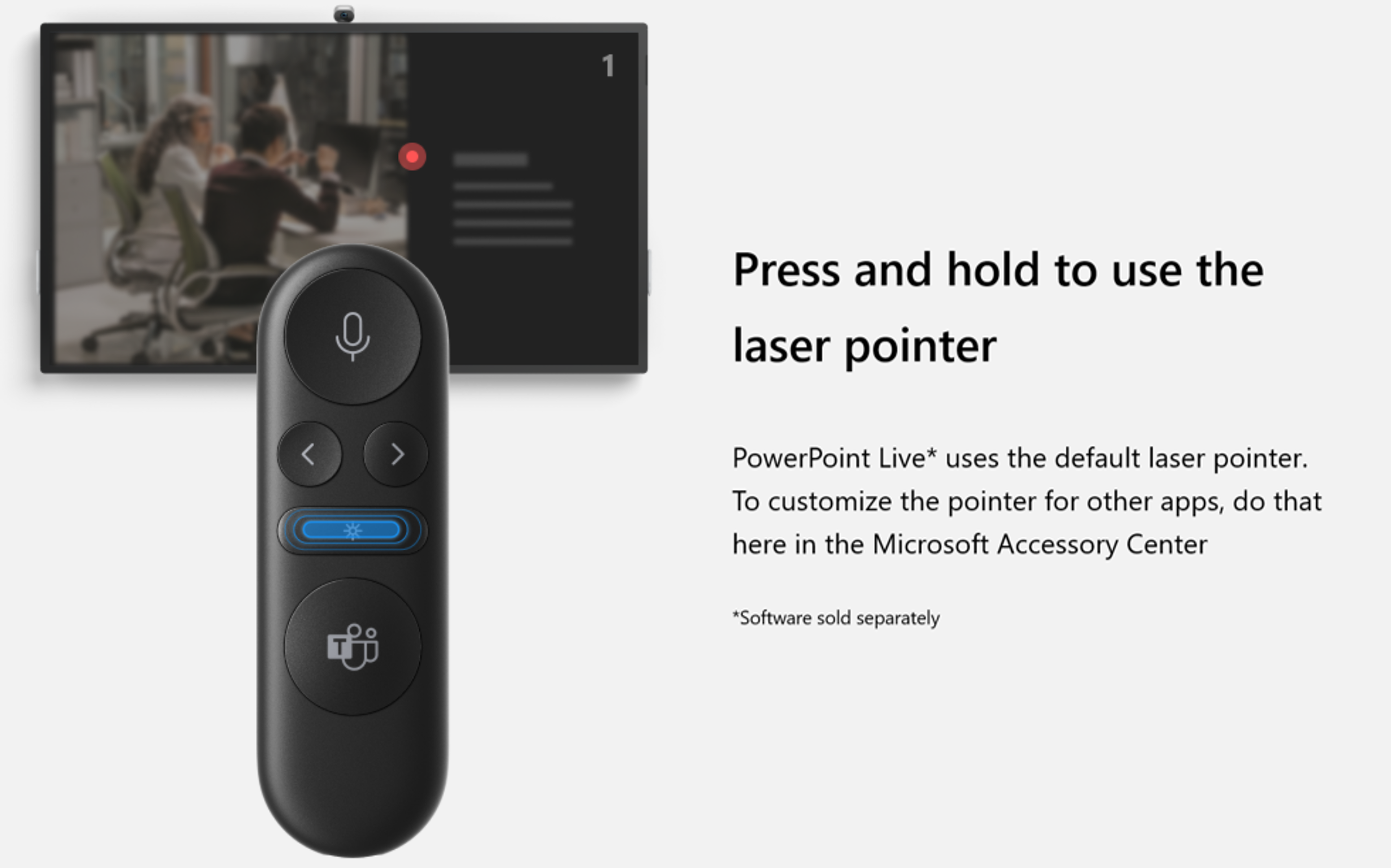
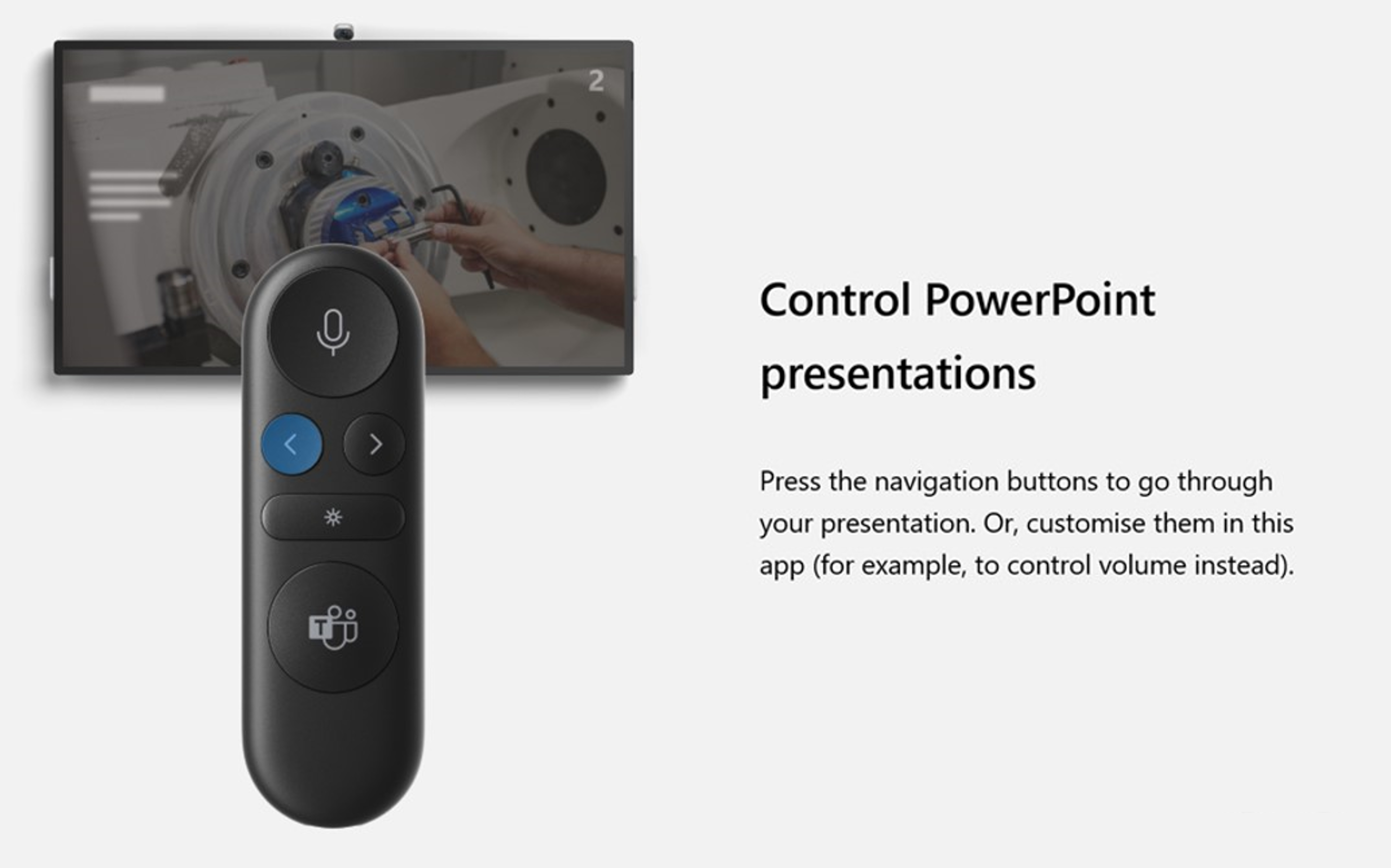
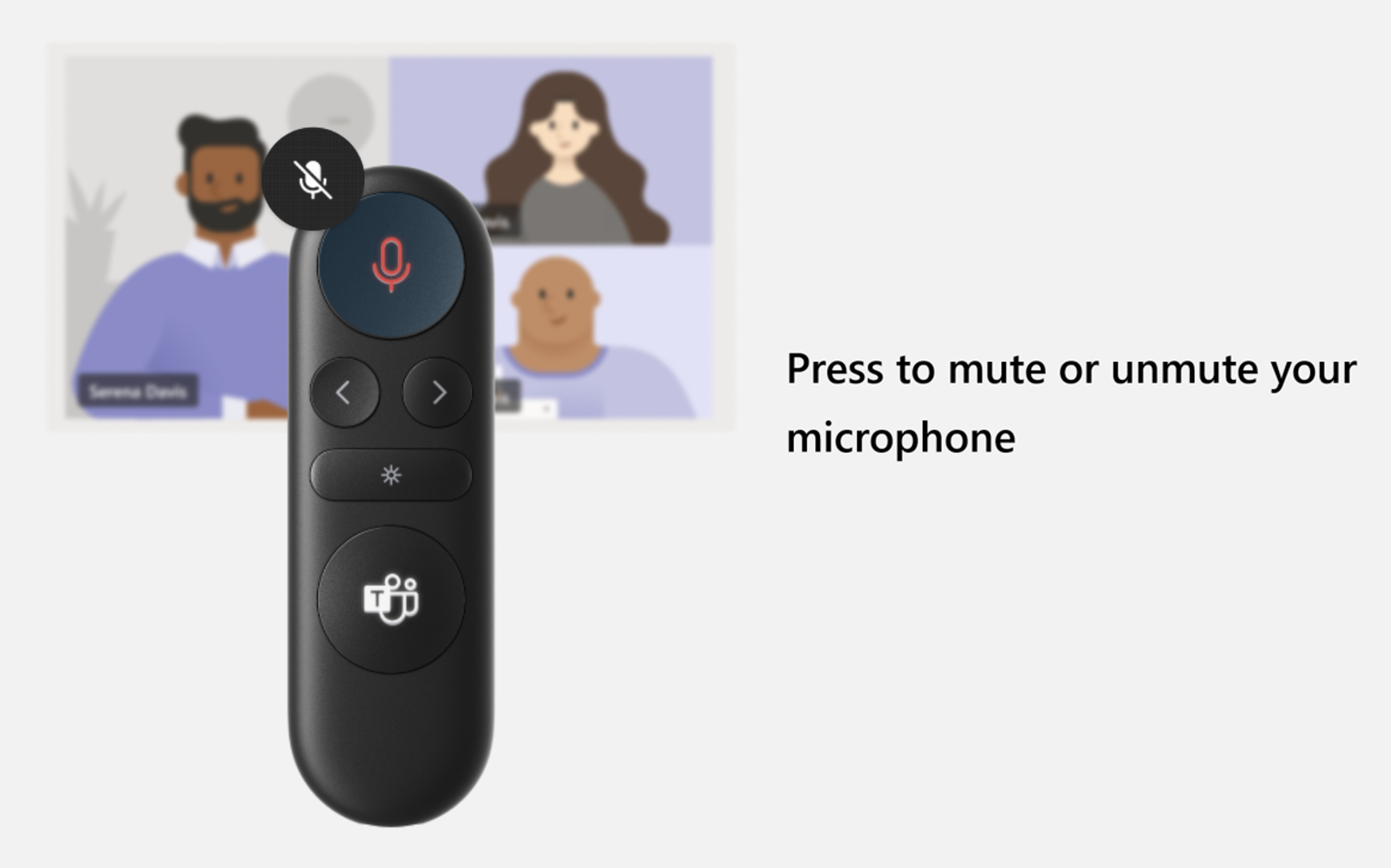
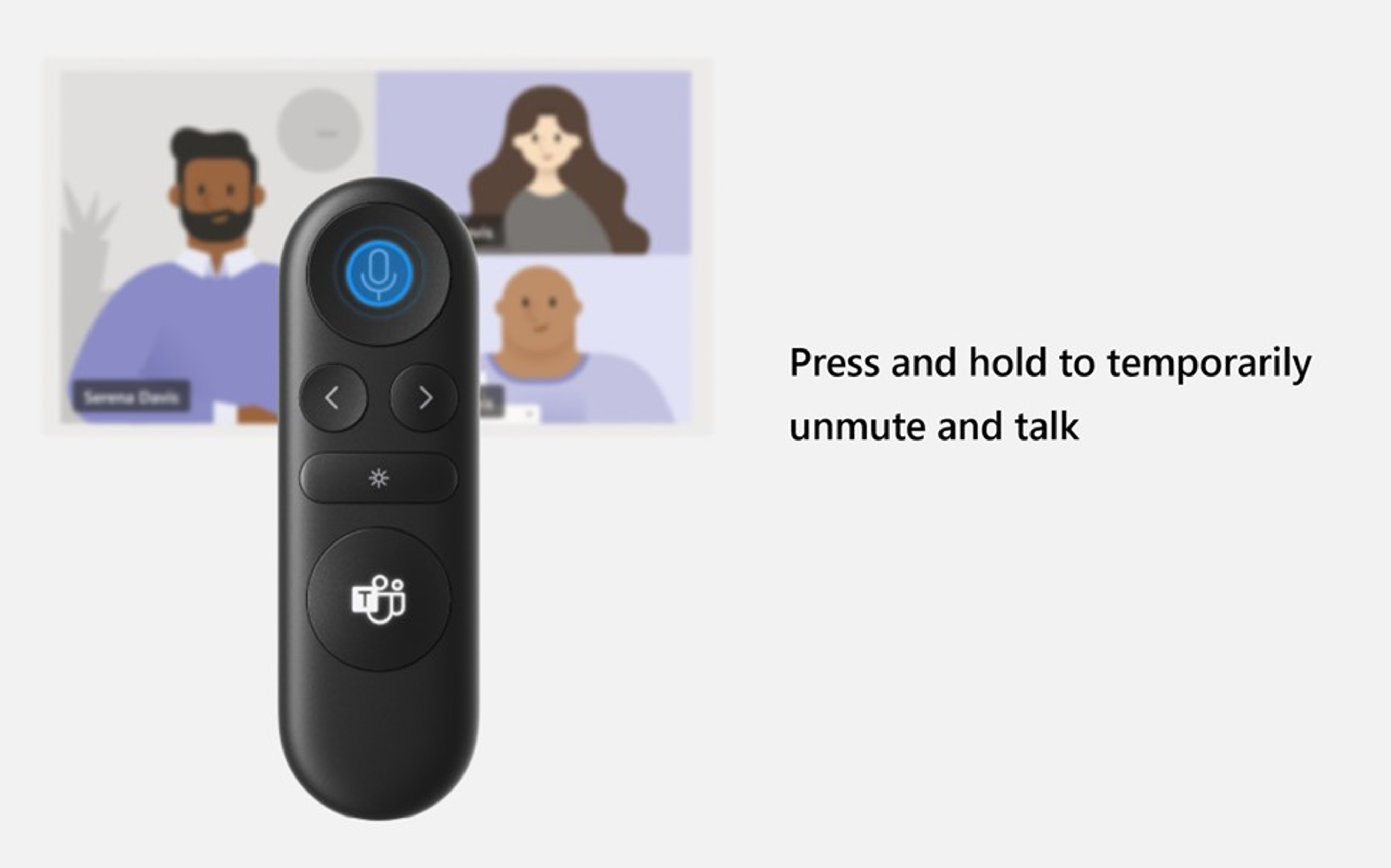
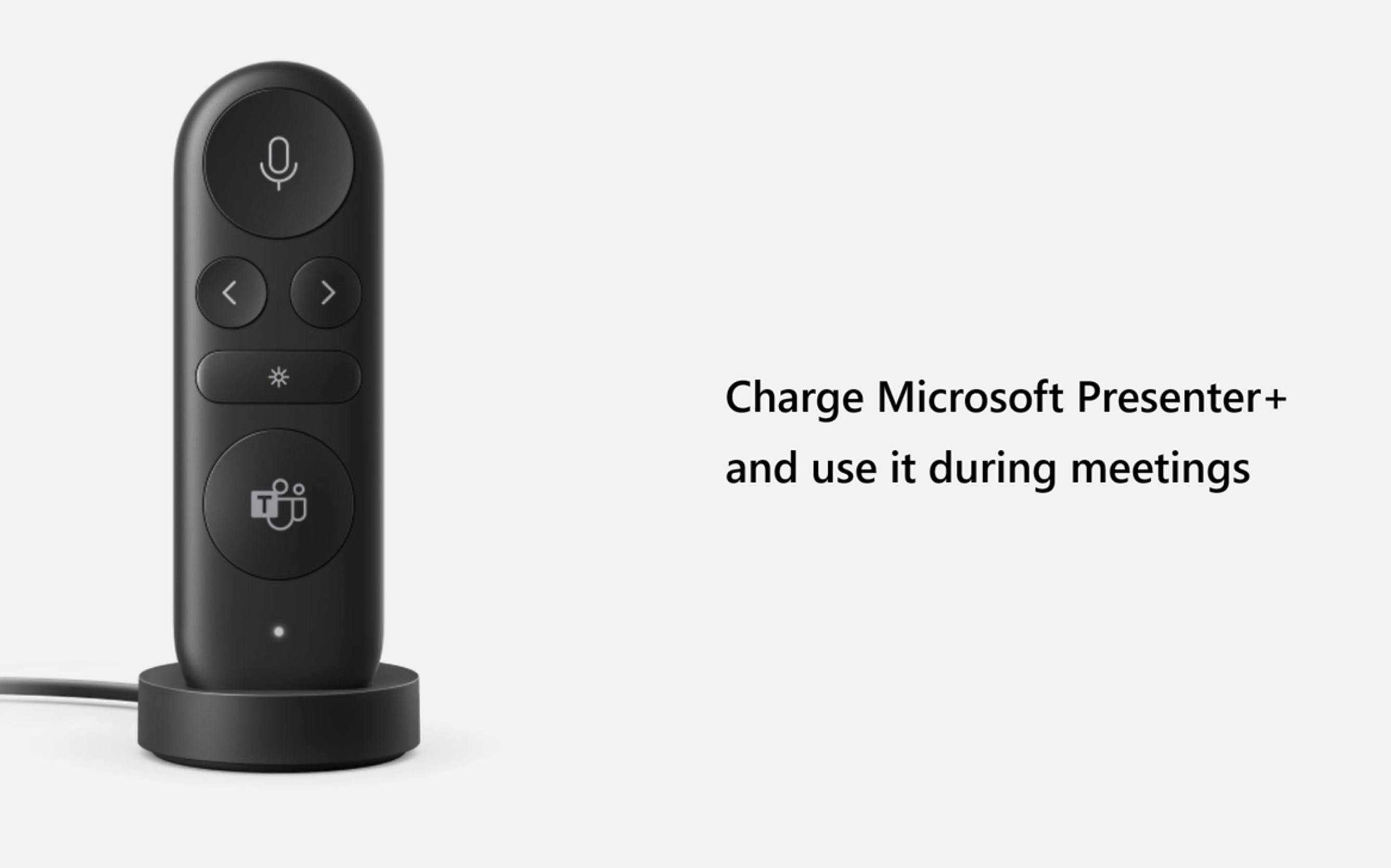
.png) View on Amazon
View on Amazon








No comments yet