How to download audio messages from Microsoft Teams in 2023
Microsoft Teams allows users to send and receive voice messages as part of its collaboration features. While with text and files you can save a local copy of the content, with voice messages there is no direct option to download the audio file.
Depending on the location where the voice message was posted, you will need to use different methods to download it.
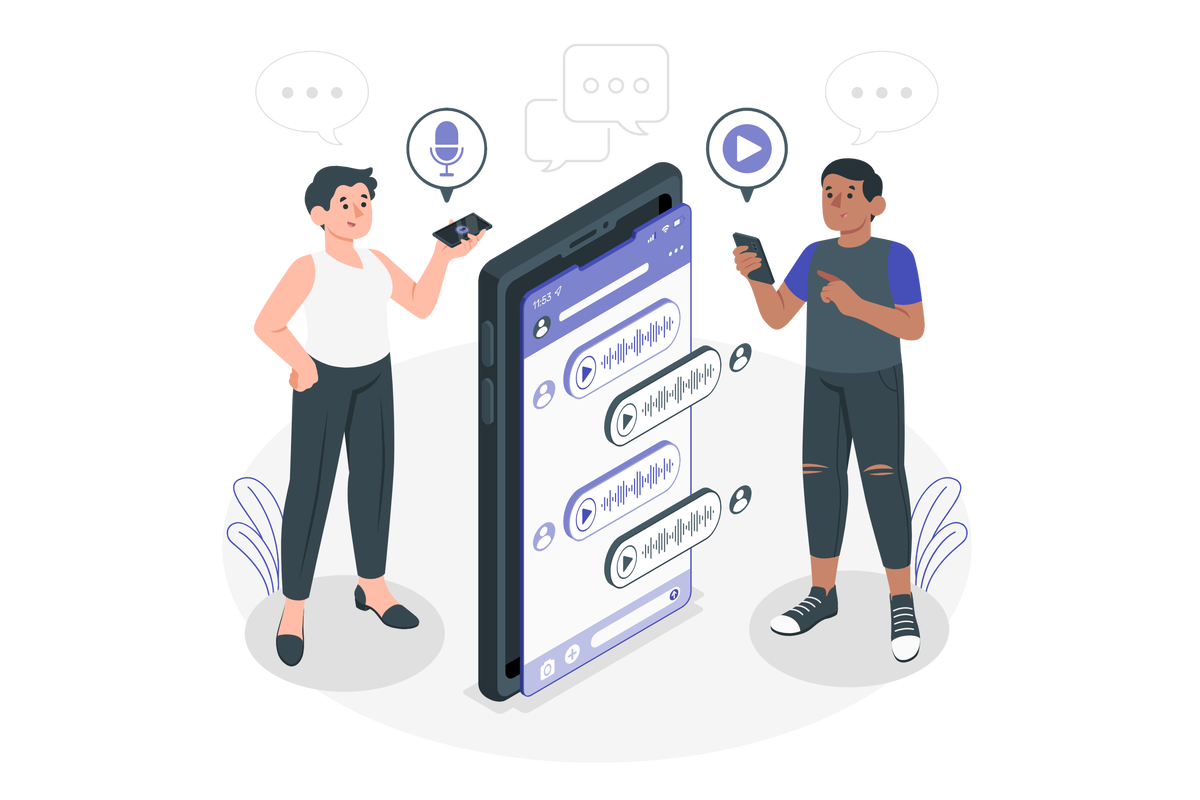
Please note that the process described in this document is only compatible with the old version of Microsoft Teams. If you are using the new Microsoft Teams client, this process will not work for you. Instead, please refer to this link for the updated process: How to download audio messages from Microsoft Teams in 2024.
Before jumping into one of the methods please make sure you choose the one that applies to your scenario:
How to download an audio message from a 1:1 or group chat in Microsoft Teams
If the message you are trying to download was posted in a 1:1 or group chat you should do the following:
- Open Microsoft Teams in the browser
- Press F12 to open developer tools
- Click in the Application tab at the top
- On the left side scroll to the Frames section
- Expand the Top, then expand experiences-container and finally expand Media
- Double click in the audio file, the url starts with blob:https
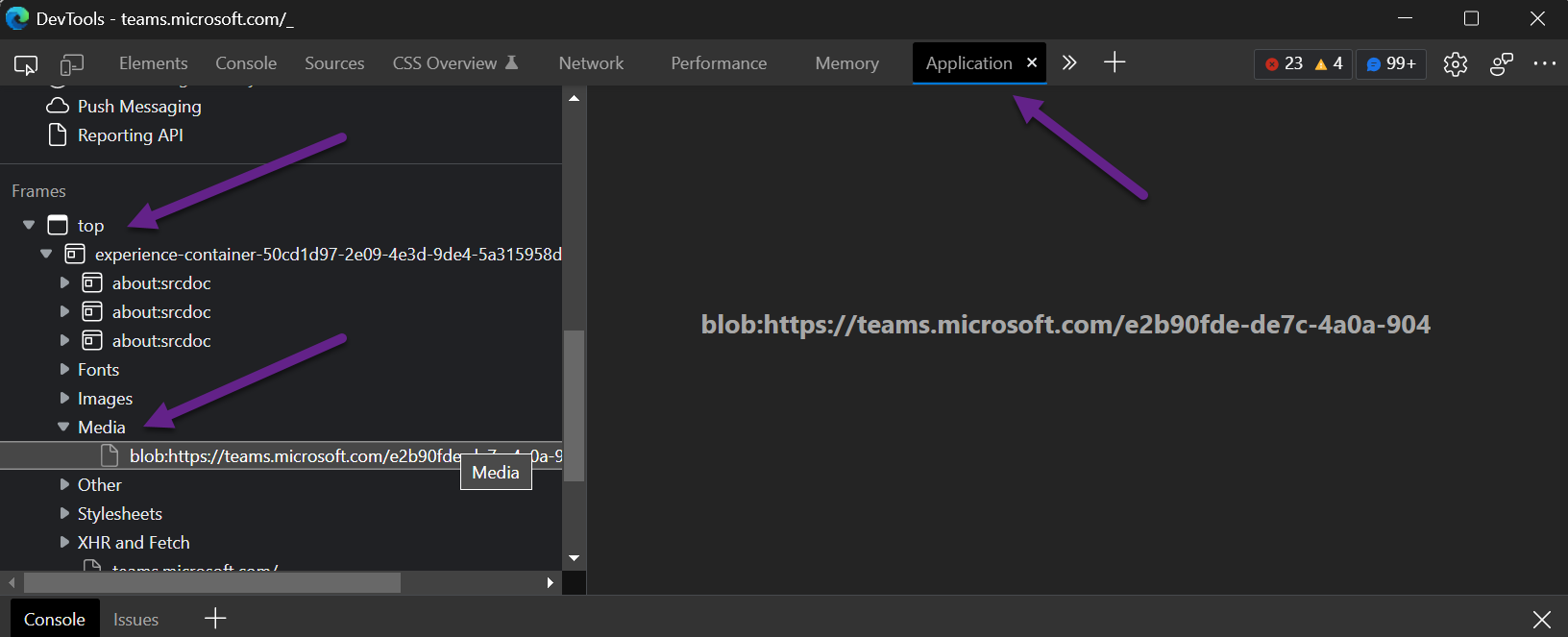
- The file will open in a new browser tab
- Click in the … and from the menu click in Download
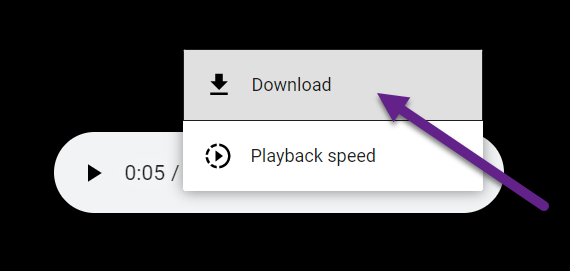
How to download an audio message from a team channel chat
If the message you are trying to download was posted in a channel within a team you should do the following:
- Open Microsoft Teams in the browser
- In the conversation where you have the audio messages open the developer tools by pressing F12
- Click on the Console tab and inside of it paste the code below
var voiceMessages = $('.cell.media').length; if(voiceMessages > 0){ $.each($('.cell.media'), function( ) { if($(this).find('.dwnaudio').length==0){ $(this).append('<'+'a href="'+$(this).parent().attr('url')+'" class="dwnaudio ts-sym has-icon icons-download Download" style="margin-right: 10px;"><'+'svg viewBox="0 0 32 32" role="presentation" class="app-svg icons-download"><'+'g class="icons-default-fill"><'+'path class="icons-unfilled" d="M20.1,16.6L17,19.8V9.5c0-0.8-1-0.8-1,0v10.3l-3.1-3.1c-0.5-0.5-1.2,0.2-0.7,0.7l4,4c0.2,0.2,0.6,0.1,0.7,0l4-4 C21.4,16.7,20.5,16.1,20.1,16.6zM21,24h-9c-0.3,0-0.5-0.2-0.5-0.5S11.7,23,12,23h9c0.3,0,0.5,0.2,0.5,0.5S21.3,24,21,24z"><'+'/path><'+'path class="icons-filled" d="M21,23h-9c-0.28,0-0.5,0.22-0.5,0.5S11.72,24,12,24h9c0.28,0,0.5-0.22,0.5-0.5S21.28,23,21,23zM15.79,21.71c0.2,0.2,0.45,0.29,0.71,0.29s0.51-0.1,0.71-0.29l4-4c0.39-0.39,0.39-1.02,0-1.41c-0.39-0.39-1.02-0.39-1.41,0l-2.29,2.29V9.5c0-0.55-0.45-1-1-1s-1,0.45-1,1v9.09l-2.29-2.29c-0.39-0.39-1.02-0.39-1.41,0c-0.39,0.39-0.39,1.02,0,1.41L15.79,21.71z"><'+'/path><'+'/g><'+'/svg><'+'/a>'); } }); } - Press Return to execute the code
- You will notice that a new download button is added next to the message, all you have to do now is click on it
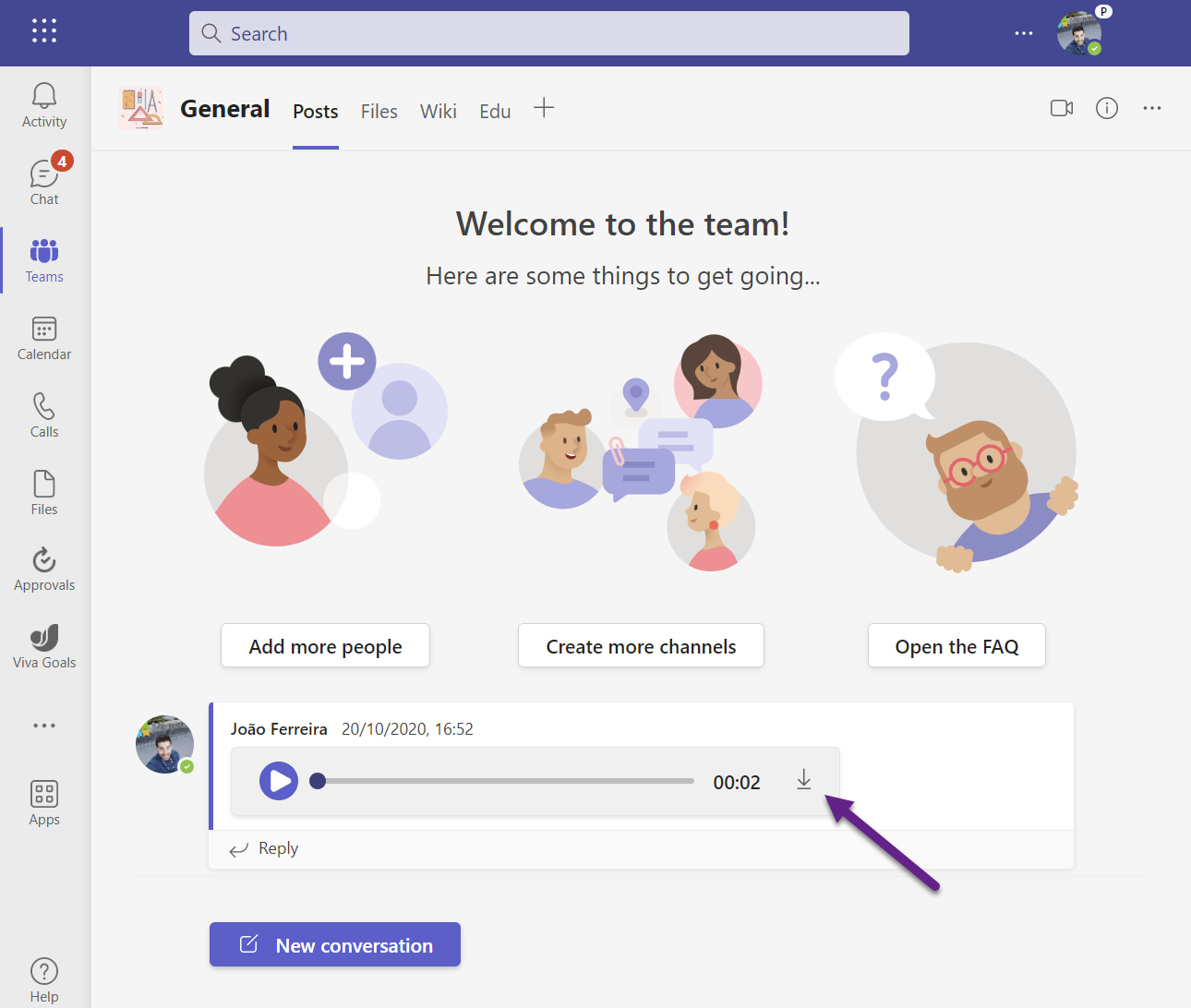

 HANDS ON tek
HANDS ON tek
 M365 Admin
M365 Admin









April 15, 2023
Thank you for the tutorial, but there was no file named that in my files. What can I do to resolve this?
February 9, 2024
Hi Seth,
Here is the updated version of the article, using the new method you should be able to download the audio messages.
Let me know if you have any questions about it.
How to download audio messages from Microsoft Teams in 2024
Have a nice day
September 15, 2023
Hi, João Ferreira. Thanks a lot for your instructions. They are so helpful!
I have a doubt about Teams Chat procedure: Once I copied and pasted the code, the next audio require tha I repeat the same procedure… It is not so productive… especially in the routine that requires receieving rquires all the time by Teams.
Is there a way to let this option enabled all the time, without the necessity to repeat the same code every time you need to downloado th audio?
Thank you a lot again
February 9, 2024
Hi Leonardo,
It is not possible, and this no longer works with the new Microsoft Teams.
If you want to continue to use it in the new Teams client you will need to the new method explained in the following article.
How to download audio messages from Microsoft Teams in 2024
Have a nice day
November 28, 2023
Hi João!
Thanks for sharing this tip.
However, for me the blob:htttps line does not appear =\ I tried in Edge, Chrome and Firefox, and I only see .mp3 files.
Tried to paste in a screenshot but couldn’t.
What can be wrong?
Many thanks!
February 9, 2024
Hi Larissa,
Here is the updated version of the article, using the new method you should be able to download the audio messages.
Let me know if you have any questions about it.
How to download audio messages from Microsoft Teams in 2024
Have a nice day
January 16, 2024
I tried copying the code into the console as instructed, and the download pop up did not appear. I want to know if this doesn’t run again.
February 9, 2024
Hi Virtue,
Here is the updated version of the article, using the new method you should be able to download the audio messages.
Let me know if you have any questions about it.
How to download audio messages from Microsoft Teams in 2024
Have a nice day