How to schedule focus time automatically in your calendar
Reserving focus time for yourself is important so you can concentrate on your own tasks without getting disturbed by other users and Microsoft Teams notifications.
You can set your focus time manually every day by changing your status to do not disturb or you can automate the focus scheduling process using the My Analytics application included in the Microsoft 365 ecosystem.
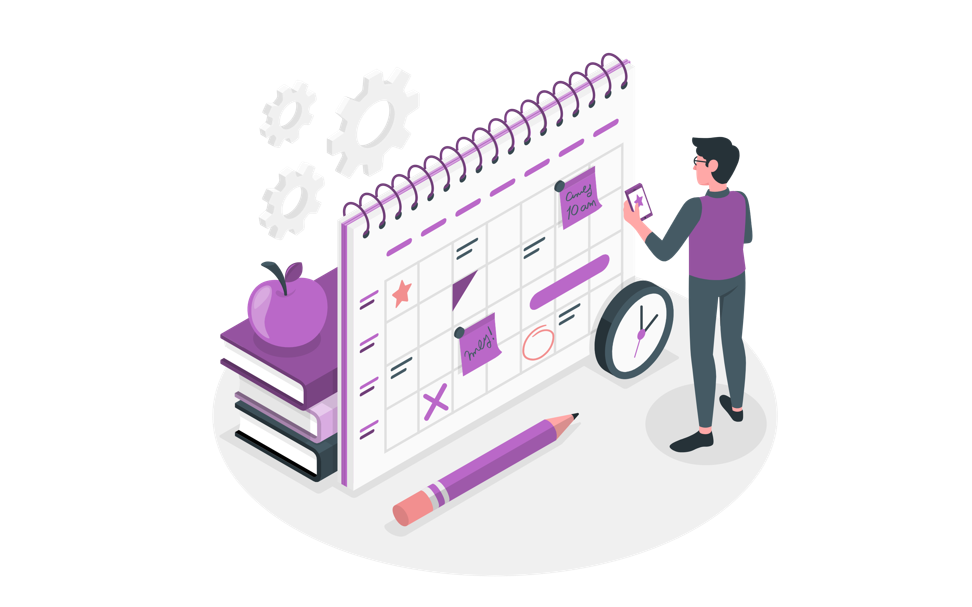
There is a new method available to schedule focus time directly from Microsoft Teams using Viva Insights.
Check this new article to learn how it works 😉
To automatically define your focus time, you must do the following:
- Go to https://myanalytics.microsoft.com/ and sign in with your corporate account
- In the vertical menu click in Focus
- Define your focus plan by defining the number of focus hours
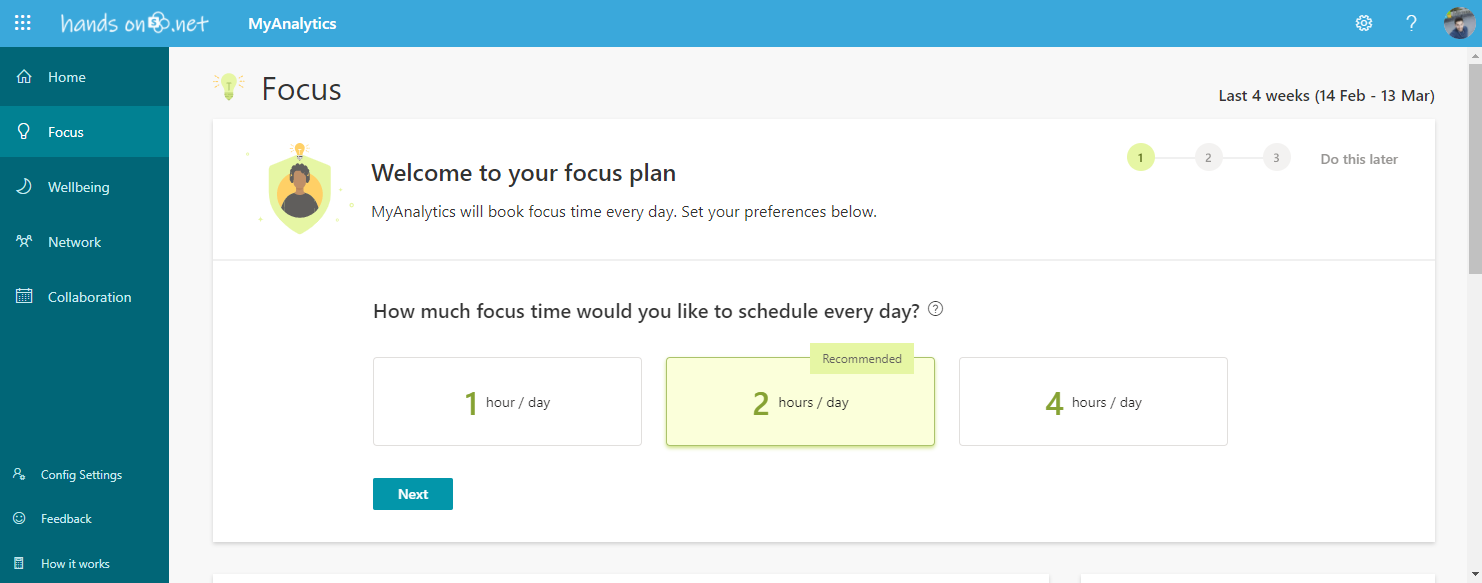
- Follow the wizard and choose if you prefer your focus in the morning or afternoon and if you prefer to continue to receive notifications
Once completed you will get your calendar blocked with focus time and for those blocks your presence state in Microsoft Teams is automatically defined to focusing, letting the other users know that you should not be disturbed.
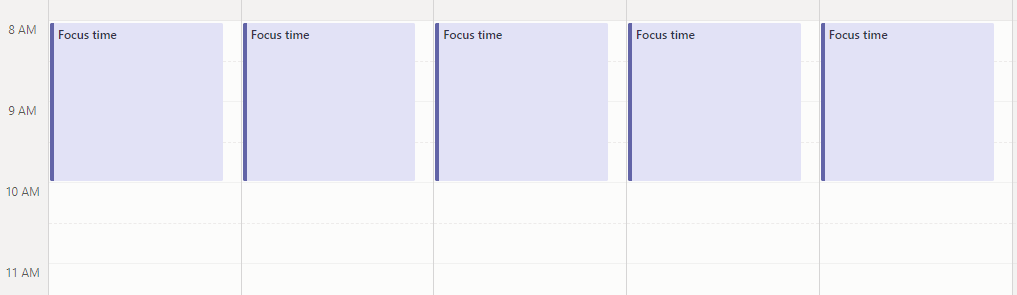
Like any other appointment in the calendar the focus time can be canceled or moved to a more convenient hour, simply by dragging the event in the calendar.

 HANDS ON tek
HANDS ON tek
 M365 Admin
M365 Admin









July 28, 2021
I was able to add focus time to my calendar, but my status does not change to focus. My status still says busy.
October 18, 2022
Hi Alejandra,
It should be a bug in the system, the default behaviour is to show the work focusing and not busy.
Have a nice day 🙂
October 19, 2021
How do I activate MyAnalytics in MS Teams to enable me to use the Focus Time in my calendar?
October 18, 2022
Hi Chris,
Have a look to this new article where I explain how to do it from Microsoft Teams.
Create a focus plan using Microsoft Teams and Viva Insights
May 13, 2022
This functionality is VERY helpful. I wonder if others like me are working and communicating a lot find it helps their balance too. I also wonder if more people might avail themselves to the functionality if there was an option to schedule focus time at two levels: Fully Committed and Opportunity. Fully committed focus time (show as busy) and Opportunity Focus Time shows as tentative. Maybe Insight could give info about how much of one or the other we use? I do love this feature.