Keep track of who watched Microsoft Teams meeting recordings
The possibility of recording a meeting on Microsoft Teams is not new but is being improved to provide a better experience and it now supports the recording directly inside of SharePoint and OneDrive as I explain in this article.
Getting the recordings stored on SharePoint and One Drive solves a lot of the issues users face with Microsoft Stream and it also takes advantage of the great features for files built in in this platforms.
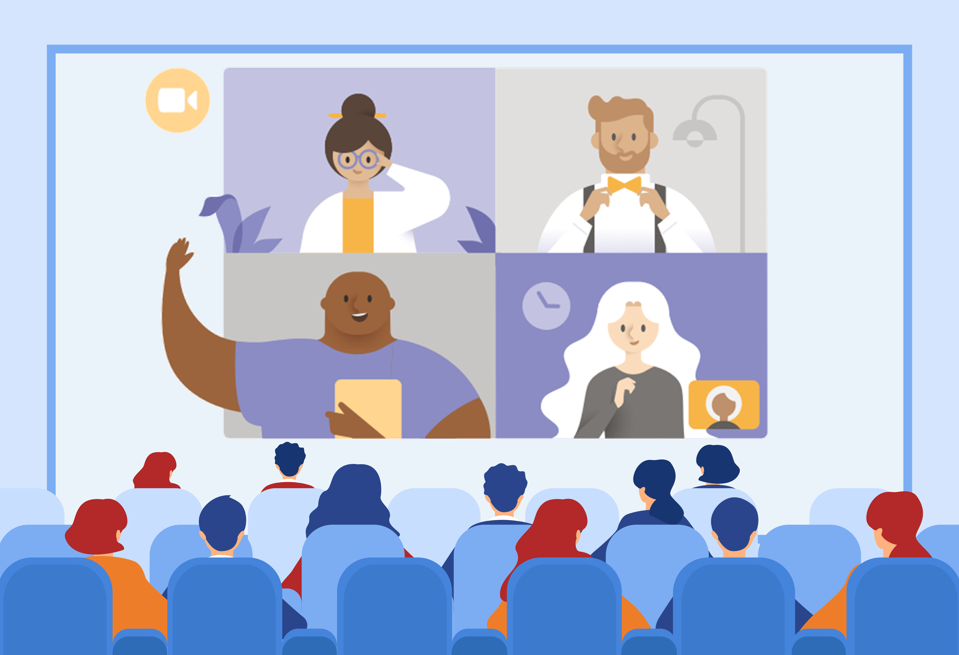
If you store your meeting recordings on SharePoint you will be able to see exactly who have watched it, this is possible due to the SharePoint viewers feature.
To get the viewers list enabled for the meetings you have in teams channels do the following:
- Open the SharePoint site connected to your team
- Click in the cog icon and then Site Information
- Click in View all site settings
- Under Site Actions click in Manage Site Features
- Locate the SharePoint Viewers feature and Activate it
To see who has watched the recordings you need to go the folder where the video files are stored by doing the following:
- Open the site Document Library
- Open the folder with the name of the channel where you had the meeting
- Open the Recordings Folder
- Hover the name of the file and wait for the popup where the viewers are listed to appear

- To see it in detail, click on the link See details
- On the right menu click on x Viewers, a new menu will open with the statistics for the recording file including the number of views and who were the viewers
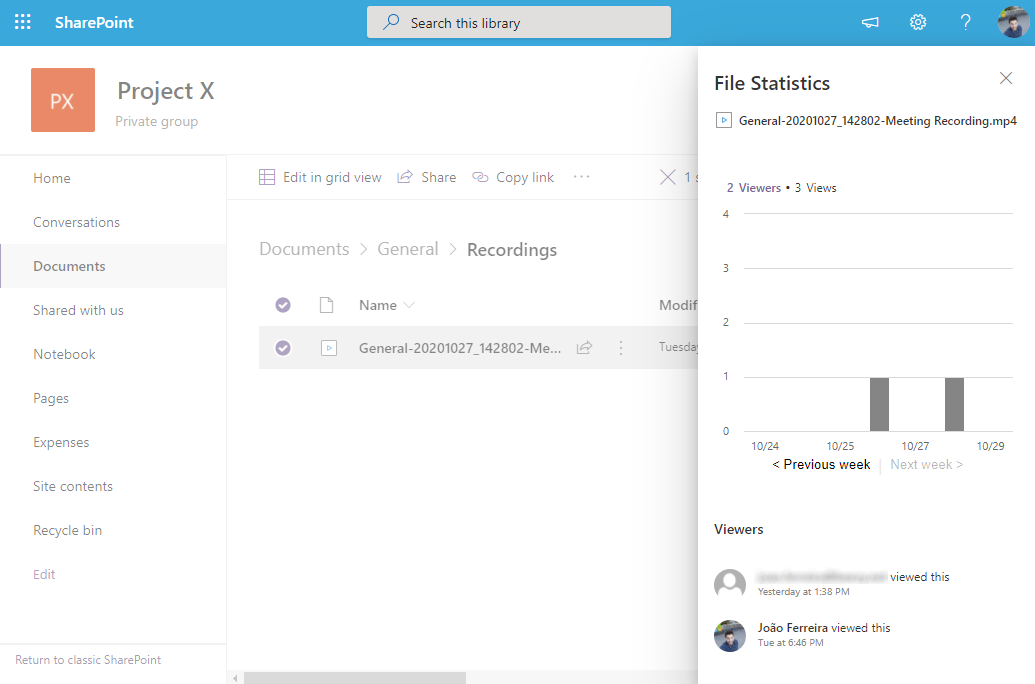
If you want to automate the process of enabling this feature, have a look to the article my friend David Ramalho wrote about it.
This feature combined with the attendance report will give you a global overview of the reach of your meeting.

 HANDS ON tek
HANDS ON tek
 M365 Admin
M365 Admin










February 8, 2021
Is there a way to see exactly all the times a team member has viewed a meeting recording knowing the date and time (for example via audit log)? If this possibility currently does not exist and will exist in the future, will it be possible in the future to use it also for recordings of past meetings?
Thanks for the attention
May 18, 2021
Hi Mauro,
It is not possible with the existing features of Microsoft Teams, all you are able to get currently is the information provided by SharePoint if the meetings are being recorded in the platform.
Have a nice day 🙂
April 30, 2021
It does not work:
When I click the COG symbol in SharePoint, I only have the following entries (but not “site information”):
Add an app
Site contents
Site settings
When clicking on “Site settings”, a message occurs that I have no access. I guess that this is a group policy of my company.
I do not find a Document link in my SharePoint. All my video are stored under https://web.microsoftstream.com/studio/videos
but I don’t find any other location such as Documents, General and Recordings, containing my videos in such a view as you describe.
Can you please provide a direct link to this folder? I guess that this must be generic for all SharePoint users.
Thanks!
May 18, 2021
Hi Pierre,
Before getting the recordings stored in SharePoint you need first to change the settings of your Teams tenant using PowerShell as explained in this article.
https://teams.handsontek.net/2020/10/27/enable-meeting-recordings-sharepoint-onedrive/
From the article you will be able to see the location for the recordings both for channel meeting and for meetings scheduled by the user.
Hope this helps 🙂
February 25, 2023
Hi João,
Is there a way to track how long a viewer watched the video?
Thank you
February 28, 2023
Hi,
This feature now includes a Viewership retention but you cannot tell who were the users who watched each section.
Chart shows the percentage of views a section of video received compared to the video’s most-viewed section.
Have a nice day