Enable meeting recordings in SharePoint and OneDrive
The transition from the classic to the new Stream has already started and managing meeting recordings from Microsoft Teams will be easy as managing a file.
Meeting recordings in SharePoint and OneDrive are globally available and this posts tells you everything you need to know about this new feature.
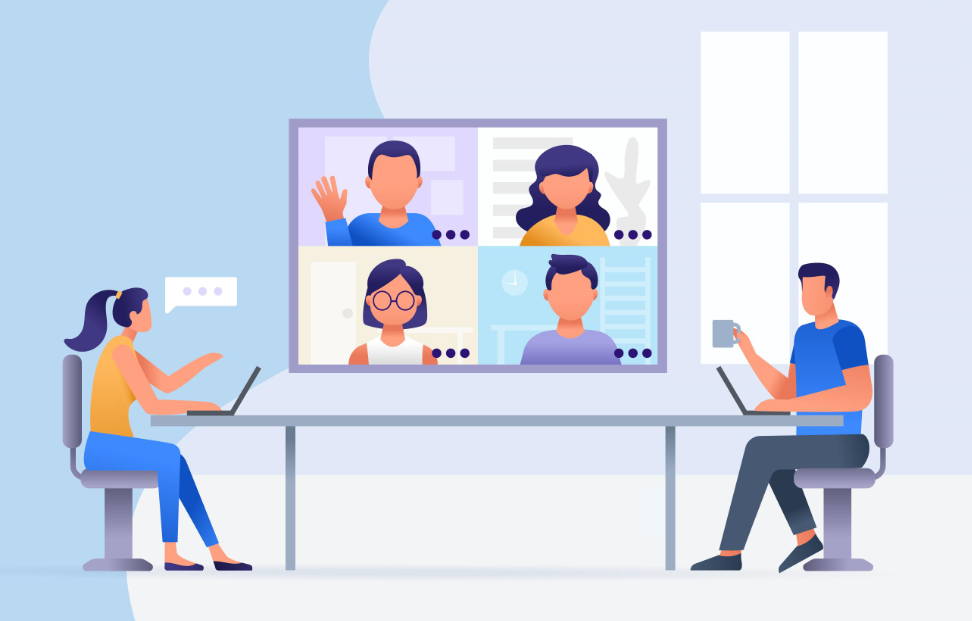
How to enable recordings in SharePoint and OneDrive?
Even though this feature is globally available it is not enabled by default, to change this setting is necessary to use Skype for Business Online PowerShell.
To enable the new location for the meeting recordings, do the following:
- Download and install the Skype for Business Online PowerShell
- Open the PowerShell console as an Admin
- Execute the following script
Import-Module SkypeOnlineConnector $sfbSession = New-CsOnlineSession< Import-PSSession $sfbSession Set-CsTeamsMeetingPolicy -Identity Global -RecordingStorageMode "OneDriveForBusiness"
Changing this setting will have no impact on previously recorded meetings, only new recordings will be stored in SharePoint.
Where are the meeting recordings files Stored?
With Microsoft Teams you can have meetings in different contexts and locations and depending of these the video file is stored in different places as shown below:
- Channel meetings – In the SharePoint Recordings folder inside the channel folder of the team

- Other meetings – In the OneDrive Recordings folder of the person who started the recording
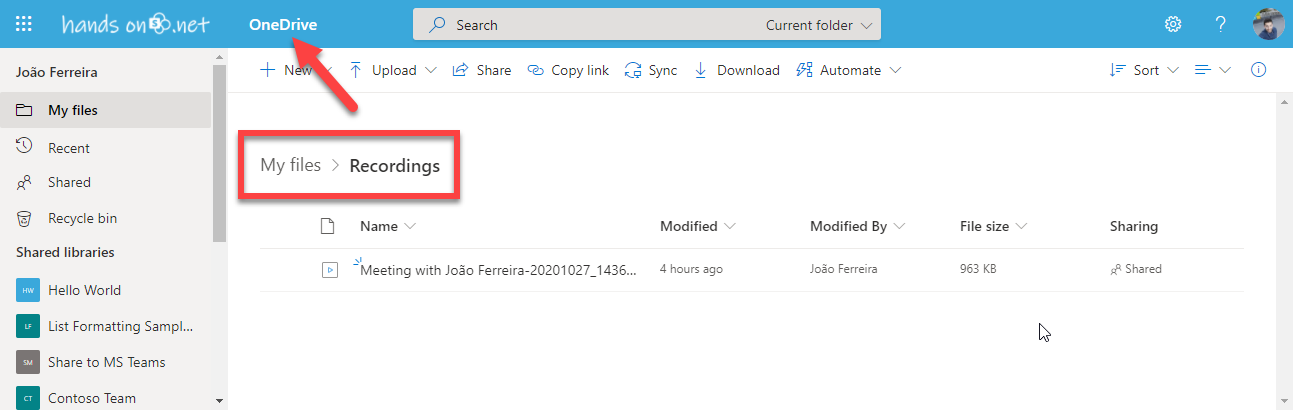
Meeting recordings permissions in SharePoint and OneDrive
Once a meeting ends the recording is posted in the chat history but depending of the meeting type and the user type, permissions to access the file are different.
- Channel meetings – Permissions are inherited from the Team's channel and owners and member will be able to manage the recording like any other file
- Other meetings
- User who schedules and the user who starts the meeting can edit
- Invited users can view
- External users don't have access by default but can request access to the file

 HANDS ON tek
HANDS ON tek
 M365 Admin
M365 Admin









No comments yet