5 Microsoft Teams features you can only use on mobile
Microsoft Teams mobile applications allow you to bring the platform in your pocket while on the go, keeping you connected with your colleagues and providing you tools and features to easily collaborate.
In this article I’llll tell you about 5 Microsoft Teams features that are only available in the mobile application, they will make you much more productive while working in the field or even in the office.
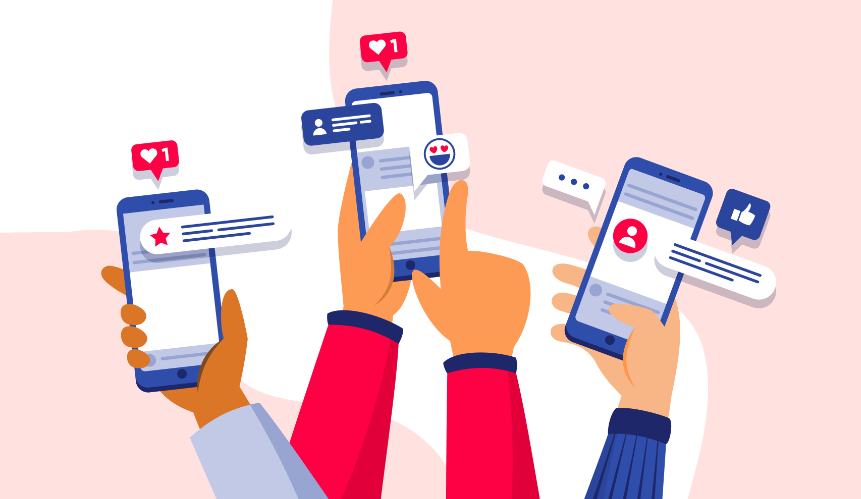
In the following list you will find the exclusive mobile features, to know how to use each one of them in detail simply click in the feature name.
- Smart Camera – This feature trims and enhance the view port of the camera and detects the objects while taking the photo making it a perfect replacement for old scanners. Use it to take picture of documents or business cards and upload them directly to a channel.
- Voice Messages – Voice messages are extremely handy when you are on the go, instead of typing you can simply record a voice message by pushing a button and send it immediately to a channel.
- Share Location – Do you want to share your current location or simply share the location of the pub where you and your collogues will have a beer after work? Microsoft Teams mobile app allows you to do it with just a few taps on the screen.
- Fast Switching – Having dozen of tenants and organizations to manage on Microsoft Teams is not uncommon, unlike the desktop clients the mobile app stores all your accounts in the application and you will be able to switch between them with just a tap on the screen
- Swipe to quote – Quoting a message is a feature that is not natively supported yet on the desktop applications however with the Microsoft Teams mobile app you will be able to quote a message by simply swiping your finger to the right.
Were you familiar with these features? There is any other mobile exclusive feature that you use on Microsoft Teams? Let me know in the comment section down below.

 HANDS ON tek
HANDS ON tek
 M365 Admin
M365 Admin









May 16, 2020
Thanks for posting! Didn’t know about these
May 16, 2020
Thank you Jeff
May 22, 2020
Very good information! I have a question, some time ago, I was invited to join to a Teams created by a contact. Now I would like to delete this additional “company” or account and just have my job company teams.
Can I leave this somehow? or delete it?
Thanks and regards
May 22, 2020
Hi Adriana,
You can leave the team but the other company will always appear in your tenant eventhough you no longer have access to it.
Have a nice day
May 22, 2020
Thanks again for your quick responde!
Regards
August 13, 2020
I have been using Location on my the Mobile App for months but when I went to use it today it was missing. I have uninstalled and reinstalled the App but still the Location is missing. How can I get it back. I am using an Android phone.
August 17, 2020
Hi Carol,
I need to further investigate this, it is happening also in one of my tenants.