How to use the Smart Camera in Microsoft Teams
Microsoft Teams mobile apps include a smart camera feature based on the Office Lens that helps you to make white boards, documents or business cards readable.
This feature trims and enhance the view port of the camera and detects the objects while taking the photo making it a perfect replacement for old scanners.
Besides helping with the pictures the smart camera also has privacy into consideration, any picture taken with it is uploaded directly to Microsoft Teams and not stored in your mobile device.
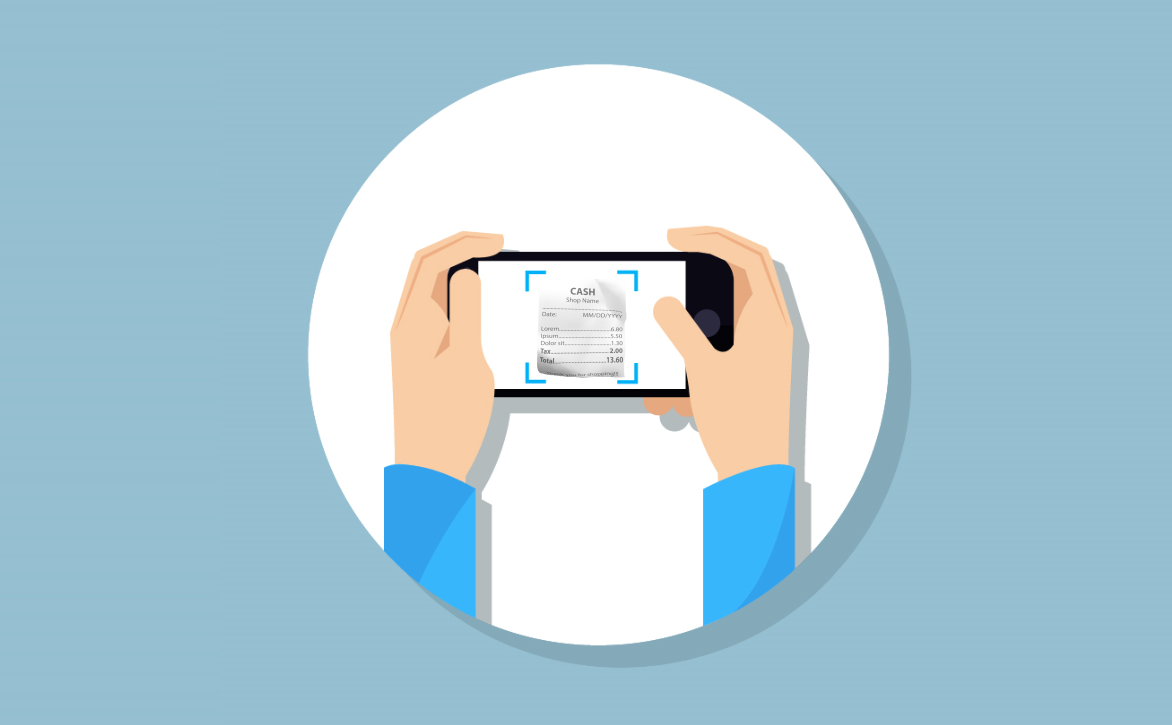
To use the Smart Camera in Microsoft Teams do the following:
- Open the chat where you want to post the picture
- Tap the picture icon and then tap the option Take photo
- Select the type of photo you are taking
- Make sure the content is centered inside the guide lines
- Take the photo and sent it to the chat
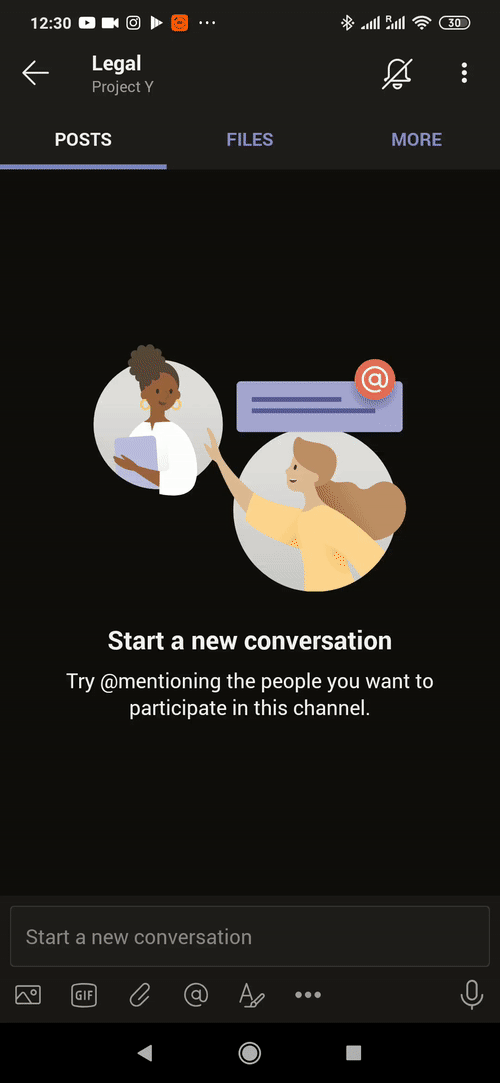
If you want to use the Smart Camera feature outside of Microsoft Teams you can do it using one of the following applications available for Android and iOS:

 HANDS ON tek
HANDS ON tek
 M365 Admin
M365 Admin









No comments yet