How to work with multiple Microsoft Teams accounts on mobile
Managing multiple Microsoft Teams accounts is a tedious process specially with the desktop clients. If you ever googled something like “How to run multiple instances of Teams” you know what I’m talking about.
Unlike the desktop, mobile applications for Android and iOS allow you add multiple accounts to Microsoft Teams which makes the tenant switch a lot easier and faster.

To add multiple accounts to your mobile application do the following:
- Click on the hamburger icon to open the menu
- On the menu click on Settings
- Under Settings click on Add Account
- Choose if you want to Sign in to an existent account or Sign up for a new account and fill the form with the appropriate details
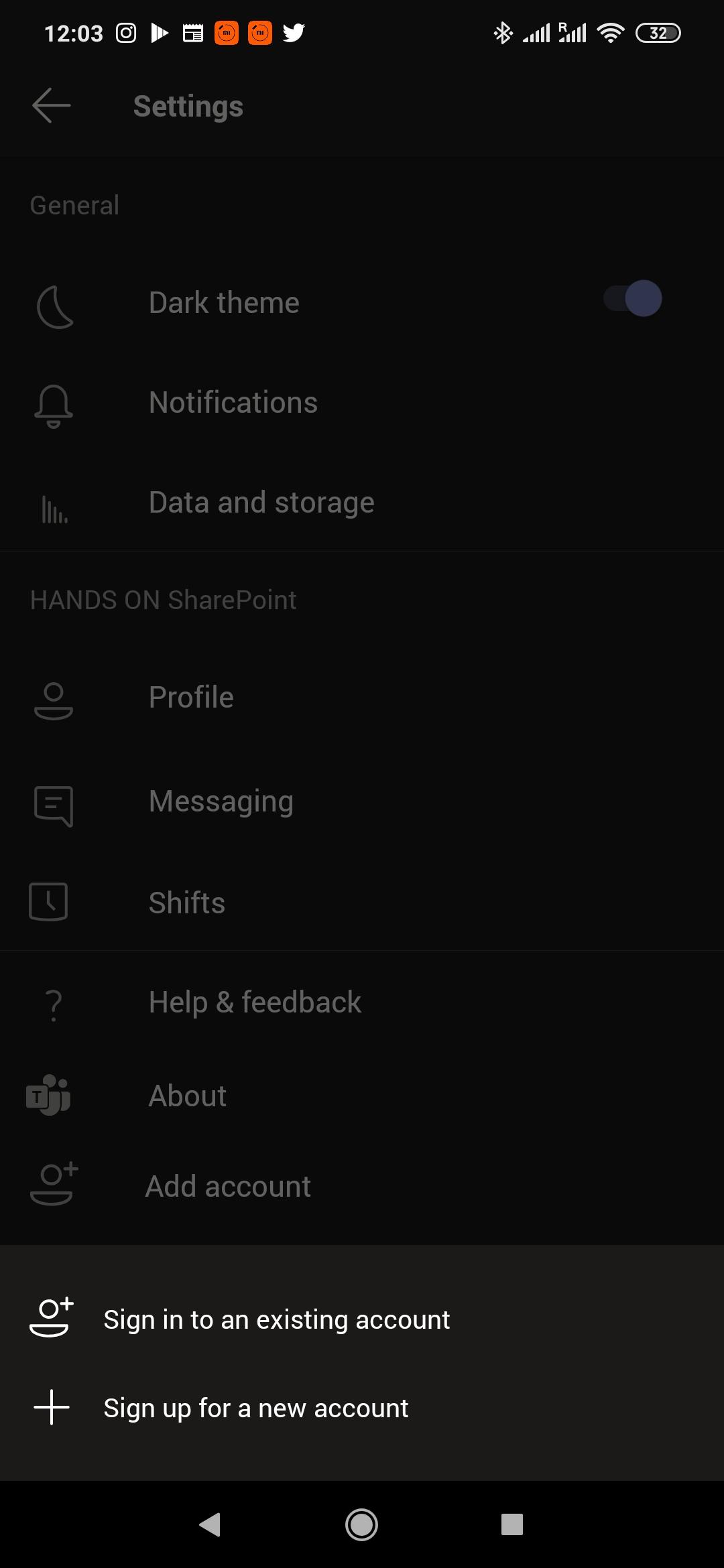
- Repeat this process for all the accounts you want to add
How to switch between Microsoft Teams accounts using the mobile app
Now that you have added all your Microsoft Teams accounts you will be able to switch between them with just a tap without the need to sign out and sing in again, to do it do the following:
- Click on the hamburger icon to open the menu
- Under the Your Orgs look for the account you want to switch for and tap it
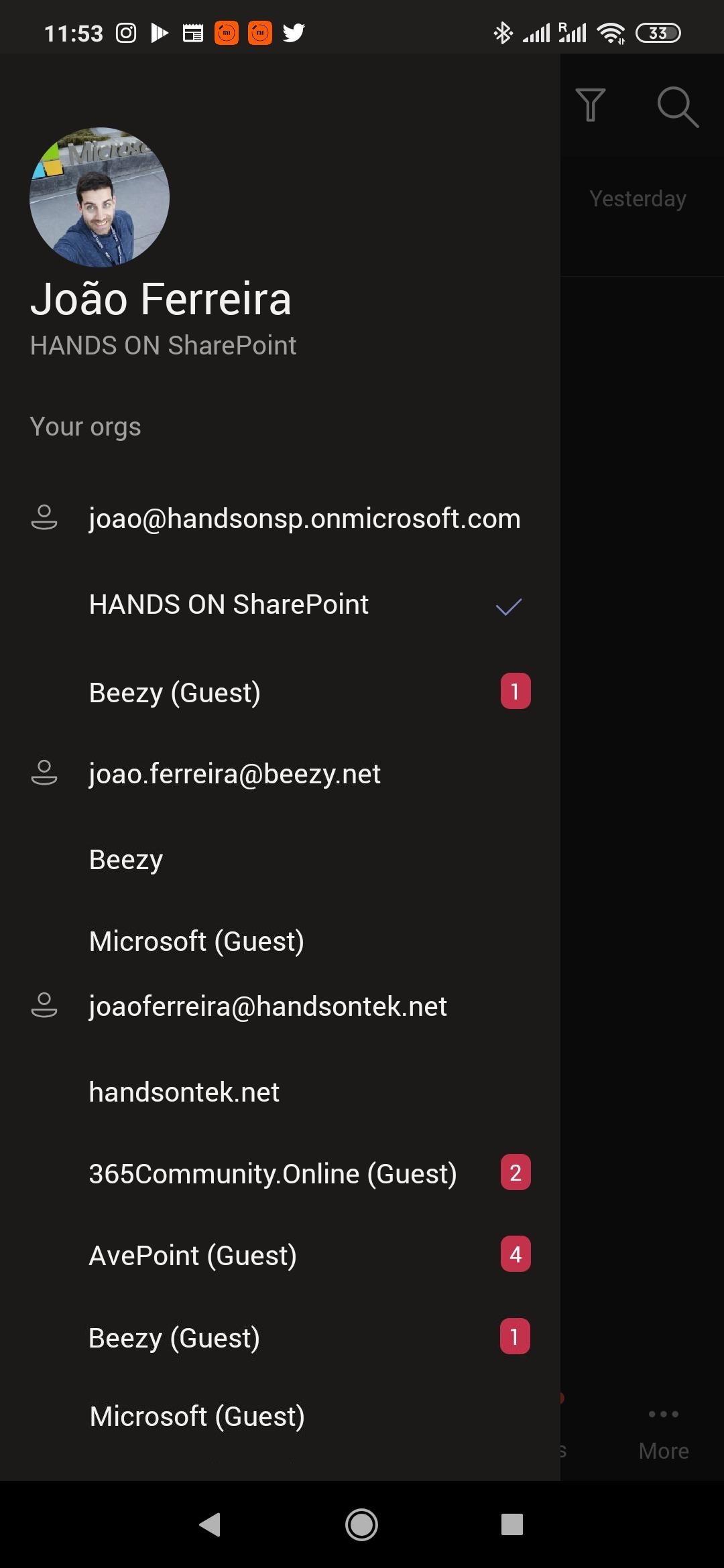
- Wait a few seconds and you will be connected to a different account

 HANDS ON tek
HANDS ON tek
 M365 Admin
M365 Admin









June 12, 2020
I had this feature working until today when I reinstalled the app. Now it looks like it tries to log in to a second account but just returns to the first one again.
Can someone please help me to add another account again?
Thanks
June 19, 2020
Hi Amanda,
This seems to be an issue of the Microsoft Teams app, I’ve tested it on my phone and it is working fine.
It may sound silly but have you tried to uninstall the app completely from the phone and reinstall it again?
Hope this helps, have a nice day 🙂
June 19, 2020
Hi, I decided to uninstall and install a previous version and that appears to have find the trick
July 23, 2020
I’m happy it worked for you 🙂
July 12, 2020
Hi I have issues with my Microsoft team. Am using an iPhone and a tab. I open the same account On both gadgets. On the iPhone I can view my assignment on the assignment portion and also view my grades. But I can’t view my assignment nor my grades with the tab.
July 23, 2020
Hi Vera,
Please make sure you are using the latest version of Microsoft Teams on both devices.
The tables is also iOS?
Have a nice day 🙂
October 6, 2020
I have 2 email addresses a personal and one for work stuff.. my personal one I can use on teams but the work stuff one it won’t let me verify as the mobile number is used for the personal account. How do I verify please as both accounts are mine and run off my phone obviously both with the same number
March 22, 2021
Had the same issue – try using seperate email address for verification rather than phone number
May 11, 2021
I’m having a similar issue. I have an organizational account on Teams already, but would like to add my personal account as well. I simply don’t have the option.
May 18, 2021
Hi KD,
Microsoft Teams for personal life just got released by Microsoft have you tried to add the new account with the latest version of the application?
Have a nice day 🙂
January 31, 2021
Hi,
In My Teams Account in mobile i could not see “add account” option.
May 19, 2021
Hello,
With the new version of the app you need to open the personal menu and scroll to the bottom of the application.
If your device is managed by your organization it might not be available for you.
Have a nice day 🙂
February 27, 2021
I have the exact same issue as Beki. Please let me know how to use my work and personal teams accounts on the same mobile phone/number.
May 18, 2021
Have you tried to use a different verification of the application with the latest version of the application?
March 15, 2021
FYI, Add Account was moved to the bottom of the hamburger slide-out menu in the 2.1 version
May 18, 2021
Thanks Daniel, will need to update the images in this article.
Have a nice day 🙂
May 17, 2021
Hi, Can someone help regarding keeping two accounts in one app in the phone?
I have followed all the steps to open new account but then I’m getting following message forcing to remove one of the accounts:
“The apps on this device are already managed. Only single managed account is allowed on a device. Select the account you want to remove. This account and all associated data will be removed from all managed apps”.
Why I can’t have more than one account on the device (iPhone)?
Regards
May 18, 2021
Hi Mustafa,
If your device is managed by your organisation it might be a settings in Microsoft Intune that is preventing you form adding more accounts.
I never experience this issue in any of my devices but never had one managed by the organization.
Have a nice day 🙂