How to record a meeting on Microsoft Teams
Microsoft Teams allows you to record the meetings you have in the platform either to review it later or to share it with someone else who couldn’t attend.
In this article you will learn how to record a meeting on Microsoft Teams in 2 simple steps and how to manage and share the recordings with other members of the organization.
- Once in a meeting click on the … dots on the meting bar to open the more options menu
- On the menu click on Start recording
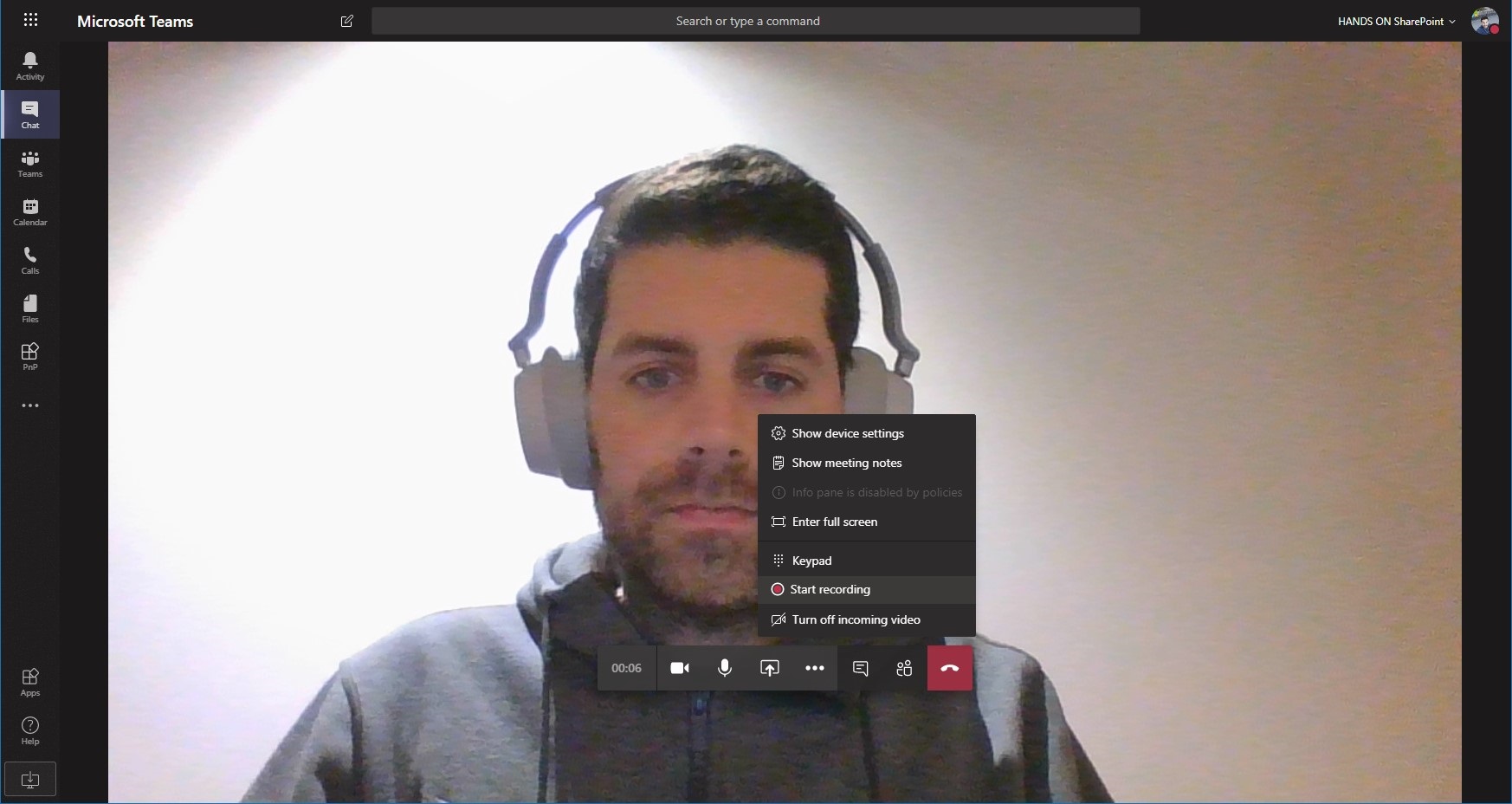
Once the recoding starts you and all the other participants will see a message at the top of the window informing that the meeting is being recorded and red dot is also added to the meeting bar.


How to manage meeting video record
Starting a recording is fairly easy but accessing the video and sharing it is tricky as all meeting recordings are automatically saved on Microsoft Stream, the intelligent Microsoft video platform.
To access the meeting recordings you can use Microsoft Teams or Microsoft Stream and each one will serve different purposes.
On Microsoft Teams the recording becomes available for all the participants on the meeting context as the image below illustrates.
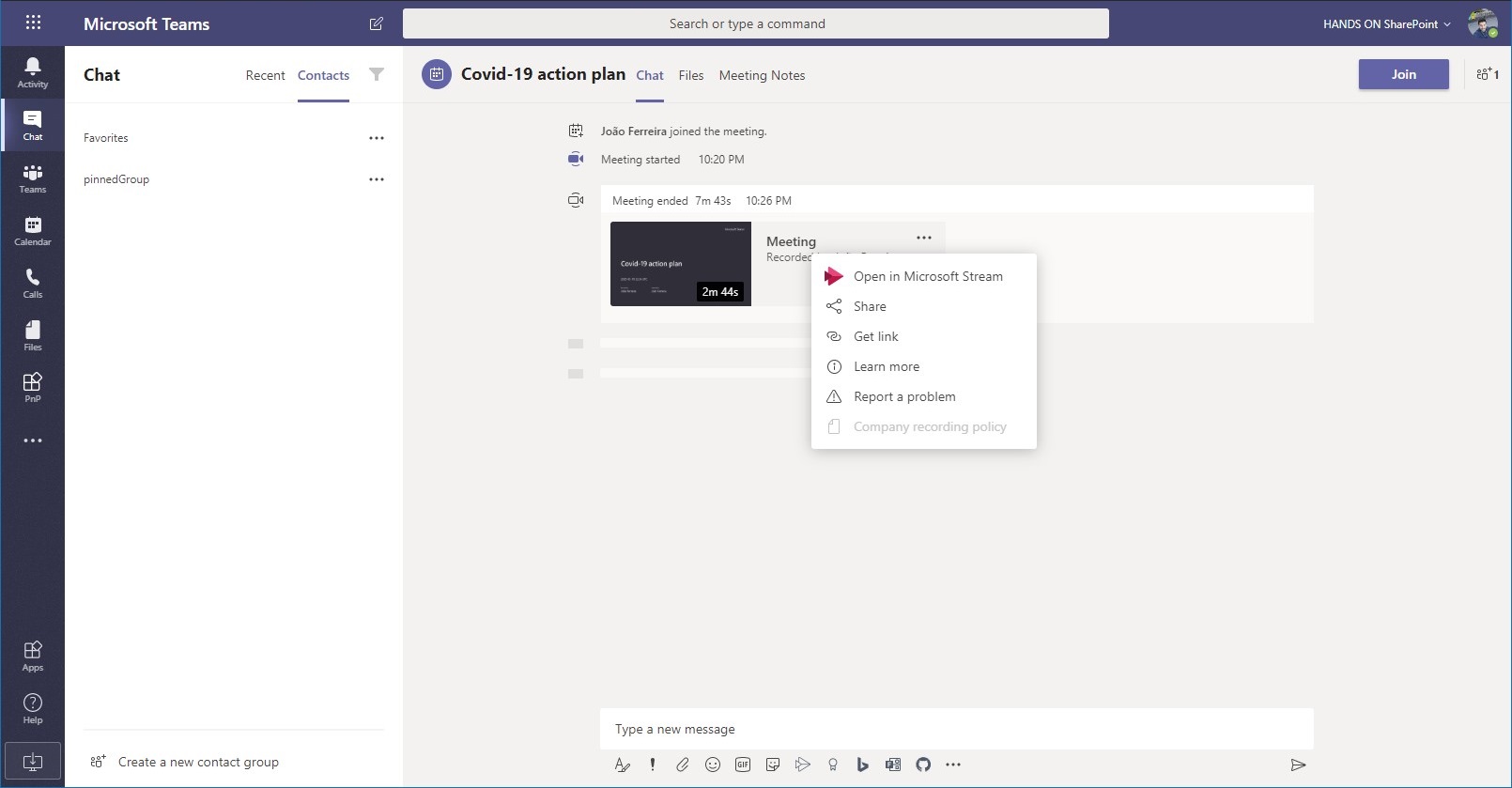
To view the video you just need to click on the card which will open a popup with the video player, however this will only work for users that belong to the organization.
If you noticed the image has the context menu open, from it you can share the video with everyone in your organization, get a link for it or open it on Microsoft Stream.
If your meeting has included guest users they will be able to see that the recording is available but unfortunately they will not be able to play the video. This happens because Microsoft Stream does not support external users to the organization.
To share the video with the guests you need to first download it from Stream and then send it to users. To download a video do the following:
- Open Microsoft Stream – https://web.microsoftstream.com/
- On the menu click on My Content and then Meetings
- Look for the video you want to download and click on the …
- Click on Download and you will get the mp4 video file
With the recording feature you don’t need to do meeting briefings to the colleges that were not able to attend, they will be able to watch it like if they were there whenever they have time to do it.

 HANDS ON tek
HANDS ON tek
 M365 Admin
M365 Admin

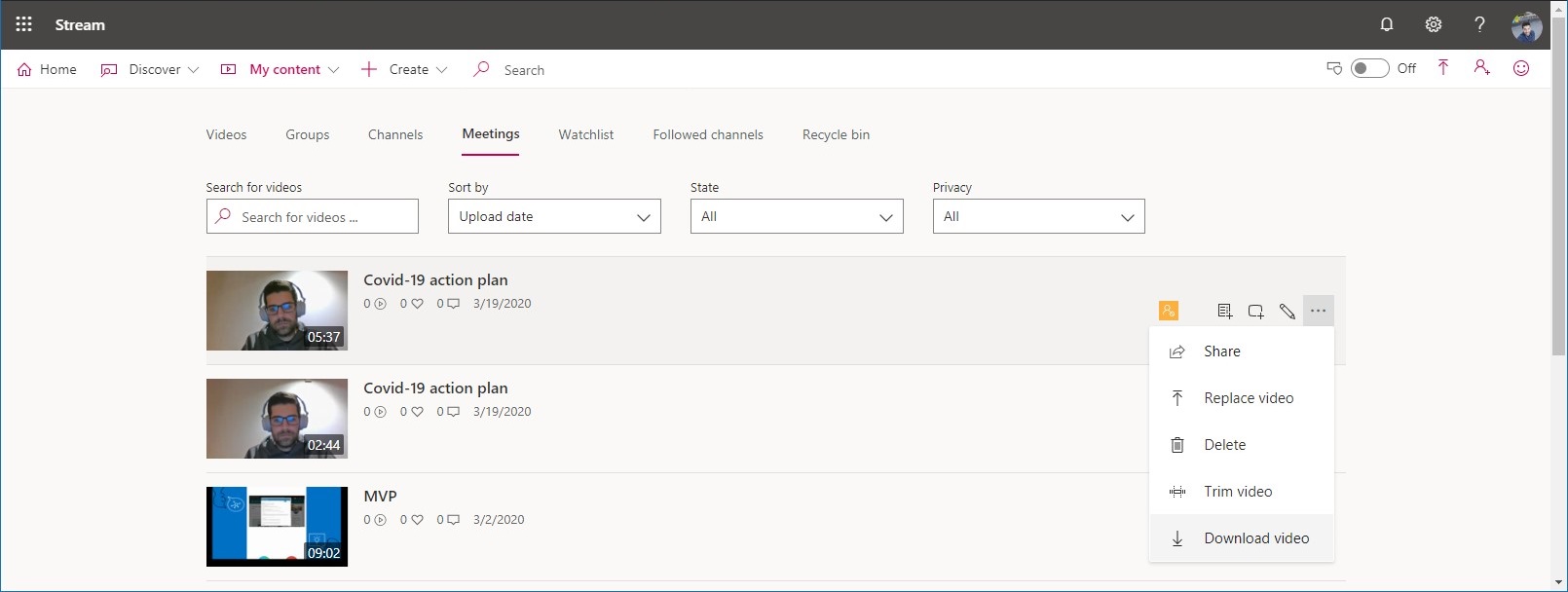









April 2, 2020
Your articles are great. Keep them up, please.
Question – If guests cannot access Stream for viewing, how do you recommend we share the video. I have no budget for purchasing storage that supports Streaming. The file size is often too large for email attachment.
April 2, 2020
Hi Hermine,
Thanks for your kind words.
To share a video with a guest user I recommend you to do the following.
This way the guest users will be able to get access to the video and you don’t have to purchase extra storage or licenses.
Hope this helps, have a nice day 🙂
April 8, 2020
Hi João,
Once you have downloaded the mp4, can this be shared in other ways e.g. email, save to a thumb drive?
April 8, 2020
Hi Trevor, yes it can. By email it probably not work because the video files are usually very big.
April 24, 2020
Hi João,
Thanks for the above article.
I had a situation where after the recording there was a message “recording failed to upload” and I cannot open the file. Is there something that I failed to do?
Your help is greatly appreciated.
April 28, 2020
Hi Anne,
Recordings on Microsoft Teams are stored on Microsoft Stream, I’m not sure what might have been the cause for the error message but if you go to Stream you may find the original video under recordings.
This article explain how to download the video Download video
Hope it helps 🙂
May 29, 2020
Question – when I did a recording with three people one of us is in a larger frame than the other two people. How does Teams determine who the gets the larger frame spot? The sizing stays consistent during the whole video. Is it dictated by who joined the meeting first? Is there any way to manipulate it?
Thanks!
May 29, 2020
It might be different for each person in the call. It use to be the last person who spoke but now with the 3×3 layout I don’t know if it has changed.
June 16, 2020
I am a student with an id given by my school. Our teachers record the class which eventually gets posted in meeting chat so for how many days can we access the recording?
June 19, 2020
Hi,
The recording will be available to you until someone deletes it from Microsoft Stream.
Have a nice day 😉
June 19, 2020
So we will have access to it until the teacher removes it. But whenever I try to watch the recording the screen always comes blank all the screen sharing is not recorded. Can you tell me why is this happening?
June 19, 2020
Have you tried to download the video to see if the same thing happens?
If you are not able to download the video, go to Microsoft Stream and play it from there.
The video should be available under meetings.
To access Microsoft Stream you can use this url, https://web.microsoftstream.com/ and then authenticate with your scholl account.
If the issue persists most likely there was an issue with the recording.
June 19, 2020
Hello Joao, can guest record meetings in Teams? I organized the meeting and when I clicked on the record meeting tab, yet it couldn’t be recorded.
June 19, 2020
Hi Joanessa,
Guests or federated users can’t record meetings or calls.
Have a nice day 🙂
June 20, 2020
Hello Joao,
I need to use Teams for a webinar but unable to do it as I don’t find the create webinar option.
I tried to follow the steps available ol but nothing worked..
Can I schedule a a normal Teams call and share the link to students if yes how many are allowed in one call??
How can I record the session as I don’t find the recording option anywhere?
June 20, 2020
Hi Vinai, you can do it by scheduling a metting on Teams, the option is available in the calendar in the vertical menu. Mettings can host up to 250 attendees and once on the meeting you will have the option to record it. Hope this helps
June 21, 2020
Hi Joao,
I’d like to organize and record Teams meeting with 10 people, my question is may I record their screen too?
I mean, can I only see their faces (screen record) or I can have access to their PC screen’s content also? Or do I need that each person activate the function of screen sharing from their PC to do so?
Thank you very much.
June 21, 2020
Hi Alice,
In order to record others screens you must make them presenters in the meeting. Once they are presenters they will be able to share their screens (the user must start the screen sharing), but notice that only one screen can be shared at a time. Everything shared during the meeting will be captured into the recording.
Hope this helps, have a nice day
June 22, 2020
Someone else(a student) has made me an attendee so is there a way to remove being an attendee?
June 22, 2020
Or make that student an attendee as well?
June 24, 2020
Hi Joao,
Your explanations are spot on and easy to follow- thank-you for that! My questions is: can we record in teams without starting a meeting? I have a bunch of training videos i need to make and it would be easy enough to be able to do so in teams if that is available, but i don’t see the record button unless i am in a meeting.
thanks!
June 24, 2020
Hi Michele,
You will need to do it from a meeting that is the only place where the record option is available, however since last month you can do the recording from Microsoft Stream and then download it and share it on Teams. The only down side is that each video can only have 15 minutes.
July 2, 2020
Hi!
If I start a meeting, then after 5 minutes, start recording, will it only capture the recording from that point, or the whole meeting content?
Many thanks!
July 2, 2020
Hi Alison,
The recording will only start when you press the record button, everything prior to it will not be captured. Same thing when you stop the recording, after stopping it the meeting can continue without being recorded.
Hope this helps, have a nice day 🙂
July 3, 2020
I am desperately trying to work out how to record – I don’t have that option on the ‘…’ button? Help anyone? Please!
July 23, 2020
Hi Polly,
If you are not using the free version of Microsoft Teams and you don’t have the recording option it could have been disabled by the Administrator.
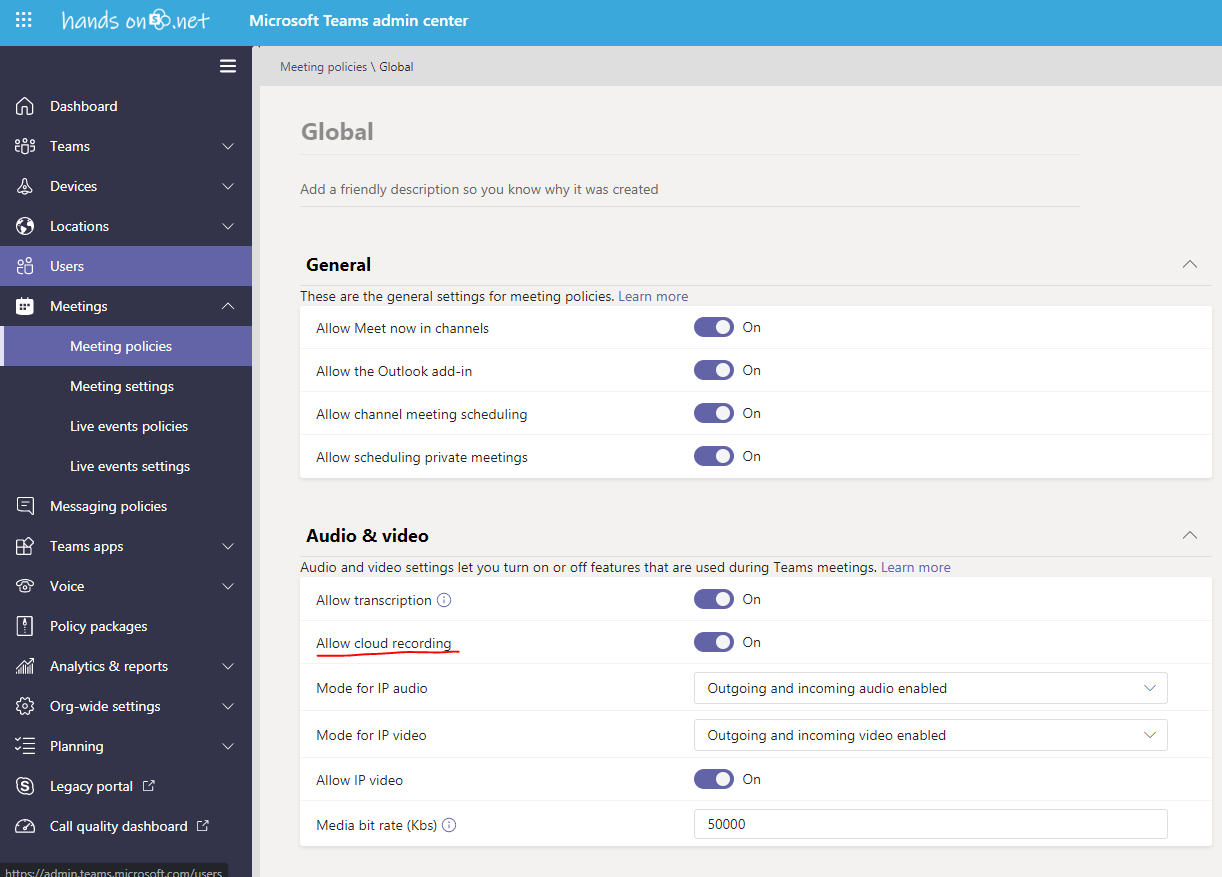
I’m sharing an image of the setting in the Teams admin policy and the link to the official documentation.
Hope this helps, have a nice day 🙂
September 6, 2020
Hi,
Is the recording function included in the Business Basic plan?
Thanks.
September 23, 2020
Hi Wai,
Metting recording is available for the following plans Office 365 Enterprise E1, E3, or E5.
To know more about meeting recording licenses please check the following article.
https://support.microsoft.com/en-us/office/record-a-meeting-in-teams-34dfbe7f-b07d-4a27-b4c6-de62f1348c24?WT.mc_id=M365-MVP-5003360
July 8, 2020
Hello, I have Microsoft Teams downloaded on my home laptop. I started a call with a friend and clicked on the three dots option but there no ‘record’ option listed.
I also tried to ‘schedule a meeting’ from the side calendar option but it only allows me to select a title and time.
I also tried to do a ‘meet now’ and it didn’t work either.
Do you know what could be preventing me from doing it?
July 23, 2020
If you are not using the free version of Microsoft Teams and you don’t have the recording option it could have been disabled by the Administrator.
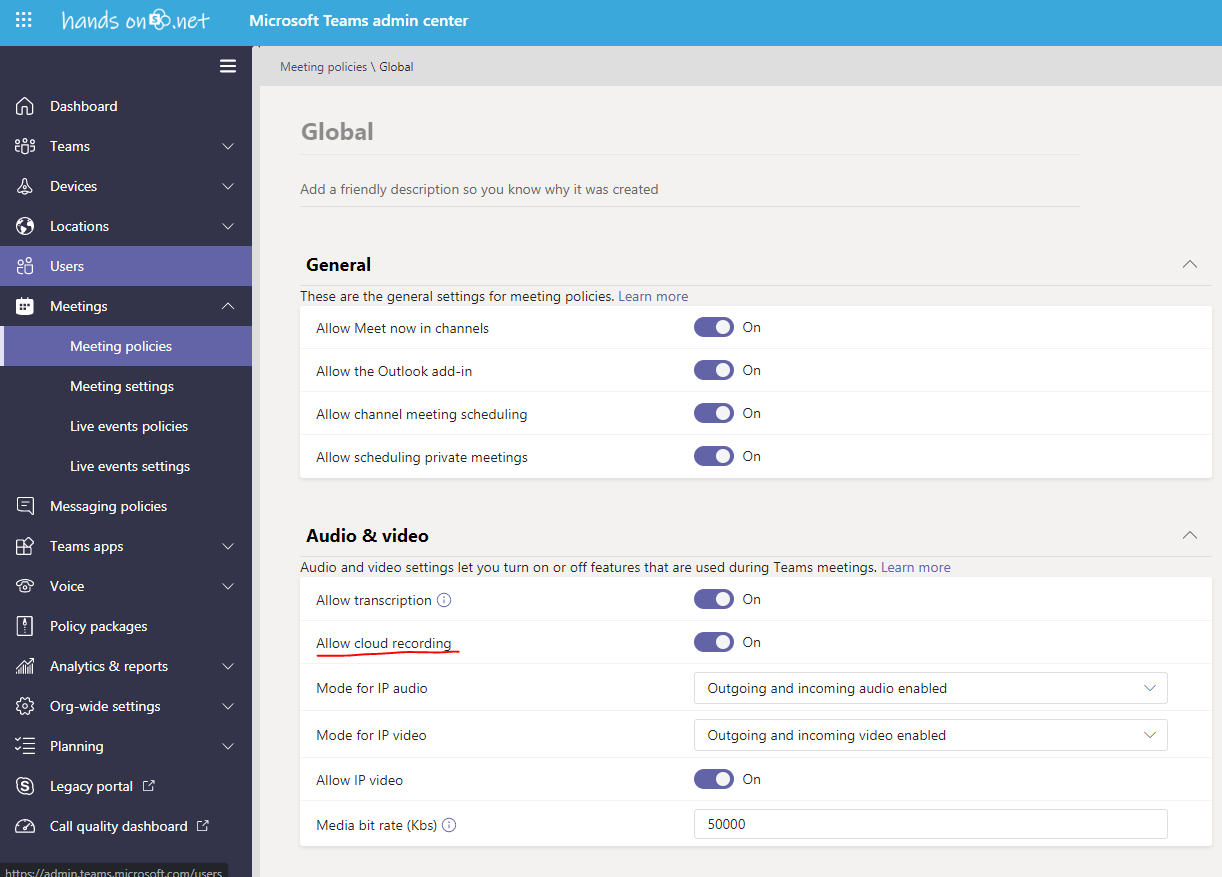
I’m sharing an image of the setting in the Teams admin policy and the link to the official documentation.
Hope this helps, have a nice day 🙂
July 18, 2020
Hi Joao! I upgraded my microsoft package to be able to access the recording option, however it is still not showing up!
I’ve uninstalled and logged out multiple times but still not showing. Unsure what else to do!
Any help would be appreciated
July 23, 2020
Hi Laila,
If you are not using the free version of Microsoft Teams and you don’t have the recording option it could have been disabled by the Administrator.
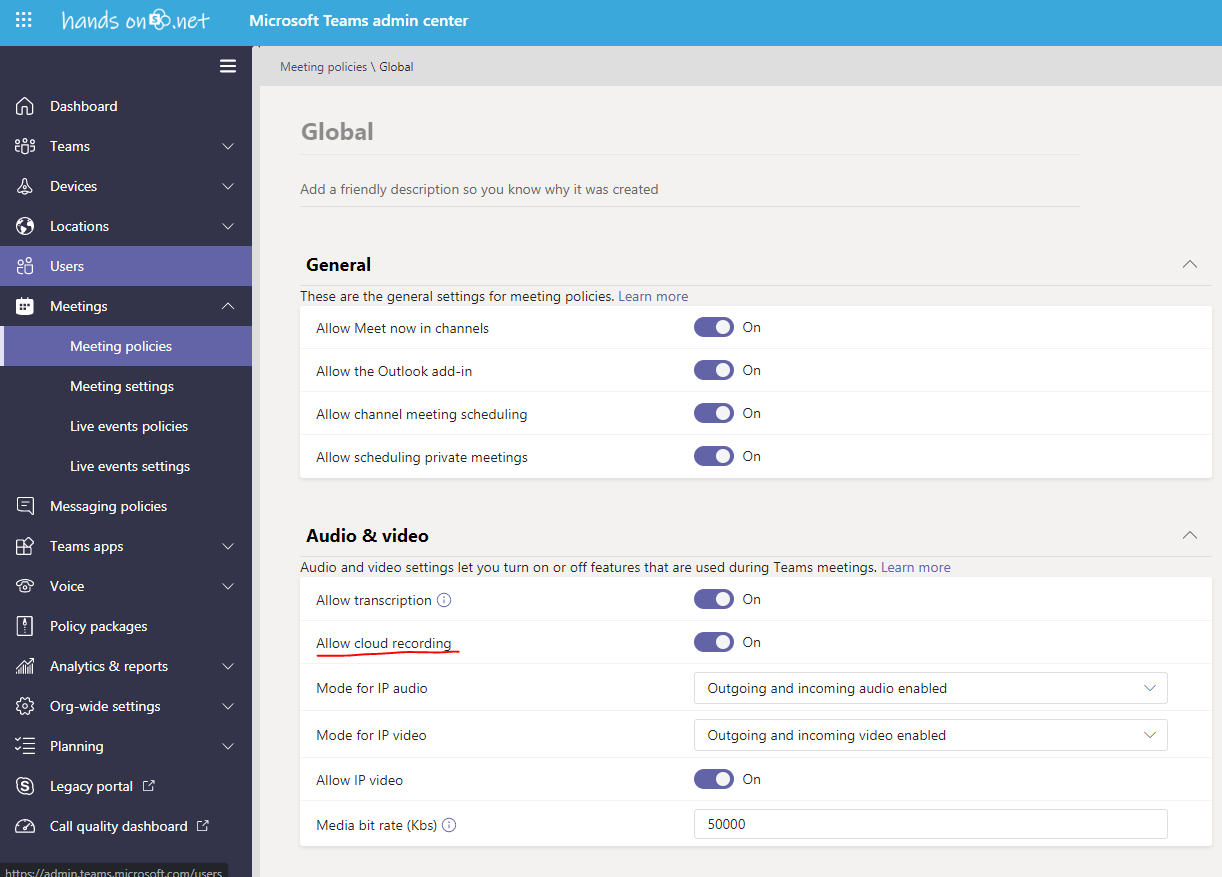
I’m sharing an image of the setting in the Teams admin policy and the link to the official documentation.
Hope this helps, have a nice day 🙂
July 23, 2020
Hi João!
I have a problem with recording. It did not started when I click “Start recording”, or it stoped in a while without any notification. I continued the meeting assuming that recording was going on. When we finished the meeting, we saw that recording is only tiny part of it. During meeting, we only realize that recording sign is not a red dot but a white dot, with notification sentence like “recording is pending” or something. What is the fault?
Thanks.
July 23, 2020
Hi Murat,
Most likely was a service fault, recordings on Microsoft Teams are made in the cloud.
Is not common to have issues with it but sometimes it happens. 🙁
Have a nice day 🙂
July 24, 2020
Hi,
We use Teams for meetings with the team and broadcast messages from management. We record those messages, but everytime we play them back , the recording shows a mosaic of all the participants instead of just showing the person speaking. This is not ideal as the playback doesnt covey the same message as when originally recorded (that is with the person speaking viewed in the whole screen) Is there any way to record a meeting with multiple participants (all mutted off) so the playback shows only the person talking, as when it was recorded, intead of showing the mosaic of participants?
Thank you!
July 24, 2020
Hi Diego,
Unfortunately that is how it works it will not take in consideration if you pin the video of a person or not.
A workaround for this problem would be opening the camera app on the computer and then share the screen with the camera app to the audience, not optimal but this way the screen will be always recorded in full screen and the tiles will be at the bottom of the screen.
Another way of doing it is pre-recording it with stream and them during the call you will share your screen and the computer audio with all the attendees, you can even record it if you want to capture the reactions in the little camera squares under the video.
Let me know if this works for you or if you find any other workaround for the problem, I’m thinking about writing an article about this limitation.
Have a nice day 🙂
July 24, 2020
Hi João,
I own a Teams account that is part of a bigger corporation. I wonder why it is not possible for me to Record a Meeting (the button is disabled) and how I could enable it for future meetings. My final goal is to record a meeting with captions, so that I can save the transcript after the meeting.
Thanks!!
Pia
July 24, 2020
Hi Pia,
Most likely your user on Microsoft Teams is being affected by a policy that disables the cloud recoding.
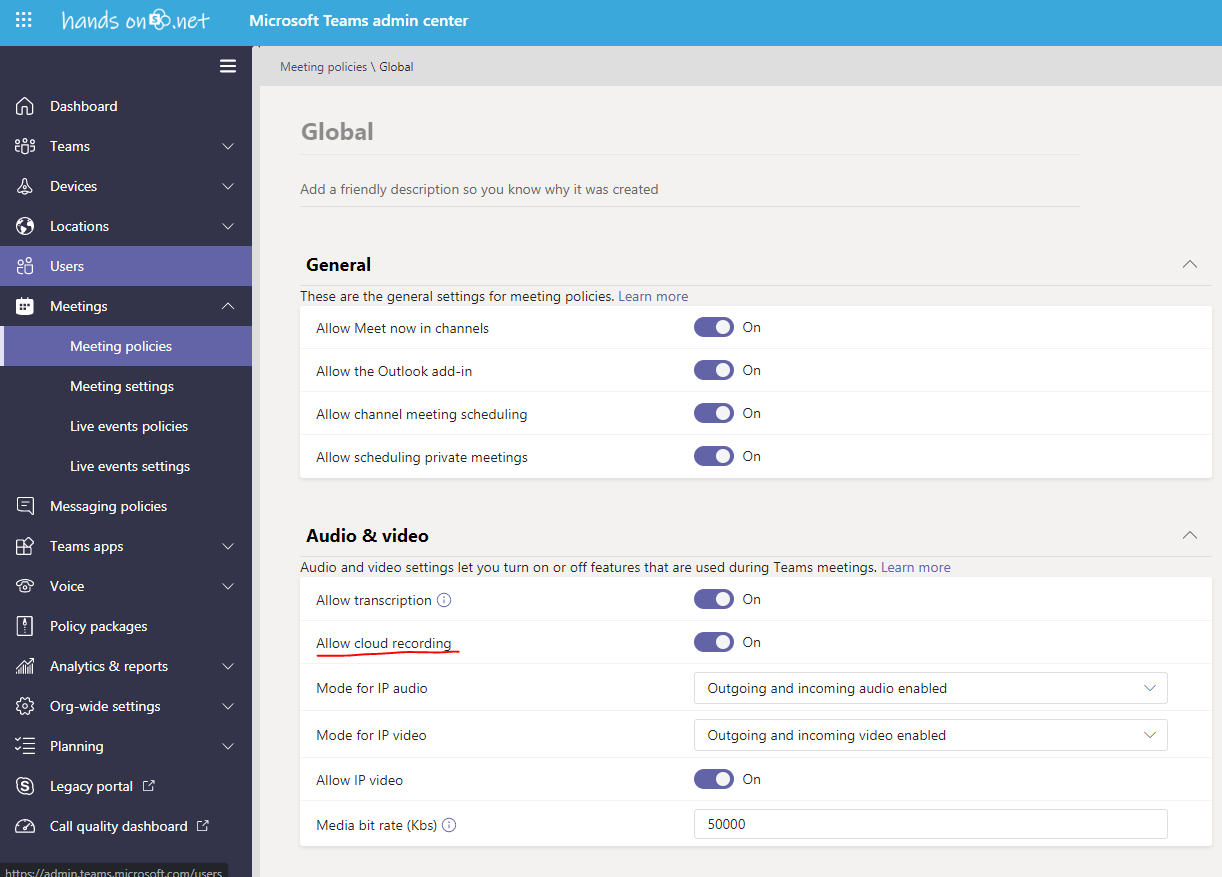
I’m sharing an image of the setting in the Teams admin policy and the link to the official documentation.
To get access to it you need to ask the administrator to change the policy for you.
Hope this helps, have a nice day 🙂
August 5, 2020
I am an executive assistant that is involved in meetings that I am sometimes not a organizer of the meeting and need to record for meeting notes. How can I record without being the organizer of the meeting.
August 17, 2020
Hello Noemi,
In order to be able to record a meeting that you have not organized there are 2 things you need to guarantee:
The option to record a meeting is only available to presenters, you can ask to the organizer or other presenters to make you a present during the meeting.
Hope this helps.
August 6, 2020
Hi João
is it possible to record in ms teams on mac? I think am missing something, the record feature is not there!!
August 17, 2020
Hello,
Yes it’s possible to record a meeting on mac. If you don’t have the option most likely the recording was disabled by the administrator.
Here is the documentation that explains it – https://docs.microsoft.com/en-us/microsoftteams/cloud-recording#:~:text=You%20can%20use%20the%20Microsoft,Manage%20meeting%20policies%20in%20Teams.
Have a nice day 🙂
August 6, 2020
Hi,
Is there a way to record a Teams meeting using the views of the person recording the content? For example an external user is presenting a powerpoint presentation to the group and I have pinned that content to the main screen as well as another person speaking to it. Only 2 people on the main screen, the rest are along the bottom. However when the meeting is recorded and sent to Stream it records in a 4 box way. Need this fixed ASAP!
Thanks for your advice.
August 17, 2020
Hi Ryan,
Unfortunately there is not, the alternative would be to record your screen outside of Teams and then upload it to Stream.
Stream now allows you to record your screen it might be a possible solution but you need to be aware of the legal implications it might have and Stream is limited to 15 minutes.
Have a nice day 🙂
August 8, 2020
Hi Joao,
I wonder if you can help? I would like to pre-record a Teams meeting (webinar) with a number of colleagues and have a number of slides displayed throughout. Once recorded we would like to ‘broadcast’ the meeting at a later specified date/time. When the pre-recorded meeting plays we would like the wider audience to be able to make comments / questions in the chat and enable the presenters to respond in real time to the chat?
Is this possible?
Many thanks
Mark
August 17, 2020
Hi Mark,
You can do it using a meeting or a live event all you have to do is record the meeting and then at a later time you play the meeting recording from your computer while sharing the screen with audio.
Hope this helps
August 28, 2020
Hi Joao
Thanks for getting back to me, this is helpful.
Can I ask how soon will a recorded meeting will be available? The recording will be 1 hour long.
Thanks
Mark
August 11, 2020
Hi João
Quick question why is the recording option only available to some users in Team even though everyone is given the same access?
I can record the meeting in a Chat window however not in Teams meeting but my colleagues have the option to record in a Teams meeting!
Also do you know why one gets an error message about video note downloaded on Stream!
Regards
Harpal
August 17, 2020
Hi Harpal,
The meeting record option is only available to presenters, if you are an attendee you will not have this option.
Can you provide more information about the stream video error?
Have a nice day 🙂
August 11, 2020
Hi João
Quick question why is the recording option only available to some users in Team even though everyone is given the same access?
I can record the meeting in a Chat window however not in Teams meeting but my colleagues have the option to record in a Teams meeting!
Also do you know why one gets an error message about video note downloaded on Stream!
Regards
Harpal
August 17, 2020
Hi Harpal,
The meeting record option is only available to presenters, if you are an attendee you will not have this option.
Can you provide more information about the stream video error?
Have a nice day
August 17, 2020
Hi,
I don’t get the MP4 format as an option when I download from Steam and when I upload to Teams, the file format isn’t accessible to guest users of Teams. The options I get are XSPF, M3U, M3U8 or HTML. Help!
August 17, 2020
Hi Joanna,
I tried to reproduce your issue but with no luck.
Can you please let me know what are the steps you are doing to download the video?
August 17, 2020
Hi, thanks for your quick response. I tap the three dots for more actions in Microsoft Stream, then click ‘download video’. Whether I choose the save or open options at the next step, I get the same options explained above. I get a pop up about ‘VLC’ being allowed to access my device (which I am allowing) and then it downloads without any problems. I can watch the recording via VLC media player but it seems that this is what denies me the MP4 option as when I go to the ‘media’ tab the option for MP4 isn’t there. Do I need to install a different sort of media player to get MP4 accessibility?
August 26, 2020
If you do not record a teams meeting, is there any way to retrieve it? Also does it automatically tell you that the meeting is being recorded? Could someone record a teams meeting without all of the participants knowing?
September 23, 2020
Hi Lily,
The answer is no to all your questions, if you want to know more about the meeting recordings have a look to this article.
https://support.microsoft.com/en-us/office/record-a-meeting-in-teams-34dfbe7f-b07d-4a27-b4c6-de62f1348c24?WT.mc_id=M365-MVP-5003360
September 1, 2020
Hi!
I just recorded a meeting of an hour, but the recording cannot be found under ‘My content’.
How long does it take for a record to appear and to be available for watching?
Or is it possible that it’s been saved to some place else?
September 23, 2020
The recording should appear in Microsoft Stream immediately even if it’s not yet ready to be viewed.
Have a nice day 🙂
September 7, 2020
I created an org using the Teams app and as admin I have the record function but how do I enable that for other participates?
I want one of the people in the team to be able to host a meeting without me and to record that meeting.
Thanks
September 23, 2020
Hi Robert,
Only users from your organization will be able to start a meeting recording, to know in detail who can and can’t record a meeting in teams check the following article.
https://support.microsoft.com/en-us/office/record-a-meeting-in-teams-34dfbe7f-b07d-4a27-b4c6-de62f1348c24?WT.mc_id=M365-MVP-5003360#bkmk_whocanstartorstoparecording
Have a nice day 🙂
September 14, 2020
Hi,
I am a beginner in using the Microsoft team. I have been invited to a webinar on 16 September 2020 at 10am. However, there is some urgent matter need to solve on that timing and I unable to join the webinar. My plan is to record the webinar and watch it later after done the urgent matter. However, I not manage to find the recording option from the … button.
Please advise how can I do in order to record the webinar.
Thanks.
September 23, 2020
Hello,
This reply is not in time for your webinar but it might help others with the same question as you.
Recordings can not be scheduled ahead of time, recordings will only become available if someone during the meeting explicitly starts it.
If the meeting was recorded and was hosted in your tenant you will be able to find it in Teams or in Microsoft Stream.
Have a nice day 🙂
November 3, 2020
Hello,
I was wondering if there’s a way to record a meeting and only have the recording made available to the person who started the meeting? At the moment it automatically posts a link in the chat for all participants. Is there a way for it to only be sent to the meeting host?
Many thanks
Claire
November 16, 2020
Hi Claire,
The recording become available to all the users who have access to the video in Stream.
You can limit the access to it by downloading the video from Stream and deleting it, this way the link for the recording that is available in the end of a meeting no longer works.
Have a nice day 🙂
December 4, 2020
Hi Joao
I hope you are well.
I have recorded a teams meeting with members of our business but some are considered outside of our business due to being on different tenants. I also need to share the video as its a training to people who were not on the call. I am able to download the MP4 video but how can I save the MP4 file so that I can convert it to a video sharing format that we use (Qumu) so that I can share it with a wider audience, or is it a Privacy issue why it is not possible to share it to people who weren’t in the actual meeting?
Many thanks
Natalie
January 21, 2021
Hi Natalie,
The reason behind this limitation is just technical and has to do with the integration of Microsoft Stream and the other applications in the Microsoft 365 ecosystem.
Things are changing and soon this limitation will be gone, while it doesn’t happen I suggest you to have a look to the following two articles that explain how you can take advantage of Microsoft Teams new meeting recording features.
https://teams.handsontek.net/2020/10/27/enable-meeting-recordings-sharepoint-onedrive/
https://teams.handsontek.net/2020/11/01/keep-track-watched-microsoft-teams-meeting-recordings/
December 15, 2020
Hello Joao,
First, thanks for providing this amazing tutorial! I definitely learned a lot about Microsoft Teams. Usually, I am using a different tool called Acethinker Free Screen Recorder Online to capture anything on my screen along its sound. But now, I learned a direct way to do it on microsoft teams itself. I will definitely try it!
January 21, 2021
Thanks for your feedback John 🙂
December 26, 2020
Hi Joao,
I’m a member of an institution who has a business account. How can I upgrade my students from “guest” to “member”?
January 21, 2021
Hi Syamsul,
You will need to create an account in the tenant for each one of the students to have them as members, if students are joining teams using their personal emails they will always be guests.
Despite joining as guests you can promote them to presenters in a meeting if needed.
Have a nice day 🙂
January 10, 2021
Is it possible to record multiple meetings that are taking place at the same time. I will not be participating in all of the meetings but have been asked to ensure each one is recorded.
January 21, 2021
Hi Amanda,
Sure you can record multiple meetings at the same time, you just need to join the meeting and start the recording or ask to one of the presenters to start it.
Have a nice day 🙂
February 6, 2021
A very useful thread.
Q. may I ask a couple of questions, I hope everyone can relate to? i.e. you join Meeting1 which being recorded and by mistake Meeting1 is left inadvertently open for several hours?
Scenario: Someone arranges Meeting1, its being recorded and I join via desktop set up, video & audio open.
1) if I leave Meeting1 early (which is being recorded) and Meeting1 continues, if someone in Meeting1 goes into chat, I notice the message (bottom right hand corner of Teams) click it and open message, then I seem to end up back in Meeting1 (without actually “joining”) is this correct?
2) if I join Meeting1 (which is being recorded) and Meeting1 continues, if I forget to leave it, then subsequently have two other Teams meetings – does the audio of Meeting 2 get recorded in Meeting1? and if Meeting3 is open but muted (no-one turns up) and meantime I have a private conversation on a mobile, will my conversation be recorded on Meeting1?
3) if meeting3 ends, and I continue to speak on a mobile, will my private conversation be recorded on Meeting1?
The joys of virtual working
Tam
May 18, 2021
Hi Tam,
1 – The chat message will be always available for you and others to use even after leaving the meeting, this means that you will receive all the notifications sent to this chat.
2 – It will depend on the settings for the microphone for each meeting that you joined
3 – No, if you take a call while in a meeting it will not get recorded in Teams becouse the microphone will be in use by another application
Hope this helps 🙂
March 9, 2021
Hello,
Can I record a meeting for 1 hour and then put it on USB to submit for an assignment?
May 18, 2021
Hi Cath,
Yes you can do it but first you must download the meeting from Microsoft Stream, you can find instructions for it here – https://teams.handsontek.net/2020/04/19/share-meeting-recordings-external-users/
March 21, 2021
I am trying to use Teams to record a zoom meeting. If I open up a Teams meeting and begin to record, then go to sharing my screen, I can click on the zoom meeting and record it. But when I play it back, I only see the video with no audible audio. Is there something I can set so that the audio of the zoom meeting captures on my Teams recording too? Thank you
May 18, 2021
Hi Yolanda,
My suggestion is to turnoff the microphone in the zoom call and use it in the teams meeting this way teams will be able to capture the sound from the speakers from the zoom meeting.
Have a nice day 🙂
March 29, 2021
Hi Joao,
I have the following scenario, hope you know a solution around it. I need to record a speaker, it’s just me and the speaker on the Teams call.
The problem is I want to record ONLY the speaker, without showing my face (or icon, if my video is closed) on the bottom corner. I want a full-screen of speaker only!
Do you know a way to do this, please? I played with Teams and can’t find a way to do that…
Thanks!
Ilan
May 18, 2021
Hi Ilan,
I’m not aware of any solution to do that using Microsoft Teams meetings you will always get the speaker the content and the members.
As an alternative you can ask your speaker to record him self using Microsoft Stream, this way the application will only record the content and the speaker.
You can find more information about it here – https://docs.microsoft.com/en-us/stream/portal-create-screen-recording
Have a nice day 🙂
April 15, 2021
If I am the meeting organizer but someone else will be presenting a PPT. Am I able to record the meeting and what they are presenting on their screen?
May 18, 2021
Hi Tonya,
In order to record the meeting you must have a presenter role, the content recorded will be always the one being shared. In other words if a user is sharing a PowerPoint that is the only thing captured by the recording.
Have a nice day 🙂