How to Adapt to the Website App Functionality Change in the New Teams Client
Starting April 2024, Microsoft Teams will no longer allow you to load websites inside the new Teams desktop and web clients when using the Website app. Instead, these website links will open in a new browser tab outside of Teams. This applies to both new and existing Website apps.
The reason for this change is to better align with emerging best practices in web security and privacy, as well as to improve the reliability of websites opened through this feature. Microsoft wants to ensure that your web browsing experience is safe and secure, and that you can access the web content you need without any issues.
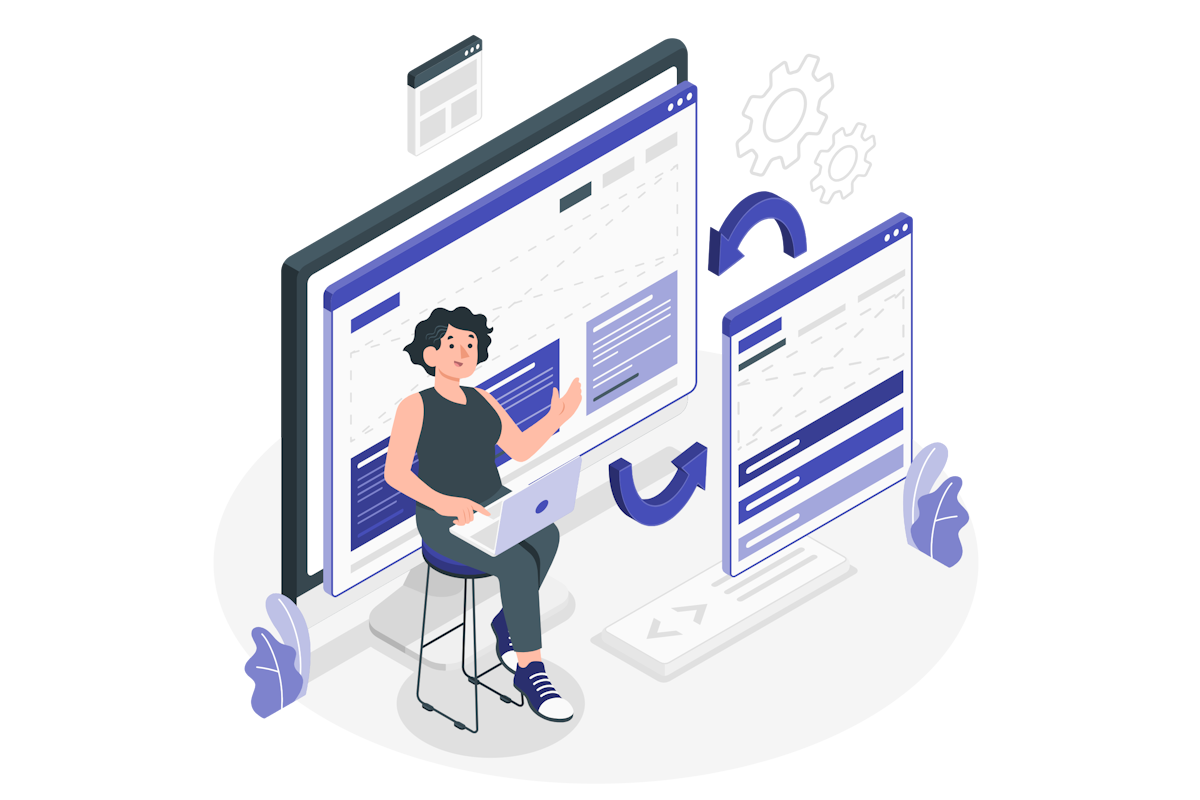
Please note that this change will not affect EDU tenants, as Microsoft is still researching options on how to best provide a non-disruptive way to access websites for students and educators later.
The Teams mobile apps will also not be impacted by this change, as they already open website links in a separate browser.
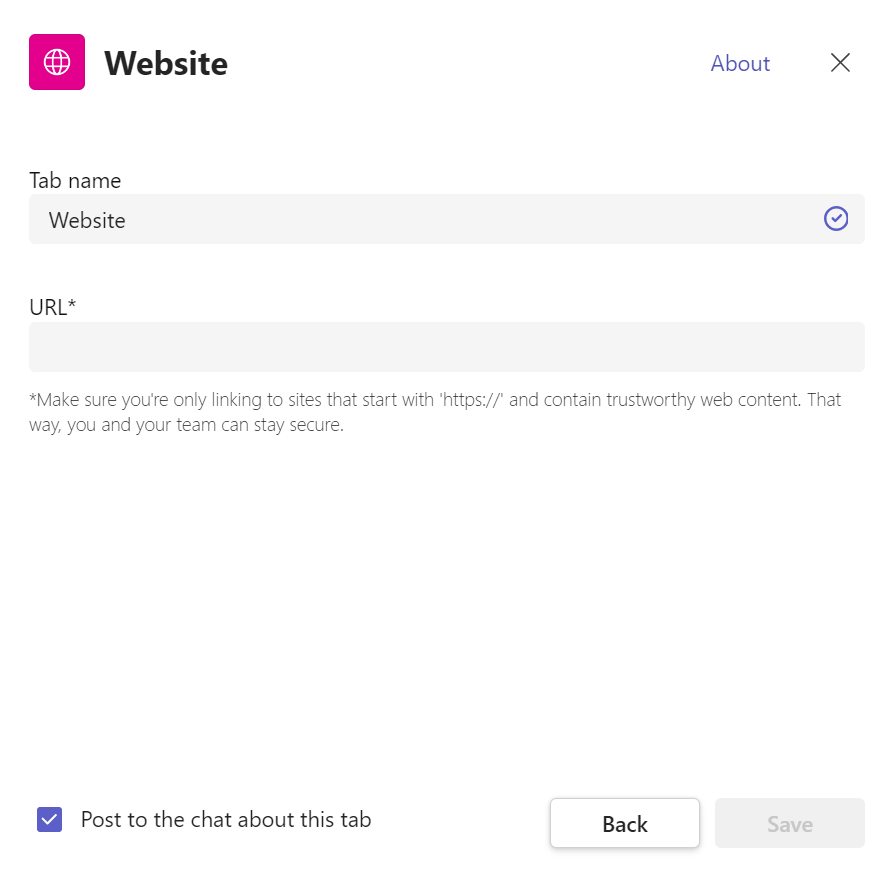
How will this affect you and your organization?
If you are a Teams user who frequently uses the Website app to access web content inside Teams, you may need to adjust your workflow and preferences after this change. Here are some things you need to know and do to prepare:
- You will still be able to use the Website apps in your channels and chats, but they will open in a new browser tab instead of inside Teams. This means that you will need to switch between Teams and your browser to view the web content.
- You may want to consider pinning corresponding apps instead of pinning URLs as Website apps. For example, if you want to view a SharePoint page inside Teams, you can pin it using the SharePoint app instead of using the Website app. This way, you can access the web content within Teams without leaving the app. You can also use other app apps, such as OneNote, Microsoft Lists, and more, depending on your needs and preferences.
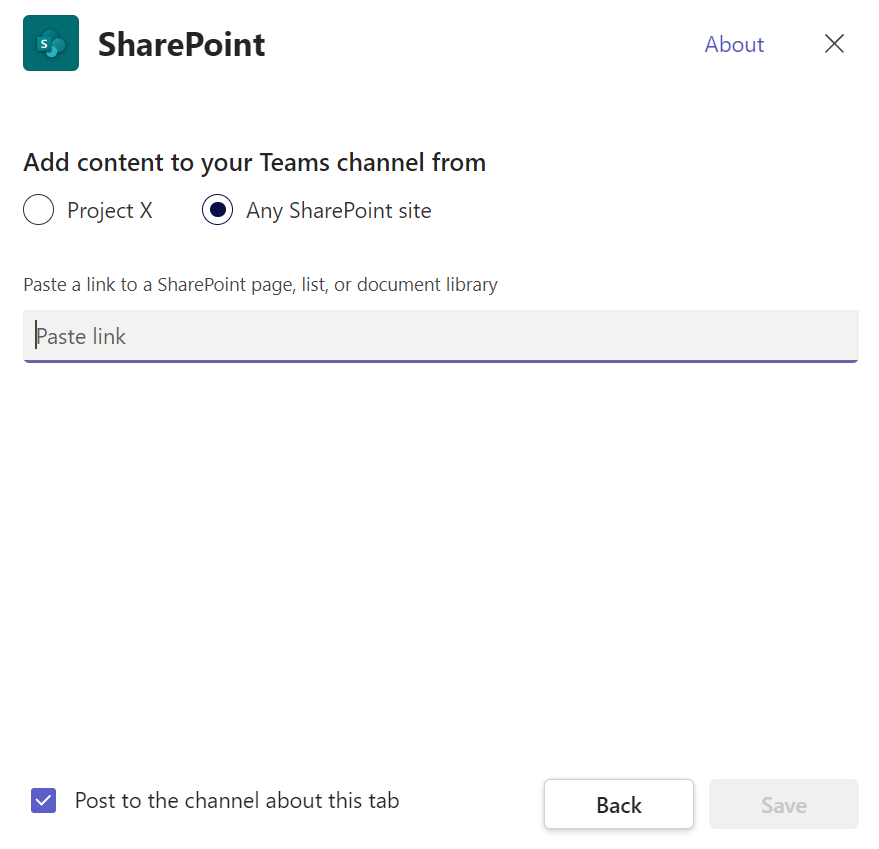
- You may also want to bookmark or save the website links that you frequently use in your browser, so that you can easily access them without having to go through Teams.

 HANDS ON tek
HANDS ON tek
 M365 Admin
M365 Admin









No comments yet