How to mention everyone in Microsoft Teams?
To mention a user in a chat, you can usually use the “@” symbol followed by their username or display name. For example, if you wanted to mention a user named John Smith, you could type “@John Smith” in the chat.
Using the same mention functionality, you can now mention everyone in a Microsoft Teams chat with more than two participants.
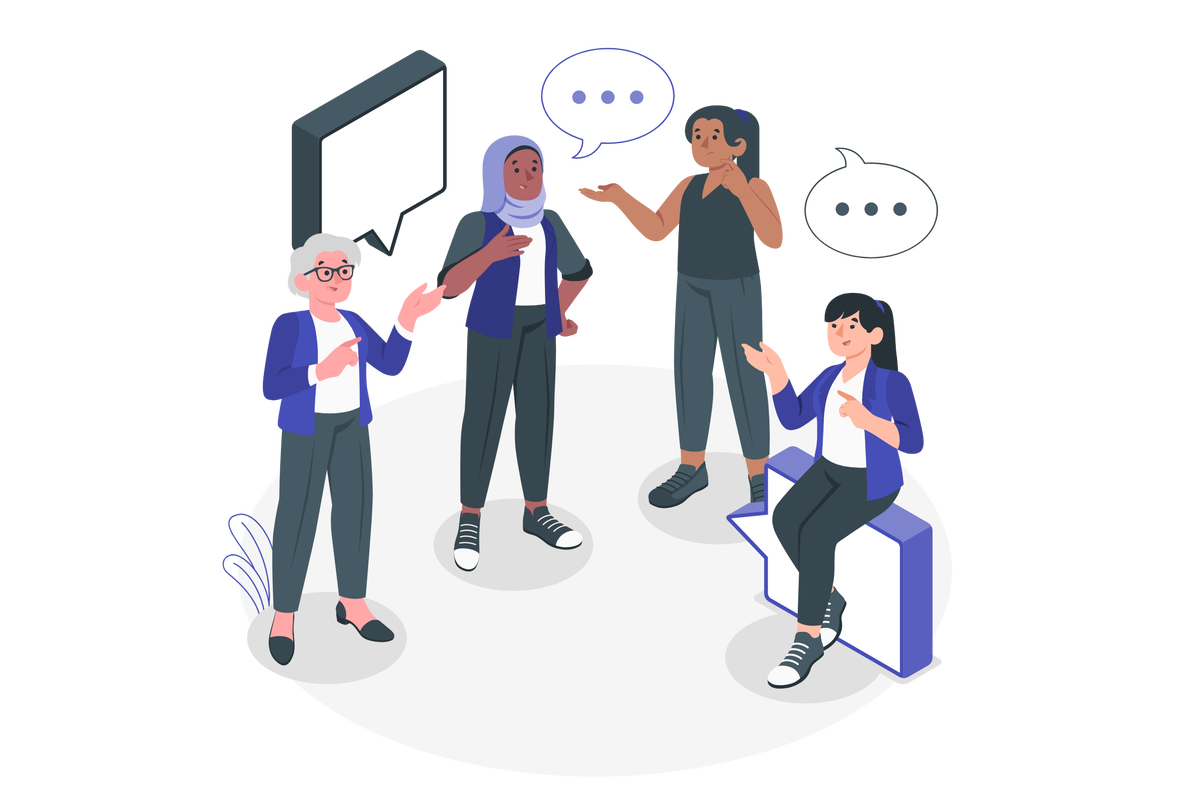
So to mention all the participants in a chat you should use the “@” symbol flowed by everyone, when you start typing everyone is also one of the available suggestions.
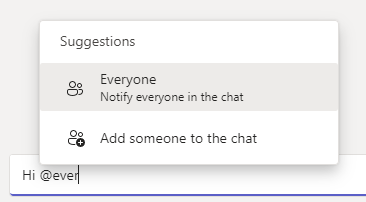
When used, recipients receive a notification in their feed, which shows the user who has sent the message and that they have mentioned Everyone If a user sends a message where they mention an individual and use “Everyone”, the prioritization will be given to the individual mention.

In group chats with more than 50 users, senders are alerted that their message will notify many users. This ensures that senders are fully aware of what will happen when they send a message with Everyone tagged.
If the everyone notifications are annoying you, they can be disabled or changed via chat notification settings by doing the following:
- Click in the ellipsis next to your profile picture
- Open the Settings window
- In the vertical menu click on Notifications
- Edit the chat options
- Select your desired options for the @everyone
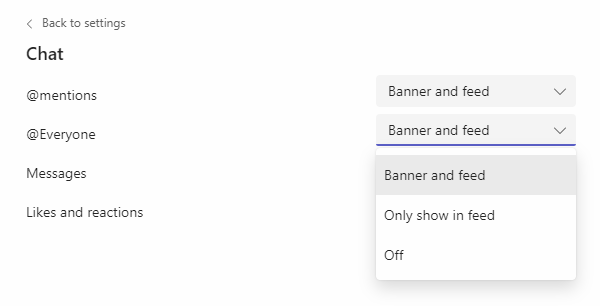
- Close the Settings window and your changes will be immediately applied

 HANDS ON tek
HANDS ON tek
 M365 Admin
M365 Admin









No comments yet