How to fix meetings not showing the Title in Microsoft Teams rooms
Depending on the mailbox settings used by the Teams Rooms you may see the name of the user scheduling the meeting instead of the title in the Teams Rooms devices. If you are experiencing this issue, in this article you will find a solution to make the titles visible again in Teams Rooms and Teams displays.
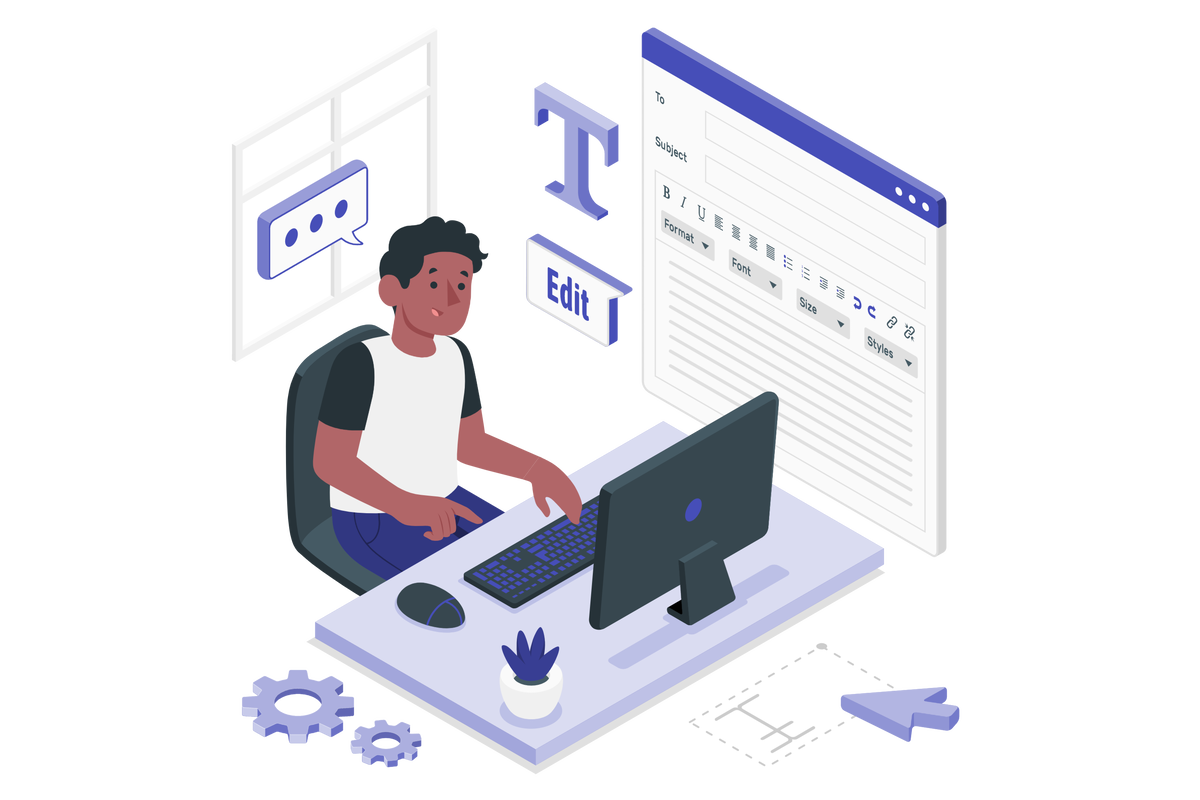
To change the settings for meeting room mailbox you will need to use Exchange Online PowerShell, if you are not familiar with it I suggest you to have a look here.
To make the title of the meeting visible open the PowerShell console on your computer, modify the userEmail and roomName at the top of the script and execute it.
$userEmail = "joaoferreira@handsontek.net" $roomName = "Office" Import-Module ExchangeOnlineManagement Connect-ExchangeOnline -UserPrincipalName $userEmail Set-CalendarProcessing -Identity $roomName -DeleteSubject $false
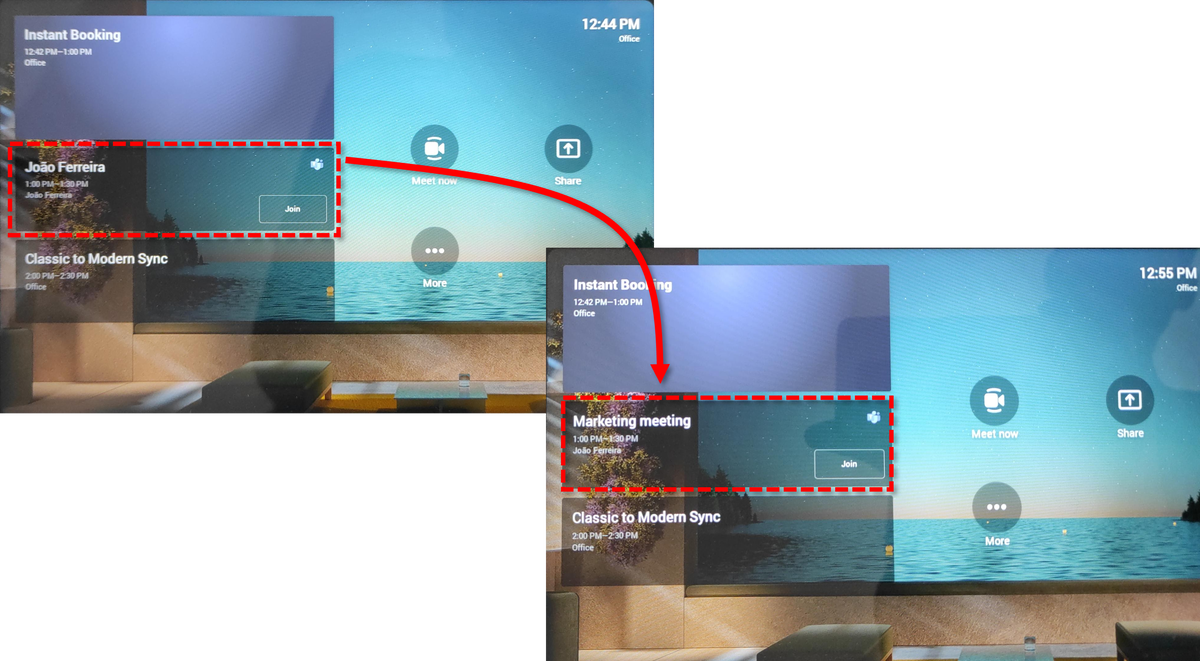
Once authenticated the execution should take just a few seconds. To confirm if the setting was applied, execute the following cmdltet and look for the DeleteSubject property, it should be set to false.
Get-CalendarProcessing -Identity $roomName | fl

 HANDS ON tek
HANDS ON tek
 M365 Admin
M365 Admin









No comments yet