Add a third-party cloud storage provider to Microsoft Teams
When using Microsoft Teams all your files get stored in a SharePoint site, if you or other team members have files stored in other cloud storage providers you will be able to bring them to the Teams context in just a few clicks.
Using the add cloud storage feature, allows everyone with permissions to the original folder to access to the files from a team channel.
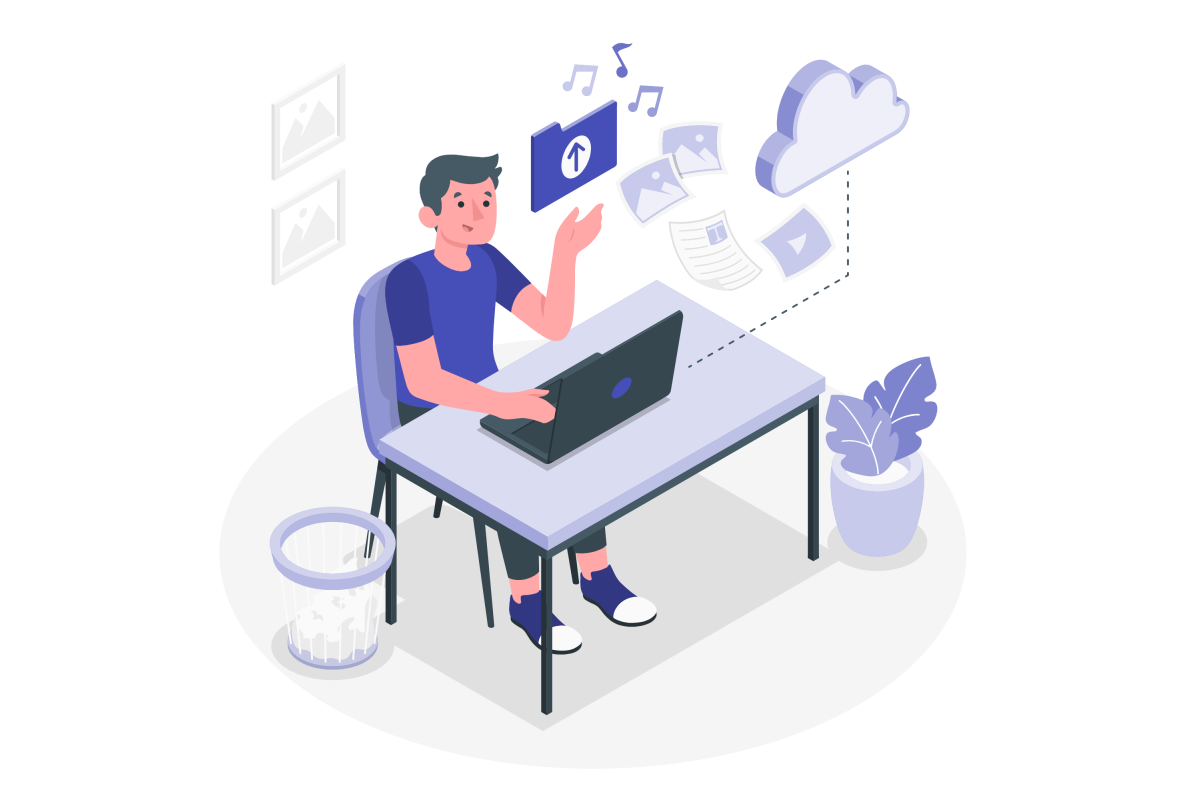
At the time of writing this feature supports the following external storage providers:
- SharePoint
- Dropbox
- Box
- Egnyte
- ShareFile
- Google Drive
To connect one of these providers to your team channel do the following:
- In the team channel, click the File tab
- From the toolbar click on Add cloud storage

- Select the storage provider
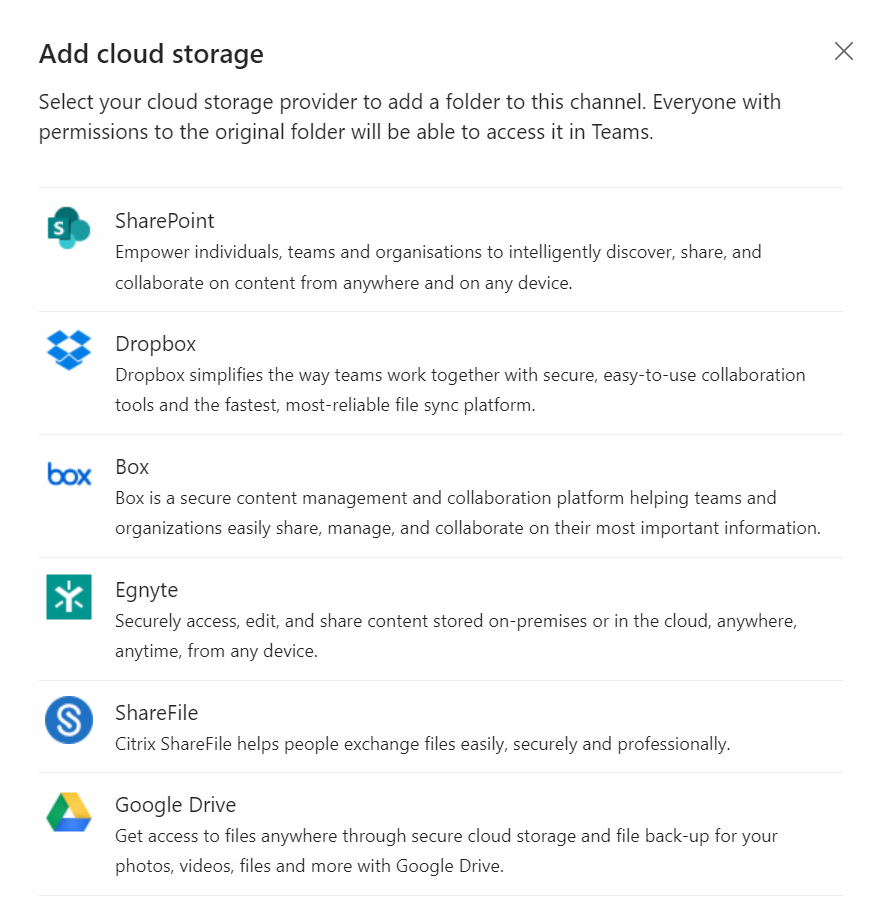
- Configure the authorization between Teams and the cloud storage provider, this step will be different for each provider
- Once authorized select the folder you want to add to the channel and click Add folder, to add the entire storage simply click Add folder
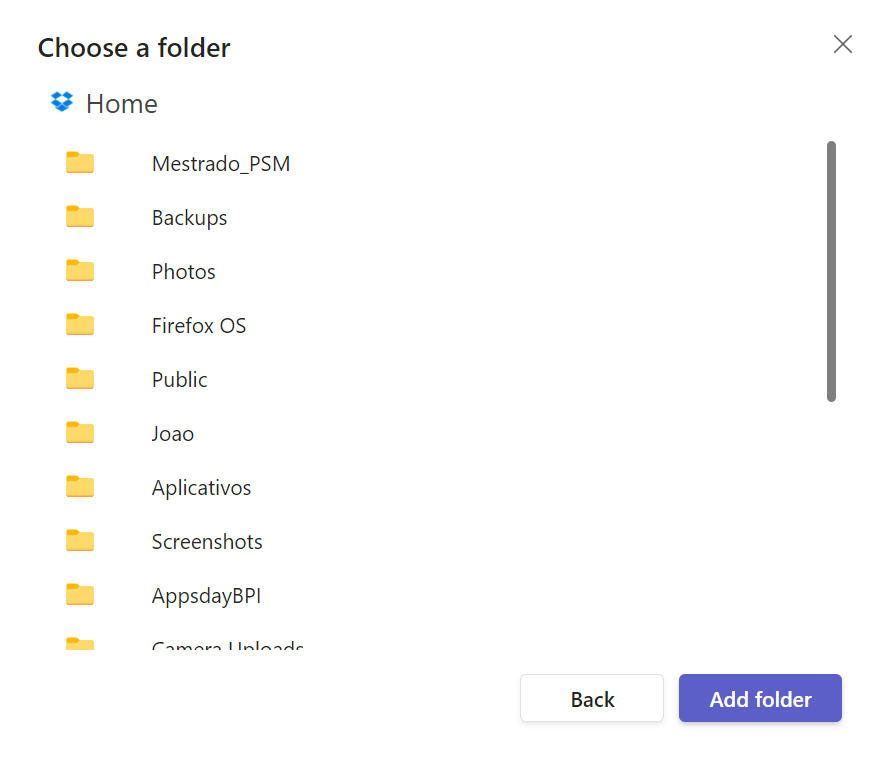
The folder is added as a link to the default document library, as illustrated in the following animation you will be able to navigate and see and the files using the same interface you know from Microsoft Teams however to preview the file or download it you will be redirected to the cloud storage provider in the browser.
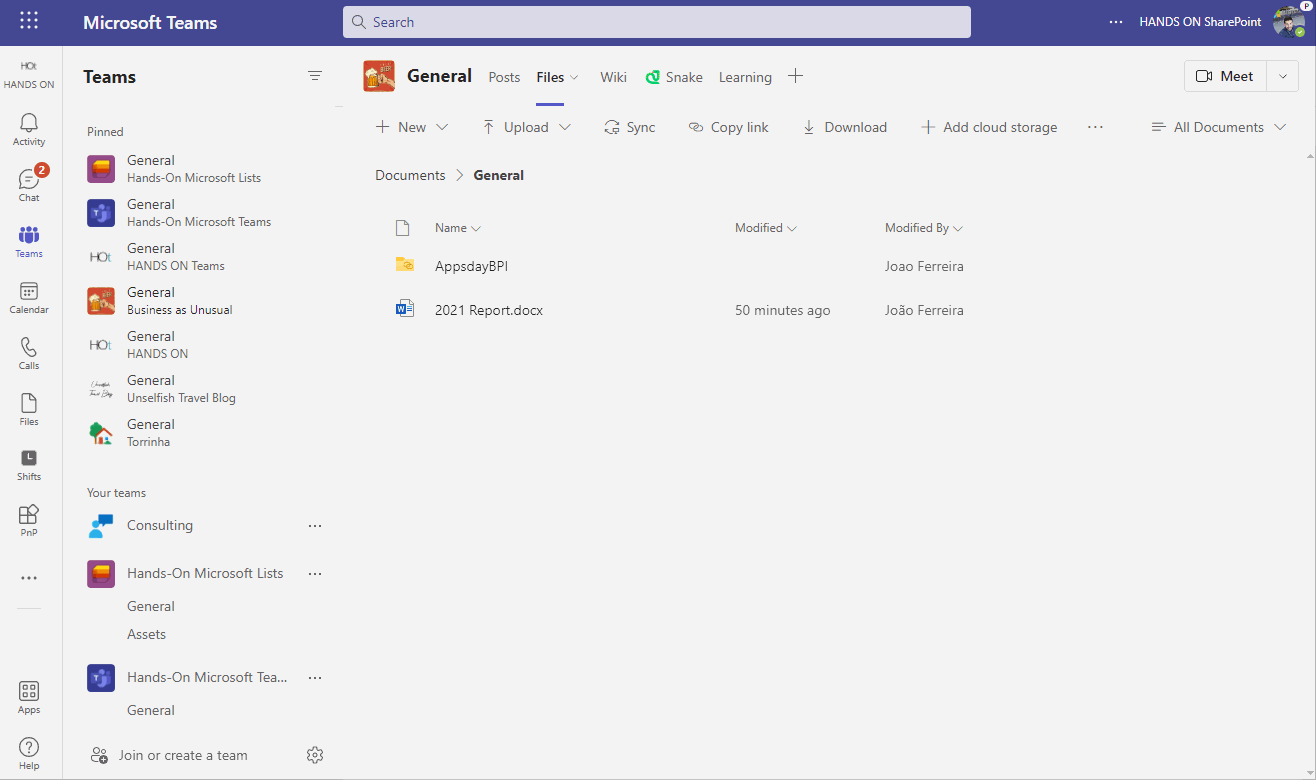

 HANDS ON tek
HANDS ON tek
 M365 Admin
M365 Admin









No comments yet