How to show a SharePoint page in Microsoft Teams without the command bar
With a recent update, SharePoint pages started to show the command bar when displayed inside Microsoft Teams allowing the user to quickly modify the page from the Teams context without the need to open the browser.
While this feature was thought to increase the productivity, it can be a bit annoying in scenarios where you simply want the user to get focused on the content.
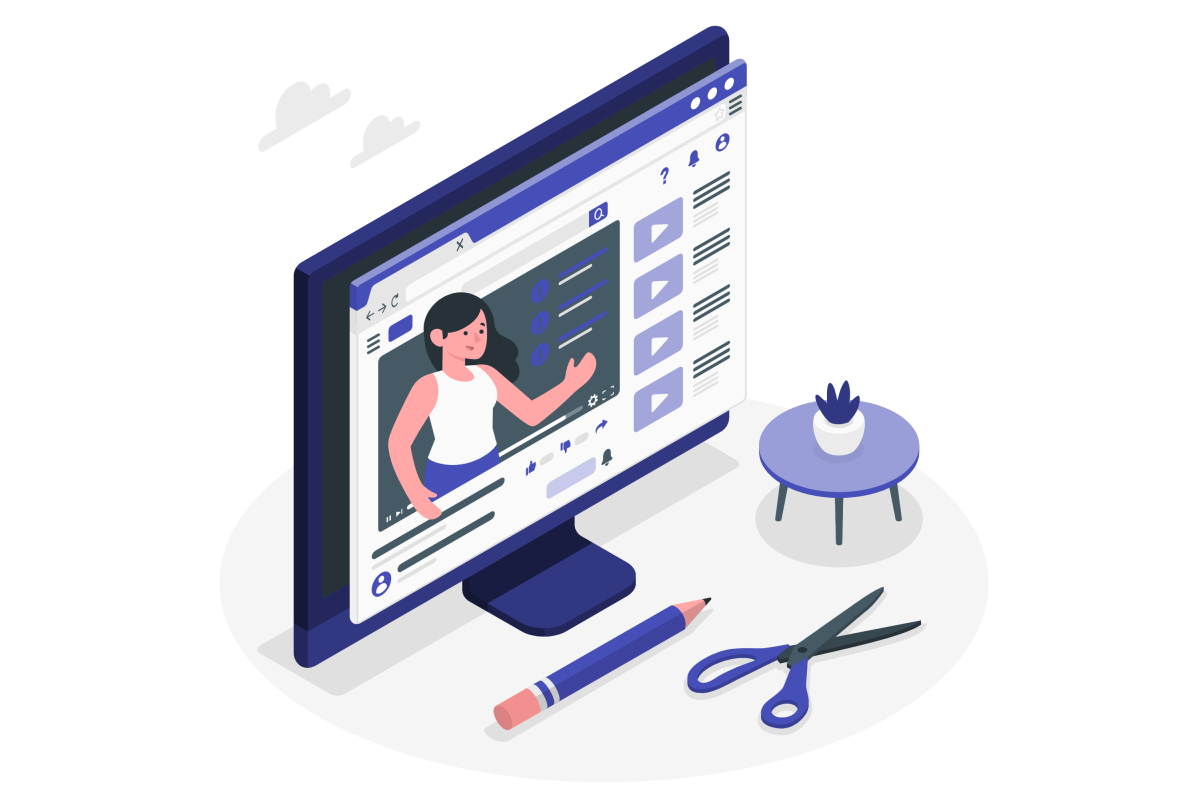
Despite not being officially available through the SharePoint application in Microsoft Teams, there is a way of adding the page without showing the bar by doing the following:
- On your channel click in the + icon to add a new tab
- Look for the SharePoint application and click on it
- From the app select the option Any SharePoint site
- Paste the link to the page you want to add and after the aspx add the following query string ?env=WebView
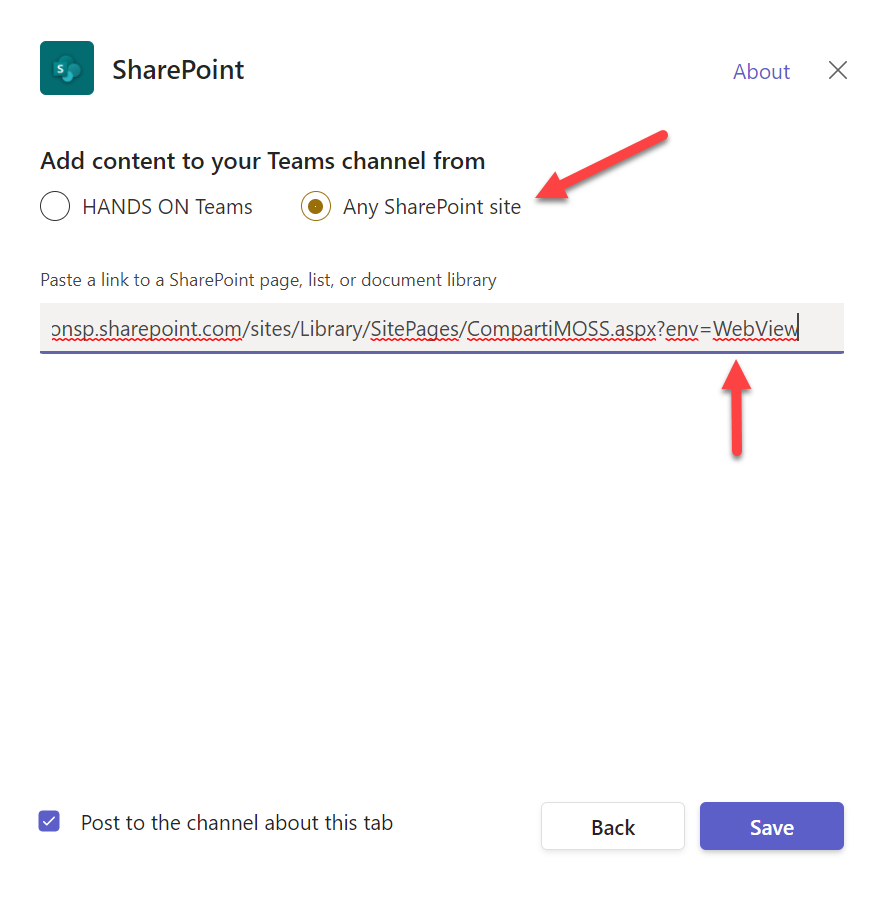
- Click Save
In the following animation you can see the difference between picking the page directly from the list of resources in the SharePoint app and adding it manually with the query string to hide the command bar.

If you are interested to know more about the query string values that allow you to hide the default SharePoint components like the navigation have a look here.

 HANDS ON tek
HANDS ON tek
 M365 Admin
M365 Admin









No comments yet