How to define compact mode in Microsoft Teams to view more chat messages on the screen
Microsoft Teams has a new feature that allows you to modify the chat density to display up to 50% more chat messages on the screen.
This feature is available through a new Compact mode in the personal user settings; however it only gets applied to chats and has no impact on teams channels.
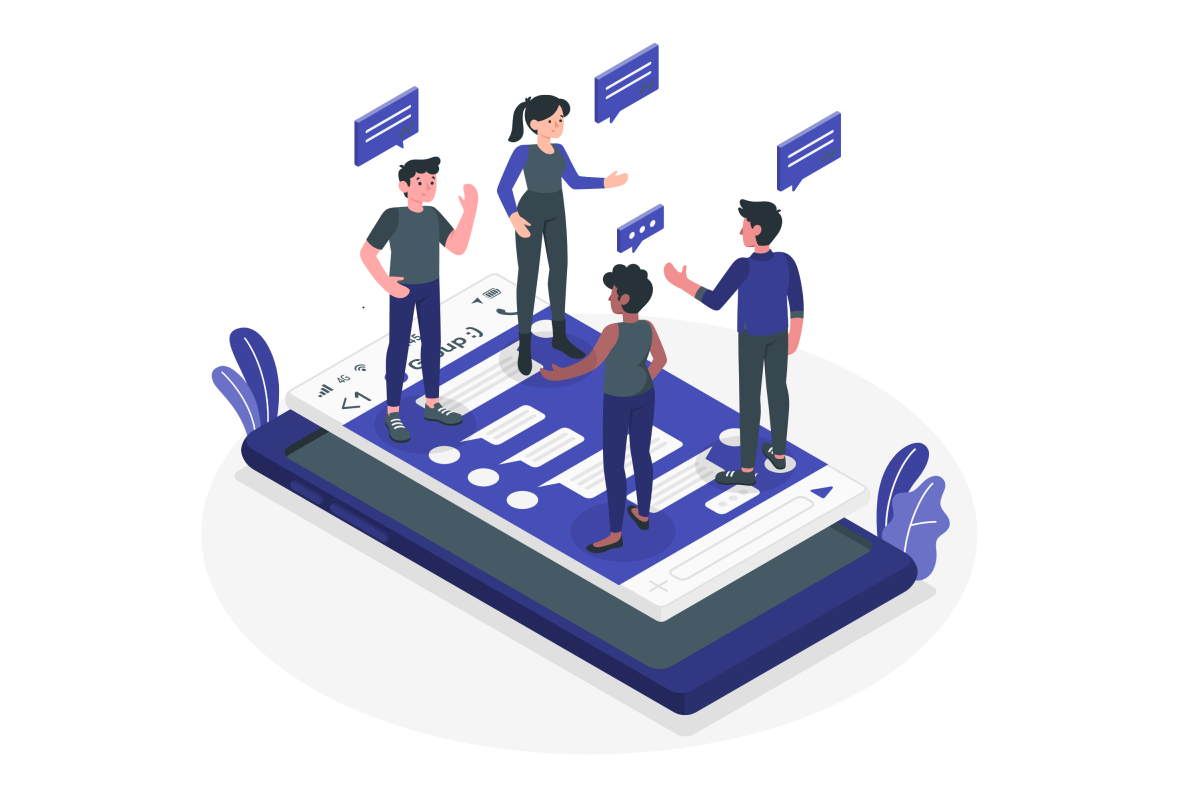
At the time of writing this feature is not yet globally available but if your organization allows you to use the preview version of Microsoft Teams you will be able to start using it right away by enabling the preview mode. To learn more about Microsoft Teams Preview you can check this article from Microsoft.
- On Microsoft Teams click in the three dots next to your profile picture
- From the menu select Aboutand then Preview
- Wait for the restart of Microsoft Teams, once it’s done you should see a Plabel on top of your profile picture
To enable the compact mode for chat messages in Microsoft Teams you should do the following:
- Next to your profile picture click in the three dots
- On the menu click on Settings
- In the General tab look for the Chat density option
- Select Compact
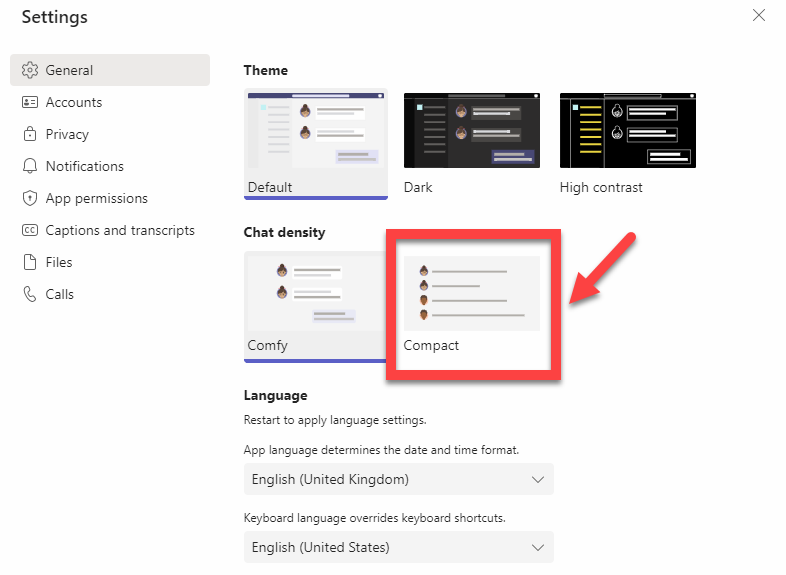
- Close the settings pane
In the following slider you will be able to compare the differences between the Compact and Comfy chat densities on the same chat, with the main ones being:
- Post date is not visible and the hour is only shown on mouse hover
- The posts are shown without the box around it
- Reactions are shown at the bottom of the post
If you don’t have access to the preview version of Microsoft Teams, you can check the release dates of this feature here.

 HANDS ON tek
HANDS ON tek
 M365 Admin
M365 Admin









No comments yet