How to change the default application to open Office files from Microsoft Teams
Microsoft Office files hosted in Microsoft Teams by default open inside the application using the web version of the associated Office application. Once the file is open in Microsoft Teams you have the option to open it in the desktop application, but it requires a few extra clicks and a few seconds waiting for it to open again.
In this article you will learn how to change the default version of Office used by Word, Excel and PowerPoint files stored in Microsoft Teams, making it open inside Teams, in the browser or in the Desktop application.
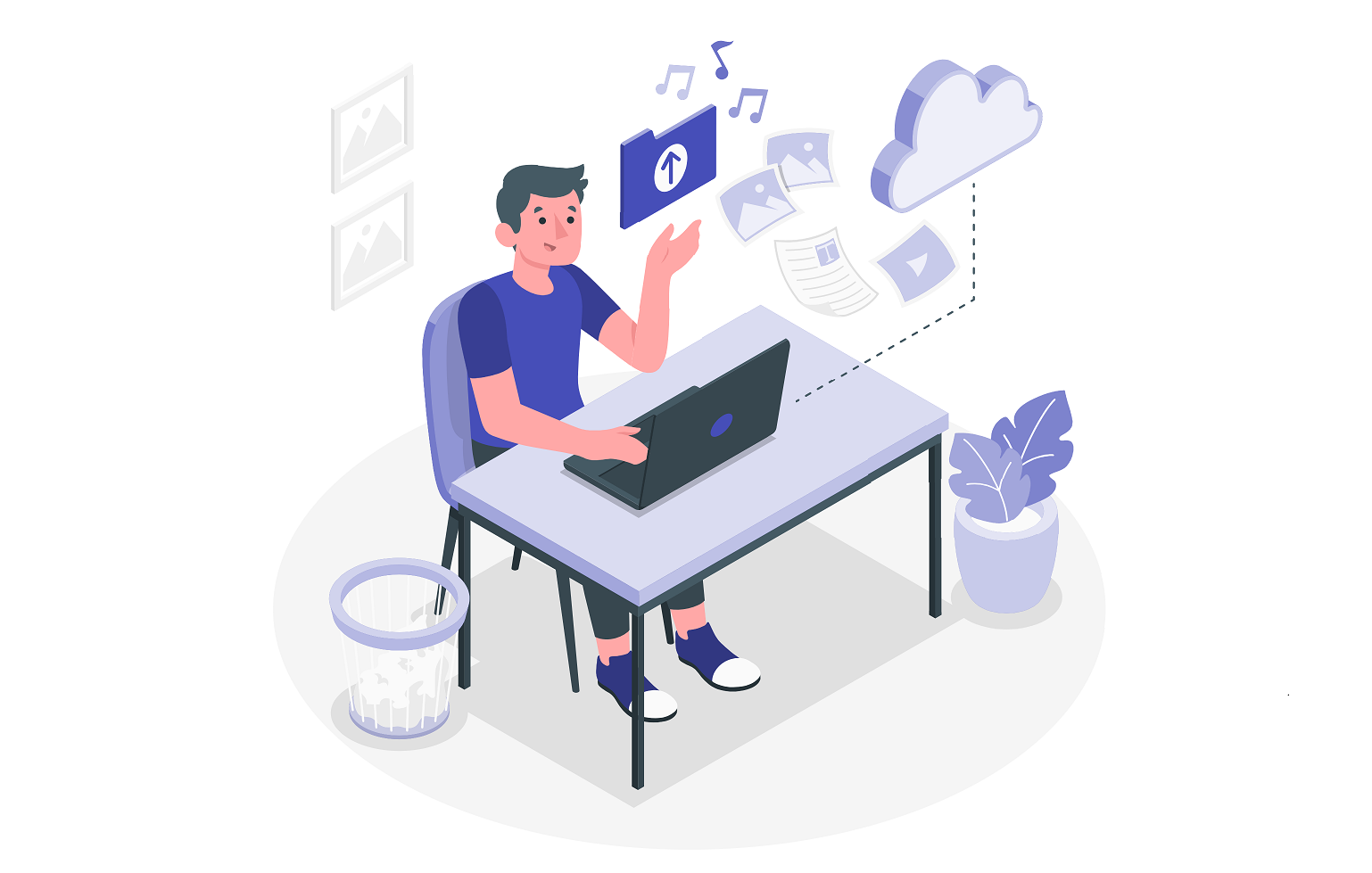
To change the default application, you should do the following:
- In Microsoft Teams open a document library with Office files stored
- Click in the … next to the file name to open the context menu
- In the Open sub-menu select Change default
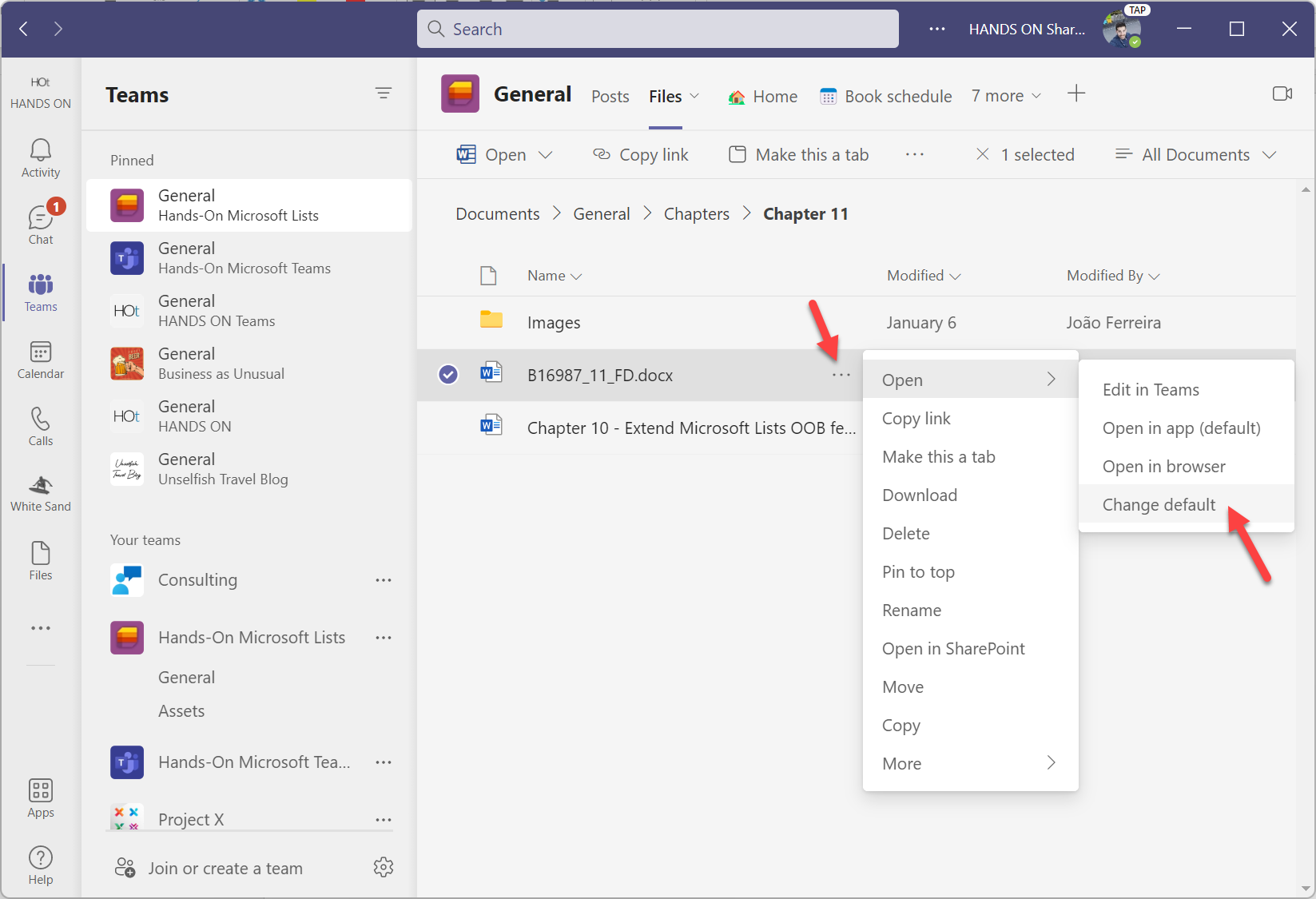
- In the popup choose between Teams, Desktop App or Browser
- Click Save
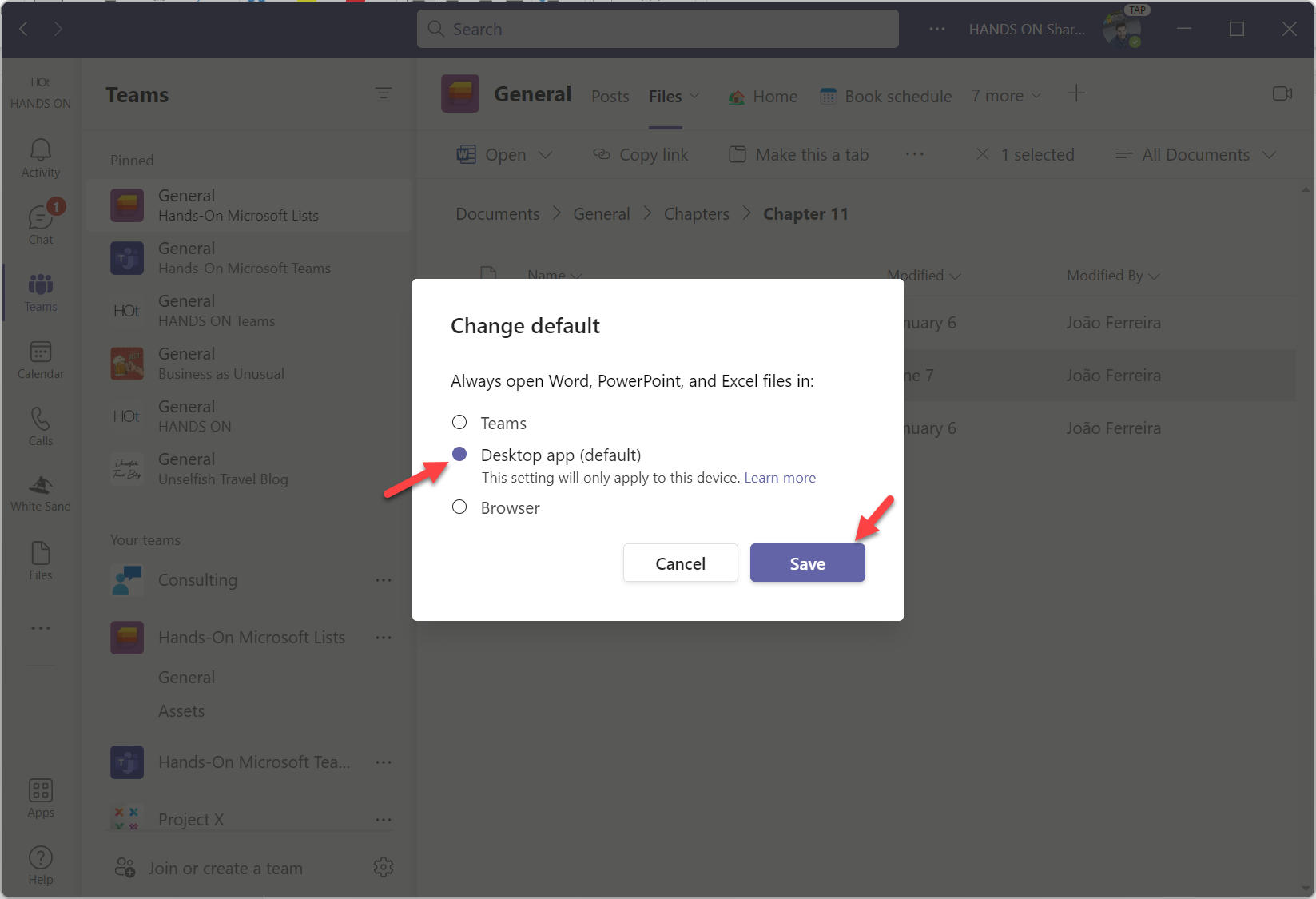
From now on all Word, Excel and PowerPoint files will open with the option you’ve selected.
To check at any time what is the setting applied to the files you just need to repeat the process and look for the label default, as it indicates what is the option selected.
This configuration is local to the computer where you made it which means that in other computers where you are using the same account the Office files will continue to open inside Microsoft Teams.

 HANDS ON tek
HANDS ON tek
 M365 Admin
M365 Admin









February 9, 2023
Is it possible that this setting can be changed to open with the Desktop App by group policy?
February 28, 2023
Hi Marty,
As far as I know this can only be applied by the users individually.
Have a nice day
March 10, 2023
Strangely, when I click on the 3 dots and choose Open, I can manually select from all 3 options (Edit in teams, Open in app, Open in browser) and all of them work as expected, if I select Change default, I only have 2 options: Teams and Browser. I can’t set the default to always open in the application. That’s frustrating, because that’s what I want and why I was searching the Internet and ended up here.
If possible, please address why that third option for the default might be missing for some of us.
March 10, 2023
Ah, I found that this is by design. Users with an E3 or E5 license will be able to set the default open to any of the 3 options, including in the desktop app. Users with lower licenses will only be able to set default to Teams or Browser, but not in the app.
There is a work-around to this, but it’s not formally supported by Microsoft.
March 10, 2023
Thanks for let me know about this limitation, I was not aware of it.
Have a nice weekend