How to add a Microsoft Loop Pages to a team in Microsoft Teams
Microsoft Loop is still in its early days and at the time of writing available just as preview in Microsoft Teams. This does not prevent you from starting using it in your teams to explore the initial potential of the new Microsoft Teams feature.
If you are curious how to get started with it, I recommend you to have a look to my previous article where the process to create your first Live Component / Loop Component is explained.
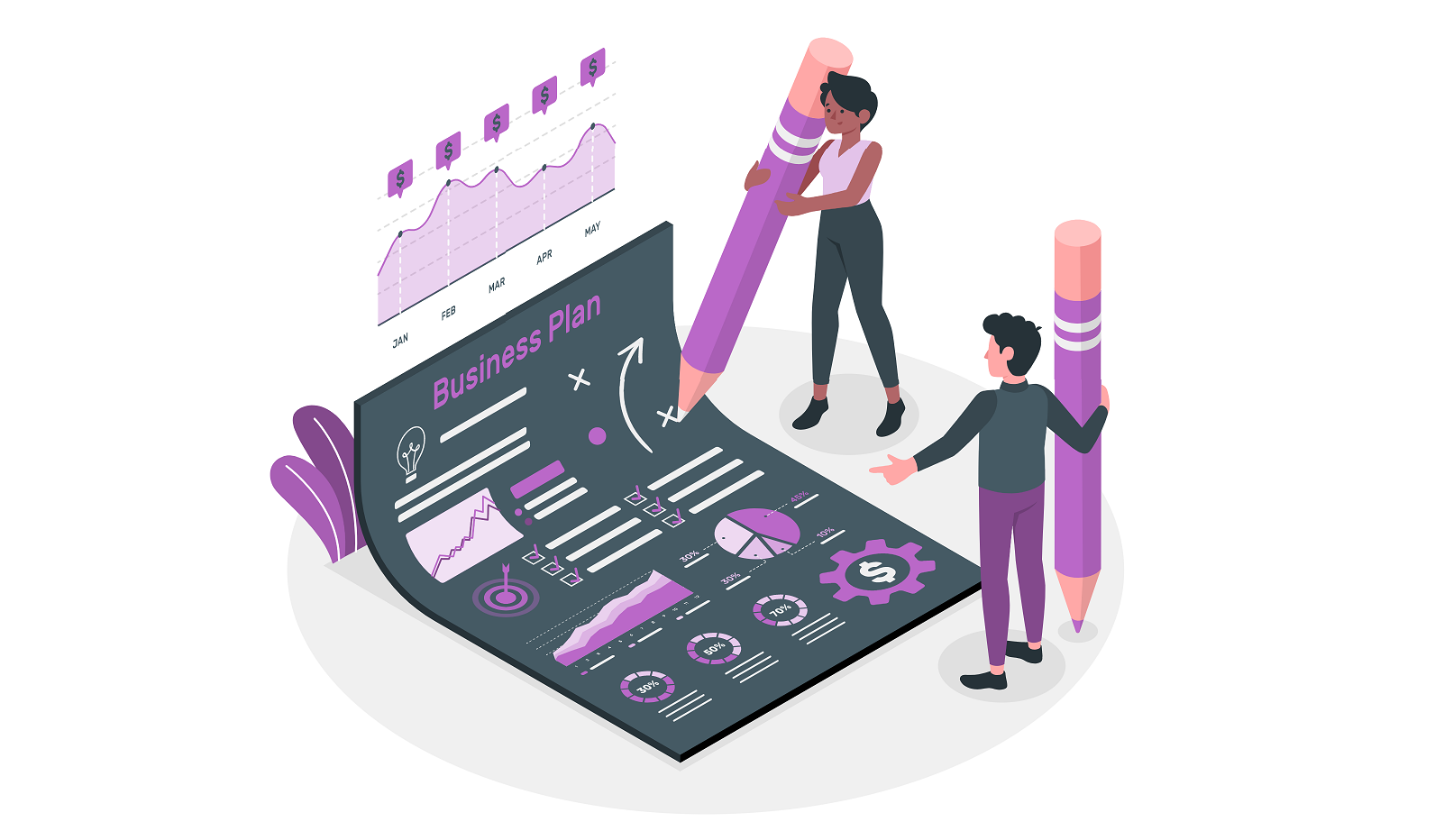
The components created in chats will only exist in the OneDrive of the user who have created them, but they can be shared with other users in the organization, and this leaves the door open for the component to be added as a tab to a team making it visible to all members.
To implement this trick, you should do the following:
- After creating the original component open your personal OneDrive and navigate to the Microsoft Teams chat folder
- Locate the file with the .fluid extension and open it
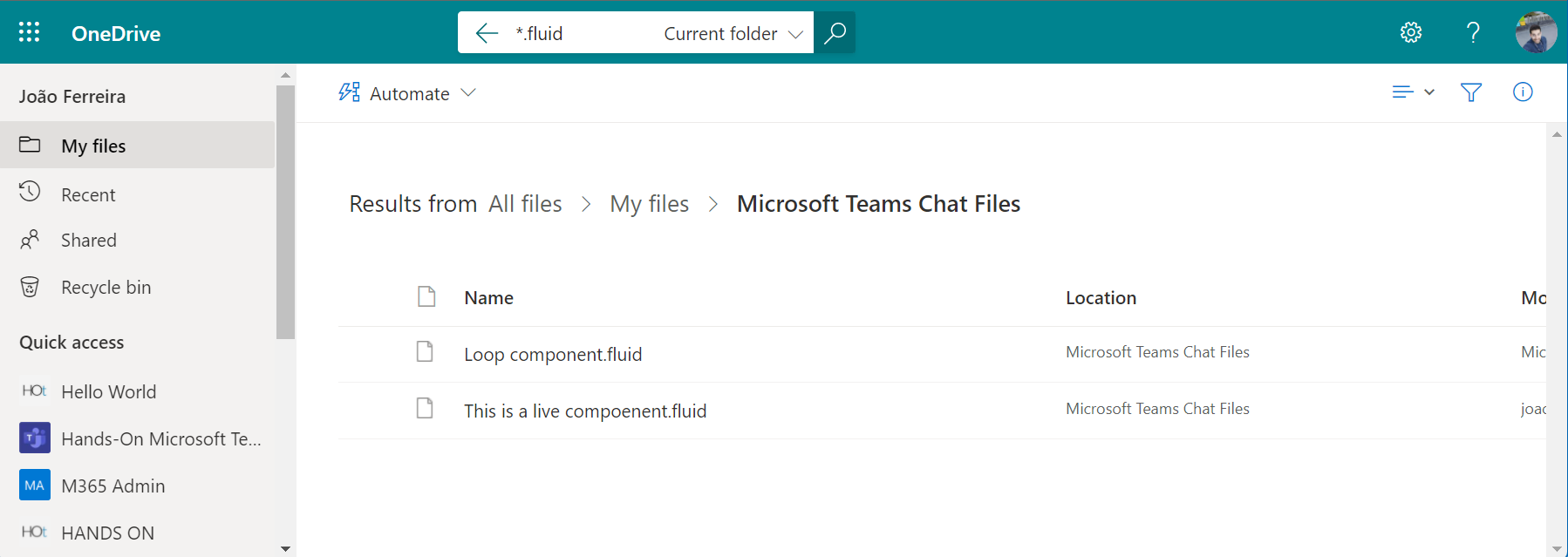
- Once opened copy the link from the browser
- Return back to Microsoft Teams, open the team where you want to add the component
- Click in the + icon to add a new application tab and form the list select website
- In the configuration popup paste the link to the fluid component and save it, in a few seconds you should see the component as a tab in a Microsoft Teams team
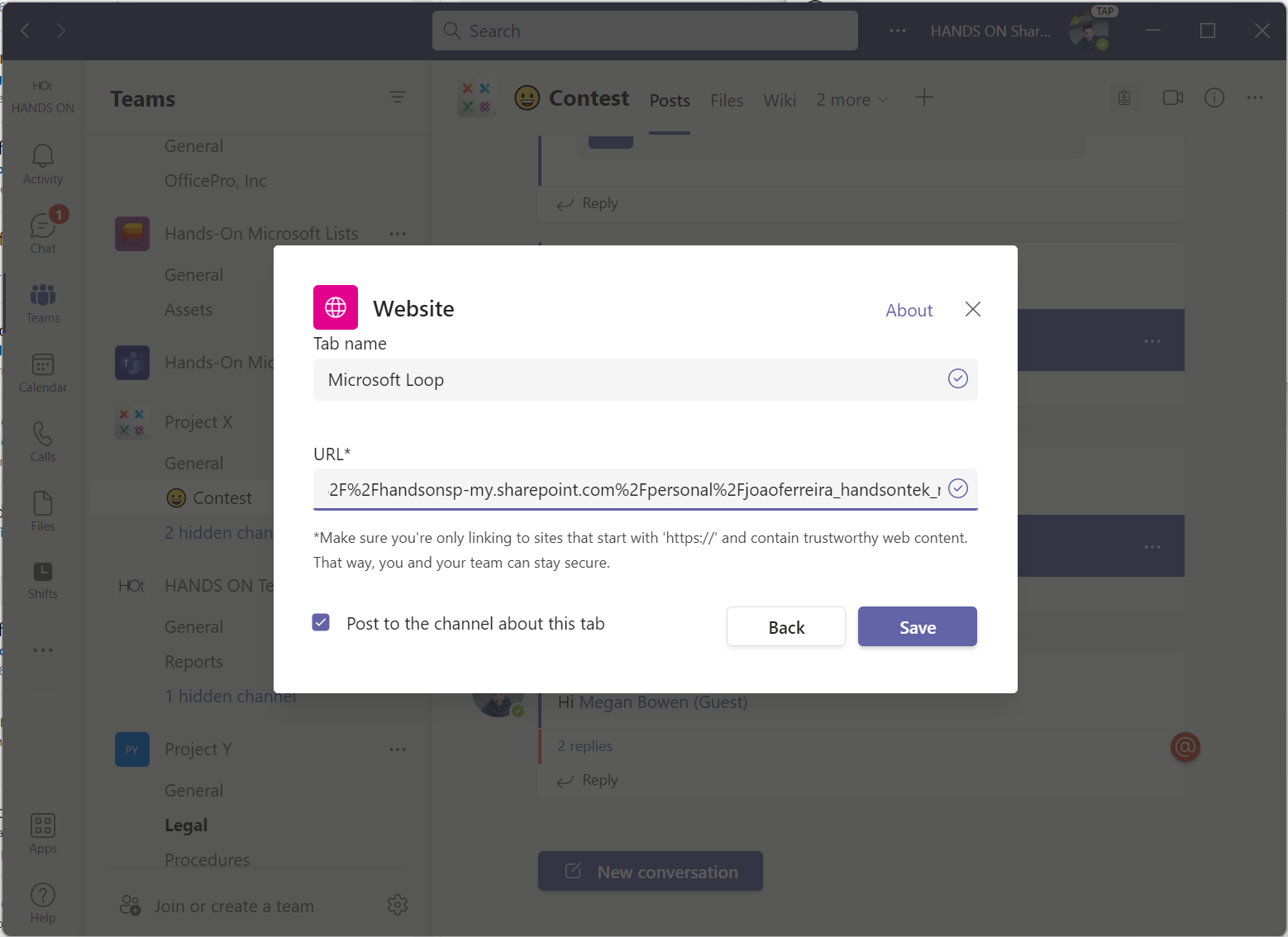
To create new live components inside the page type the / and from the list select the desired one as illustrated in the following image.
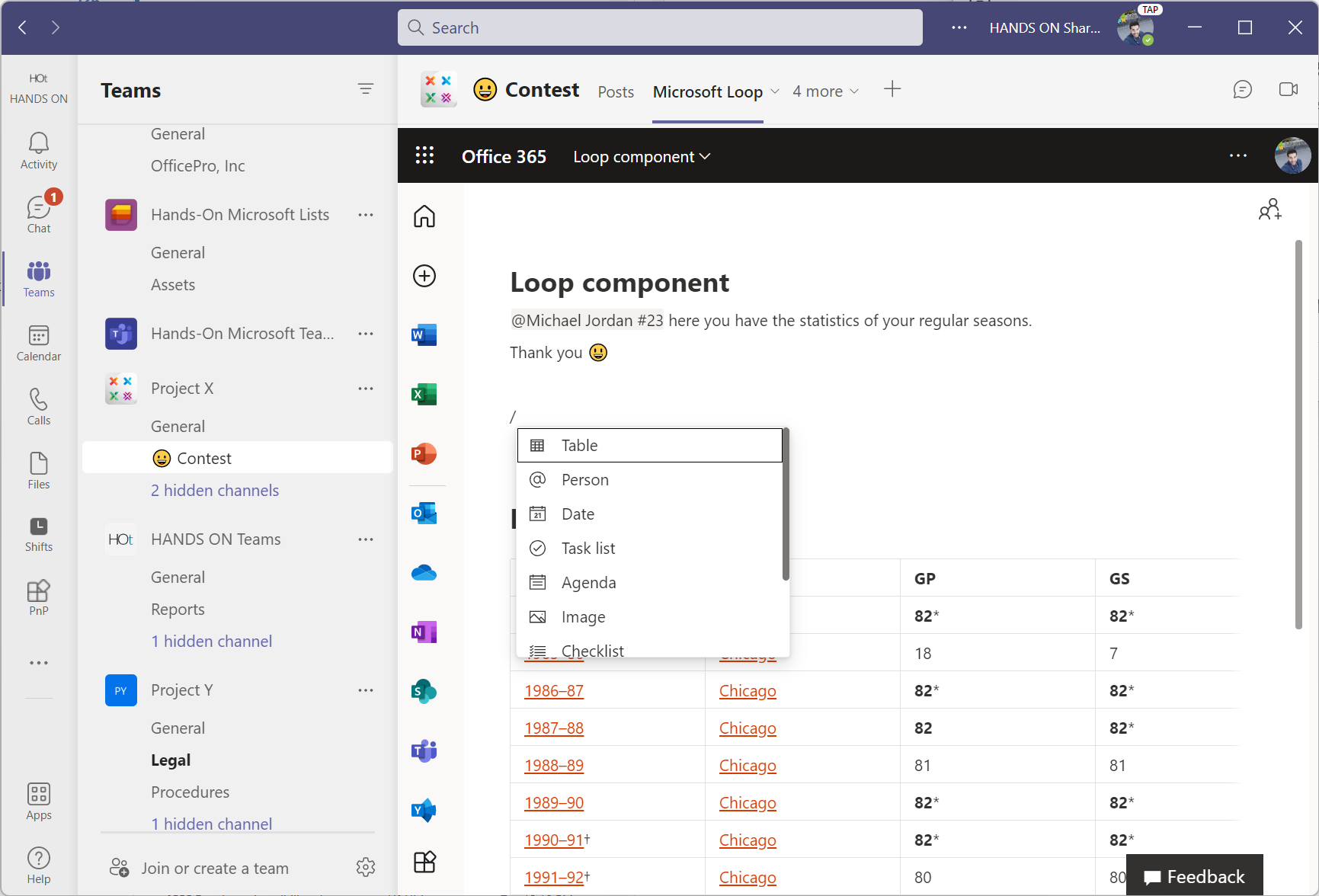

 HANDS ON tek
HANDS ON tek
 M365 Admin
M365 Admin









October 27, 2023
Thx a lot! It helped.