How to download Microsoft Teams voicemail messages
Long gone are the days where the voicemail was a recording machine with cassette tapes that you could listen in the machine itself or in any other cassette player.
Despite being an old feature, it continues to be super useful, and Microsoft Teams has a modern version of the voicemail where you can access to all your messages from a central location but sadly it lacks the option to download the audio file for each message.
A missing save option does not mean you cannot download the audio file; in this article you will find detailed instructions that will guide you through the download process for each message individually.
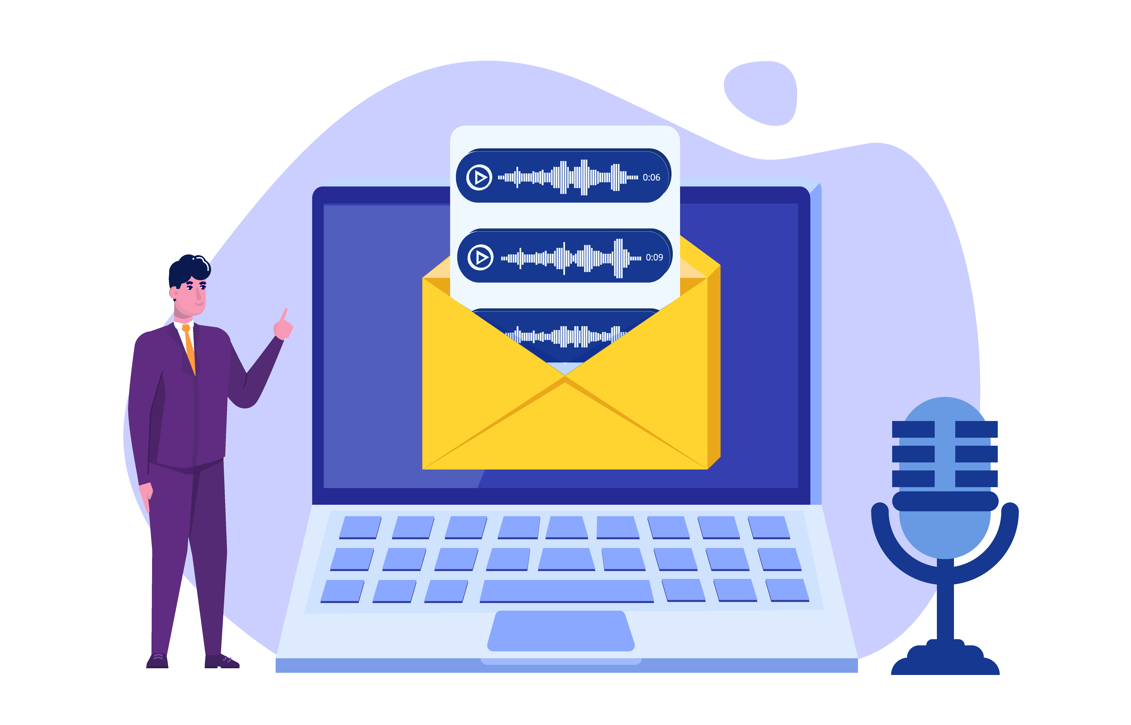
- Start by opening Microsoft Teams in the browser as you will need to access the developer tools to get the ID of the message.
- Once in Microsoft Teams go Calls and open your Voicemail. Make sure you do not expand the voicemail message you want to download.
- Press F12 to open the developer tools and click in the Network To better identify the recording is also recommended that you clear all the entries from the network pane. Both options are highlighted in the following image.
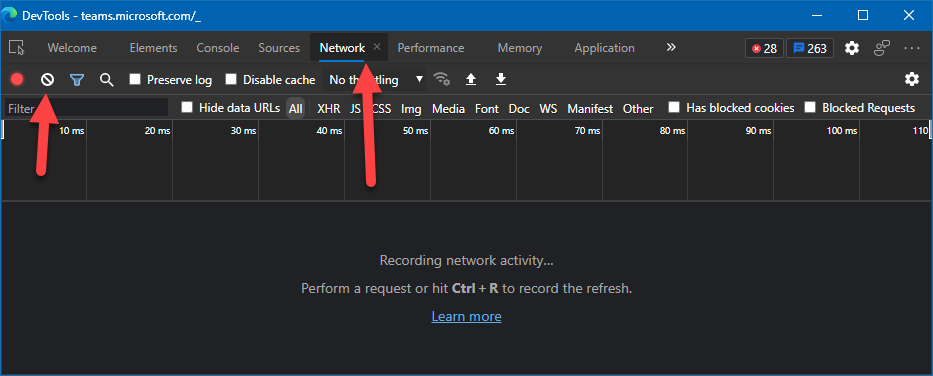
- With the developer tools open click to expand the voicemail you want to download.
- Voice mail messages are stored in Outlook in a hidden folder and Microsoft Teams will get the attached audio file to play it. From the network tab you must identify the attachments process and then from the Headers tab copy the message id as illustrated in the following animation.
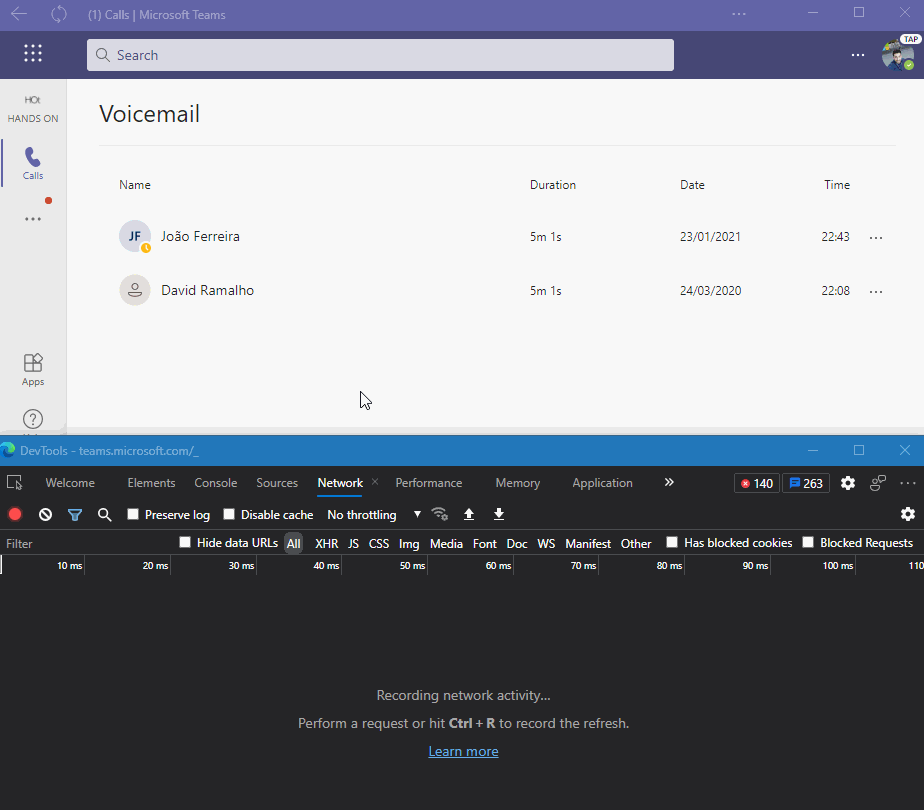
- Open Microsoft Graph Explorer by accessing the following url Graph Explorer – Microsoft Graph.
- Authenticate in the tool with the same account you are using in Microsoft Teams.
- In the query text box type the following link followed by the message id you copied before from the browser developer tools. https://graph.microsoft.com/v1.0/me/messages/MESSAGE_ID
- Click Run query
- From the response preview look for the property weblink and copy its value.
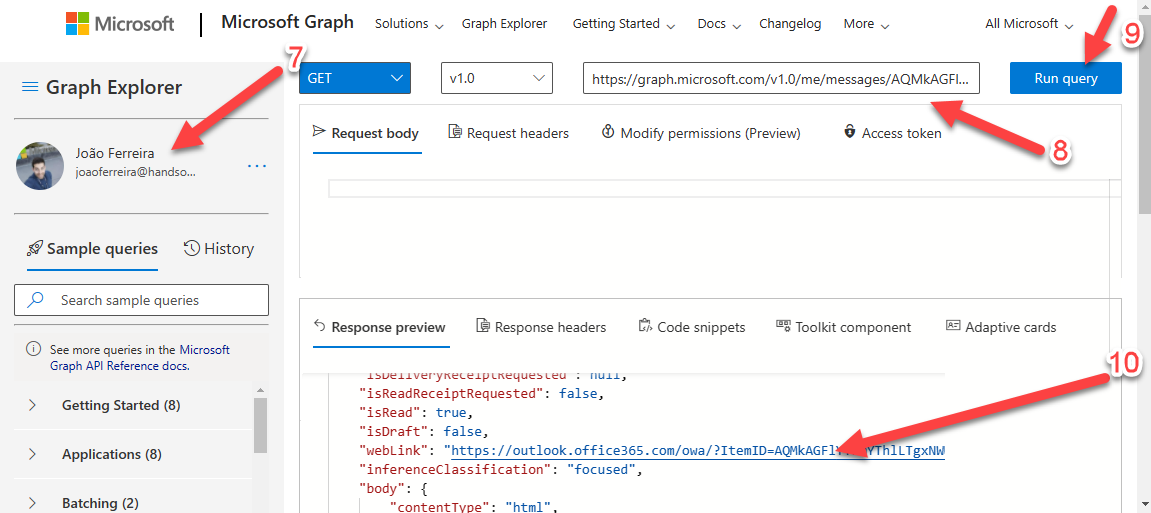
- Open the Outlook link you just copied in a new browser tab.
- You will see the MP3 with the voicemail immediately, however the download option will not download the file. Instead, you must click in the arrow to preview it, from the player click in the 3 dots and then select Download. Alternatively, you can save it in your OneDrive and then download it from there.
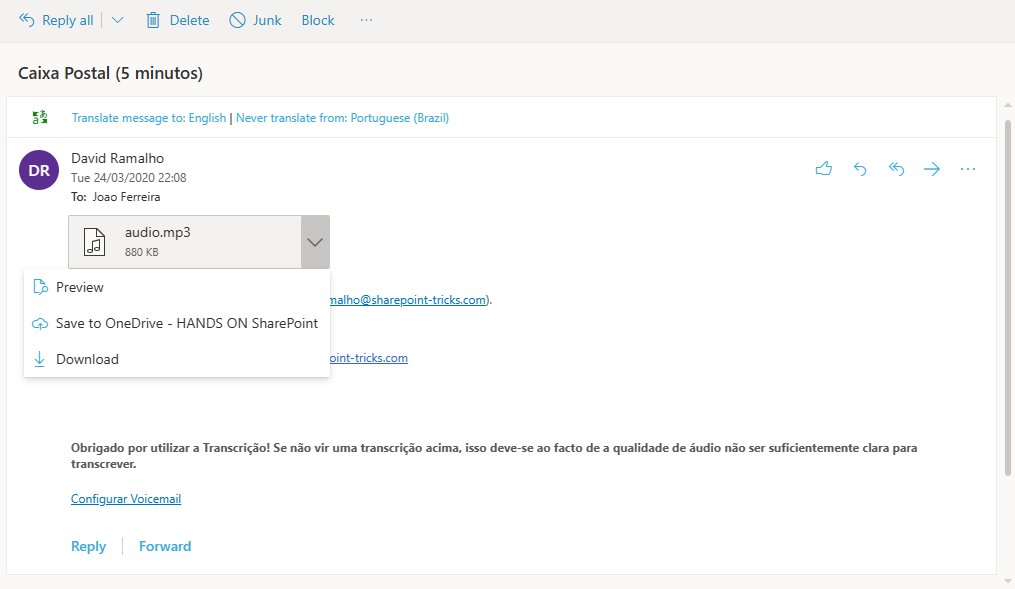
Despite not being a straightforward process, all the steps necessary to download the audio message are available to any user using Microsoft Teams. By following them you will get your voicemail messages locally in just a few minutes.

 HANDS ON tek
HANDS ON tek
 M365 Admin
M365 Admin









No comments yet