How to disable the lobby on a Microsoft Teams meeting
Approving participants waiting on a Microsoft Teams meeting lobby is not difficult but it can be a tedious task if you have a lot of people joining at different times.
If your organization has it enabled by default to all the meeting in this article you will learn how you can disable the lobby for Microsoft Teams meeting that you organize.
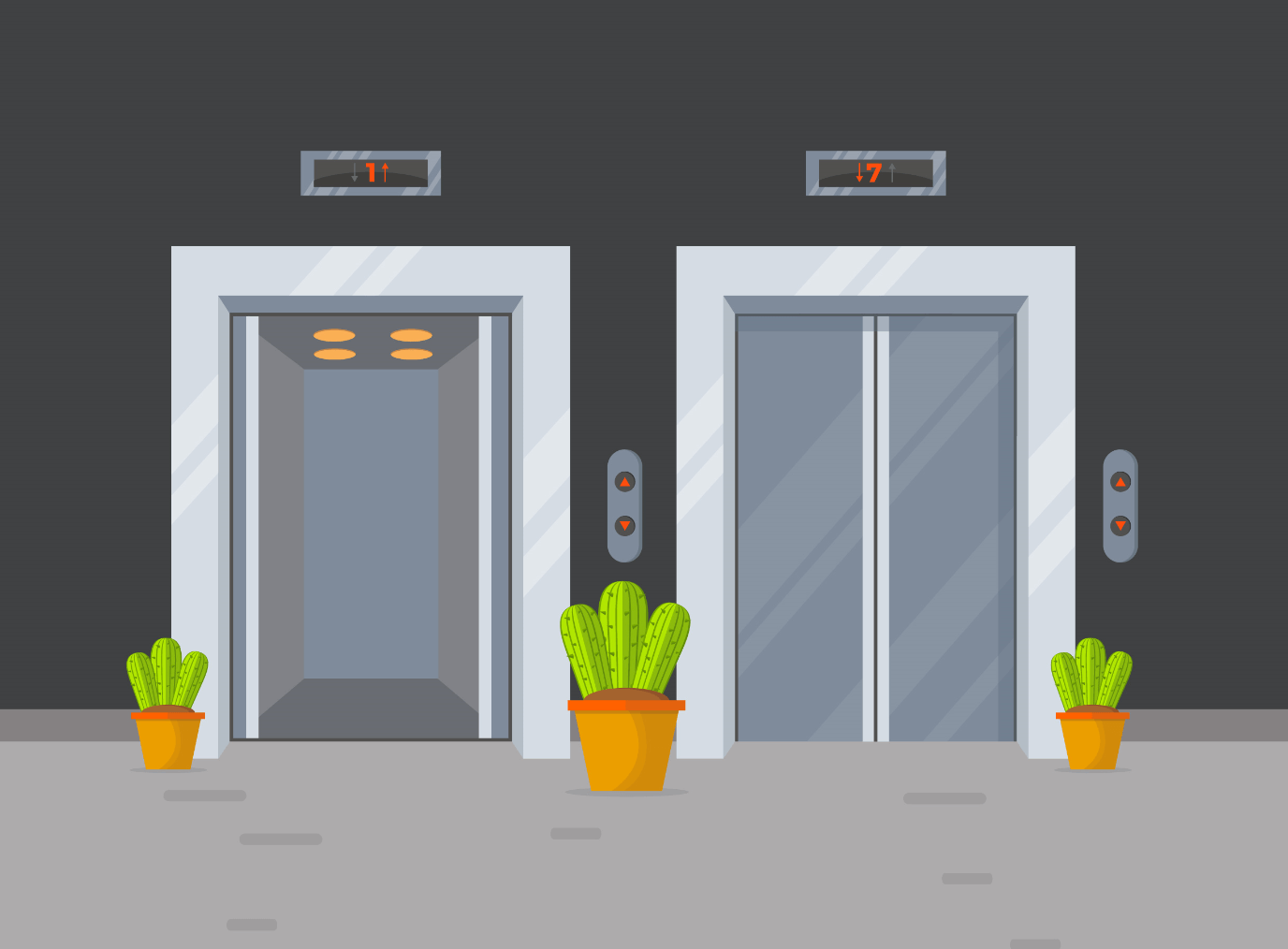
The option to disable the lobby is available in the meeting options and you can access to it from 2 different places.
If you want to disable the lobby before starting the meeting do the following:
- Open the calendar on Microsoft Teams
- Locate the meeting you want to disable the Lobby and click on it
- From the meeting details click on Meeting options as highlighted in the following image

- The meeting option will open in the browser, from the option Who can bypass the lobby? select Everyone
- Click on Save
If you forgot to disable the lobby and are getting distracted by the approvals you can also disable it from the meeting context by doing the following:
- During the meeting click on the … to open the them meeting menu
- Form the menu click on Meeting Options
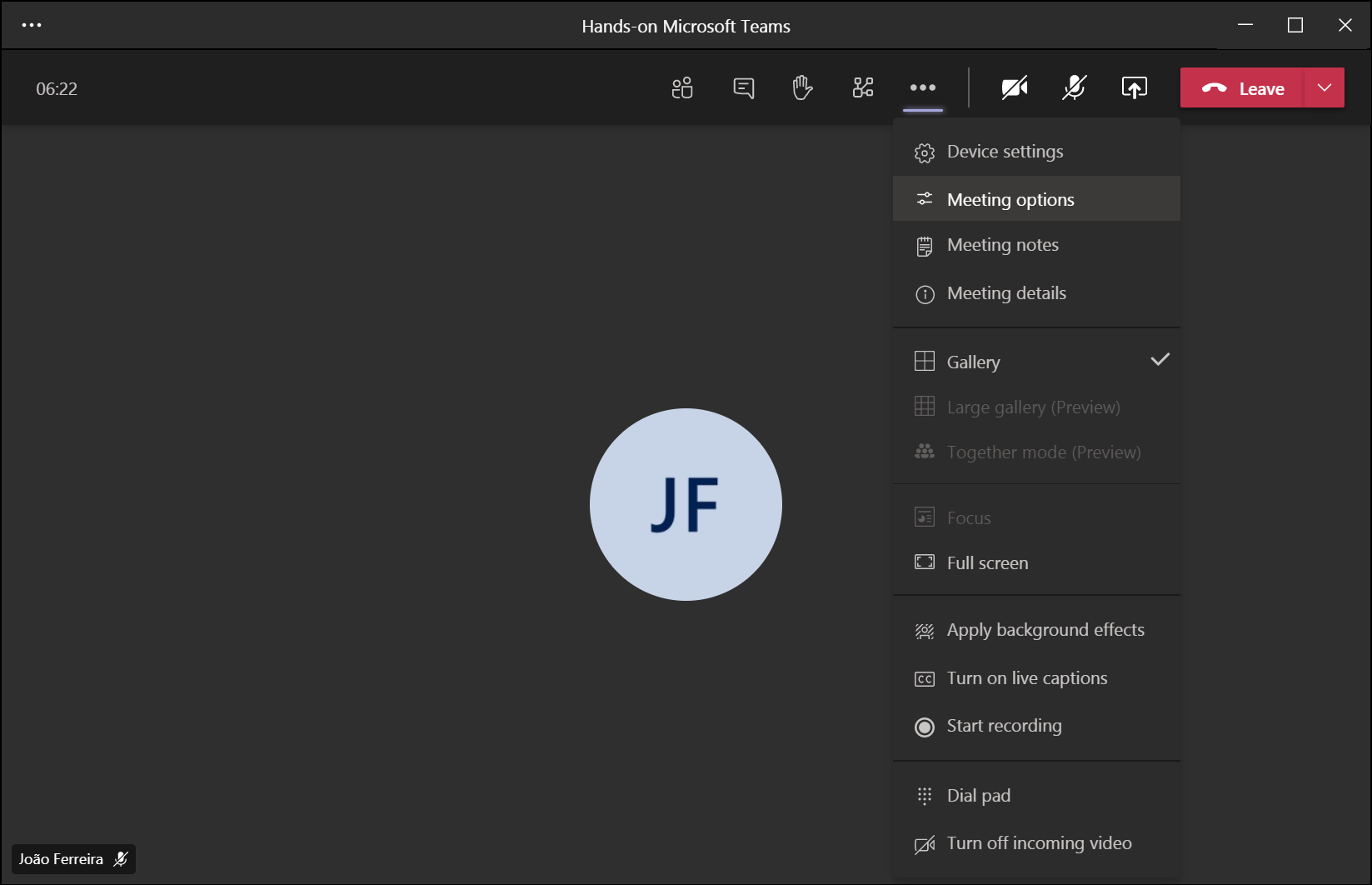
- The meeting options menu will open in the meeting context on the side, from the option Who can bypass the lobby? select Everyone
- Click on Save

 HANDS ON tek
HANDS ON tek
 M365 Admin
M365 Admin
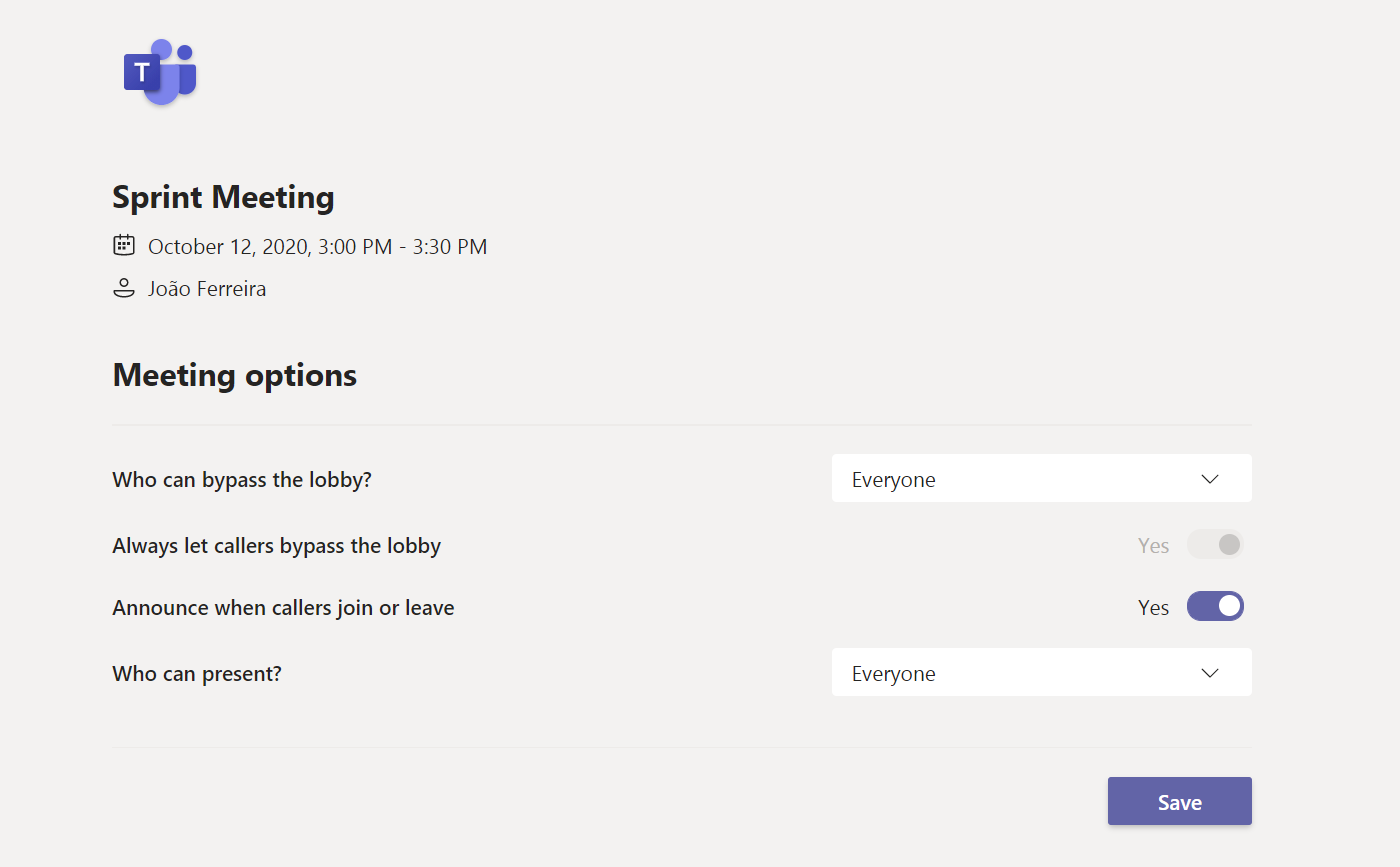
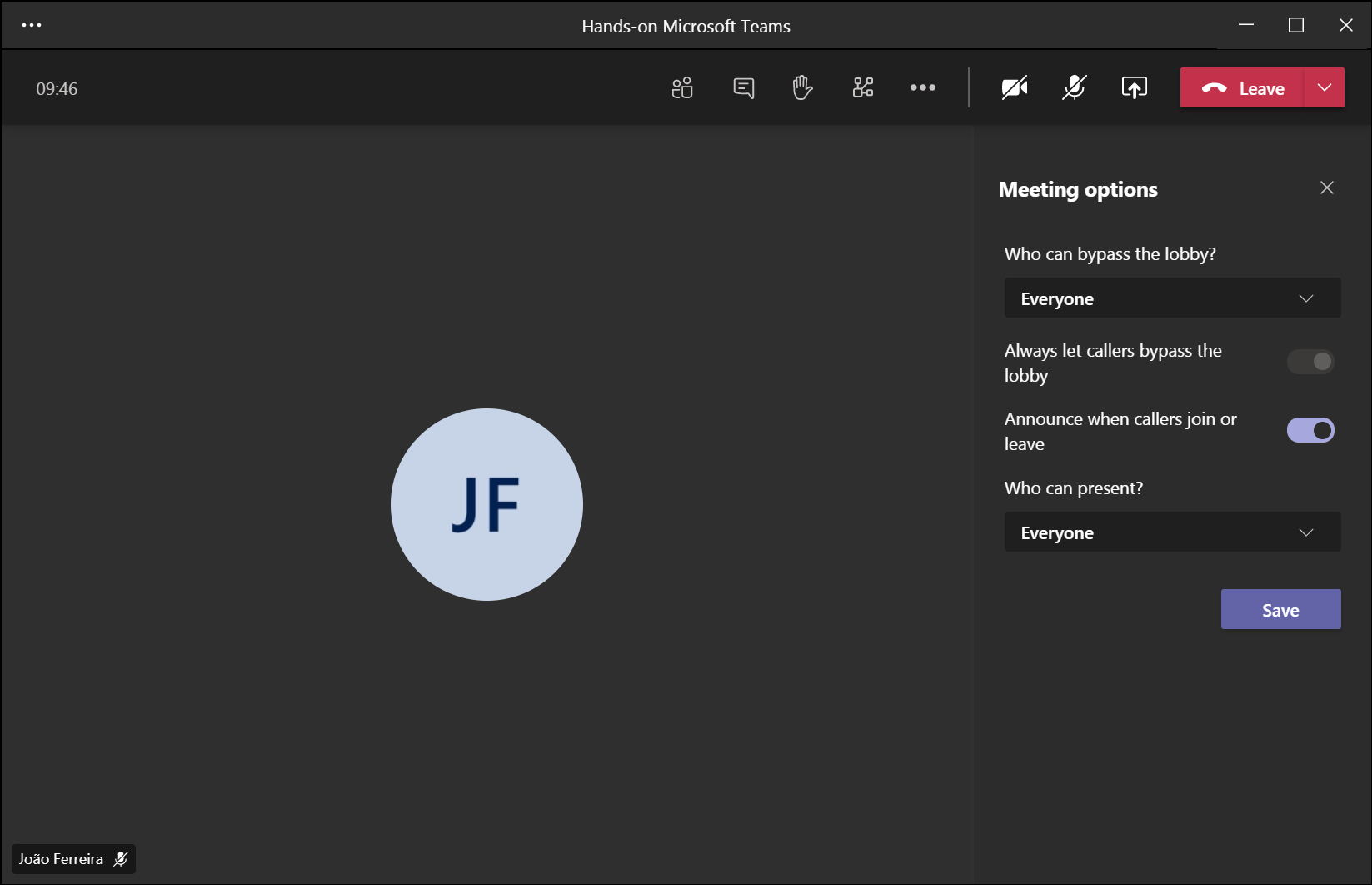









May 18, 2021
Is there a way to set up Teams to always have Everyone by pass the Lobby if you company has set it up as a default?
May 18, 2021
Hi Jim,
The settings defined in the meeting policies applied to the users will control the options you have access to in the meeting options.
If you need to get access to this setting and if you are a Teams administrator I suggest you to create a new meeting policy adjust the settings for the Automatically admit people property and apply it only to the users who will have the rights to disable the lobby in meetings.
Hope this helps 🙂
October 14, 2022
This works only for the people in the same organization. If someone outside your organization wants to join the meeting, you still have to be present in the meeting such that they get admitted automatically. Do you know a way to enable people outside your organization to start the meeting before you join it?
October 18, 2022
Hi Kim,
This option can also be controlled by the administrator using Meeting policies.
If your administrator does not allow everyone to join and start the meeting, then you will need to approve them manually.
Hope this helps, have a nice day 🙂