How to share your location using Microsoft Teams
Did you know you can share yours or any other location using Microsoft Teams and Bing Maps?
This is one of the exclusive features of the Microsoft Teams mobile app and it is available for any type of chat you can have in the application, 1 to 1, group or team chats.
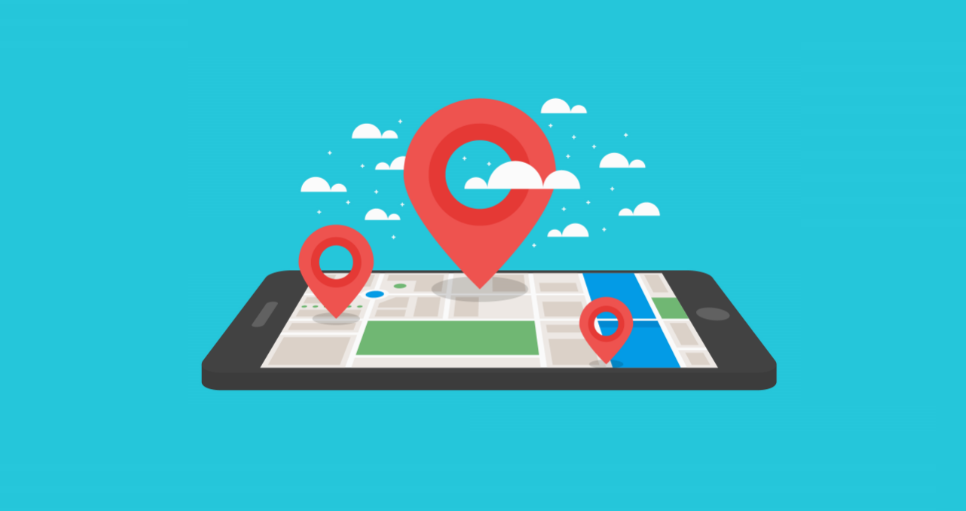
To share your location using the Teams mobile app do the following:
- On the type message options click on the … to open the more options menu
- On the menu select location
- By default Teams will place a marker on your physical location but you can search or change it to a specific address (you need to grant permission to Microsoft Teams to use your location)
- Click on Share Location
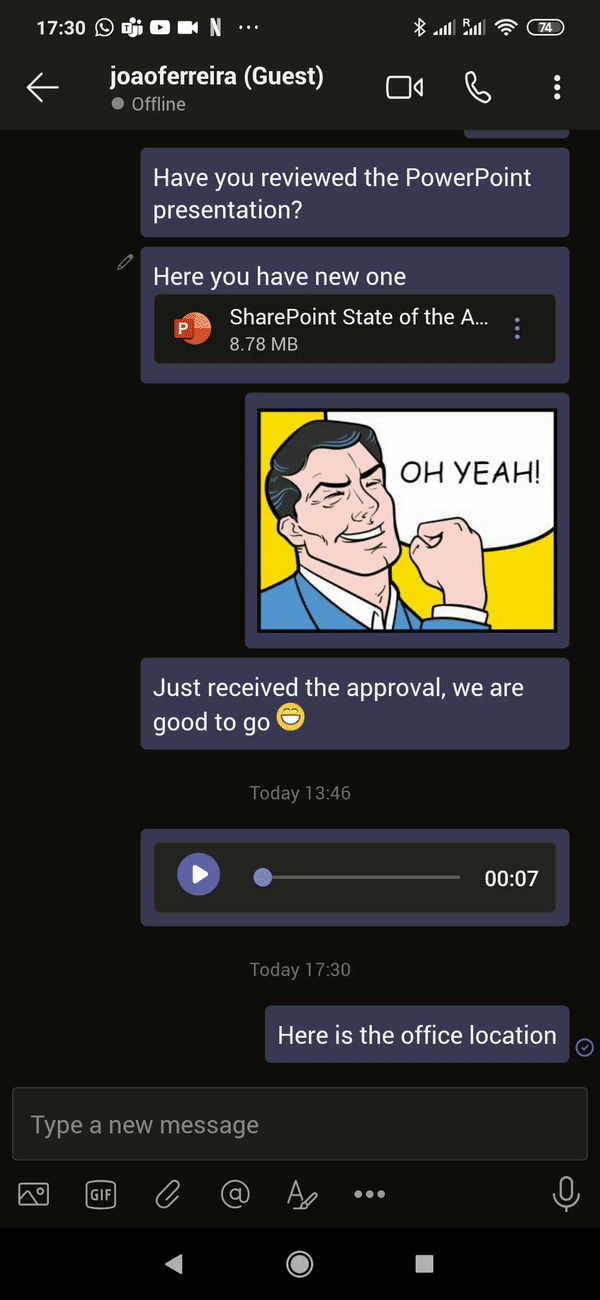
When a user clicks in the location card on mobile it will open with your default maps application while on desktop it will open the map location with Bing maps as shown in the following animation.
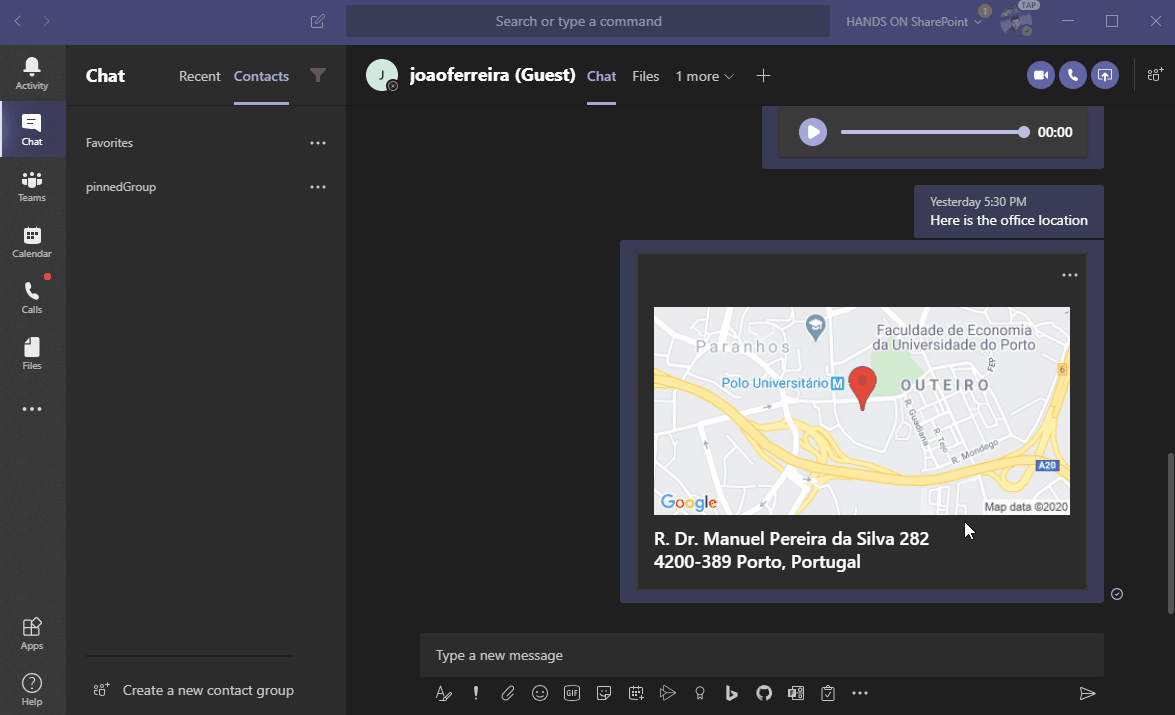
Unlike WhatsApp that allows you to share your location in real time, Microsoft Teams only allows you share static locations but this is still a cool feature to use.

 HANDS ON tek
HANDS ON tek
 M365 Admin
M365 Admin









September 16, 2020
I do not see this as an option. Is there an enterprise (server) setting that has to be done? – Thanks!
September 23, 2020
Hi Paul,
Apparently this feature was temporarily deactivated in some tenants.
Have a nice day 🙂