How to Use Elgato StreamDeck With the New Microsoft Teams
Do you want to supercharge your Microsoft Teams meetings with handy shortcuts that are just a few clicks away? If you do, then you might want to check out Elgato StreamDeck, a customizable controller that lets you create and execute actions with a single tap.
One of the coolest features of StreamDeck is that it integrates with Microsoft Teams, the popular communication and collaboration platform. With StreamDeck, you can control your Teams meetings with ease, such as muting/unmuting your microphone, turning on/off your camera, raising/lowering your hand, sharing your screen, and more.
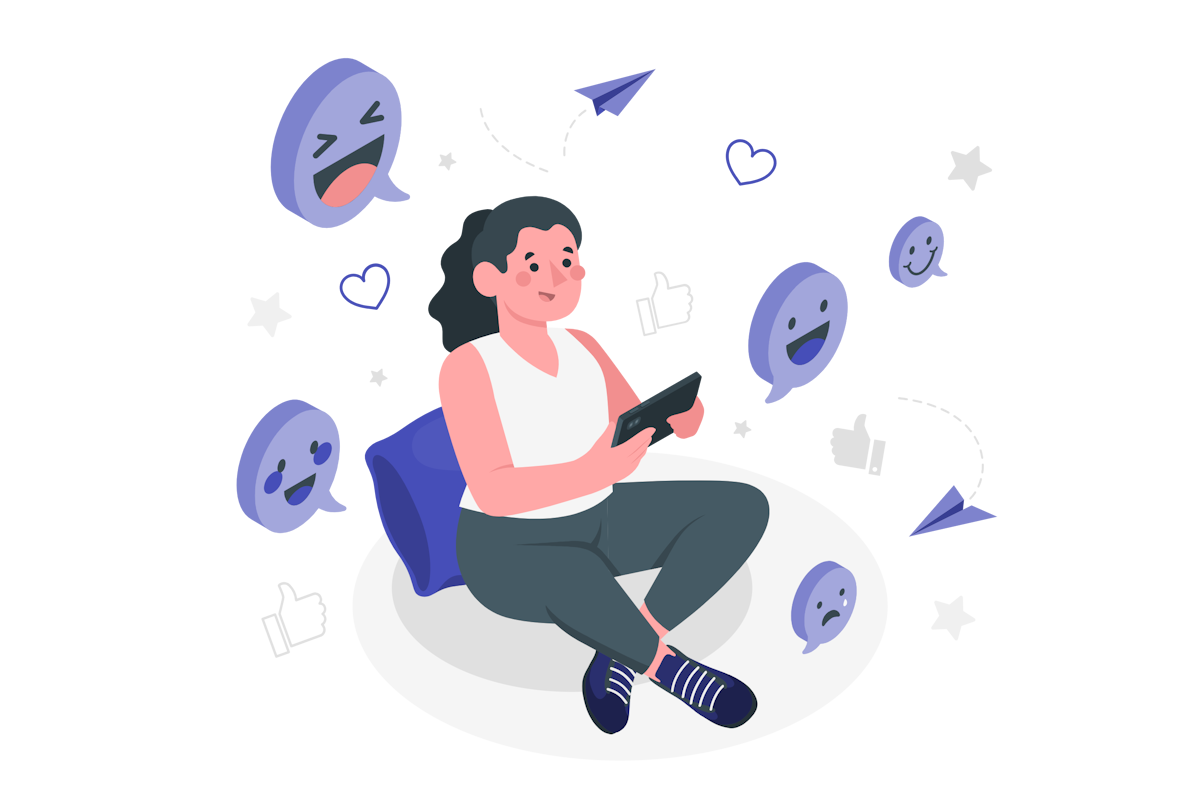
But what if you don’t have an Elgato StreamDeck device? Don’t worry, you can still enjoy the benefits of StreamDeck by using your old phone or tablet as a virtual StreamDeck. Yes, you heard that right. You can upcycle your old device and transform it into a StreamDeck for Microsoft Teams.
How to configure the virtual StreamDeck for Microsoft Teams
Here is what you need to do to set up your virtual StreamDeck:
- Download and install the StreamDeck app on your computer from here
- Download and install the StreamDeck Mobile app on your phone or tablet from the App Store or Google Play Store
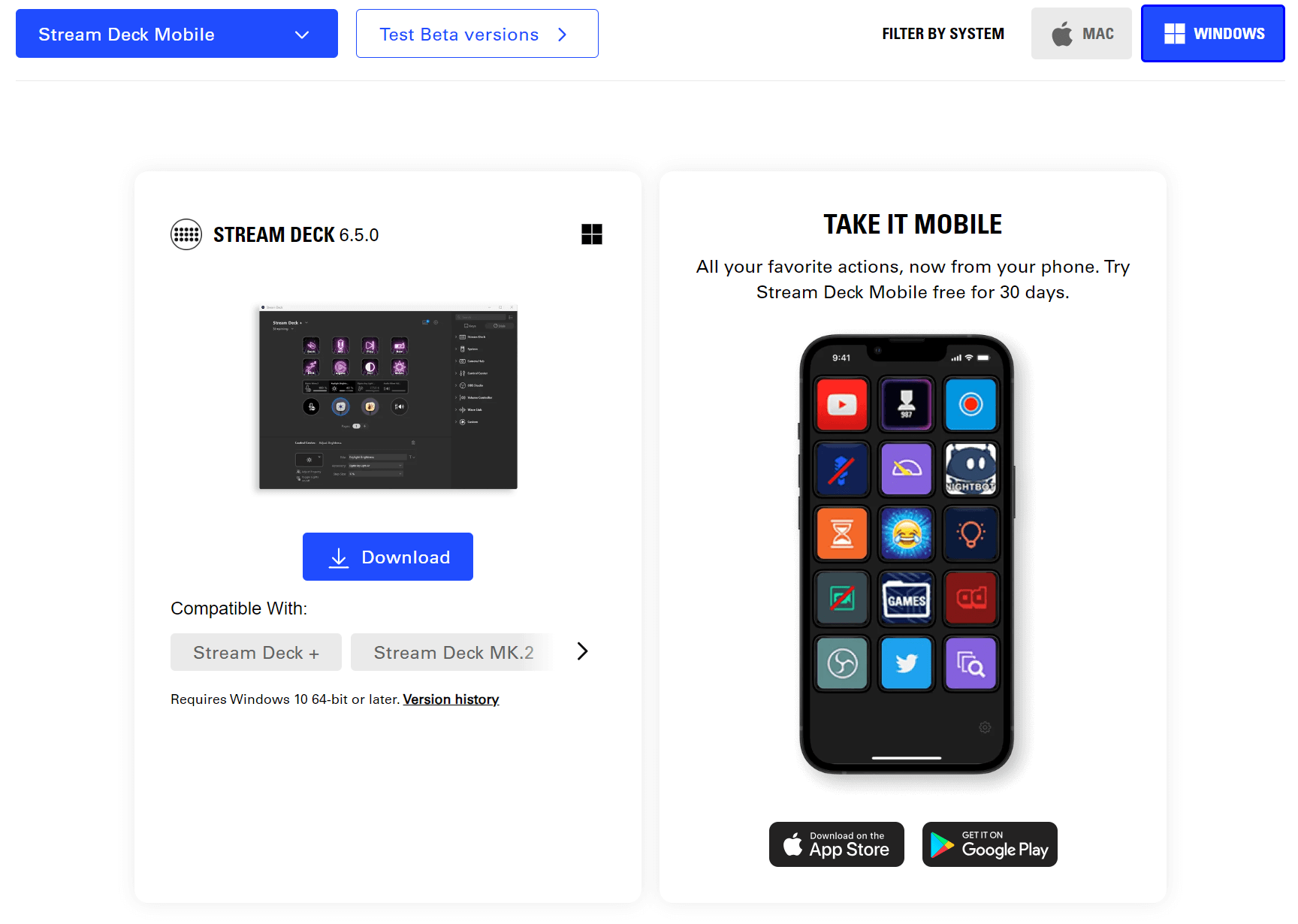
- Launch the StreamDeck app on your computer and sign in with your Elgato account
- Install the Microsoft Teams plugin from the legato marketplace
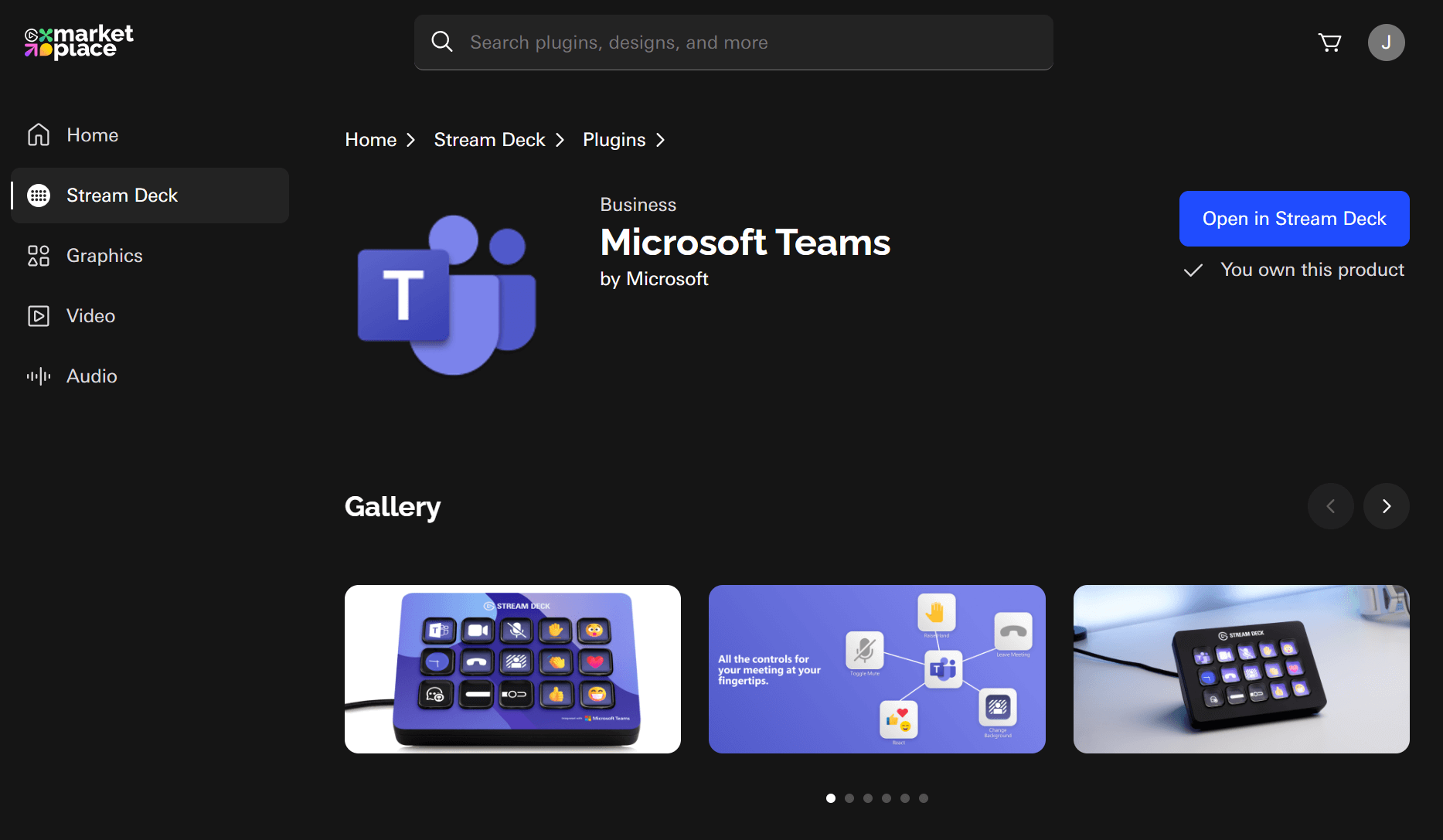
- Launch the StreamDeck Mobile app on your phone or tablet and sign in with the same Elgato account
- On your computer, click on the StreamDeck icon in the system tray and select Add Mobile Device
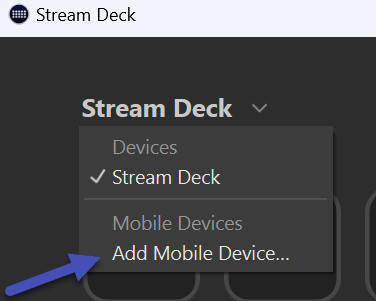
- On your phone or tablet, go to the Settings tap Add connection and scan the QR Code
- Congratulations, you have successfully paired your phone or tablet with your computer and have installed everything necessary to control Microsoft Teams
Now that you have your virtual StreamDeck ready, you can customize it to suit your needs. Here are some steps to follow:
- On your computer, open the StreamDeck app and select the profile that corresponds to your phone or tablet
- Drag and drop the actions that you want to use from the right panel to the keys on the left panel. You can also create folders and subfolders to organize your actions
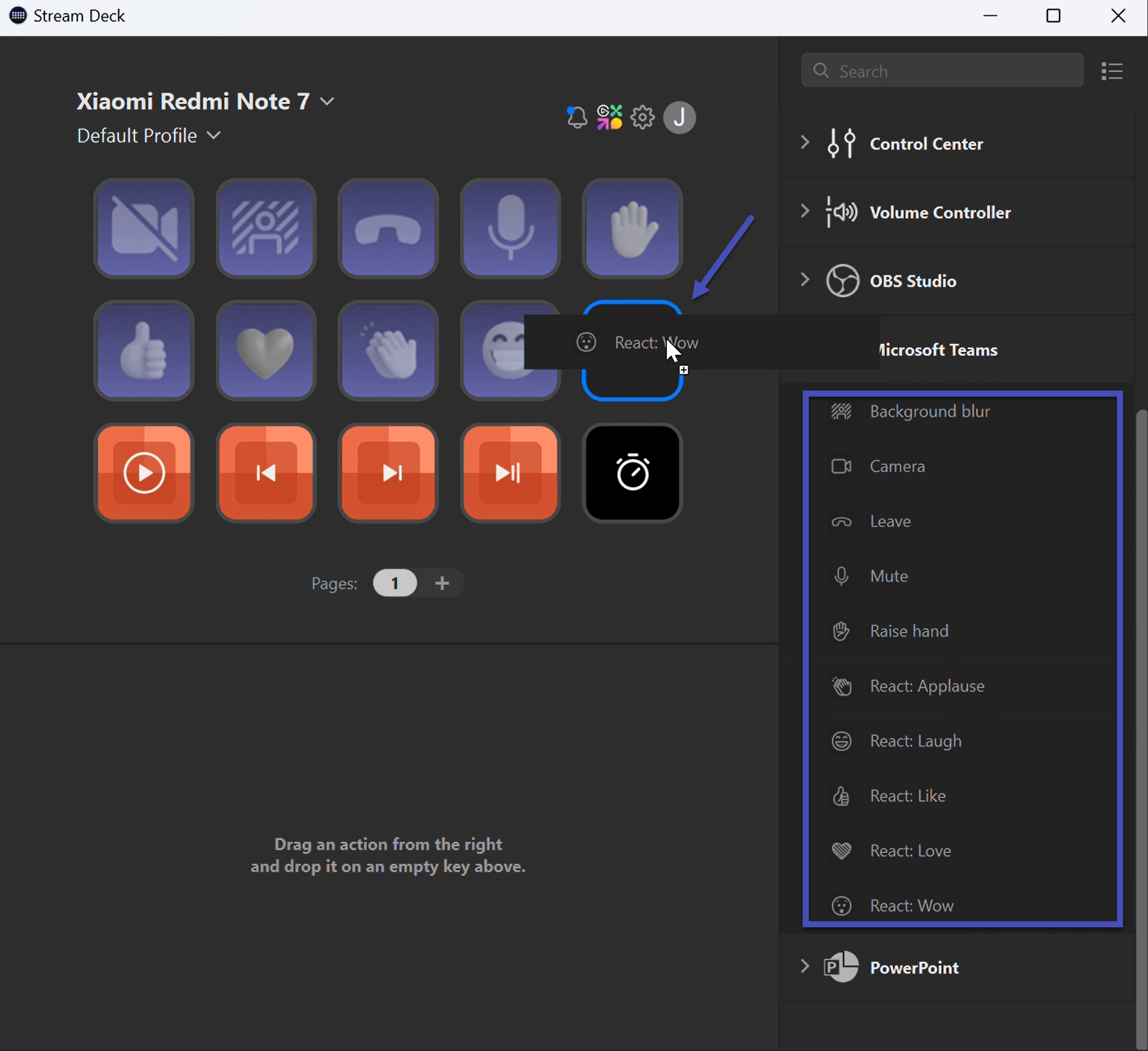
- Assign the Teams actions that you want to use, such as “Mute Microphone”, “Toggle Camera”, “Raise Hand”, “Share Screen”, and more. You can also edit the icons and titles of the actions by clicking on them
- Once you are done with your customization, you can see the changes reflected on your phone or tablet
How to enable the StreamDeck integration in Microsoft Teams
The last step to use the StreamDeck with Microsoft Teams is enable the third-party integration in the Microsoft Teams client in your computer:
- Click in the … next to your profile picture and then select Settings
- In the Settings menu click Privacy
- Locate the Third-party app API and click Manage API
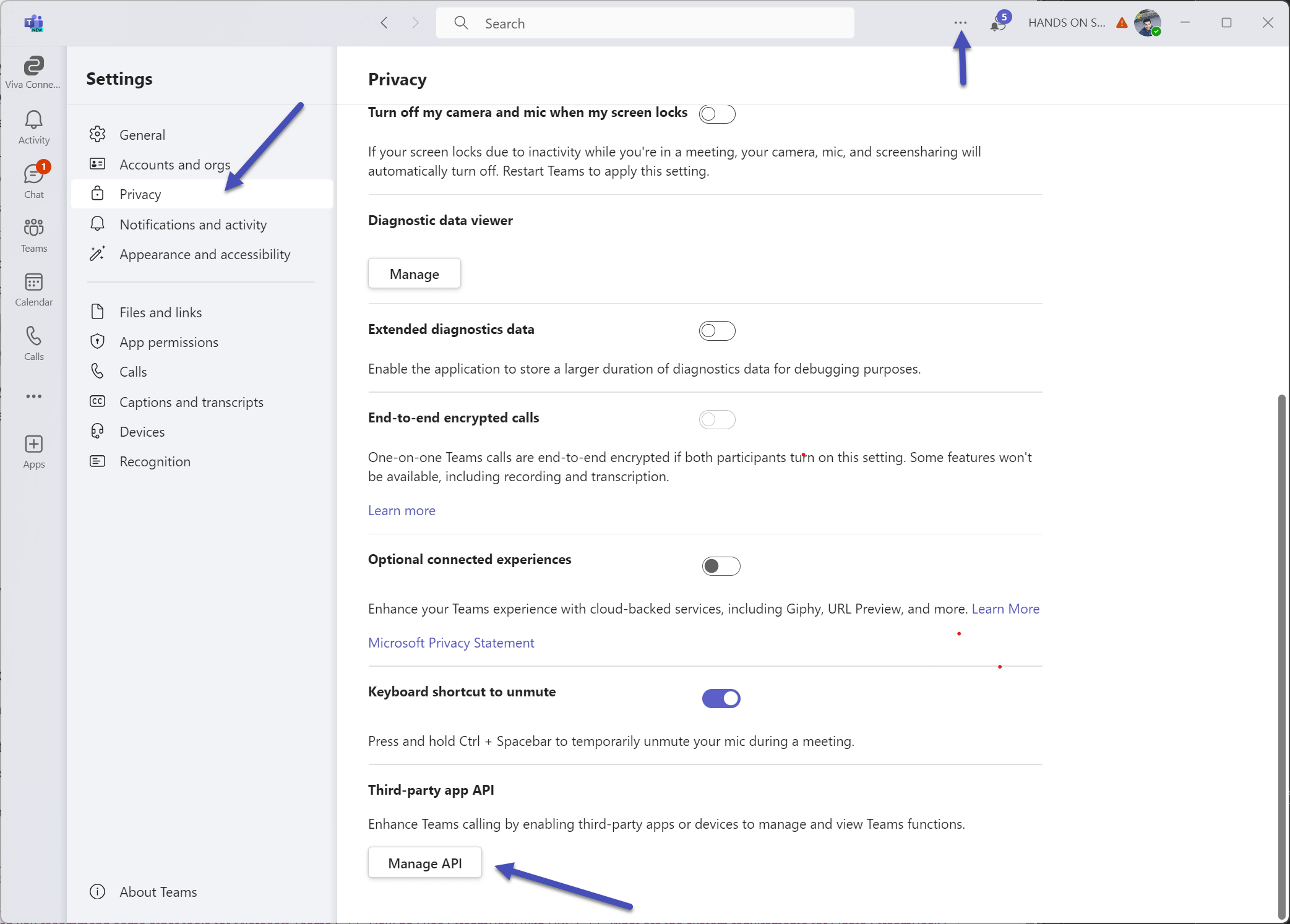
- Enable the API, from this list you will be able to see all the applications which have access to the APIs of Microsoft Teams
- The fist time you join a meeting after enabling the third-party integration you need to all the connection request
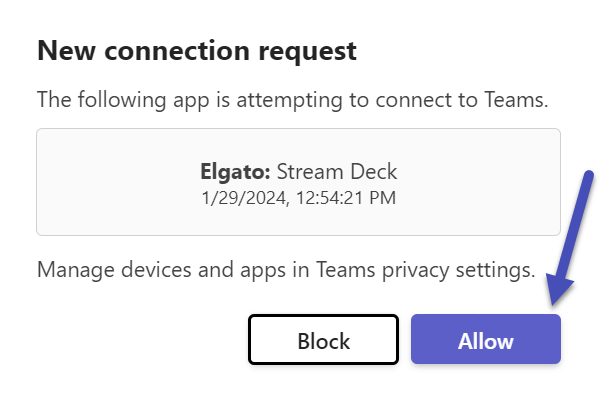
That’s it. You have successfully created your virtual StreamDeck for Microsoft Teams. Now you just need to position your device in the most convenient position and enjoy the StreamDeck solution.
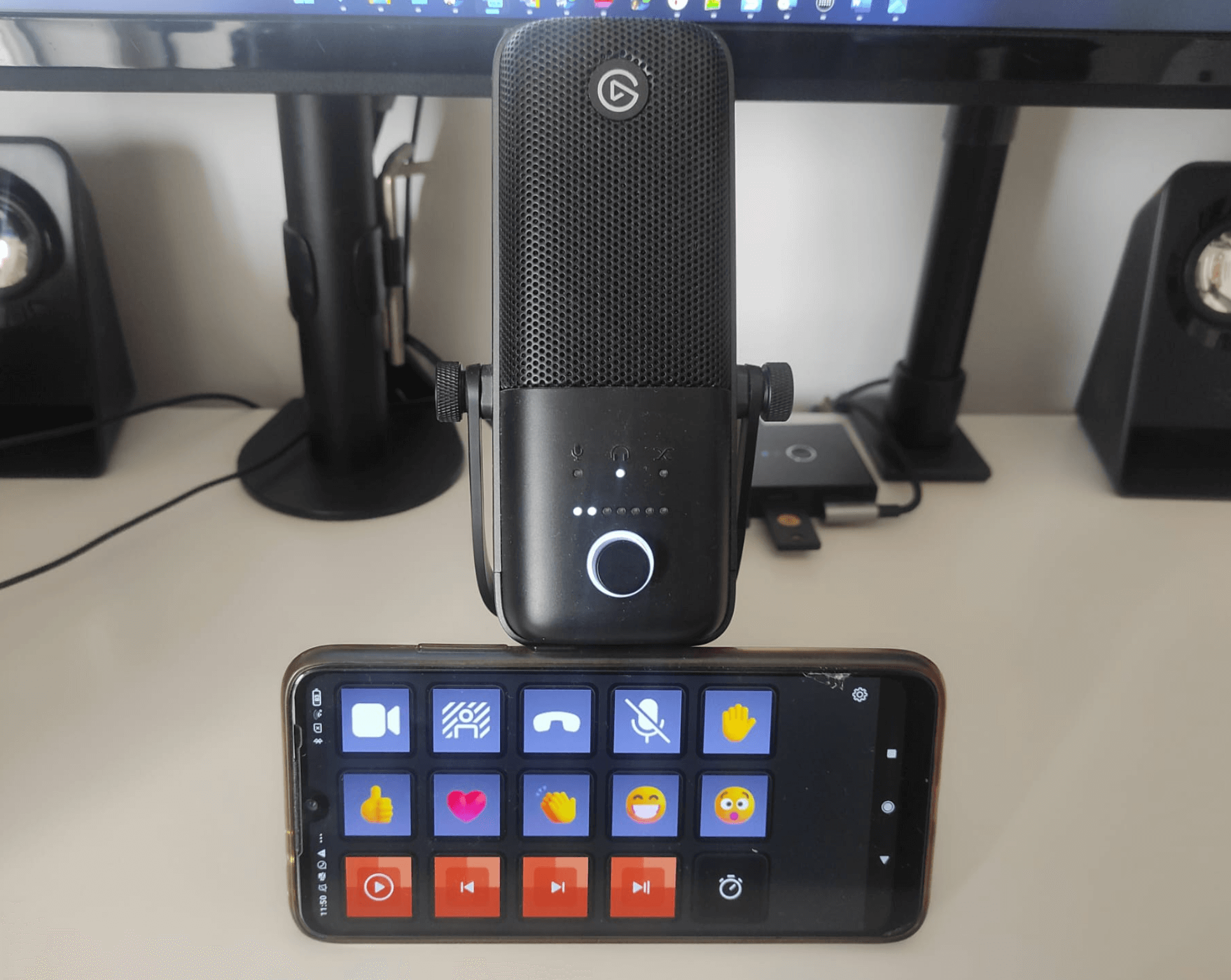
You can now use your phone or tablet to control your Teams meetings with ease and convenience. You can also explore other actions and plugins that StreamDeck offers, such as PowerPoint, Spotify, OBS and more.
Conclusion
If you are interested in using Elgato StreamDeck with Microsoft Teams, but you don’t have the physical device, you can still enjoy its features by using your old phone or tablet as a virtual StreamDeck. This way, you can upcycle your old device and save money and space.
The virtual StreamDeck is available as a 30-day trial, and then it costs $2.99 per month or $25 per year. This solution is ideal if you are still deciding if the StreamDeck device is for you or not. You can use the virtual version to test it out before getting the dedicated hardware.
The virtual StreamDeck is also a good solution for users who are always on the go but love the StreamDeck integrations. You can use your phone or tablet as a portable StreamDeck and control your Teams meetings from anywhere.
So, what are you waiting for? Download the StreamDeck app and the StreamDeck Mobile app today and start supercharging your Microsoft Teams meetings with Elgato StreamDeck.

 HANDS ON tek
HANDS ON tek
 M365 Admin
M365 Admin









No comments yet