How to delete a chat in Microsoft Teams
All interactions in Microsoft Teams generate a chat, however not all of them are relevant and they can be discarded to save precious space in the chat pane for important conversations.
With a recent Microsoft Teams update you are now able to delete 1:1 chats, group chats, and meeting chats where you are a participant.
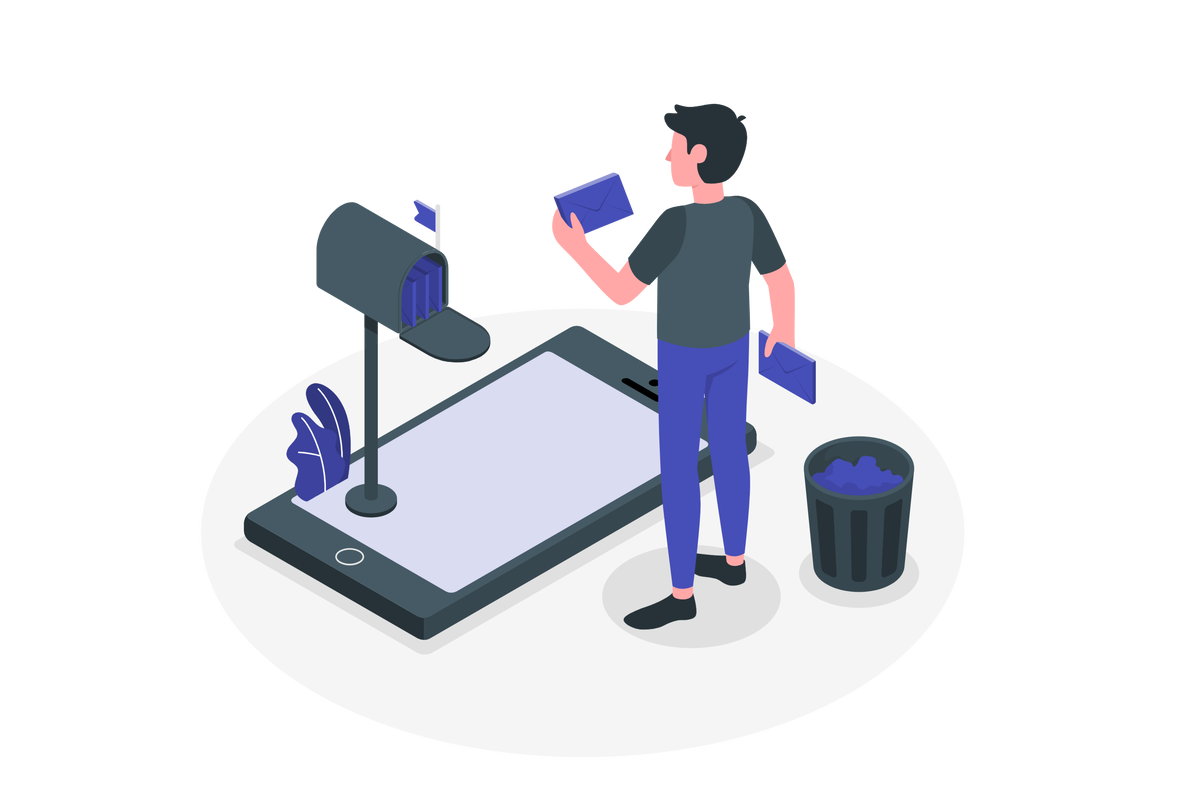
The delete operation permanently deletes the chat for the user, other people in the chat and conversation history are not impacted and will continue to be available in Teams.
To delete a chat from Microsoft Teams using the desktop client you should do the following:
- Click in the ellipsis icon next to the chat you want to delete
- In the chat menu click in the Delete option
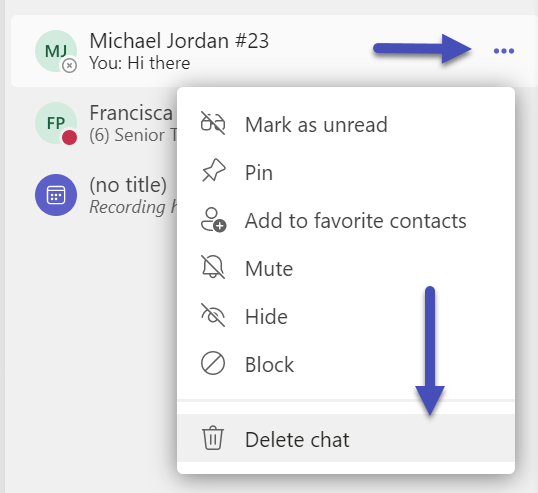
- Click Delete to confirm the operation
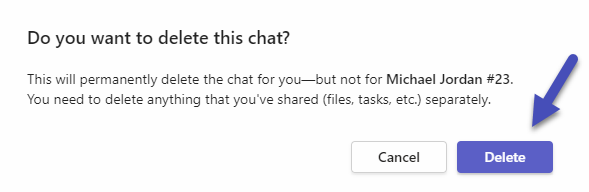
To delete a chat from Microsoft Teams using the mobile client you should do the following:
- Press and hold the chat you want to delete
- In the chat menu tap the Delete option
- Tap Delete again to confirm the operation
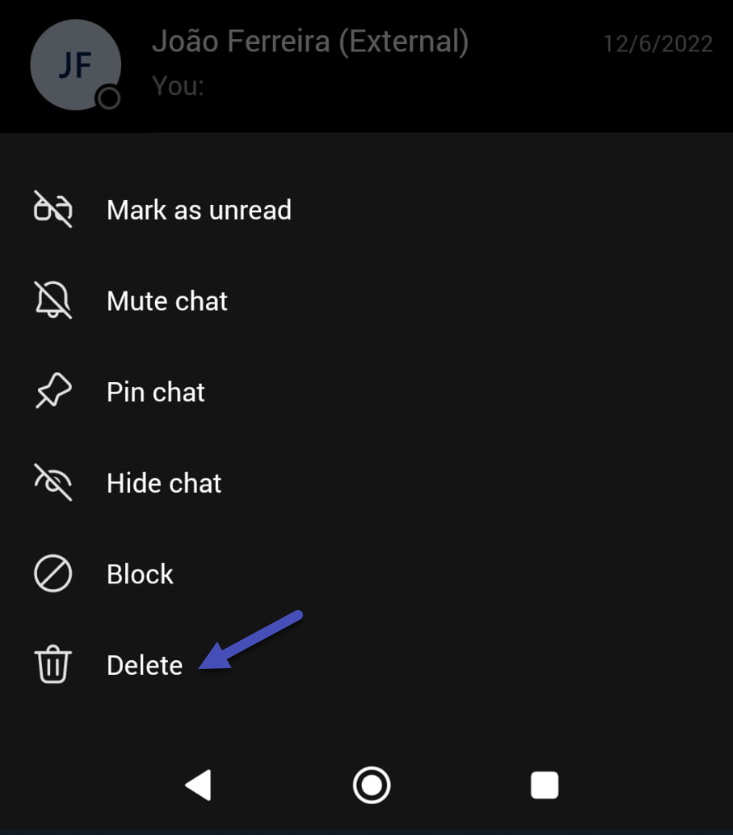
Keep in mind that the assets shared in the deleted chat will remain available in Microsoft Teams, if you also want to remove them it needs to be done manually.

 HANDS ON tek
HANDS ON tek
 M365 Admin
M365 Admin









No comments yet