Choose where to save downloaded files from Microsoft Teams
Up until recently all files shared in Microsoft Teams channels and chats were downloaded to the operating system default Download folder.
With a recent update you can modify this behaviour and define a new location for all the files or choose it for each one download, let’s see how you can tweak this setting.
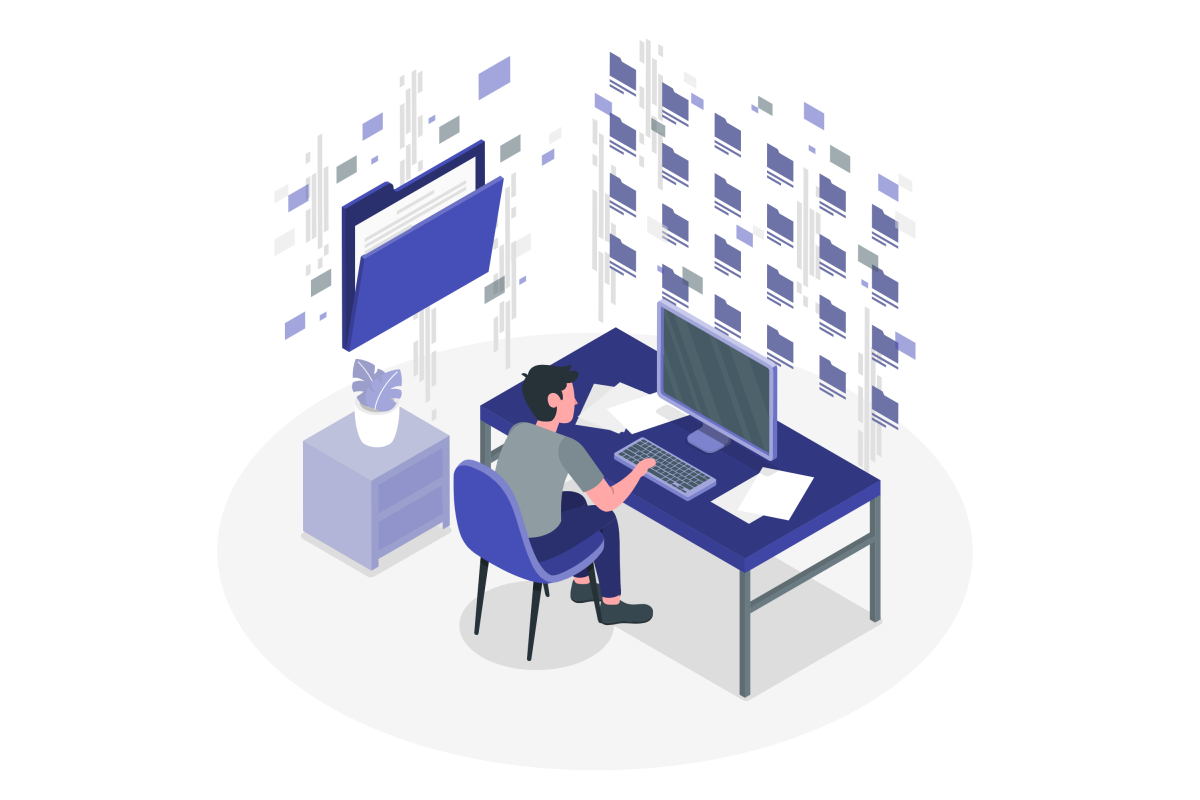
Before jumping into the steps keep in mind that this feature is only available for the Teams clients on Windows and macOS, if you are using Teams in the browser the download will be made to the folder defined in the browser settings.
- Click on the … (three dots) next to the profile picture
- On the menu click on Settings
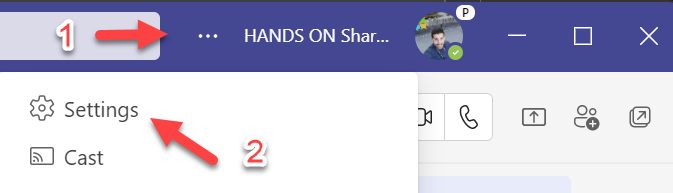
- Once in the Settings window click on Files
- In the Downloads section change the default location for your files
- If you want to choose the location for every file downloaded toggle the option, Always ask where to save downloaded file

 HANDS ON tek
HANDS ON tek
 M365 Admin
M365 Admin
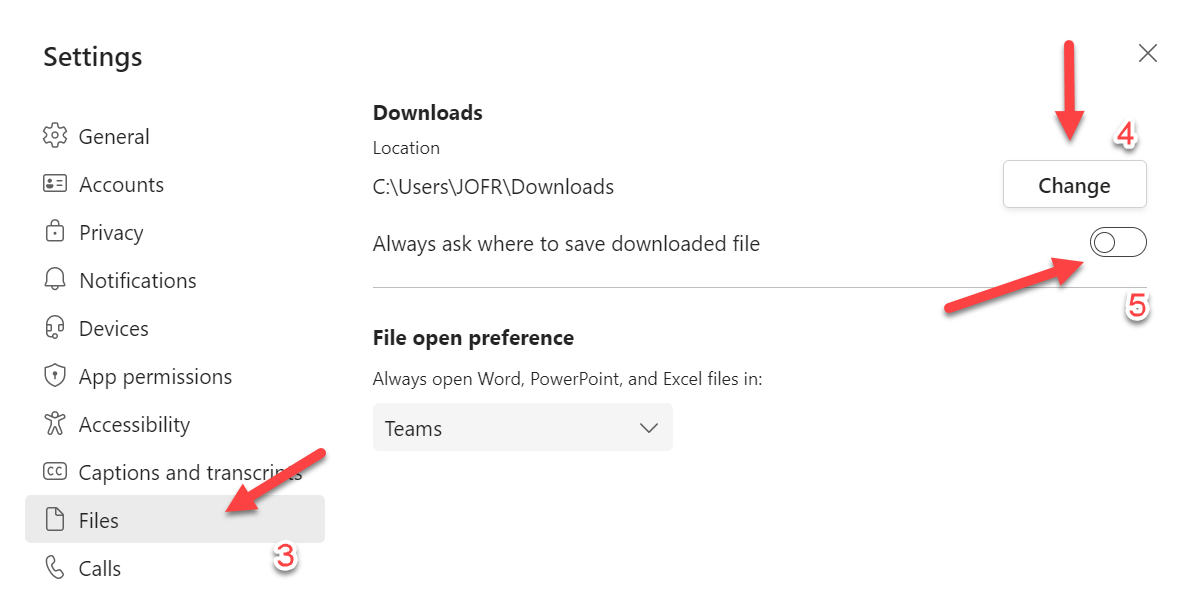









No comments yet