How to share content from camera using Microsoft Teams
Microsoft Teams allows you to share content from a variety of digital sources while in a meeting and now thanks to the Content from camera feature you will be able to easily share physical white boards and documents using your built-in camera or an external USB camera.
Sharing content from camera will allow you to present content from physical artifacts in a legible way as the captured image gets detected and transformed to provide better readability.
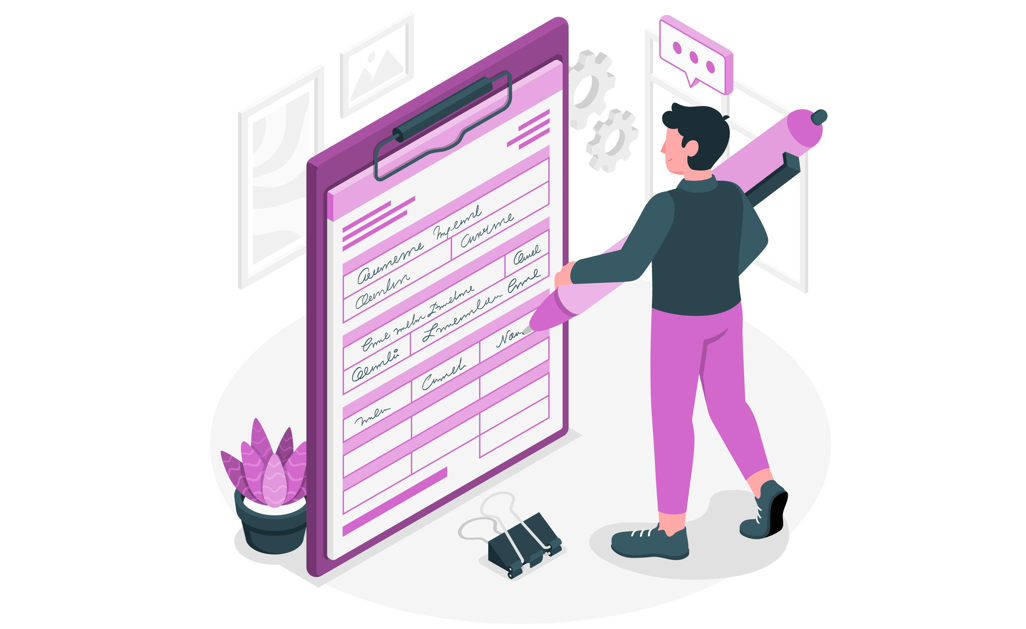
This feature was designed to detect two different scenarios:
- Whiteboards: Users can point their laptop webcam to their whiteboard to project it to their audience. If the camera detects a whiteboard in view, it is straightened, zoomed in and the presenter’s hand or body does not block the content.
- Documents: Users can attach an external USB camera, such as a document camera, mounted over a document, to project to their audience.
To use this feature in your next Microsoft Teams meeting you should do the following:
How to use content from camera feature
- From the meeting click in the share content icon and then from the menu click on Content from camera as highlighted in the following picture
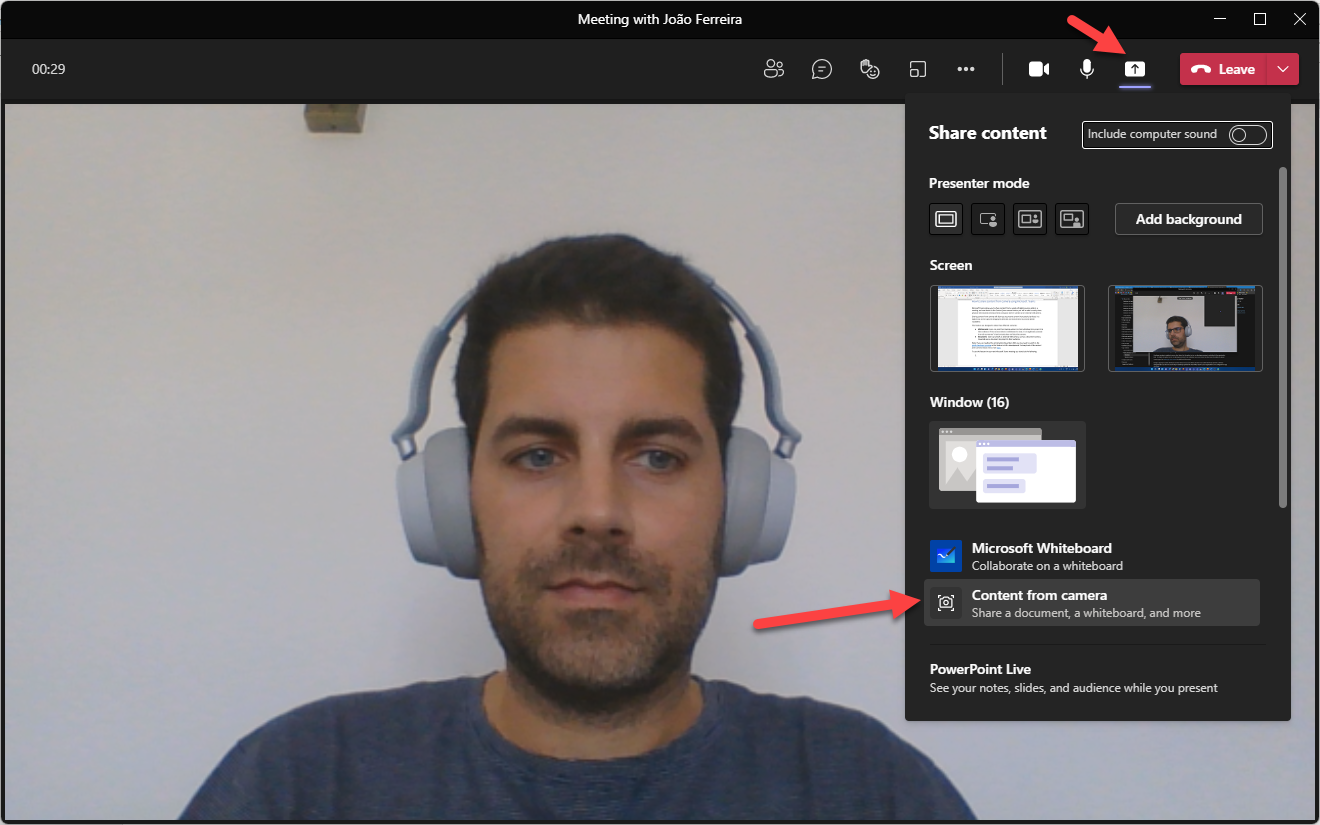
- Select the Type of content you would like to share, Whiteboard, Document or Video
- In the Content from camera popup you must select the camera source for your content, adjust the content type

- Click Share
Better than reading how this feature works is to see it in action, in the following animations you will be able to see both whiteboards and documents being shared using the share content.
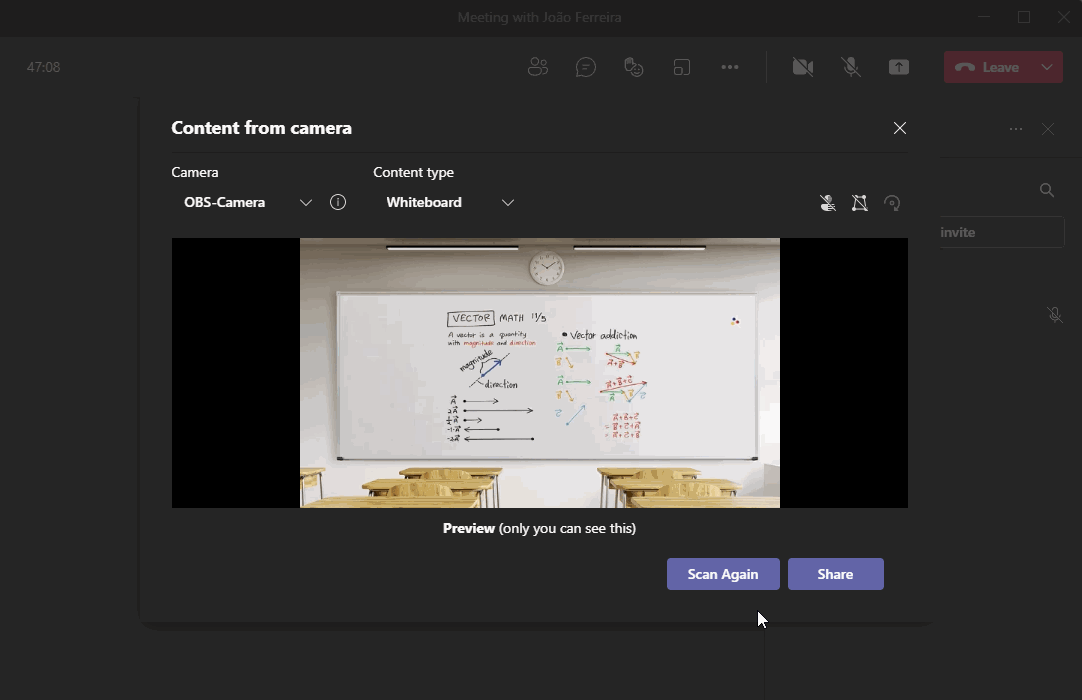
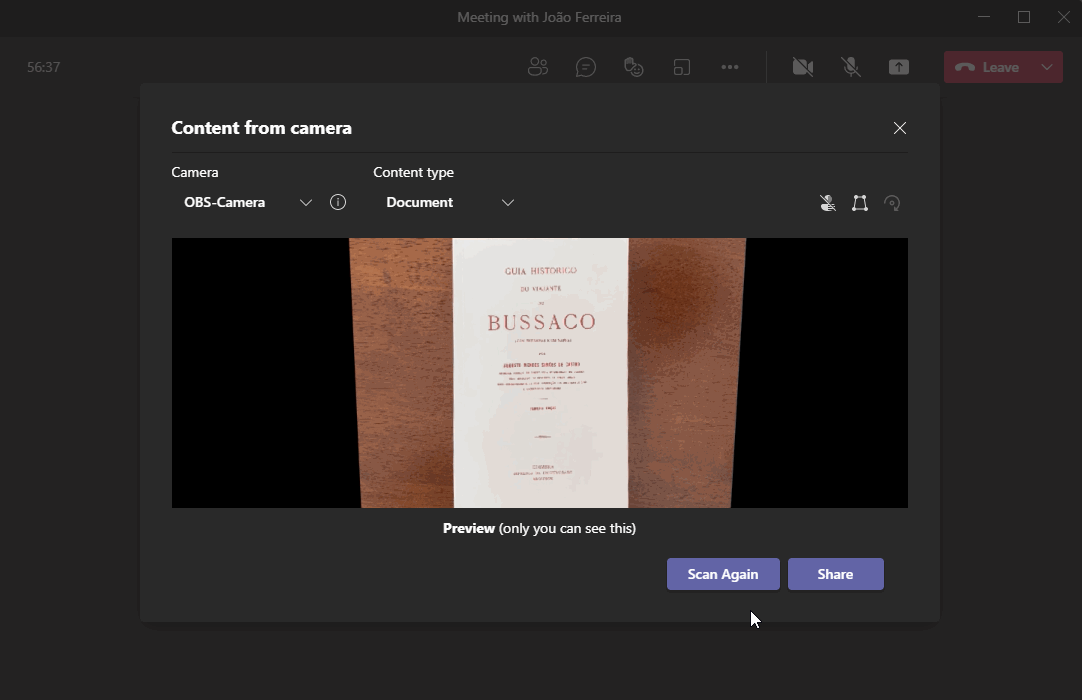

 HANDS ON tek
HANDS ON tek
 M365 Admin
M365 Admin









March 19, 2023
Hi,
Thanks for showing this. My problem is it shuts down the presenter camera so that they can’t see you when showing the whiteboard. Is there a way around that?
Thanks,
Peter
March 28, 2023
Hi Peter,
That is still the current behaviour of this feature but it is about to change with the introduction of two video streams at the same time.
You can learn more about it here.
Have a nice day!