Meet now and meeting options available in Outlook for desktop
While using Microsoft Teams you will find a few options to start or schedule a meeting and recently Microsoft added the meet now button and the meeting settings to the desktop version of Microsoft Outlook for Windows.
The new options will help you to streamline your meeting directly from outlook while taking care of your emails.
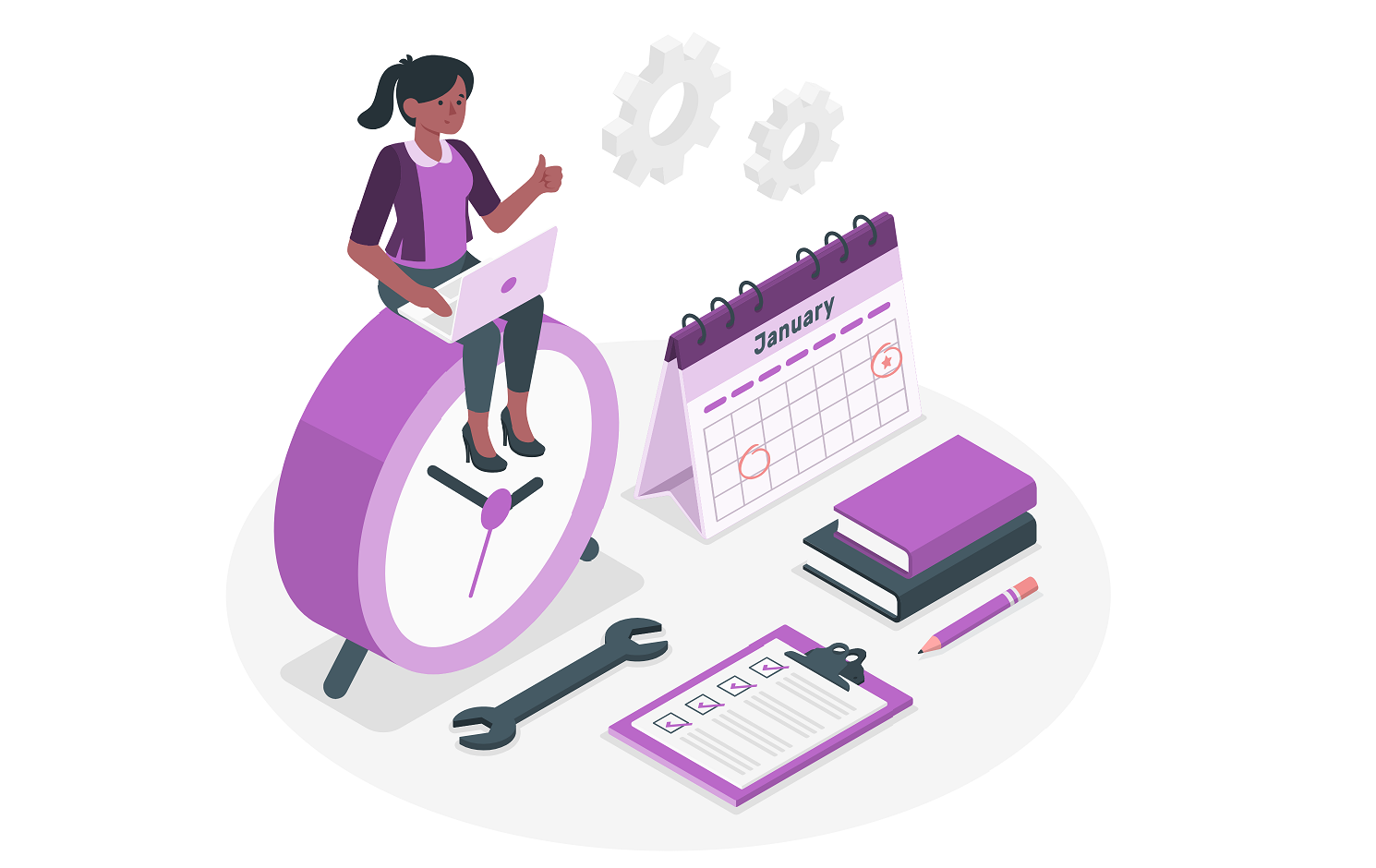
To make use of this feature you must:
- Have the desktop version of Microsoft Teams installed
- Have the desktop version of Microsoft Outlook installed
- Have the Teams add-in enable in Microsoft Outlook
How to Meet now from Outlook?
If you meet all the requirements to use the meet now option do the following:
- Open the Microsoft Outlook and go to the calendar
- In the ribbon locate the Microsoft Teams section and click in the Meet now button
- The pre-join window from Microsoft Teams will open and you are ready to invite other members to your call
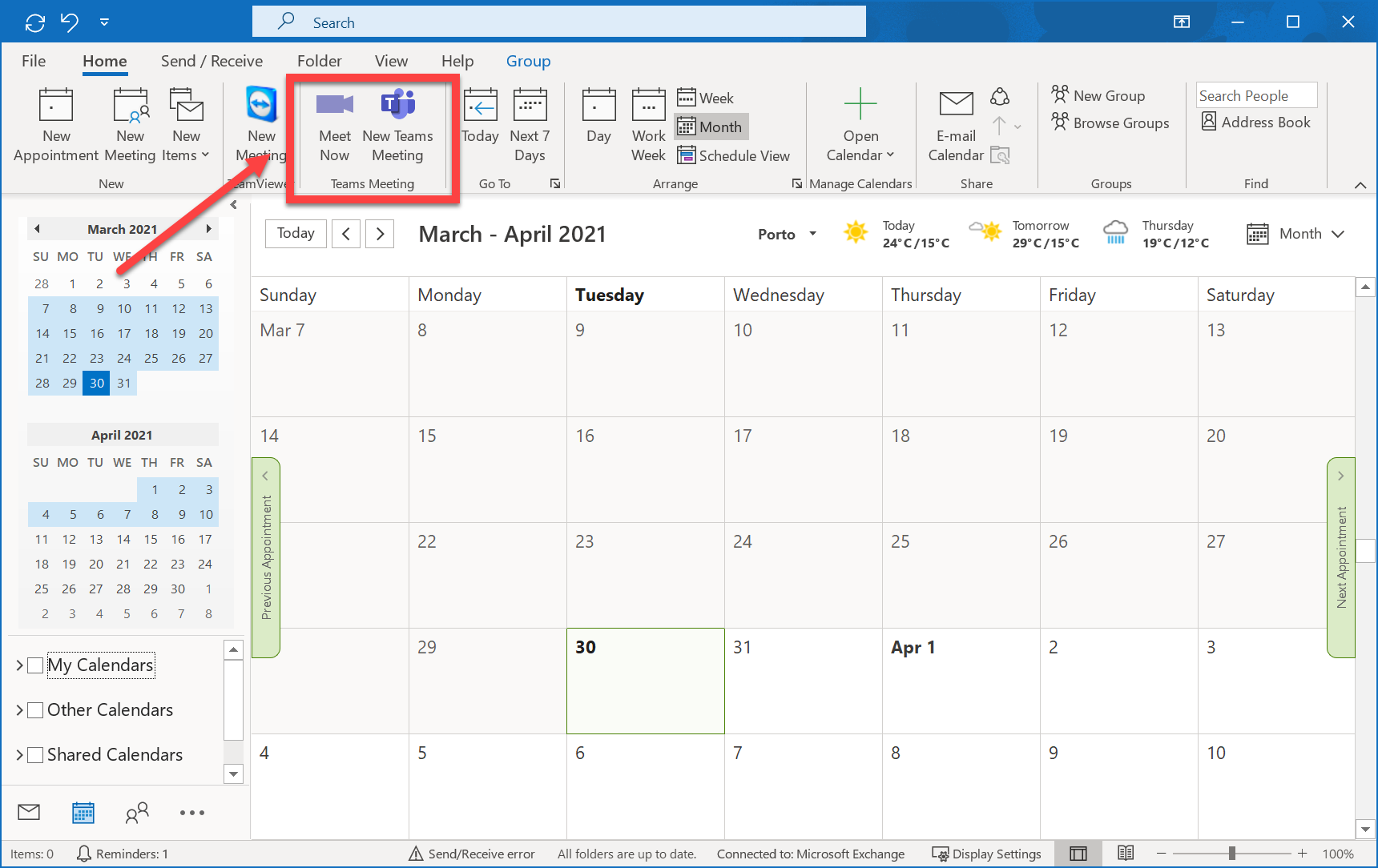
How to configure the meeting settings from Outlook?
While scheduling a meeting in Microsoft Teams directly from the Outlook calendar you will also have the possibility to configure the meeting options, to make use of this new feature do the following:
- Open the Microsoft Outlook and go to the calendar
- In the ribbon locate the Microsoft Teams section and click in the New Teams Meeting button
- From the outlook scheduling window in the ribbon click in Settings and then Meeting options
- A new pop up will open and you will have access to the following settings:
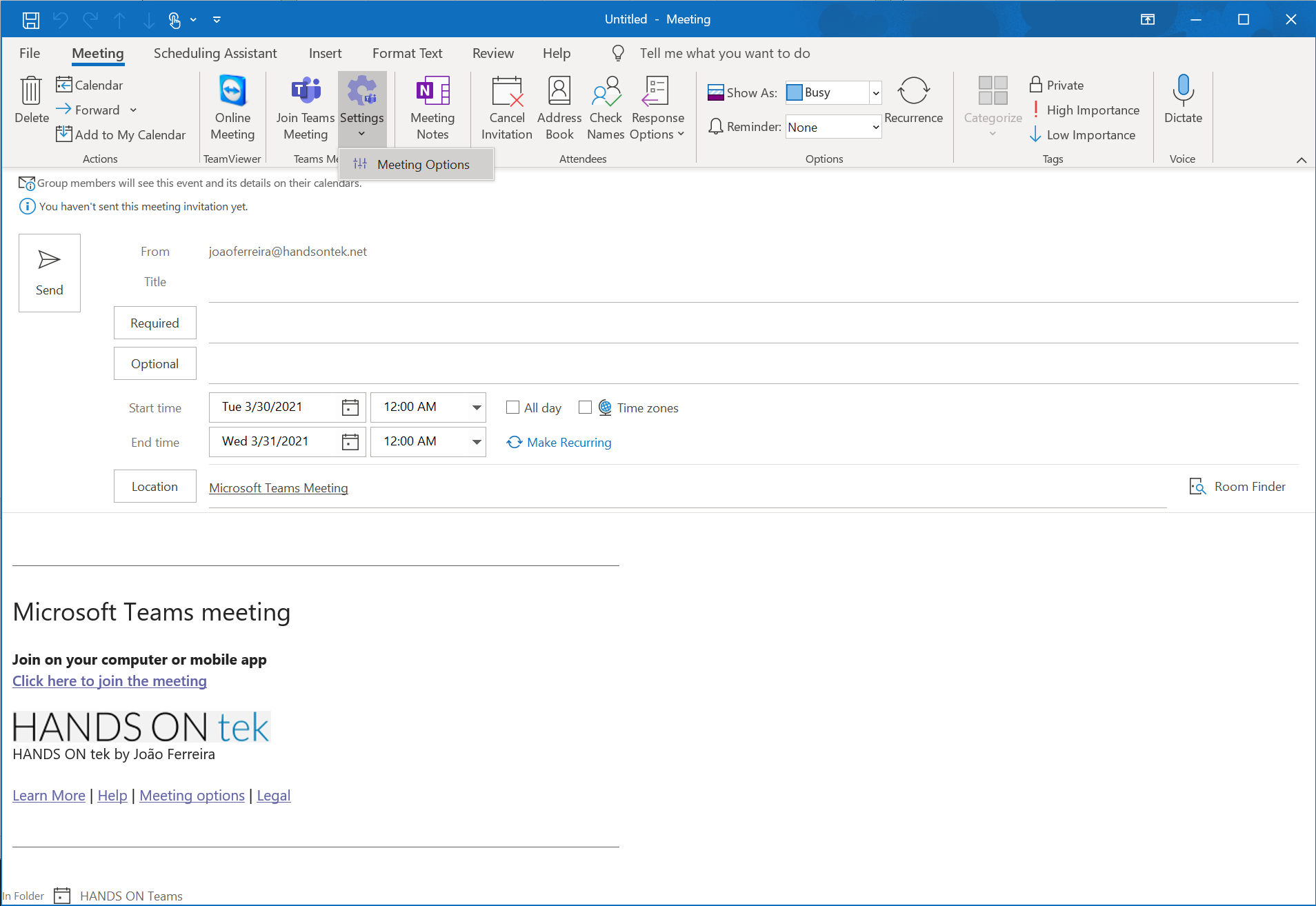
- Who can bypass the lobby
- Always let callers bypass the lobby
- Announce when callers join or leave
- Who can present
- Allow attendees to unmute
- Allow meeting chat
- Allow reactions
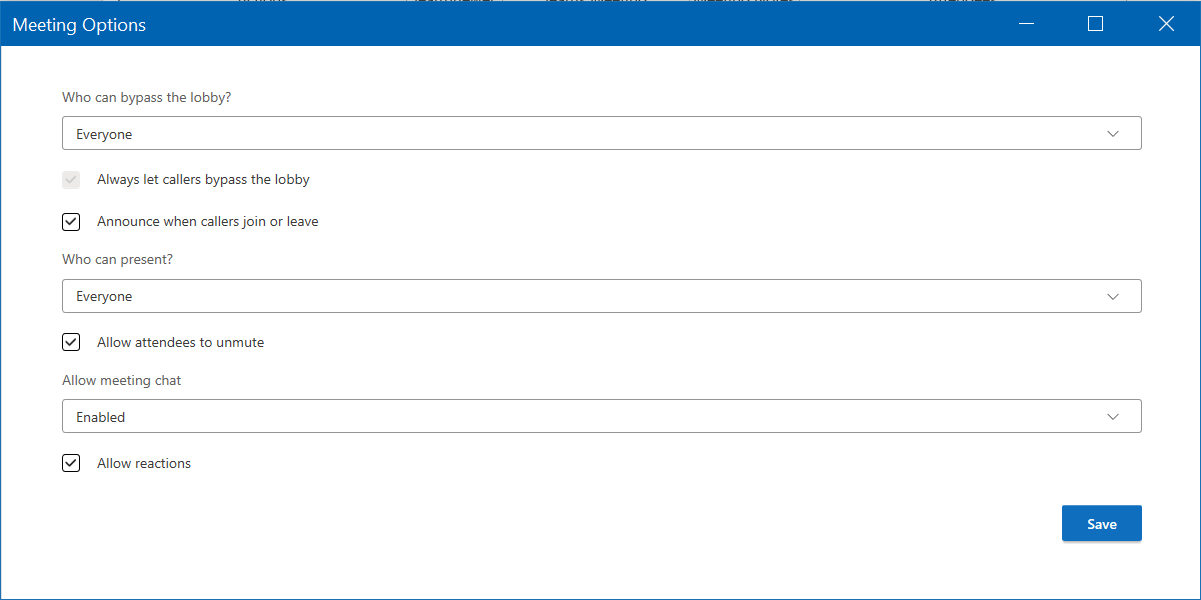
With these new options the Microsoft Teams meeting management gets a lot easier and all the configurations made using Outlook are also reflected in the Teams calendar application and vice versa.

 HANDS ON tek
HANDS ON tek
 M365 Admin
M365 Admin









No comments yet