How to easily identify Teams site collections
When a new Team is created there are a few resources created along with it, one of them is an Office group and his SharePoint site collection where all the team documents are stored.
With the self-service creation of Teams enabled by default managing SharePoint site collections will certainly be harder over the time but as an administrator you can change the default settings to easily identify all the sites belonging to a team.

The steps below need to be executed by the global SharePoint administrator.
- Open the Office 365 admin center
- In the left panel click on Show All and then SharePoint
- In the left panel click on Settings
- Click on Site Creation
- On the option Create team sites under select Teams
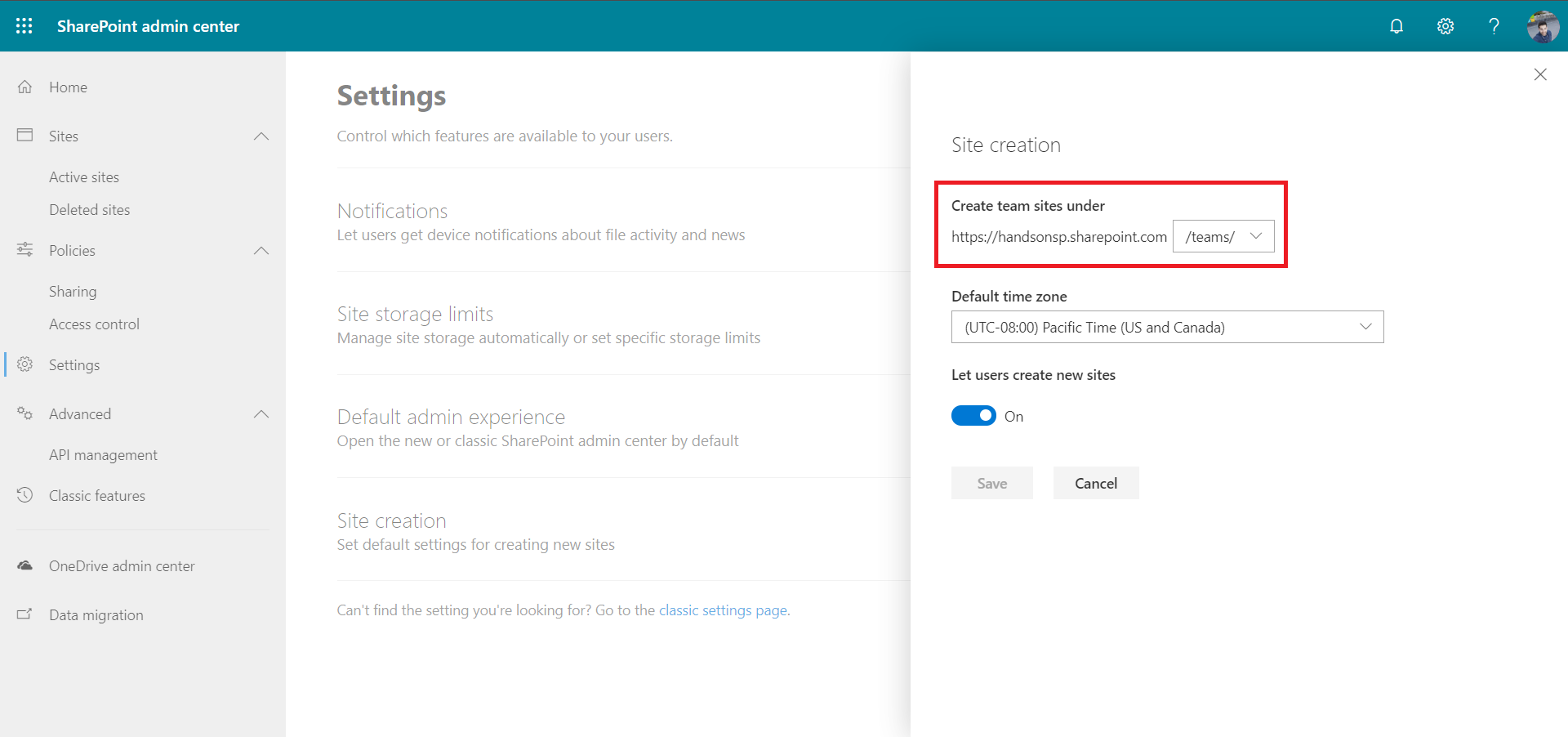
On the classic SharePoint the option is slightly different, if you are still using it do the following:
- On the Classic SharePoint admin center click on Settings
- Scroll down to the site creation section
- On the option Create groups under select Teams
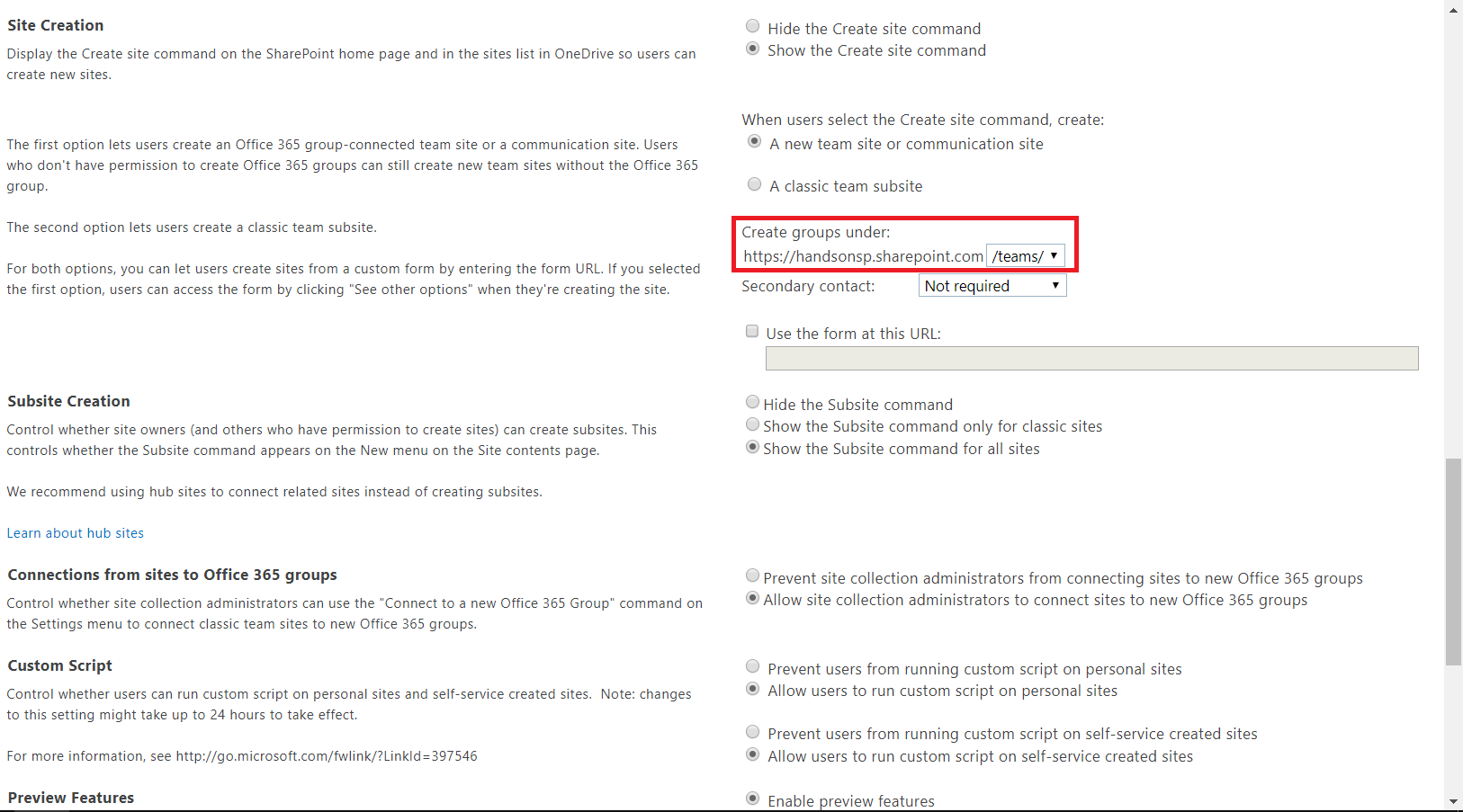
With this change on the SharePoint settings you can easily spot the Site Collections that belong to a Team or Office group.

 HANDS ON tek
HANDS ON tek
 M365 Admin
M365 Admin
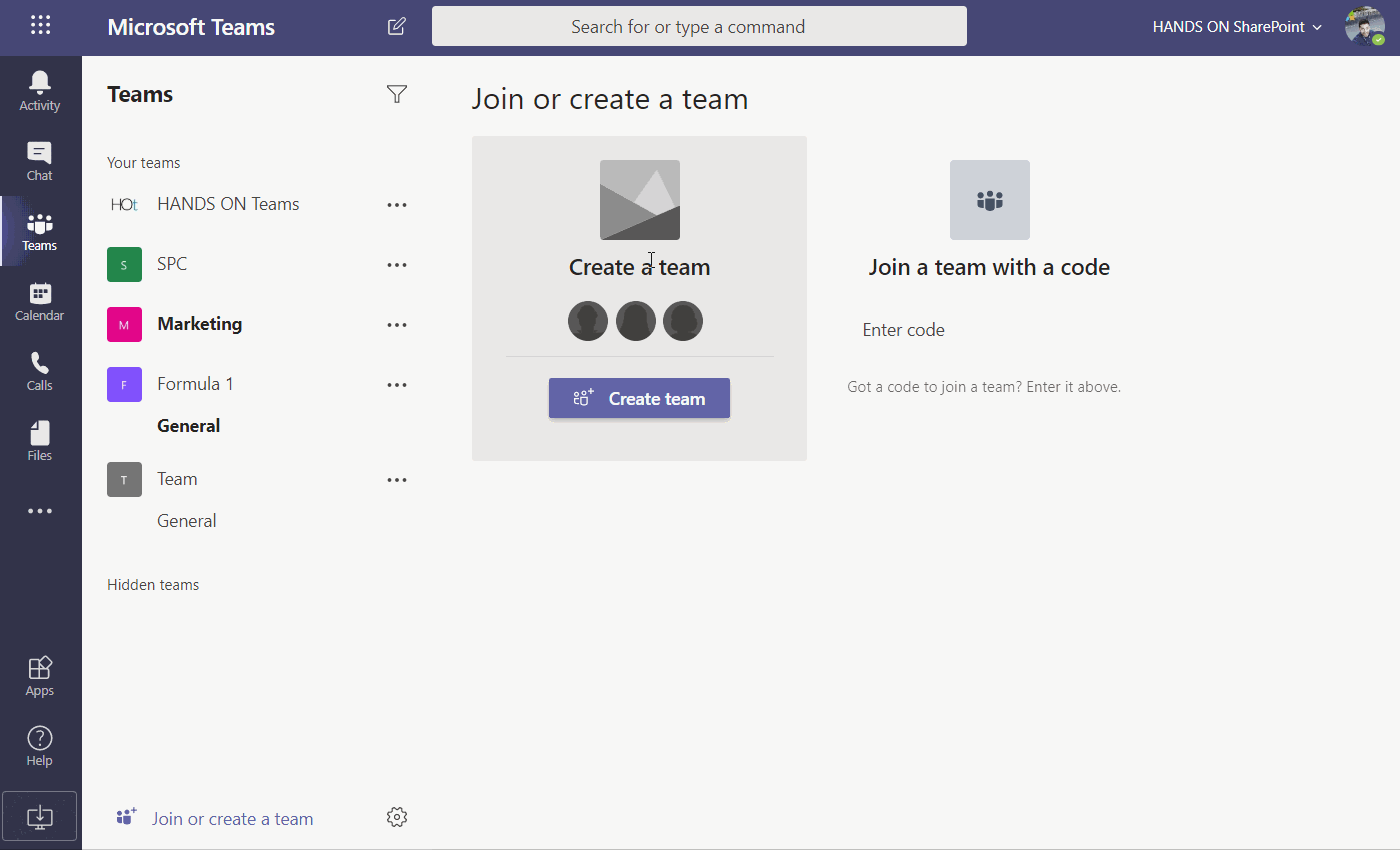









December 12, 2019
Interesting but, the new office 365 groups will also be created under the “/teams” URL. Right?
February 7, 2020
Yes, you are right