Share to Microsoft Teams – A new WordPress plugin
According to the numbers unveiled before Microsoft Inspire 2019, Microsoft Teams has already surpassed Slack and has an average of 13+ million users active on the platform daily.
WordPress is one of the most used platforms to publish content on the Internet and with this new plugin Share to Microsoft Teams, blog and site owners can potentially increase their audience by providing an embedded button to share a page directly to any person on Microsoft Teams.

The plugin makes use of the Share to Teams functionality provided by Microsoft, if you want to implement it yourself manually all the instructions are available here.
How to install the plugin
- your WordPress site admin area and go to Plugins
- Click on Add New
- Search for Microsoft Teams
- Click Install now and wait for the installation and activation
How it works
Once the plugin is activated it will add a Microsoft Teams button to the left side of your web site.
When the user clicks on the button a popup will open with the options to share the page inside Microsoft Teams channels.
Check the animation below to see how it works.
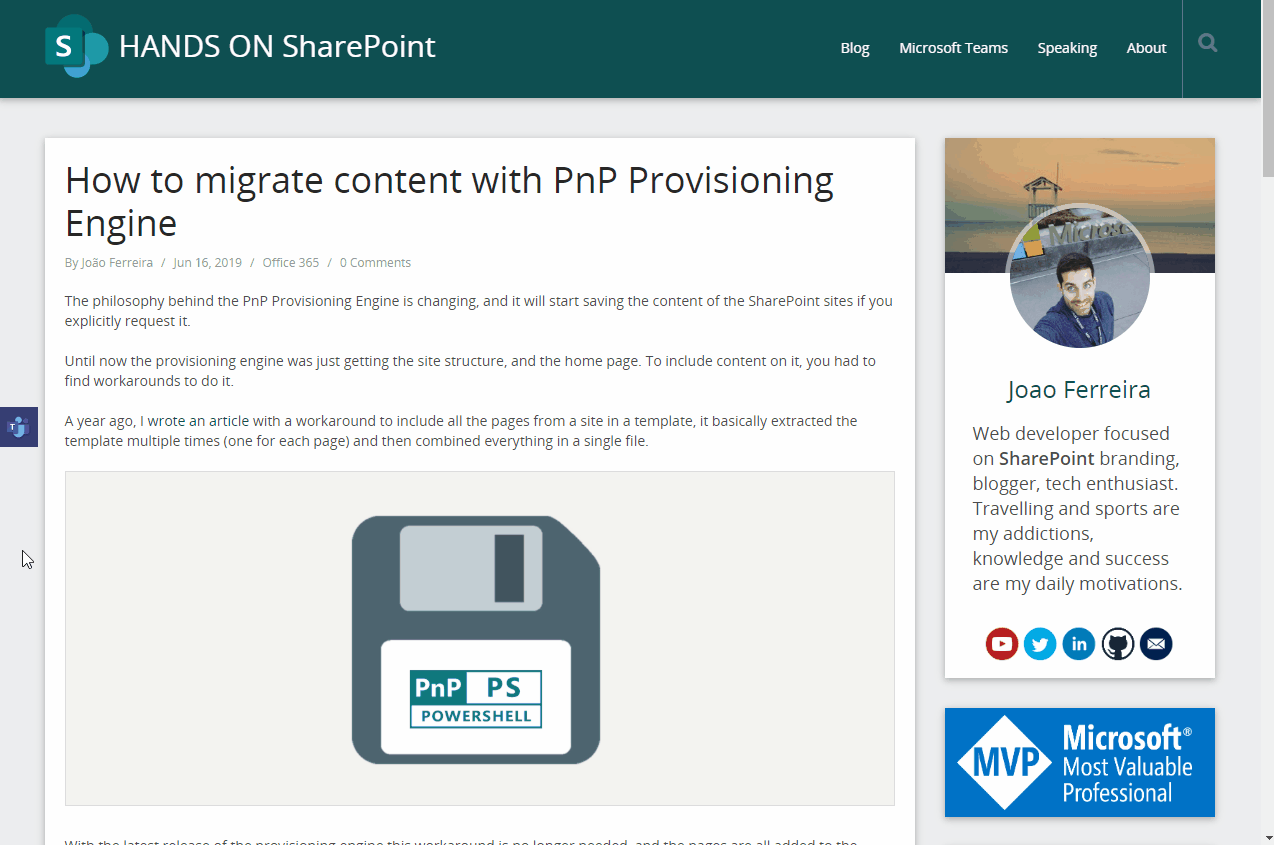

 HANDS ON tek
HANDS ON tek
 M365 Admin
M365 Admin
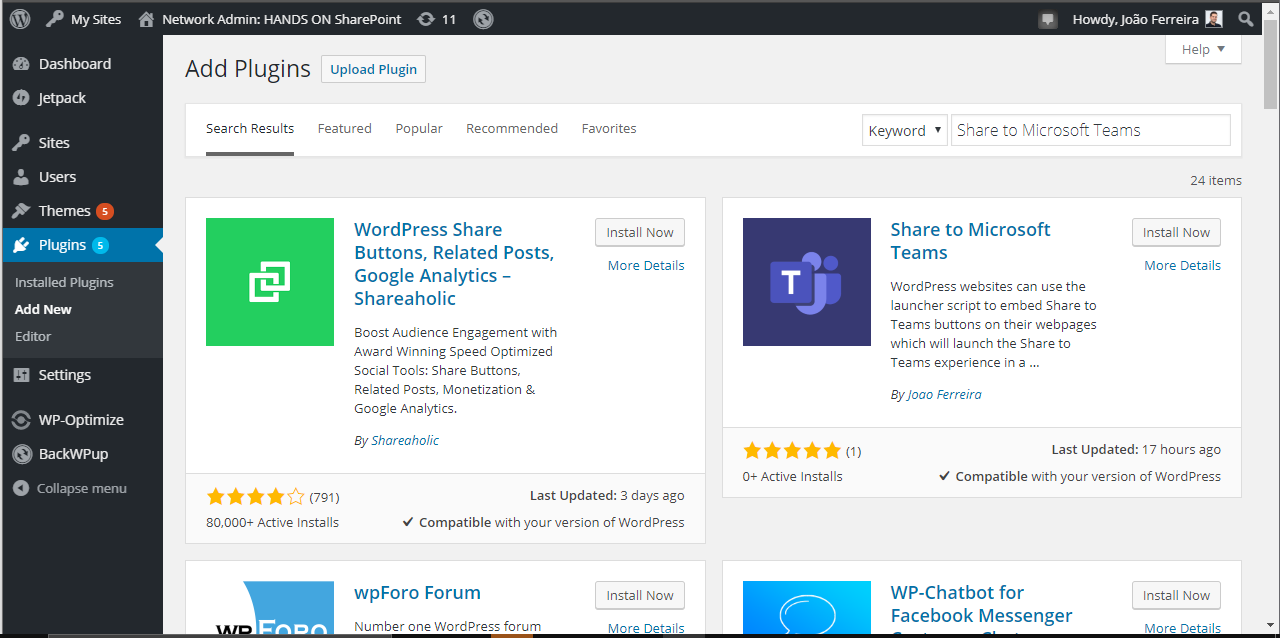









August 9, 2019
[…] for WordPress sites. João Ferreira is a fellow MVP and has written a WordPress plugin, called Share to Microsoft Teams. If you’re reading this on my site, then the Teams logo on the left hand side of the page is […]
August 10, 2019
[…] noticed a small Teams logo floating on the left-hand side of the page. It’s a link to the Share to Microsoft Teams WordPress plugin, a nice extension written by MVP Joao […]
August 11, 2019
Hi Joao, when I click on button i get the following message, do you know what exactly need enabling?
This account does not support Share to Teams.
You will need to sign in using your work or school account instead (if you have that kind of account). If you are not sure, or if you need help, contact your Office 365 or Teams administrator.
August 11, 2019
Hi Stephen,
This happens when you are a guest user in the tenant. Its a common thing to happen when you belong to multiple organizations.
August 12, 2019
Yes, Bang on. That is what it was and it worked fine when I changed tenant.
Many Thanks
August 21, 2019
[…] If you have an WordPress blog and want to add the Microsoft Teams button to your site have a look on the plugin I’ve built here. […]
September 1, 2019
[…] If like me, you are also a WordPress blogger you can potentially increase the reach of your posts to 13 million users by using the widget available here. […]